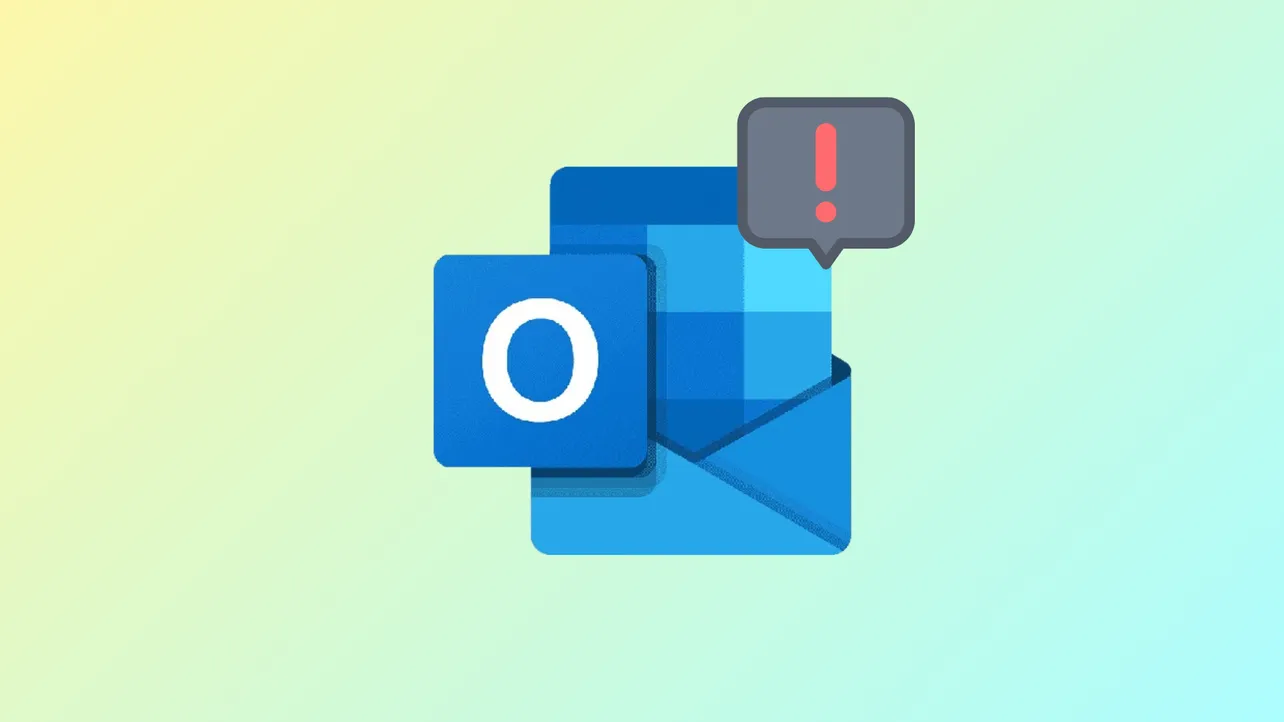Outlook displays the error message This file cannot be previewed because there is no previewer installed for it when attempting to preview attachments such as PDFs, Word, or Excel documents. This issue disrupts workflow efficiency, especially when you need to view attachments quickly without downloading them. The root causes typically include conflicts with Microsoft PowerToys, mismatched application “bitness,” missing preview handlers, or incorrect Trust Center settings in Outlook. Here’s how to systematically resolve this error on Windows 11 systems.
Method 1: Disable PDF Previewer in Microsoft PowerToys
Microsoft PowerToys includes a PDF preview feature that can override Outlook’s default PDF preview handler, leading to the missing previewer error. Disabling this setting restores normal preview functionality.
Step 1: Click the Windows Start button, type PowerToys, and open the PowerToys app.
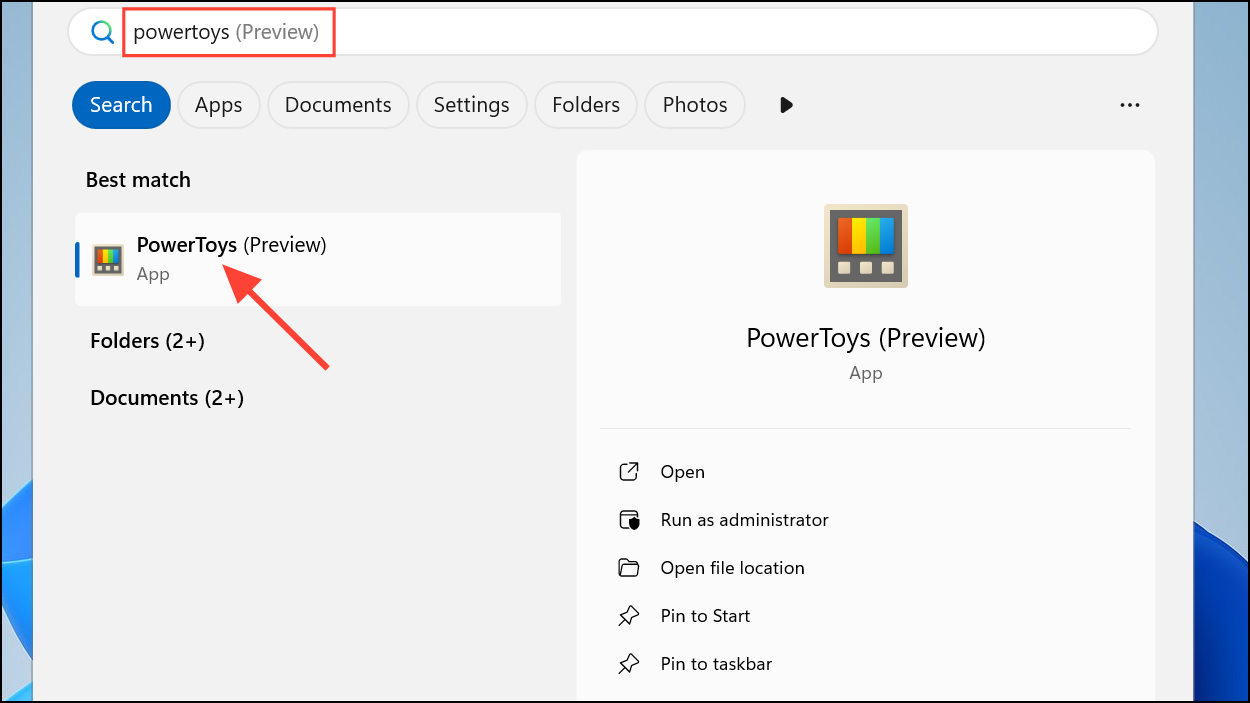
Step 2: In the PowerToys window, select File Explorer Add-ons from the sidebar.
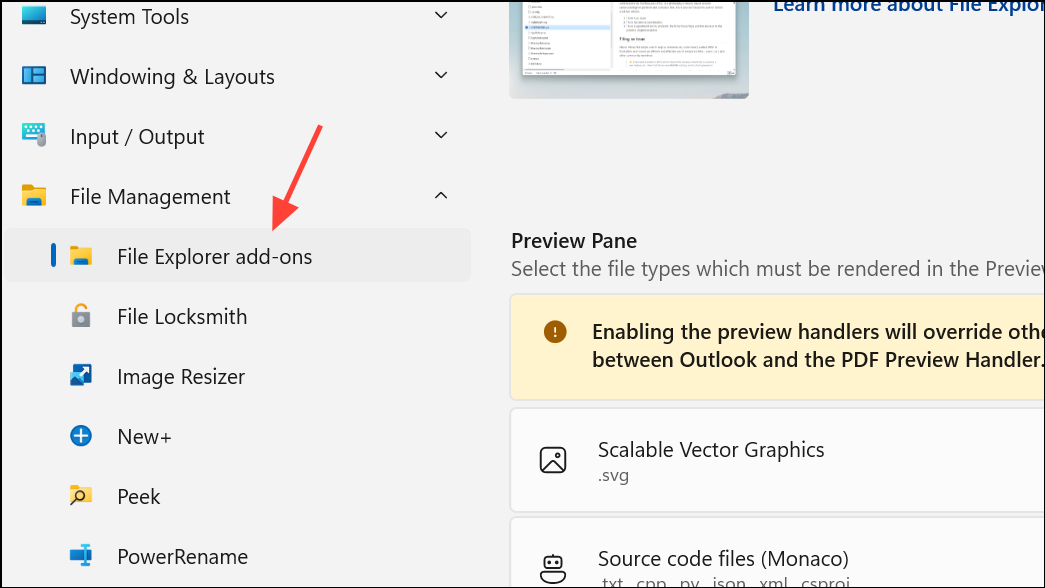
Step 3: Locate the option labeled Enable PDF (.pdf) preview and turn it off by deselecting the checkbox.
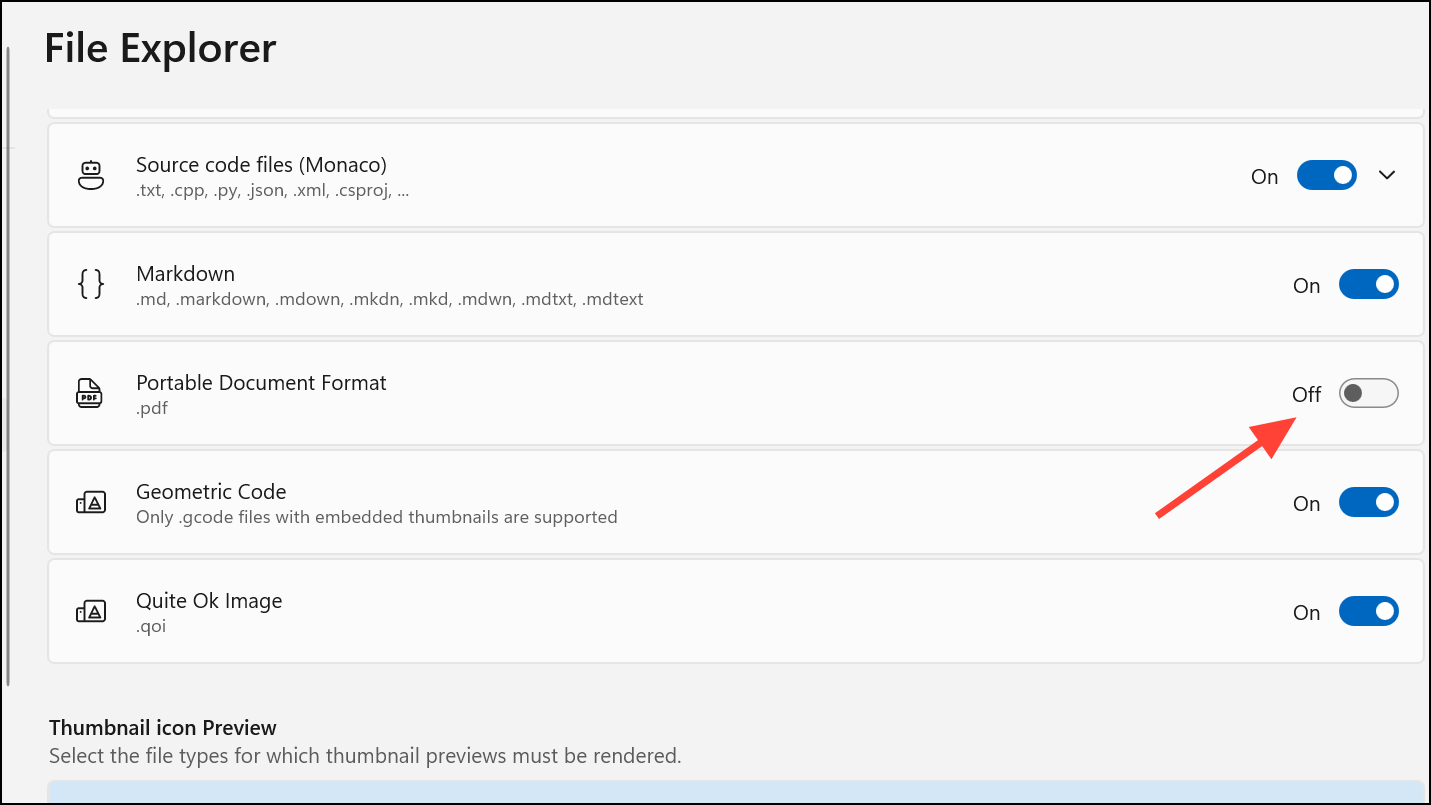
Step 4: Close PowerToys, then fully close and restart Outlook. If possible, restart your computer to ensure the change takes effect.
This step corrects conflicts where PowerToys’ PDF handler blocks Outlook from using the installed PDF previewer, restoring the ability to preview PDF attachments directly within Outlook.
Method 2: Match Application Bitness (32-bit vs. 64-bit)
Outlook and PDF viewers like Adobe Acrobat Reader must match in “bitness” (32-bit or 64-bit) for previewing to work. If the versions differ, Outlook cannot load the correct preview handler, resulting in the error.
Step 1: In Outlook, go to File > Office Account > About Outlook. Note whether Outlook is 32-bit or 64-bit.
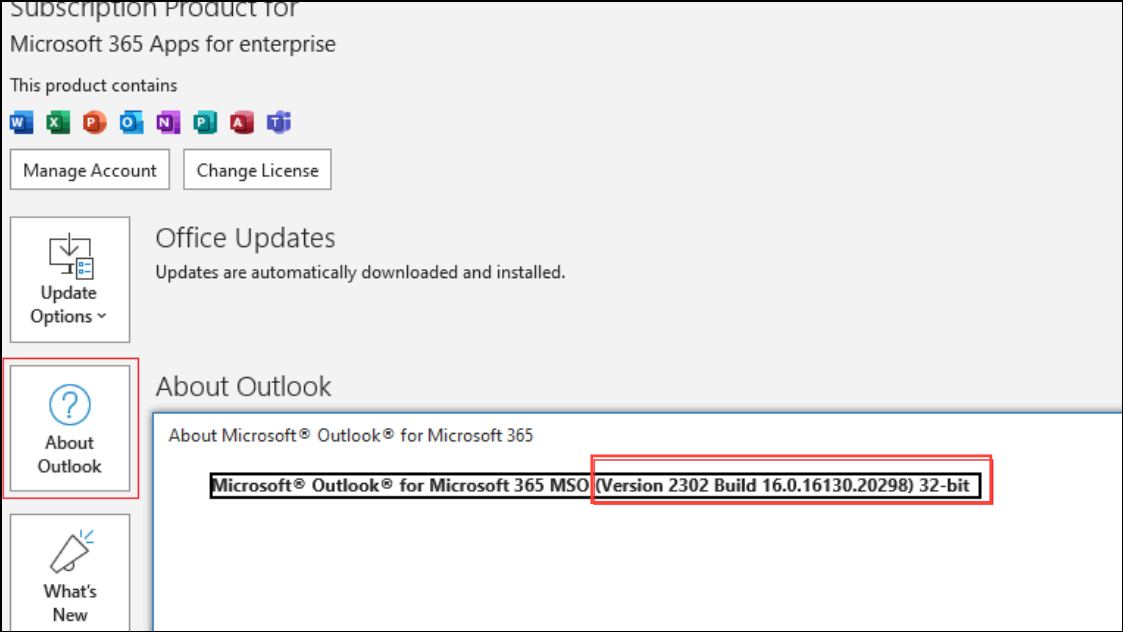
Step 2: Open Adobe Acrobat Reader (or your PDF viewer), and select Help > About Adobe Acrobat Reader to check its bitness.
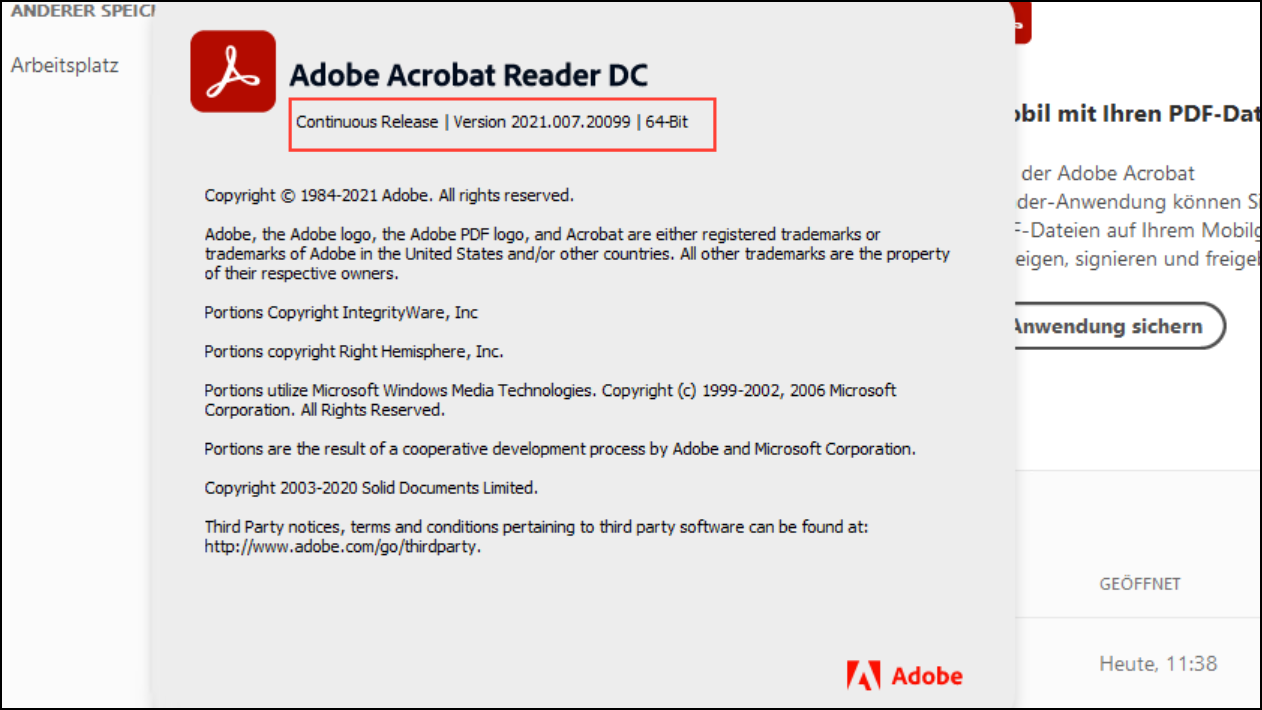
Step 3: If the bitness does not match, uninstall your current PDF viewer. Download and install the version that matches Outlook’s bitness (for example, if Outlook is 64-bit, install the 64-bit version of Adobe Acrobat Reader).
Step 4: Restart your computer and Outlook, then attempt to preview the file again.
Ensuring both applications run under the same architecture allows Outlook to load the preview handler correctly.
Method 3: Verify and Enable Attachment Previewers in Outlook Trust Center
Incorrect Trust Center settings can disable previewers for specific file types. Adjusting these options re-enables file previews for Word, Excel, PDF, and other supported formats.
Step 1: Open Outlook and select File > Options > Trust Center > Trust Center Settings.
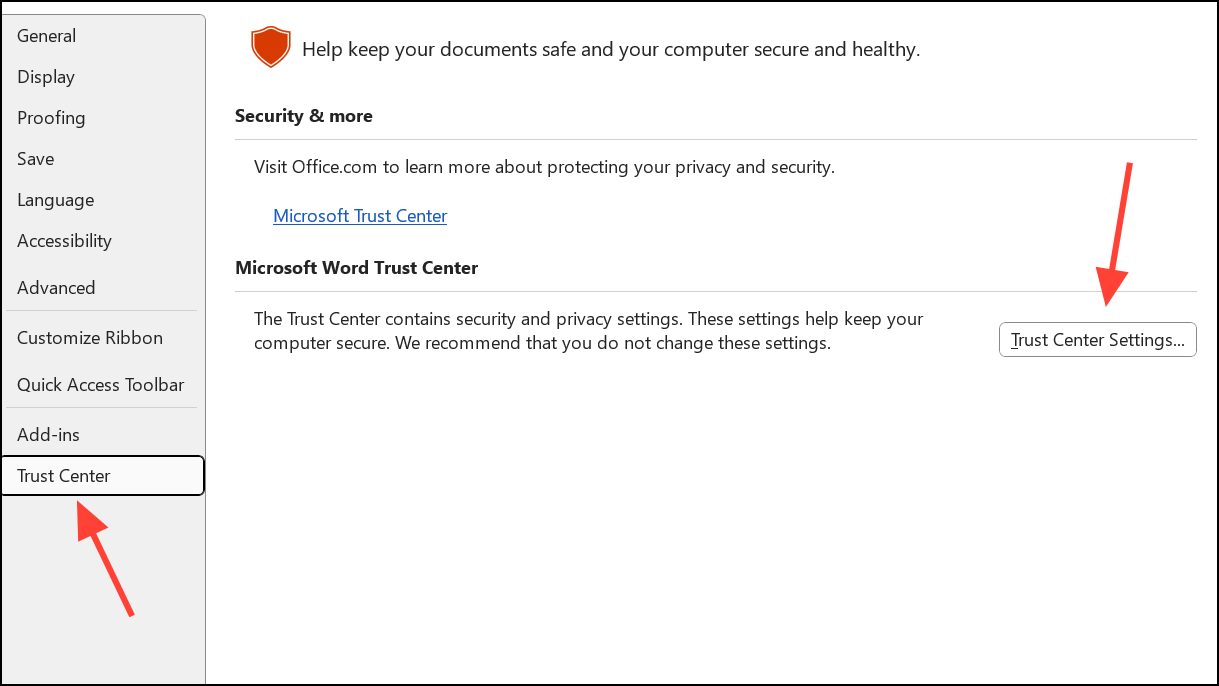
Step 2: Click Attachment Handling. Ensure the Turn off Attachment Preview box is unchecked.
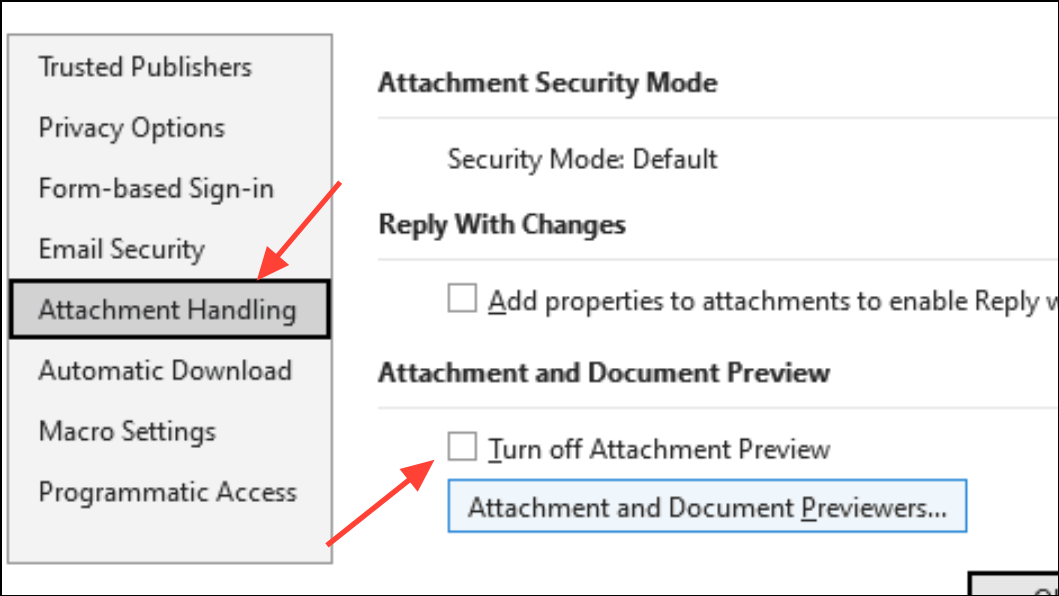
Step 3: Click the Attachment and Document Previewers… button. Confirm that all relevant previewers (such as PDF Preview Handler, Microsoft Word previewer, Microsoft Excel previewer) are checked.
Step 4: Click OK to save your changes and restart Outlook.
This step restores preview capabilities for all supported file types if they were previously disabled.
Method 4: Set the Default PDF Viewer and Enable Explorer Previews
Windows 11 requires a registered preview handler for PDF files. Setting Adobe Acrobat Reader (or another supported PDF viewer) as the default and enabling its preview options ensures compatibility.
Step 1: Open Settings > Apps > Default Apps. Scroll to .pdf and set your preferred PDF viewer (such as Adobe Acrobat Reader) as the default.
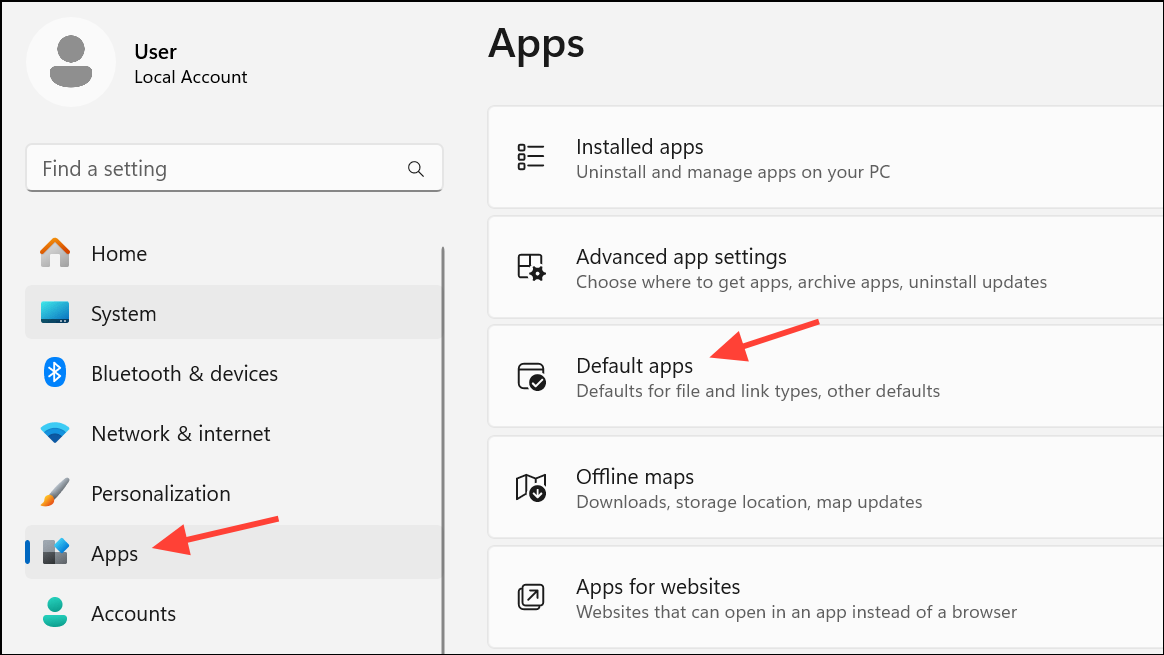
Step 2: In Adobe Acrobat Reader, go to Edit > Preferences > General.
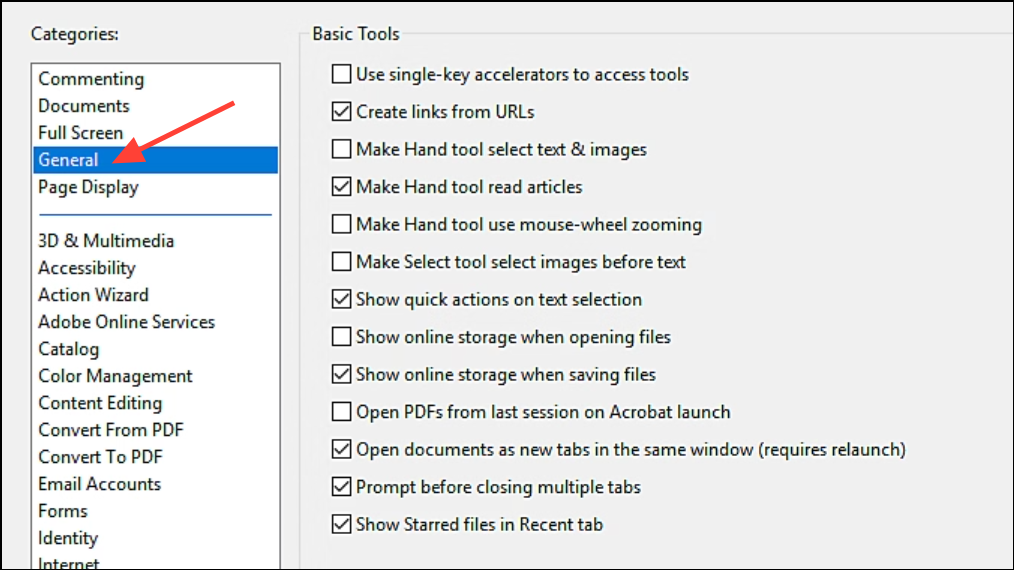
Step 3: Ensure Enable PDF thumbnail previews in Windows Explorer is checked. Click OK and restart your computer.
These steps register the PDF preview handler system-wide, making it available for Outlook and File Explorer.
Method 5: Repair Outlook or Office Installation
Corrupted program files or registry entries can prevent preview handlers from loading. Repairing your Office installation reinstalls missing components and corrects registry issues.
Step 1: Open Settings > Apps > Installed Apps (or use Control Panel > Programs and Features).
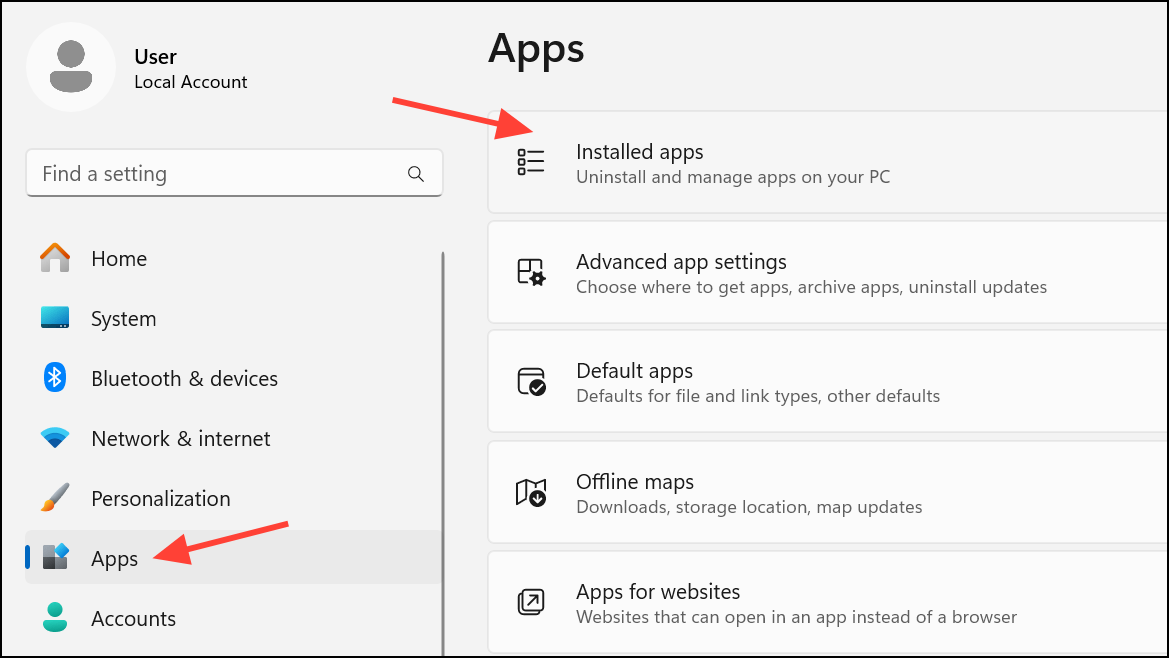
Step 2: Find Microsoft Office in the list, click the three-dot menu, and select Modify (or Change).
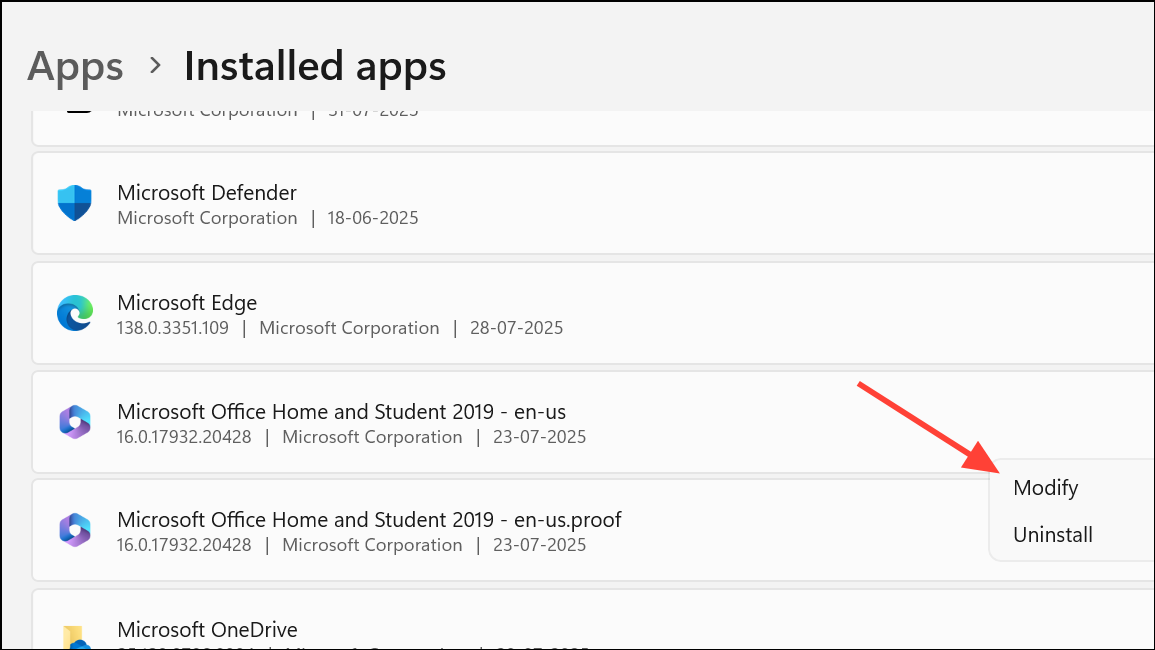
Step 3: Choose Quick Repair. If the issue persists, repeat and select Online Repair for a more thorough fix.
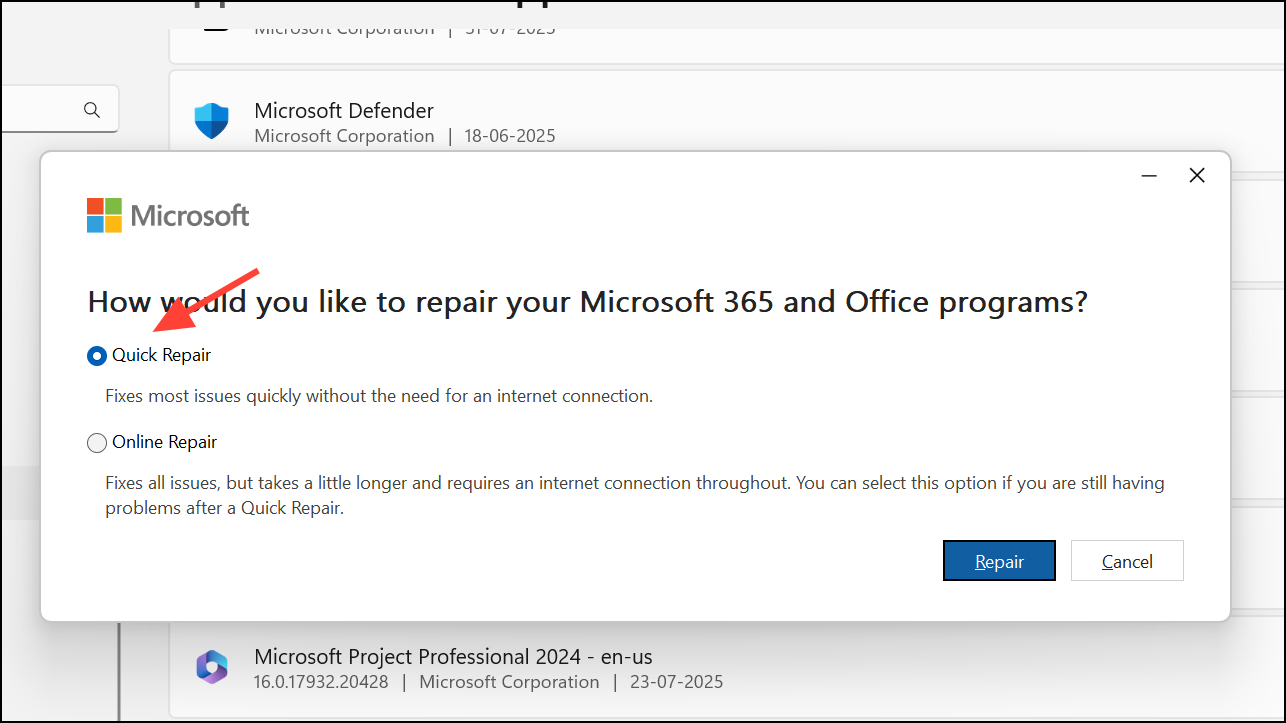
Step 4: Restart your computer and test Outlook’s preview functionality.
This process restores all Office components, including preview handlers.
Method 6: Additional Troubleshooting Steps
- Check for multiple PDF viewers. Uninstall unused or conflicting PDF applications.
- Update Windows 11 and all Office applications to the latest versions.
- Clear Outlook’s temporary files by closing Outlook, pressing
Windows + R, typing%localappdata%\Microsoft\Windows\INetCache\Content.Outlook, and deleting all files in the folder (do not delete the folder itself). - For advanced users, verify preview handler registry keys based on your system’s bitness. Incorrect or missing registry entries can block preview functionality.
Resolving the missing previewer error in Outlook on Windows 11 typically involves correcting PowerToys settings, matching application bitness, and verifying Trust Center configurations. These steps restore reliable file previews for attachments, streamlining your daily workflow.