The “This module is blocked from loading into Local Security Authority” error appears on Windows 11 systems, especially after upgrading to version 24H2 or enabling advanced security features like Core Isolation. This error often points to files such as mdnsNSP.dll (from Apple Bonjour), antivirus plugins, or certificate management tools trying to inject code into the Local Security Authority Subsystem Service (LSASS). Windows 11’s LSA protection blocks untrusted or outdated modules from loading for security reasons, which can trigger repeated pop-ups or warnings at startup.
Uninstalling or updating the associated software is the most reliable way to stop the error. Below are step-by-step methods to address the issue, starting with the most effective solution for Bonjour and iTunes users, followed by approaches for other affected software and additional troubleshooting tips.
Method 1: Remove or Update Bonjour and iTunes Components
Step 1: Open the Windows Settings app by pressing Windows + I. Go to Apps > Installed Apps (or Apps & Features).
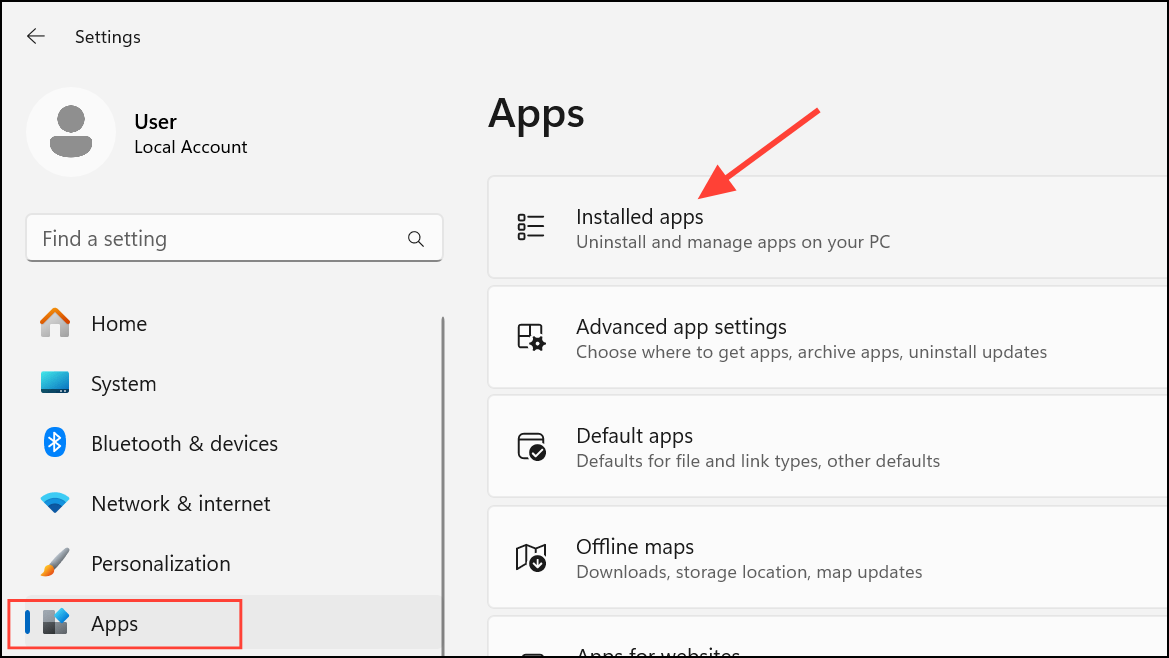
Step 2: Scroll through the list and check for Bonjour and iTunes. If you see Bonjour, select it and click Uninstall. Removing Bonjour will stop its mdnsNSP.dll module from being blocked by LSA protection.
Step 3: If you require iTunes, uninstall the current version, restart your PC, and then reinstall it. For better compatibility with Windows 11, download the latest iTunes version directly from the Microsoft Store. The Microsoft Store version is more likely to be updated for recent Windows security changes.
Step 4: Restart your computer. If the error no longer appears, the issue was caused by the outdated Bonjour component or iTunes installation.
Method 2: Disable Bonjour Service Instead of Uninstalling
Step 1: Press Windows + R, type services.msc, and press Enter to open the Services management console.

Step 2: Locate the Bonjour Service or mDNSResponder in the list. Right-click it and select Properties.
Step 3: Change the Startup type to Disabled. If the service is running, click Stop, then OK.

Disabling Bonjour prevents its DLL from running and being blocked by LSA, but retains the software in case you need it later. This method is useful if you occasionally use Apple devices or AirPrint but don’t need Bonjour running at all times.
Method 3: Remove Blocked DLL from Network Provider List (Advanced)
If you are comfortable editing the registry, you can remove Bonjour’s mdnsNSP.dll from the network provider list, which prevents it from attempting to load into LSA.
Step 1: Open regedit.exe as administrator.
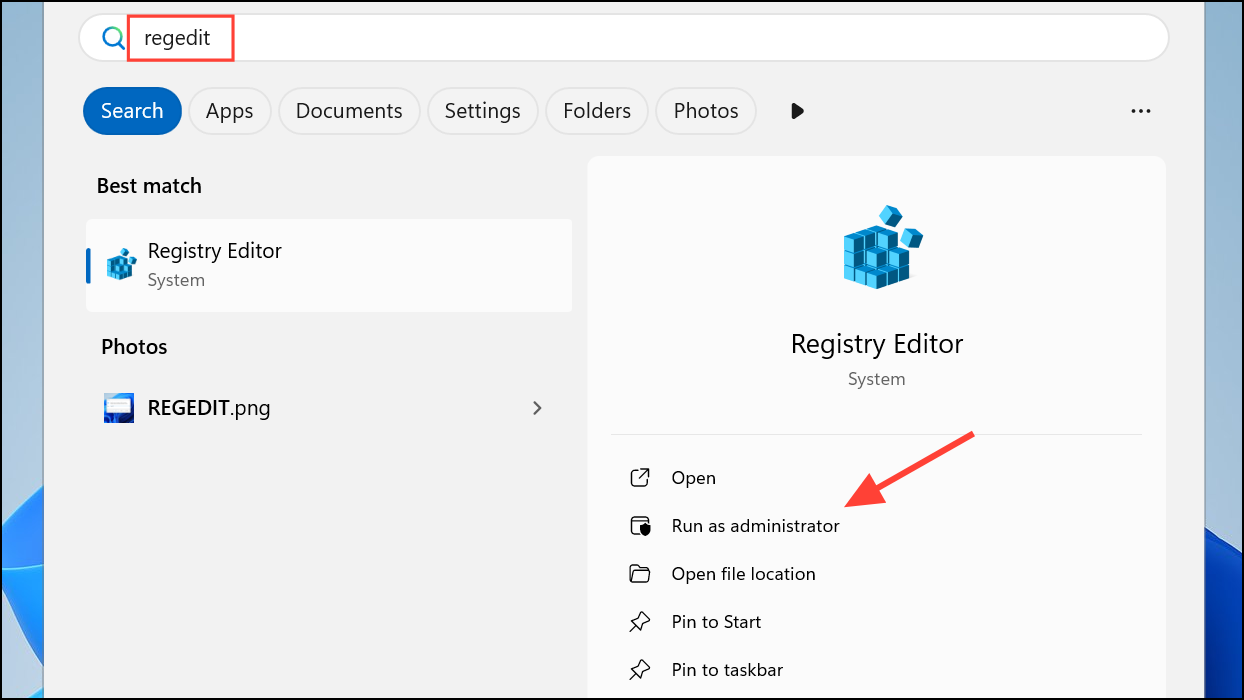
Step 2: Navigate to HKEY_LOCAL_MACHINE\SYSTEM\CurrentControlSet\Services\Tcpip\Parameters and look for the NameSpace_Catalog5 key.
Step 3: Under Catalog_Entries, locate any entry referencing mdnsNSP.dll. Right-click and delete it. Consider exporting the key as a backup before making changes.
Step 4: Restart your computer for changes to take effect.
Method 4: Update or Remove Other Third-Party Software
If the blocked module is not Bonjour but another DLL (such as from antivirus software like QuickHeal or certificate managers like Entrust), the process is similar:
- Identify the blocked DLL and its associated software by reading the error message.
- Check the software vendor’s website for an updated version compatible with Windows 11 and LSA protection.
- If no update is available, uninstall the software and restart your PC.
- For enterprise tools or certificate managers, contact the vendor for a supported release or workaround.
Running outdated or incompatible security software can leave your system vulnerable or cause repeated errors. Microsoft Defender Antivirus is integrated with Windows 11 and supports LSA protection out-of-the-box, making it a reliable alternative if your previous antivirus is not compatible.
Method 5: Suppress LSA Error Notifications (Not Recommended)
Windows allows you to suppress future warnings about blocked modules, but this does not resolve the underlying compatibility problem. The blocked module will still fail to load, which can limit the functionality of the associated software.
Step 1: When the error notification appears, click the option to “Don’t show this message again.”
This approach hides the pop-up but does not fix the root cause. Only use this if you are certain you do not need the blocked functionality and have confirmed with the software vendor that it is safe to ignore.
Additional Troubleshooting and Cautions
Running system integrity checks can help rule out file corruption as a cause. Open an elevated Command Prompt and run:
sfc /scannow
DISM /Online /Cleanup-Image /RestoreHealth
If these commands report no issues, the error is almost certainly due to blocked third-party modules, not system corruption. Avoid disabling LSA protection or Core Isolation, as these features protect your credentials from theft. Granting legacy DLLs access to LSA by modifying security packages in the registry is risky and can expose your system to credential theft. Always prioritize system security over convenience.
If you rely on affected software for business or critical workflows, monitor vendor updates or consider alternative solutions that support Windows 11’s security model.
Resolving the “This module is blocked from loading into Local Security Authority” error usually means updating, removing, or disabling incompatible software. Keeping your system and applications up to date ensures smoother operation and stronger security.


