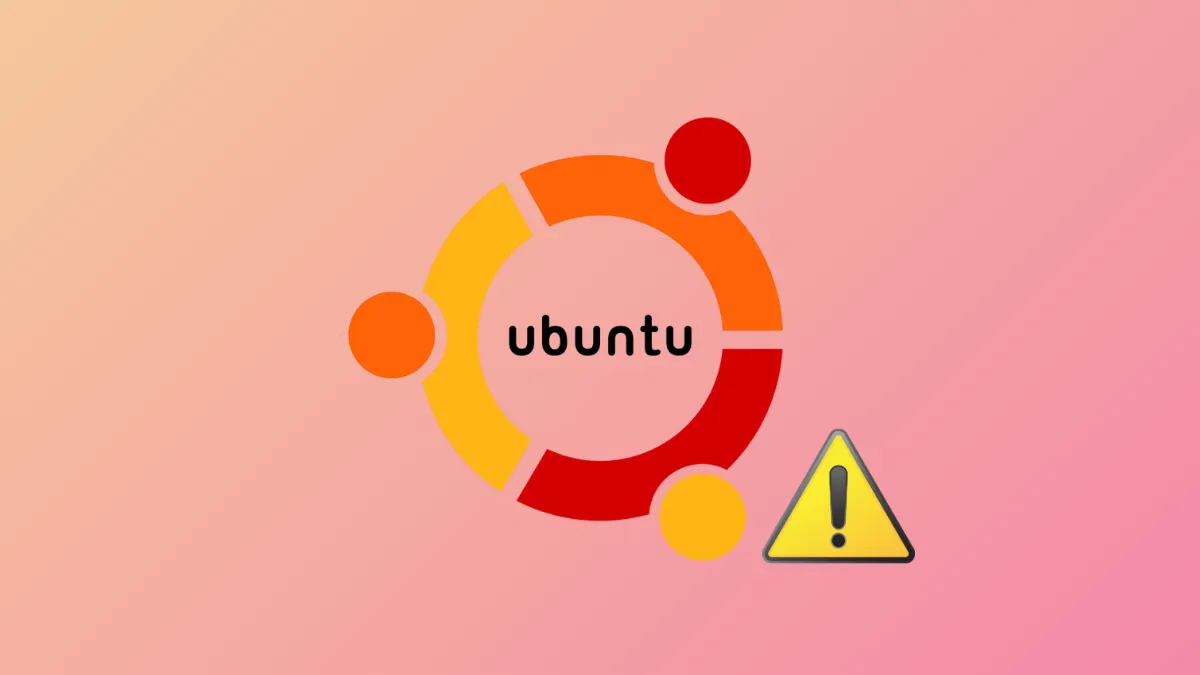Ubuntu 24.04.1 LTS may occasionally freeze when entering or resuming from suspend mode (standby), preventing users from accessing their desktops or applications. This issue typically occurs due to conflicts with hardware drivers, kernel compatibility, or power management configurations. Follow the steps below to troubleshoot and resolve these freezes effectively.
Method 1: Update System and Kernel
Step 1: First, ensure your Ubuntu system is fully updated. Open a terminal by pressing Ctrl + Alt + T and execute the following commands to refresh your package lists and upgrade installed packages:
sudo apt update
sudo apt upgrade -yUpdating packages often resolves compatibility problems between hardware and software components, reducing or eliminating freezes.
Step 2: After updating, install the latest available kernel updates. Kernel updates frequently address hardware compatibility and power management issues. To install the latest kernel, run:
sudo apt dist-upgrade -yOnce the upgrade completes, reboot your system to apply changes:
sudo rebootAfter rebooting, test suspend mode to verify if the freezing issue persists.
Method 2: Adjust Graphics Drivers
Step 1: Graphics drivers, particularly proprietary or third-party drivers, may cause Ubuntu to freeze during suspend. To address this, open the "Software & Updates" application from the Ubuntu app launcher.
Step 2: Navigate to the "Additional Drivers" tab. Ubuntu will automatically detect available graphics drivers compatible with your hardware. If you're using proprietary drivers (such as Nvidia drivers), consider switching to open-source alternatives temporarily, or vice versa, to test stability.
Step 3: Select an alternative driver from the provided list, then click "Apply Changes." After the installation completes, restart your computer to ensure the new driver loads correctly.
Test suspend mode again to check if the freezing issue has been resolved. If the problem persists, you can revert to your original driver using the same process.
Method 3: Configure Power Management Settings
Step 1: Incorrect power management settings can cause system freezes during suspend. To adjust these settings, open a terminal and edit the system sleep configuration file using the following command:
sudo nano /etc/systemd/sleep.confStep 2: Within the file, locate the line beginning with #HandleSuspendKey= and uncomment it by removing the #. Set it explicitly to HandleSuspendKey=suspend. Similarly, uncomment and set #HandleLidSwitch=suspend if you use a laptop and experience freezes when closing the lid.
Step 3: Save the file by pressing Ctrl + O, then exit the editor with Ctrl + X. Restart your system to apply these settings.
Try entering suspend mode again to verify if the issue has been resolved.
Method 4: Disable Problematic Devices from Waking the System
Step 1: Some devices, such as USB peripherals or network adapters, might cause Ubuntu to freeze when waking up from suspend. To identify problematic devices, run the following command to list devices capable of waking your system:
cat /proc/acpi/wakeupStep 2: Disable unnecessary devices from waking the system. For example, if a USB device named "XHC" is causing the issue, disable it by executing:
echo "XHC" | sudo tee /proc/acpi/wakeupReplace "XHC" with the relevant device code from your list. After applying this change, test suspend mode again to confirm if the freezing issue is resolved. Note that changes made using this method are temporary; to make them permanent, add the command to your system startup.
After applying these solutions, Ubuntu 24.04.1 LTS should no longer freeze when entering or resuming from suspend mode, allowing you to use standby mode reliably again.