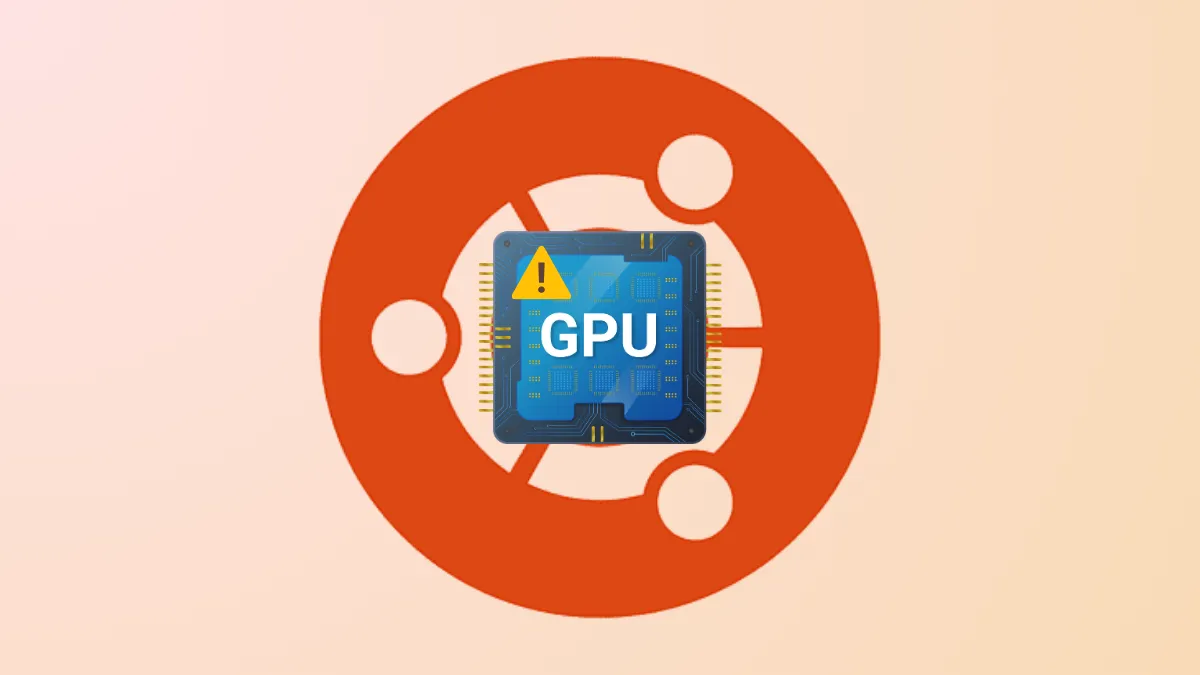Ubuntu may fail to detect or utilize the integrated GPU found in Intel Xeon processors, causing issues such as poor graphics performance or inability to use hardware acceleration. This often occurs due to missing or incompatible drivers, incorrect BIOS settings, or improper kernel configurations. Addressing these issues ensures your system can fully utilize the graphics capabilities built into your Intel Xeon CPU.
Method 1: Enable Integrated GPU in BIOS Settings
Step 1: Restart your computer and enter the BIOS setup. Typically, this involves pressing a specific key such as F2, Delete, or F10 during the initial boot sequence. Refer to your motherboard manual for the exact key if unsure.
Step 2: Navigate to the graphics or integrated devices section within the BIOS menu. Look for settings labeled "Integrated Graphics," "IGPU," or "Internal Graphics."
Step 3: Enable the integrated graphics option if it is currently disabled. Ensure the integrated GPU is set to "Enabled" or "Auto."
Step 4: Save your BIOS settings (usually by pressing F10) and restart your system. Ubuntu should now detect your Intel Xeon integrated GPU.
Method 2: Update and Install Intel GPU Drivers
Step 1: Open your terminal by pressing Ctrl + Alt + T. First, update the package lists to ensure you have the latest information:
sudo apt updateStep 2: Install the Intel GPU drivers and related utilities by running:
sudo apt install xserver-xorg-video-intel intel-media-va-driver-non-free vainfo mesa-utilsThis command installs the Intel GPU driver, video acceleration libraries, and diagnostic utilities.
Step 3: Verify the installation by checking your GPU status with the following command:
vainfoIf the GPU is correctly recognized, you will see detailed information about the Intel GPU hardware and supported capabilities. Restart your computer to apply all changes.
Method 3: Upgrade to a Newer Linux Kernel
Step 1: Sometimes, the default Ubuntu kernel may not fully support newer Intel Xeon integrated GPUs. Upgrading your kernel can resolve compatibility issues. To upgrade your kernel, open a terminal and run:
sudo apt install linux-generic-hwe-22.04This installs the latest hardware enablement (HWE) kernel, optimized for newer hardware.
Step 2: After installation completes, reboot your system to load the new kernel:
sudo rebootAfter rebooting, Ubuntu should automatically recognize and utilize your Intel Xeon integrated GPU.
Method 4: Configure Xorg Manually (Advanced Users)
Step 1: If automatic detection still fails, you may need to manually configure the Xorg server. First, create or edit the Xorg configuration file by running:
sudo nano /etc/X11/xorg.conf.d/20-intel.confStep 2: Paste the following configuration into the opened file:
Section "Device"
Identifier "Intel Graphics"
Driver "intel"
Option "AccelMethod" "sna"
Option "TearFree" "true"
EndSectionThis configuration explicitly instructs Xorg to use Intel graphics drivers with the "SNA" acceleration method, which can improve performance and compatibility.
Step 3: Save the file (press Ctrl + O, then Enter, and exit the editor by pressing Ctrl + X). Restart your system to apply these changes.
After following these methods, Ubuntu should successfully detect and utilize your Intel Xeon integrated GPU, improving graphics performance and enabling hardware acceleration.