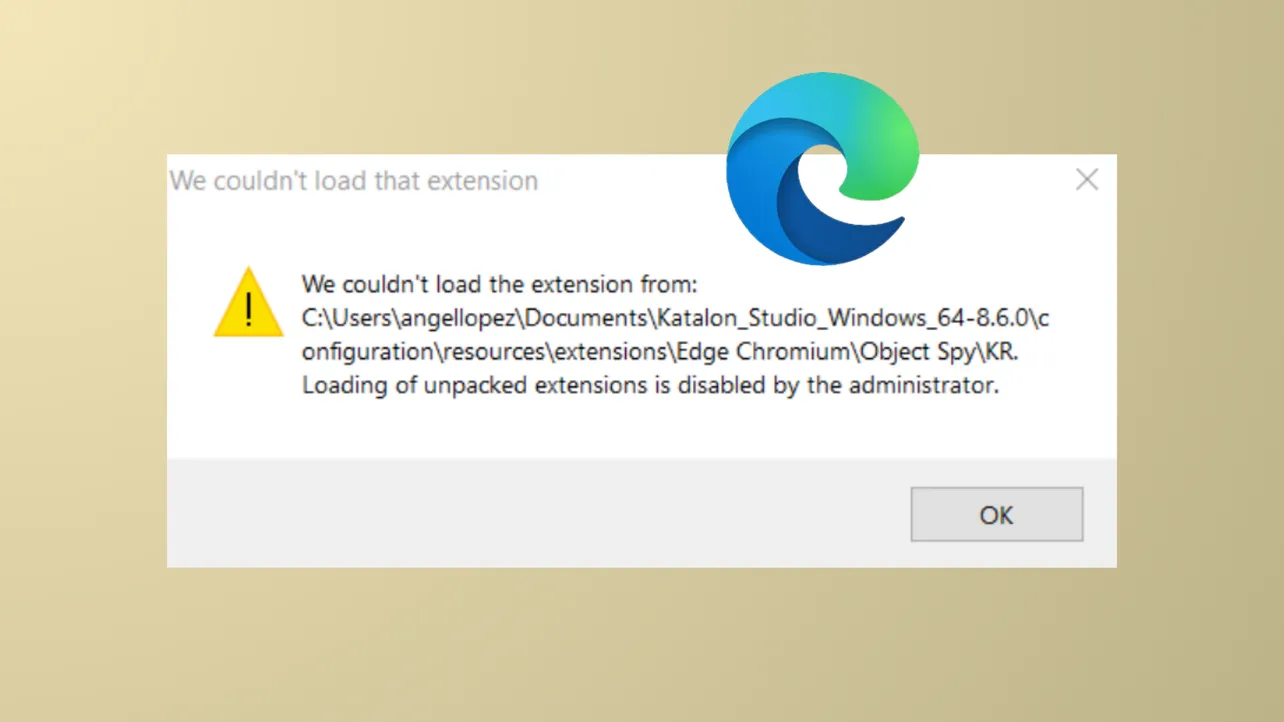Seeing the message We couldn't load this extension in Microsoft Edge interrupts the ability to add new features or tools to your browser. This issue often points to a corrupted extension file, browser profile problems, or a glitch in Edge itself. Addressing the root cause restores access to extensions and streamlines your browsing experience.
Remove or Reinstall Problematic Extensions
Corrupted or incompatible extensions frequently cause this error. Removing and reinstalling the affected extension can resolve installation and loading failures.
Step 1: Open Microsoft Edge and click the Extensions icon at the top-right corner of the browser window. This icon provides direct access to your installed extensions.
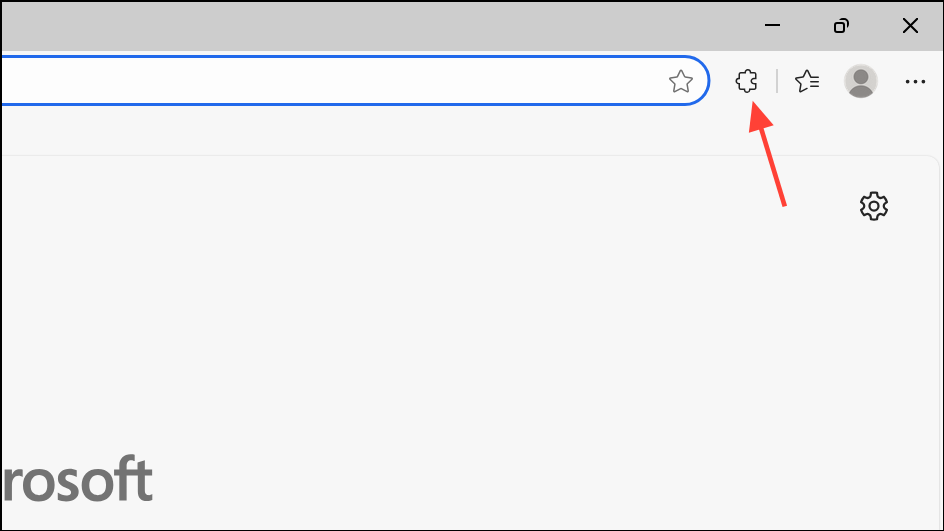
Step 2: Locate the extension displaying the error. Click the three horizontal dots next to it, then select Remove from Microsoft Edge. This deletes the problematic extension and its data from your browser.
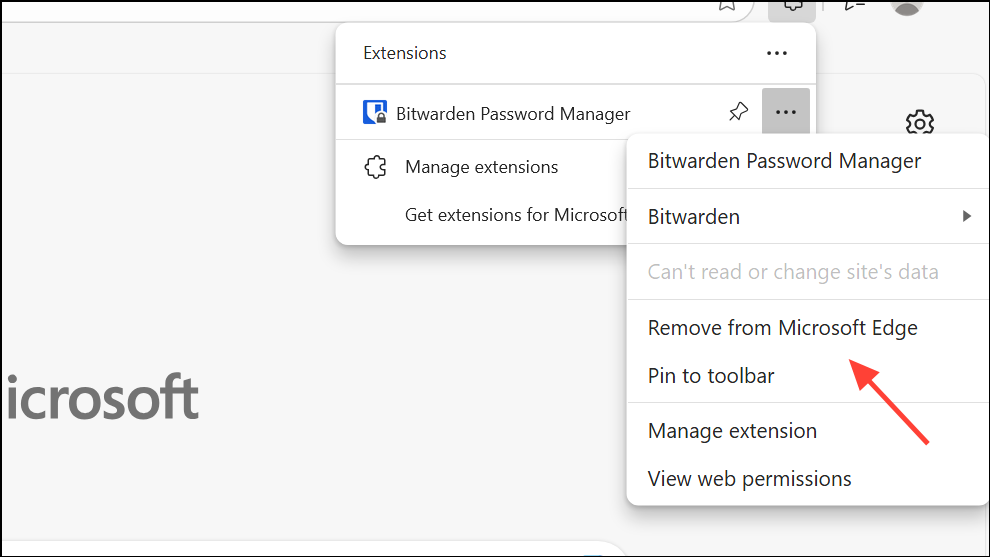
Step 3: Visit the Microsoft Edge Add-ons store or the Chrome Web Store (if you have enabled third-party extensions). Download and install a fresh copy of the extension. This ensures you’re using the latest, uncorrupted version.
If the error appears while installing a new extension, try downloading it again. Sometimes, a temporary network glitch or incomplete download corrupts the installation package. Re-downloading typically resolves this scenario.
Repair Microsoft Edge
If removing and reinstalling extensions does not resolve the issue, Edge itself may have corrupted files or settings. Using the built-in repair feature restores default files without deleting your browsing data.
Step 1: Press Windows key + i to open Windows Settings. Navigate to Apps > Installed apps (or Apps & features on some versions).
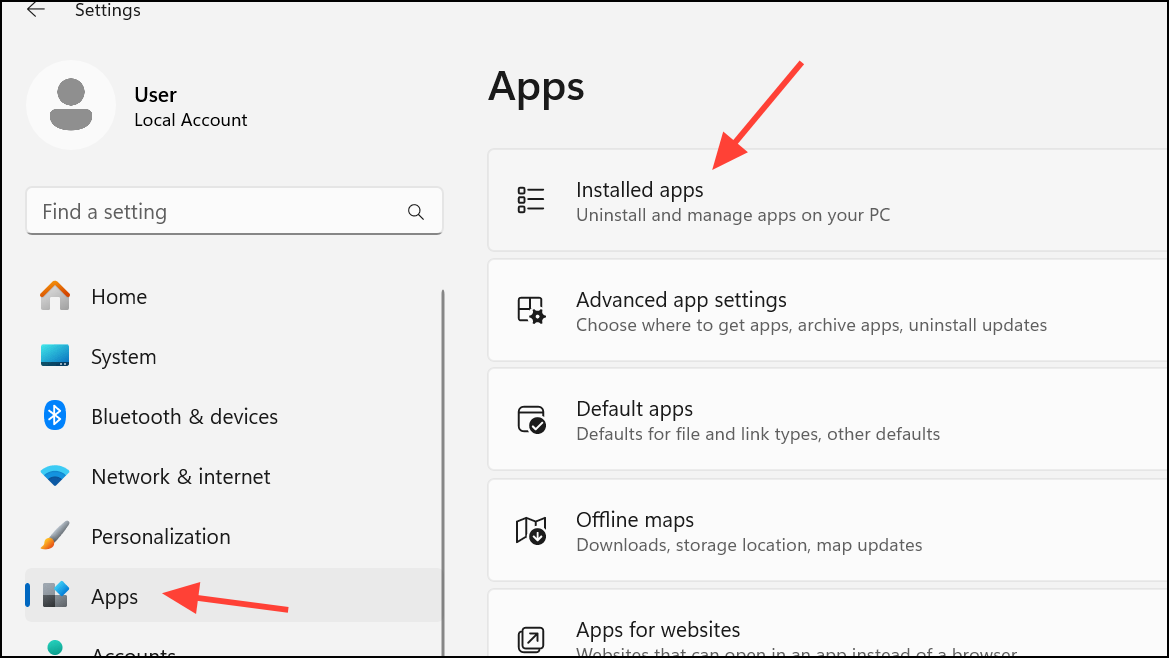
Step 2: Find Microsoft Edge in the list. Click the three dots next to it and select Modify (or Change), then choose Repair. Windows will download the necessary files and repair the browser. This process keeps your browsing history, favorites, and passwords intact.
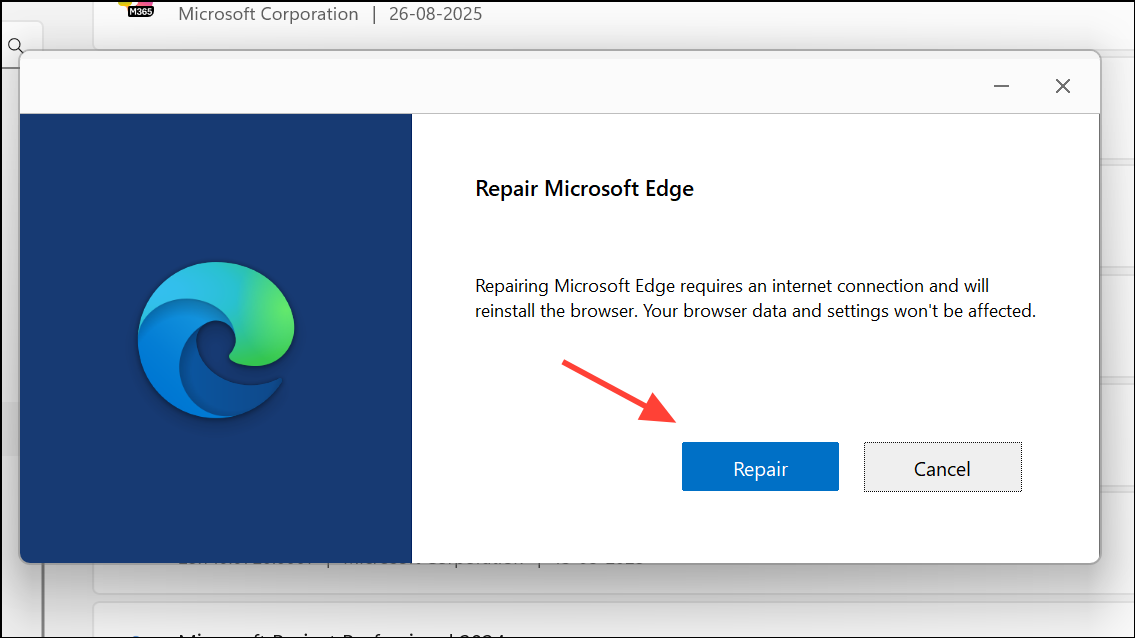
After the repair completes, restart Edge and attempt to install your extension again. This step resolves most issues related to corrupted application files or settings.
Clear Browsing Data
Residual cache or cookies sometimes interfere with extension installations. Clearing this data can eliminate conflicts and restore normal extension functionality.
Step 1: In Edge, click the three dots in the top-right corner and choose Settings. Select Privacy, search, and services from the sidebar.
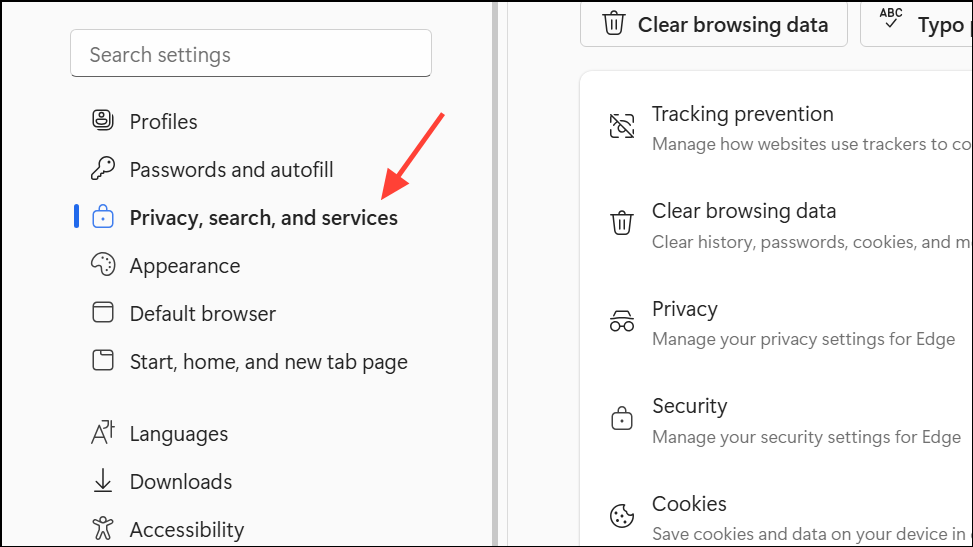
Step 2: Scroll to Clear browsing data and click Choose what to clear. Set the Time range to All time, check all boxes except Passwords, and click Clear now.
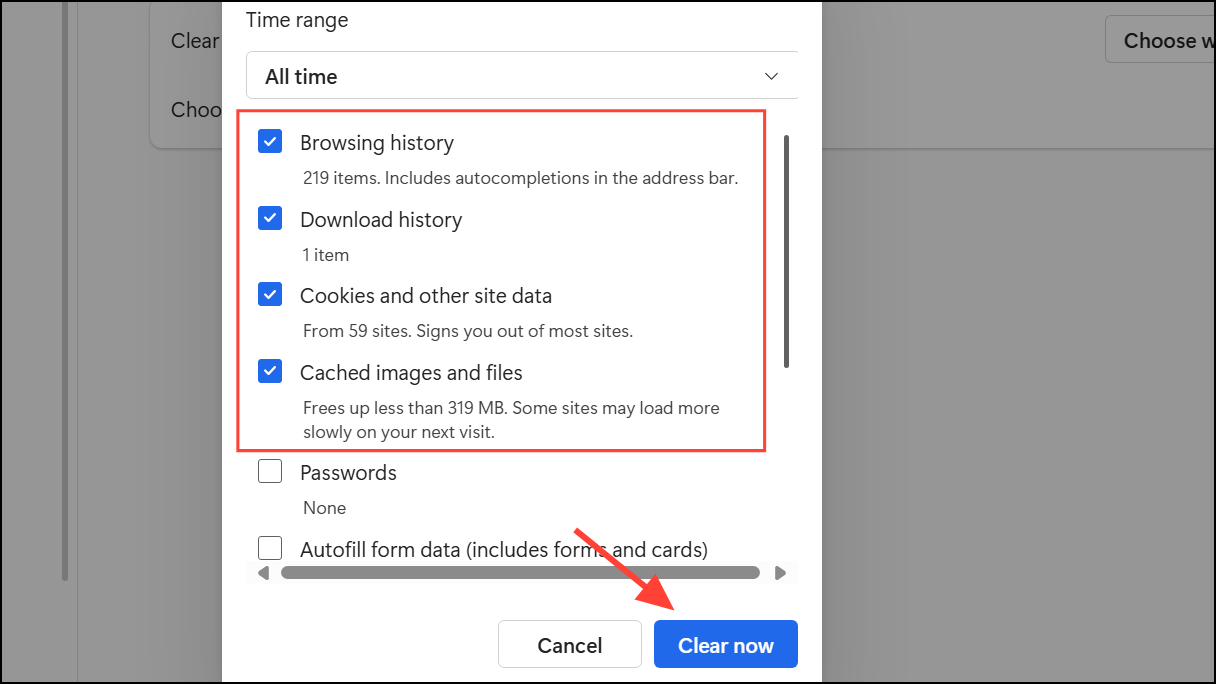
Restart Edge and check if the extension error is resolved.
Reset Edge Settings to Default
Misconfigured settings or conflicting customizations can block extension loading. Resetting Edge returns browser settings to factory defaults while preserving essential data.
Step 1: Open Edge and go to Settings. Click Reset settings in the sidebar.
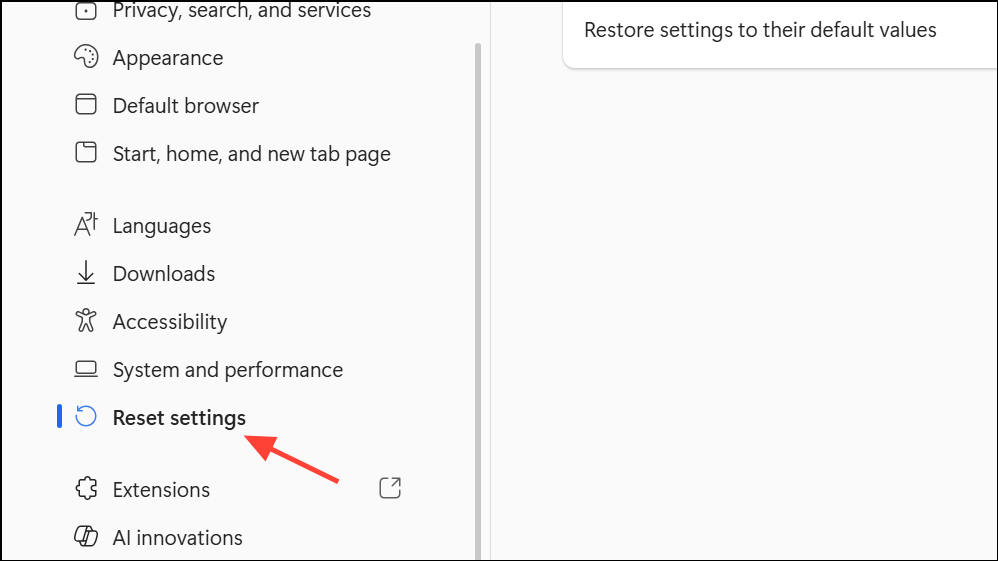
Step 2: Select Restore settings to their default values and confirm by clicking Reset.
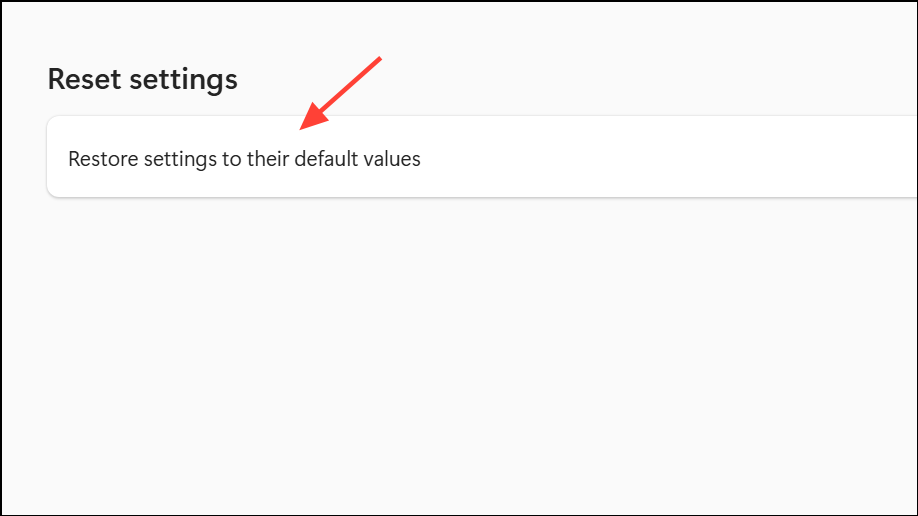
Edge will restart, and all custom settings will revert. Reinstall your desired extensions after the reset.
Check for Blocked Microsoft Services or Hosts File Entries
Blocking Microsoft domains in your hosts file or using aggressive firewall/antivirus settings can prevent Edge from downloading or loading extensions.
Step 1: Open C:\Windows\System32\drivers\etc\hosts with a text editor (such as Notepad running as administrator).
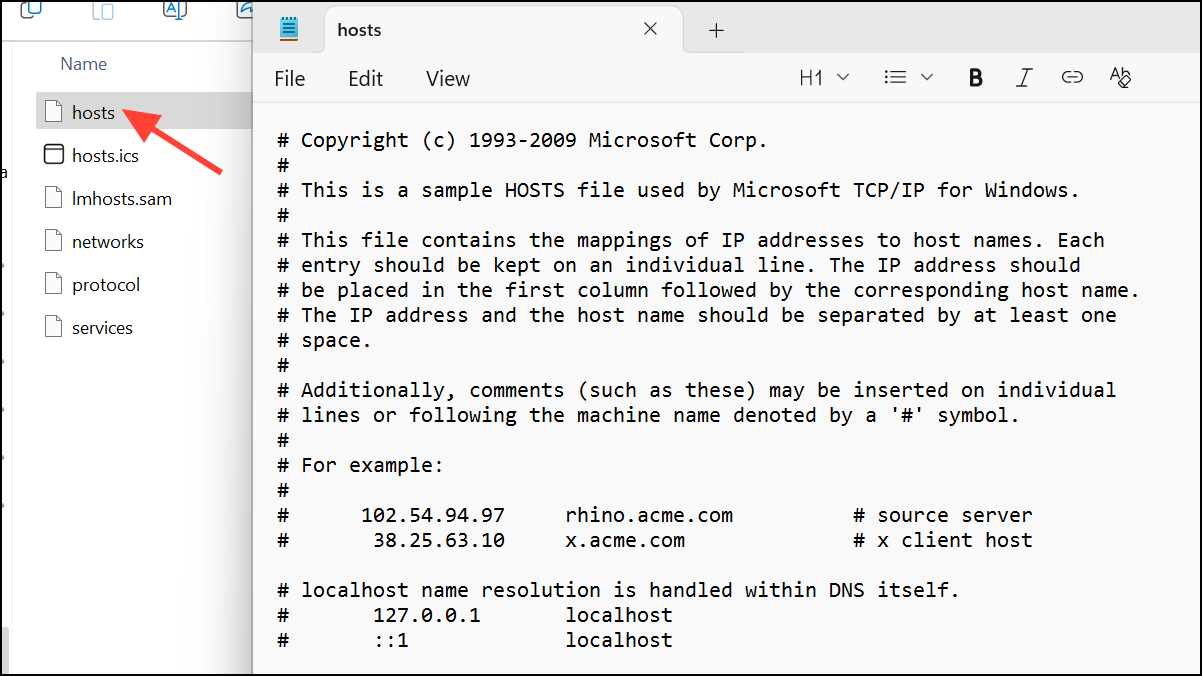
Step 2: Look for entries that block Microsoft domains, such as:
0.0.0.0 edge.microsoft.com
0.0.0.0 msedge.net
0.0.0.0 data.microsoft.comRemove any lines that block these essential services, then save the file.
Step 3: Open Command Prompt as administrator and run:
ipconfig /flushdns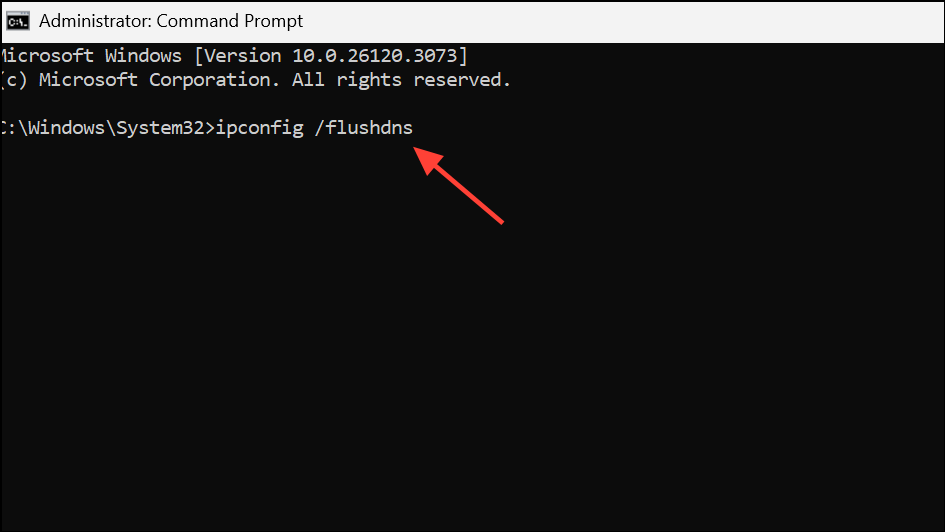
This command clears cached DNS entries, ensuring Edge can connect to Microsoft servers.
Step 4: Temporarily disable third-party antivirus or firewall software and try installing the extension again. If the problem disappears, adjust your security software settings to allow Edge connections.
Test with a New Browser Profile
User profile corruption can cause persistent extension issues. Creating a new profile helps determine if the problem is specific to your current user data.
Step 1: Click your profile icon in the top-right corner of Edge and select Add profile. Follow the prompts to set up a new profile.
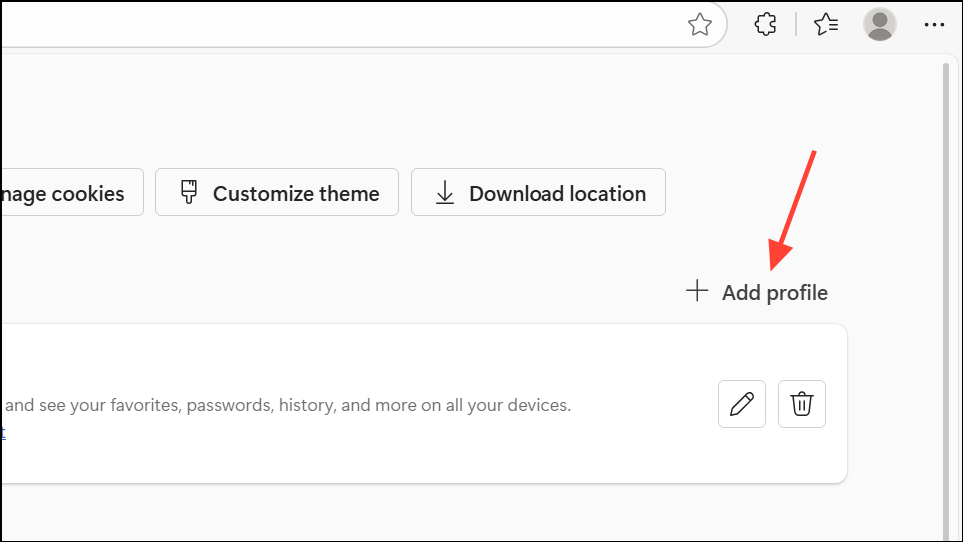
Step 2: Switch to the new profile and attempt to install the problematic extension. If it works, your original profile may be corrupted. Consider migrating your data to the new profile or resetting the old one.
Update Microsoft Edge
Running an outdated version of Edge can cause compatibility issues with newer extensions. Updating ensures you have the latest features and fixes.
Step 1: In Edge, click the three dots, then go to Help and feedback > About Microsoft Edge. Edge will automatically check for updates and install them if available.
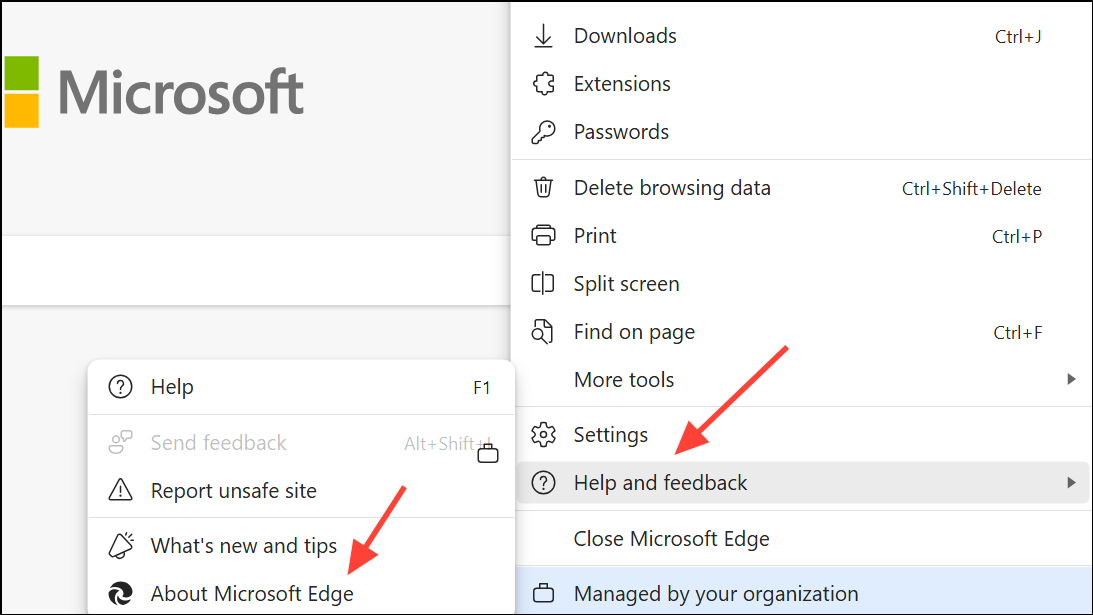
After updating, restart the browser and retry extension installation.
Edge on Xbox and Unsupported Devices
Some platforms, such as Microsoft Edge on Xbox, do not support extension installation. In these cases, the error message results from platform limitations rather than a fixable bug. If you’re using Edge on a device that doesn’t support extensions, consider using a Windows PC for full extension support.
Resolving the "We Couldn't Load This Extension" error in Microsoft Edge usually involves removing problematic extensions, repairing or updating Edge, clearing browsing data, or checking for blocked Microsoft services. Following these steps restores extension functionality and keeps your browser running smoothly.