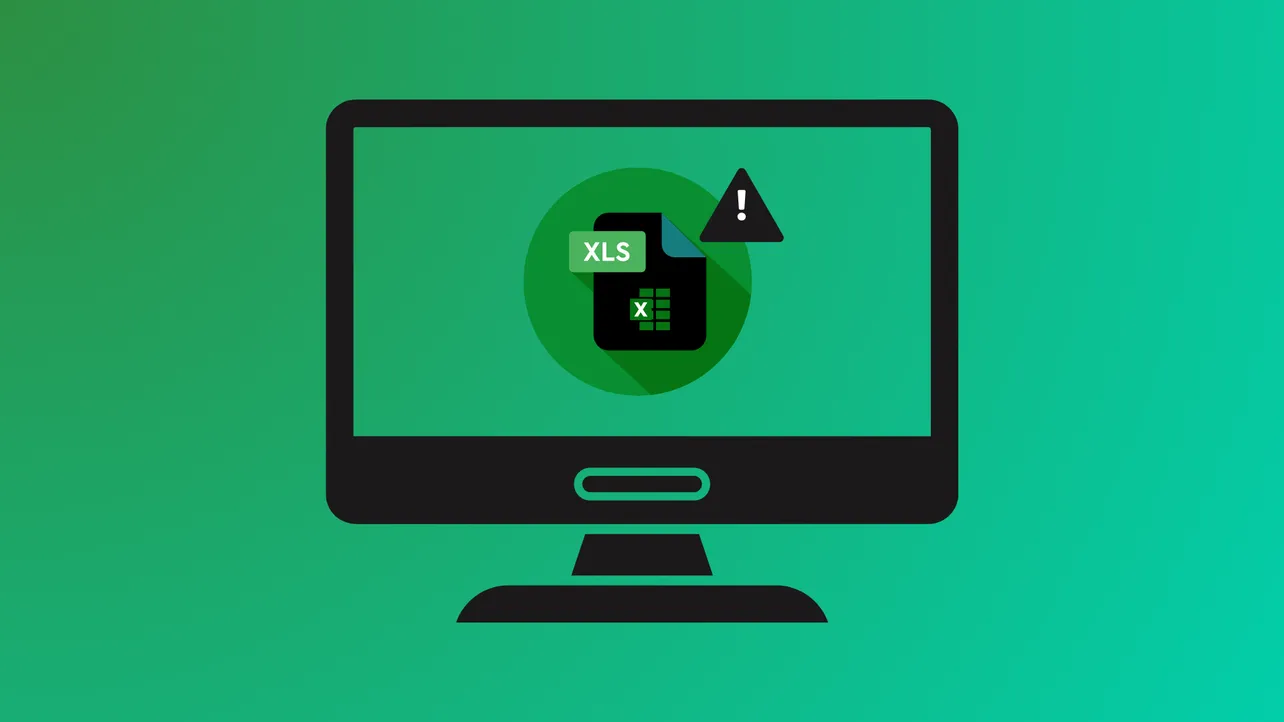Excel Online files stored on OneDrive or SharePoint can trigger the message We’re sorry. We ran into a problem completing your request. Please try that again in a few minutes. during editing or saving, particularly in collaborative environments. This issue disrupts multi-user workflows, causes data loss, and can stem from several factors, including file corruption, sync conflicts, browser problems, or backend service interruptions.
Check File Availability and Permissions
Step 1: Confirm the file still exists in its expected location on OneDrive or SharePoint. If the file was deleted or moved, the error will persist until it is restored or re-uploaded. Double-check the file path and ensure the file is visible to all collaborators.
Step 2: Review file and folder permissions. If you see access-denied messages or cannot open the file while others can, permissions may have changed. In SharePoint or OneDrive, right-click the file, select Manage Access, and verify that all intended users have the correct permissions. If permissions were reset or restricted, restore access as needed.

Try a Different Browser or Disable Extensions
Step 1: Switch to an alternative supported browser such as Microsoft Edge, Google Chrome, or Mozilla Firefox. Outdated or unsupported browsers can cause compatibility issues with Excel Online, leading to the error message.
Step 2: Disable all browser extensions or add-ons. Some extensions, especially those related to privacy, ad-blocking, or content filtering, can interfere with Excel Online’s scripts and network requests. To disable extensions in Chrome or Edge, open the browser menu, select Extensions, and toggle each one off. Reload the Excel file and check if the error is resolved. If so, re-enable extensions one by one to identify the culprit.

Repair or Re-upload the Excel File
Step 1: Download the problematic Excel file to your local computer. Open it in the Excel desktop app and attempt to save changes. If you receive errors or the file fails to open, it may be corrupted.
Step 2: Use Excel’s built-in Open and Repair feature. In Excel, go to File > Open, browse to the file, select the dropdown arrow next to Open, and choose Open and Repair. Follow prompts to repair the file. After repair, re-upload the file to SharePoint or OneDrive, replacing the original version.
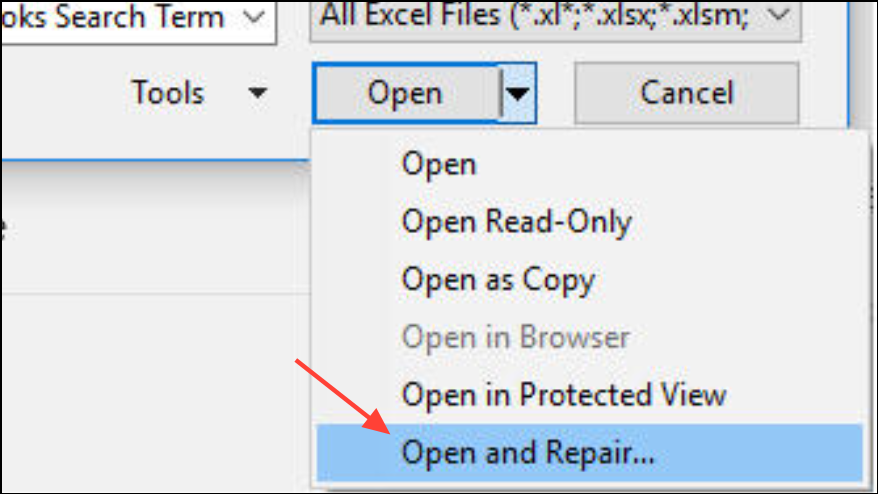
Step 3: If the file opens locally without issue, but errors persist online, try saving the file with a new name and uploading it as a new document. Update any links or workflows referencing the old file.
Reduce File Complexity and Data Volume
Step 1: Large files with extensive formulas, formatting, or high user concurrency can strain Excel Online’s processing limits. If the error occurs during collaborative editing, try splitting large workbooks into multiple smaller files or removing unnecessary tabs and formulas.
Step 2: Test by creating a simplified copy of the workbook. Remove complex formulas, external links, or data connections. Upload and edit the simplified file to see if the error disappears. If so, gradually add content back to identify specific problematic elements.
Update Excel, Office, and Browser Software
Step 1: Ensure all users have the latest version of Excel (desktop and web) and that their browsers are fully updated. Outdated software can trigger compatibility and sync errors. In Excel, go to File > Account > Update Options > Update Now to check for updates.
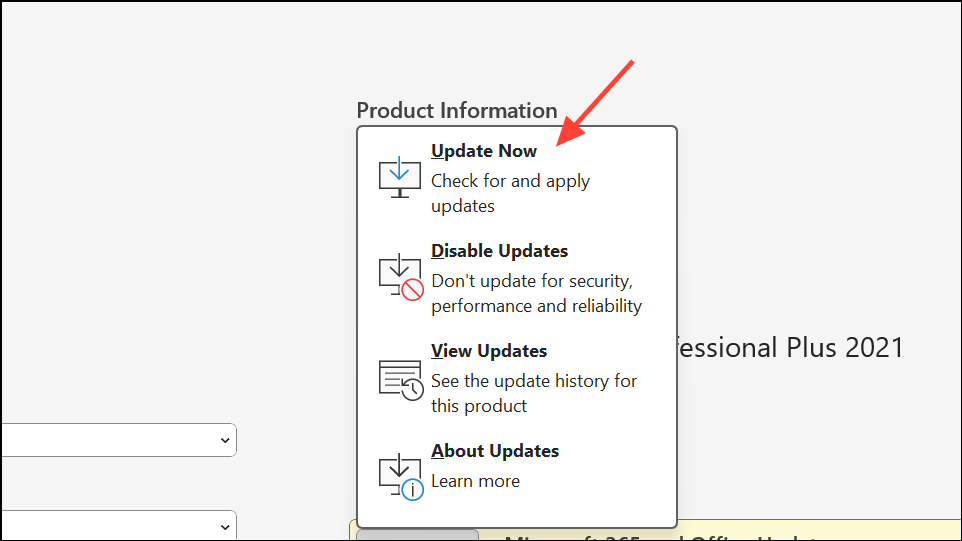
Step 2: If you recently installed an Office or Windows update and the problem began afterward, consider rolling back or uninstalling the latest patch to test if it resolves the issue.
Repair Office Installation
Step 1: Corrupted Office installations can cause persistent errors. Open the Windows Control Panel, go to Programs > Programs and Features, select Microsoft Office, and click Change.

Step 2: Choose Quick Repair for a fast fix. If the error remains, repeat the process and select Online Repair for a deeper repair. Restart your computer and check Excel Online again.

Check Network Stability and Sync Status
Step 1: Unstable or slow internet connections can interrupt real-time co-authoring and file saving in Excel Online. Verify your connection is stable and switch to a wired connection if possible.
Step 2: If using OneDrive or SharePoint sync clients, ensure files are fully synced and not stuck in a pending or error state. Open the sync client and resolve any outstanding sync issues before continuing work in Excel Online.
Contact Microsoft Support for Persistent Issues
Step 1: If the error affects multiple files or persists after all troubleshooting steps, the issue may be related to SharePoint or OneDrive backend services. Only administrators can escalate these cases to Microsoft Support.
Step 2: Ask your organization’s Microsoft 365 administrator to open a support ticket with Microsoft, providing detailed information about affected files, user accounts, and error IDs. Microsoft engineers can run backend diagnostics and resolve server-side problems that are not fixable from the user side.
Resolving the “We ran into a problem completing your request” error in Excel Online usually involves a combination of file checks, permission reviews, browser troubleshooting, and software repairs. With the right approach, you can restore smooth collaboration and prevent data loss during shared editing sessions.