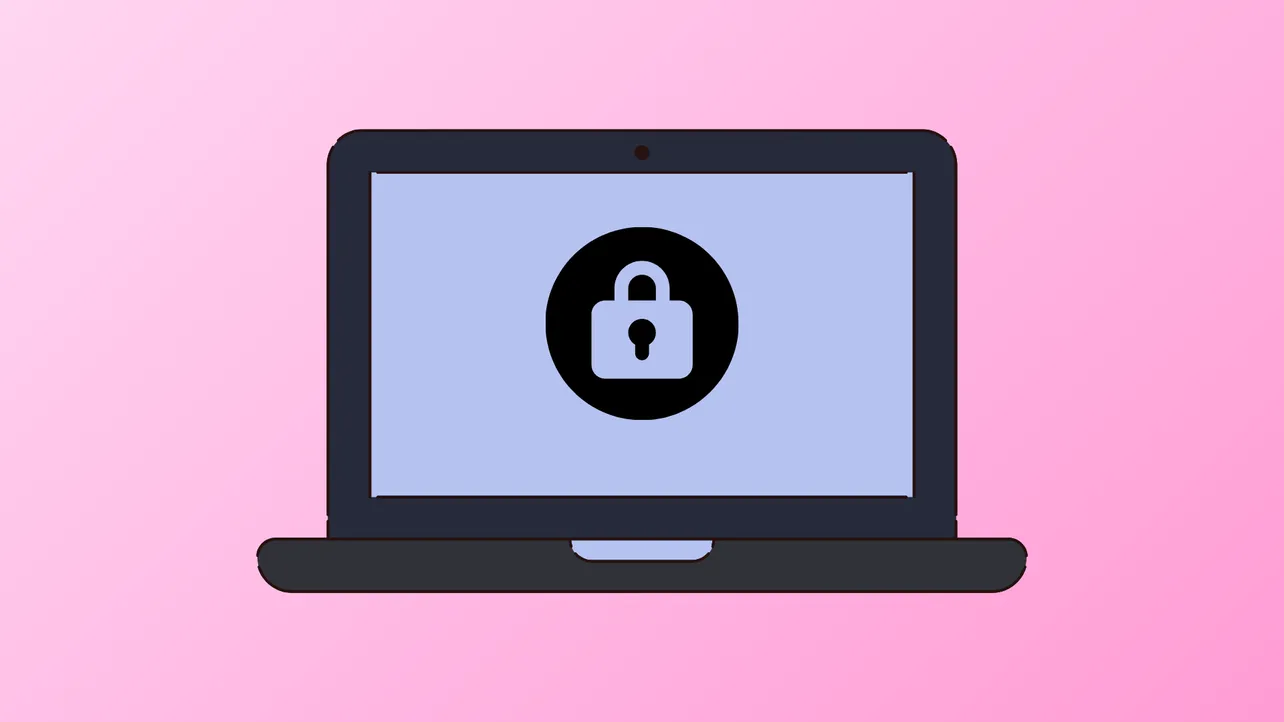Windows 11 systems sometimes freeze at the lock screen, preventing users from entering their password or interacting with the login prompt. This problem can manifest as the lock screen image appearing without any password box, keyboard, or mouse input being recognized beyond moving the cursor. Inconsistent hardware behavior, recent updates, and system file corruption are common causes. Addressing this issue restores normal boot and login functionality, making the system usable again.
Method 1: Access Windows Recovery Environment and Run Startup Repair
Step 1: Power off your computer completely by pressing and holding the physical power button for 5–10 seconds. This is called a hard shutdown and is necessary if the system is unresponsive.
Step 2: Power the device back on. As soon as you see the Windows logo or spinning dots, hold the power button again to force another shutdown. Repeat this process twice in total.
Step 3: On the third boot, Windows should automatically enter the Recovery Environment (WinRE). If it does not, repeat the shutdown sequence. Once in WinRE, navigate to Troubleshoot > Advanced options > Startup Repair.
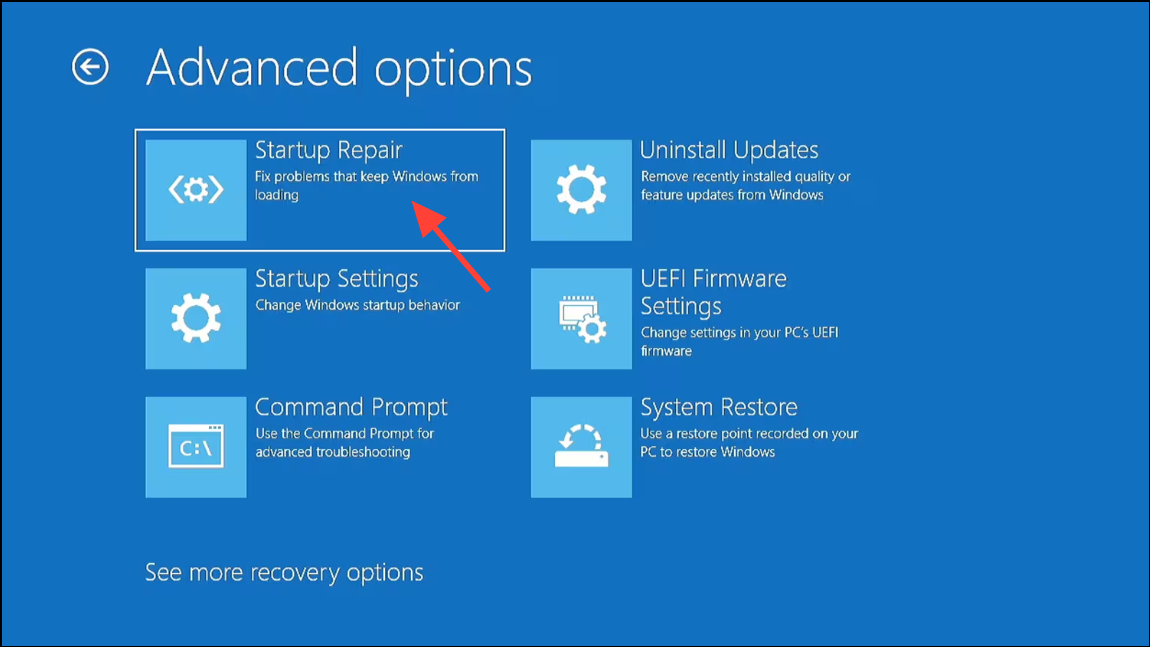
Step 4: Allow Startup Repair to diagnose and attempt to fix boot issues. The process may take several minutes. If Startup Repair completes successfully, restart your PC and check if you can access the login screen as normal.
Method 2: Perform a System Restore
Step 1: If Startup Repair does not resolve the problem, remain in the Windows Recovery Environment. Go to Troubleshoot > Advanced options > System Restore.
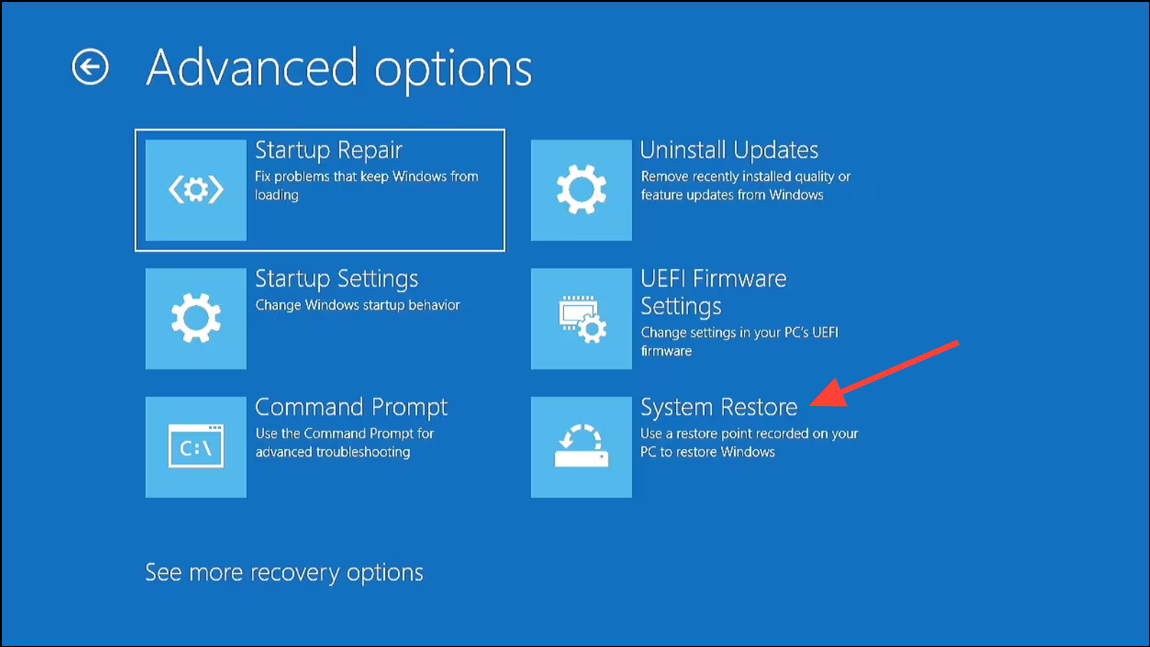
Step 2: Select a restore point created before the lock screen issue started. System Restore reverts system files and settings to an earlier, functional state without affecting personal files.
Step 3: Complete the restore process by following on-screen prompts. Once finished, reboot your computer and check if the lock screen allows password entry.
Method 3: Run System File Checker (SFC) and Deployment Imaging Servicing Management (DISM) Scans
Step 1: In WinRE, select Troubleshoot > Advanced options > Command Prompt to open a command window.
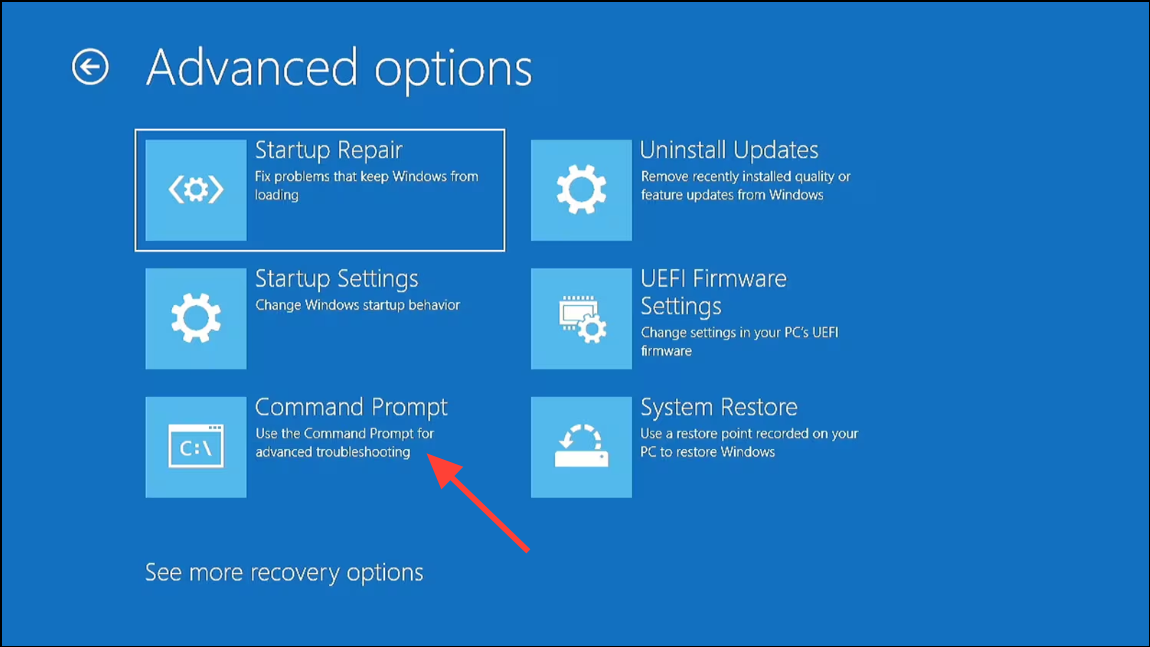
Step 2: Run the System File Checker by entering the following command and pressing Enter:
sfc /scannow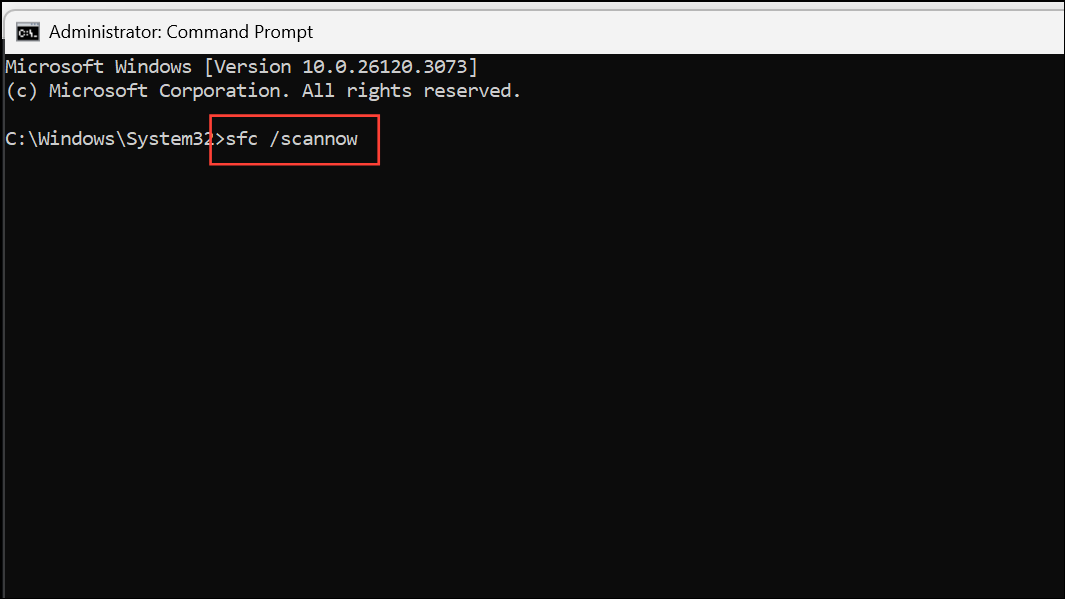
This scan checks for and repairs corrupted or missing system files that might block the login screen.
Step 3: When the SFC scan finishes, run the DISM tool with:
DISM /Online /Cleanup-Image /RestoreHealth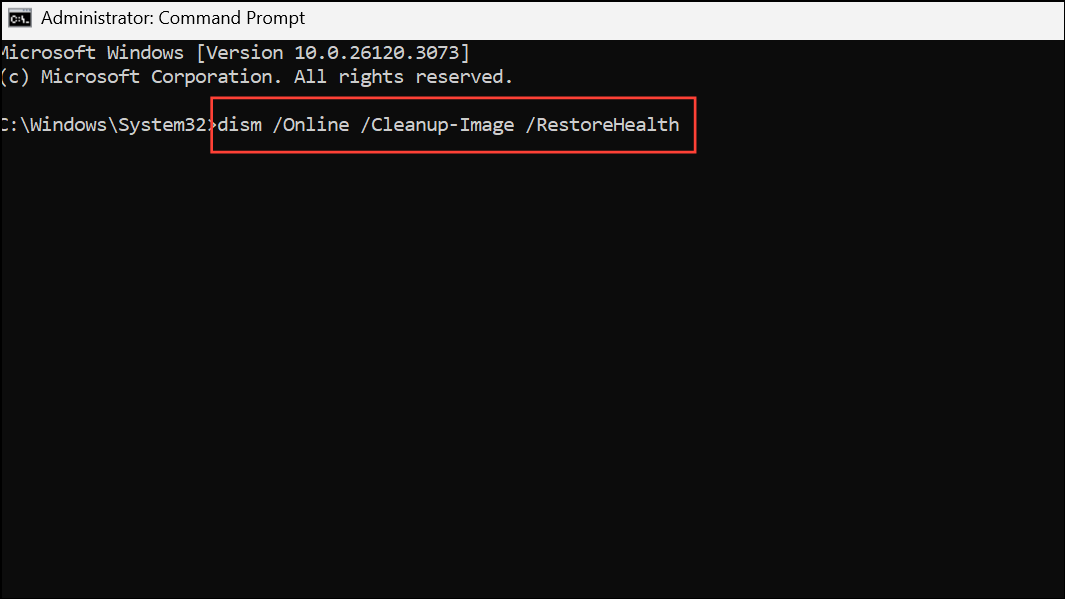
DISM repairs the Windows system image, fixing deeper corruption that SFC cannot address. After both scans complete, close the Command Prompt and reboot your system.
Method 4: Remove External Peripherals and Check Input Devices
Step 1: Disconnect all non-essential external devices from your computer. This includes USB drives, printers, external hard disks, webcams, and any other accessories.
Step 2: If you use a USB keyboard or mouse, try swapping them for different ones or plugging them into other USB ports. Faulty or incompatible peripherals can sometimes prevent the lock screen from responding to input.
Step 3: Restart your computer with only the keyboard, mouse, and monitor connected. If the lock screen now responds, reconnect devices one at a time to identify the problematic peripheral.
Method 5: Boot into Safe Mode
Step 1: From the Windows Recovery Environment, select Troubleshoot > Advanced options > Startup Settings and click Restart.
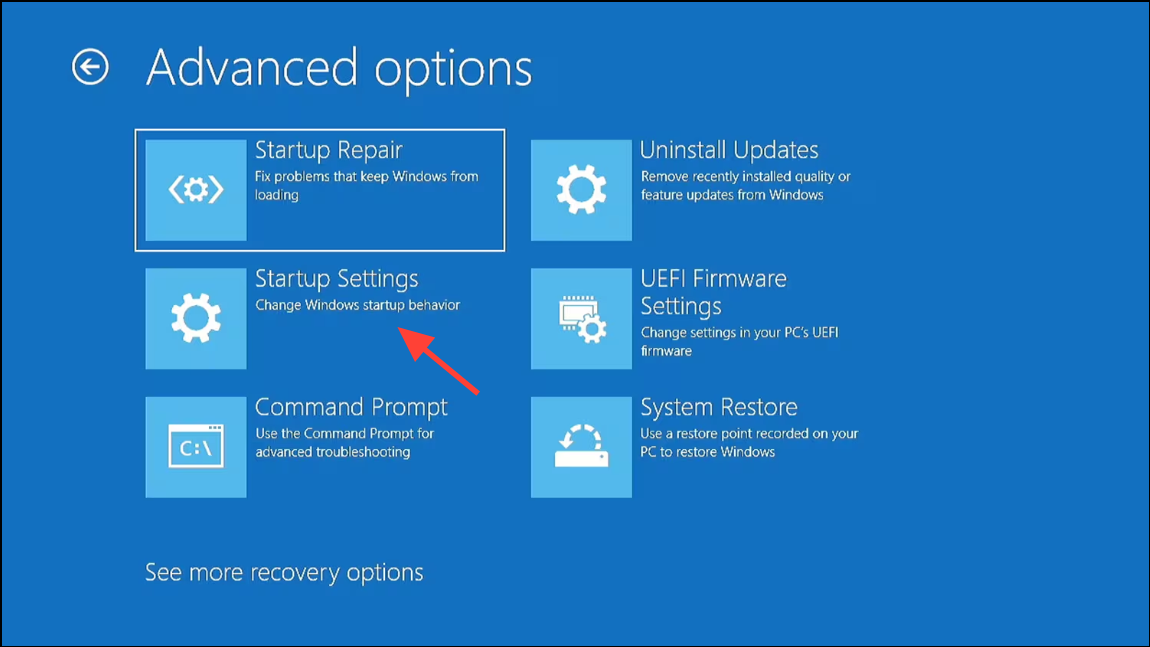
Step 2: After your PC restarts, you’ll see a list of options. Press the number key for 4 or F4 to start in Safe Mode, or 5 or F5 for Safe Mode with Networking.
Step 3: If Safe Mode loads successfully and the lock screen is functional, a recently installed driver or startup program may be causing the problem. Consider removing or disabling recently added software or drivers from within Safe Mode, then reboot normally.
Method 6: Check for Bad Sectors on the Hard Drive
Step 1: Open Command Prompt from WinRE as described above.
Step 2: Run a disk check to identify and repair bad sectors by entering:
chkdsk /f /r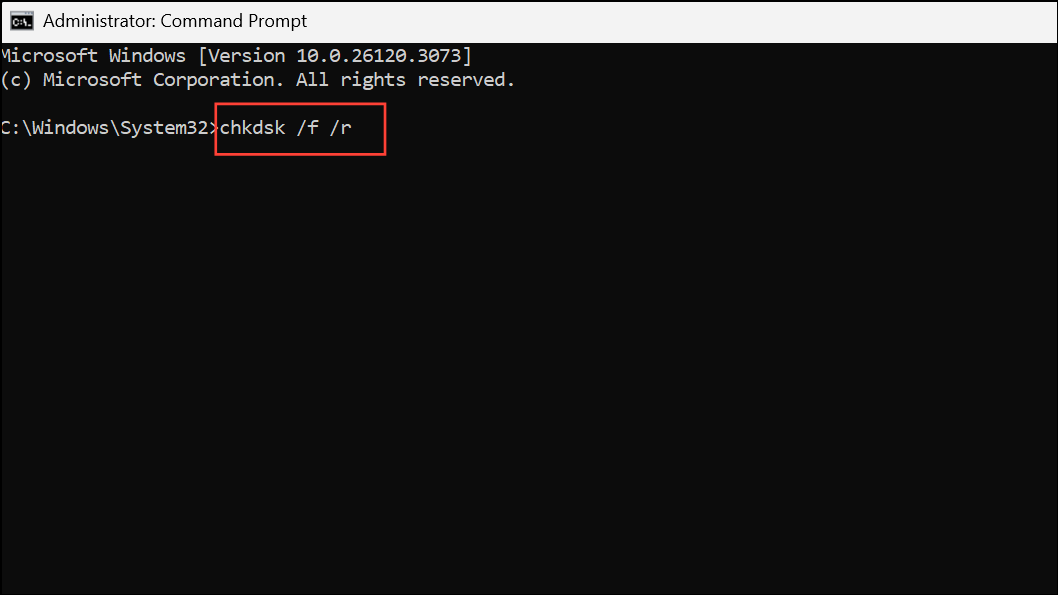
This process may take some time, depending on your drive size. Once finished, restart your computer and check if the lock screen issue is resolved.
Method 7: Reset Windows While Keeping Your Files
Step 1: If none of the previous methods work and you still cannot reach the login prompt, use the Windows Recovery Environment to reset your PC. Go to Troubleshoot > Reset this PC.
Step 2: Choose the option to keep your personal files. This will reinstall Windows, remove installed apps and drivers, and reset settings, but your personal files will remain untouched.
Step 3: Follow the on-screen instructions to complete the reset. This process takes some time, but it resolves deep system issues that block the lock screen.
Addressing Windows 11 lock screen freezes often requires a combination of these methods. Regularly creating restore points and keeping backup copies of important files can simplify recovery if similar issues occur in the future.