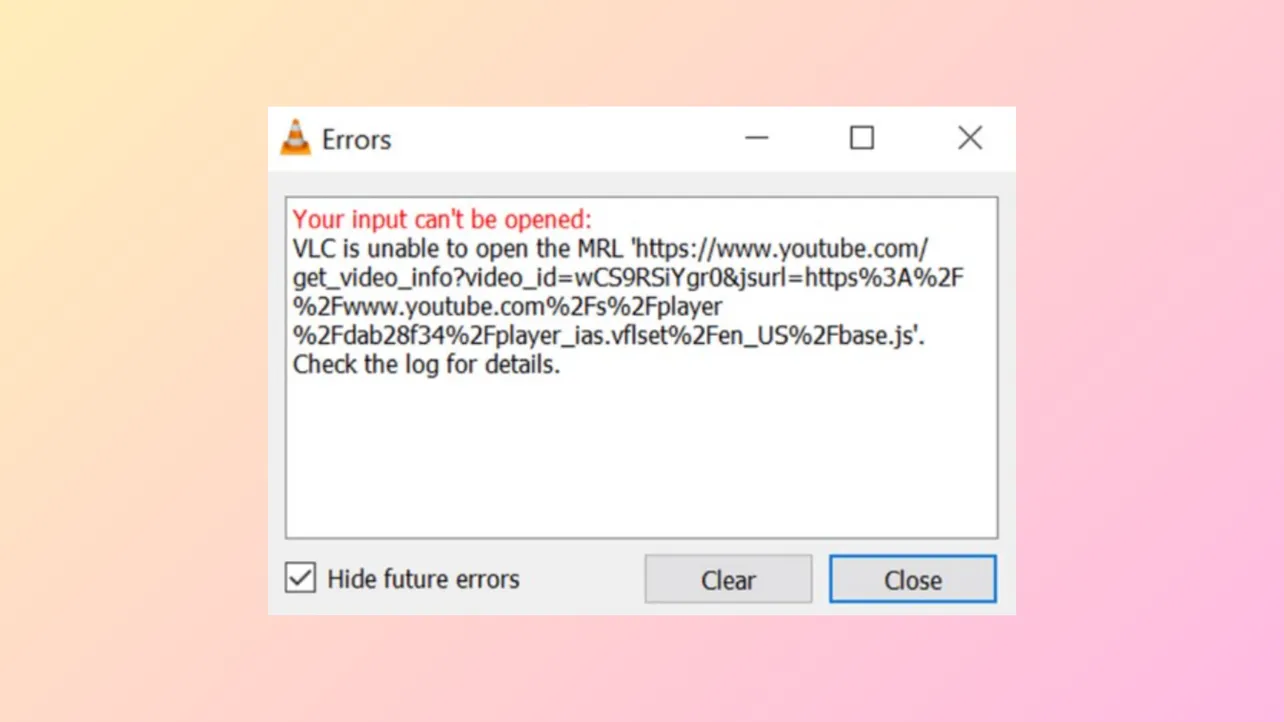VLC Media Player displays the message "Your input can't be opened: VLC is unable to open the MRL" when it cannot access a media resource, whether that's a local file, network stream, or external device. This error interrupts video or audio playback, often due to issues with file permissions, network restrictions, outdated scripts, or incorrect file paths. Addressing the root cause—rather than just restarting VLC—restores normal playback and prevents recurring interruptions.
Fix File Path and Name Issues for Local Files
File path length and unsupported characters frequently trigger the MRL error when opening local files. Windows has a maximum path length limit, and deeply nested folders or long file names can prevent VLC from accessing the file correctly. Similarly, special characters or emojis in the file or folder name may block playback.
Step 1: Move the media file to a higher-level folder, such as C:\ or your desktop. This shortens the file path and eliminates nesting issues.
Step 2: Rename the file and its parent folders to use simple, short names without special characters or emojis. For example, change C:\Users\YourName\Videos\VeryLongFolderName\AnotherLongFolderName\MySuperLongMovieTitle😀.mp4 to C:\Movie.mp4.
Step 3: Open the file again in VLC to check if playback works. If so, you can move the file back to your preferred location, but keep the path and file name short to avoid future issues.
Update YouTube Script for Streaming Videos
VLC’s ability to stream YouTube videos depends on a script file (youtube.luac) that interprets YouTube’s video URLs. When YouTube changes its backend, this script can break, resulting in the MRL error. Updating or refreshing the script restores YouTube playback.
Step 1: Download the latest youtube.lua script from VLC’s official GitHub repository.
Step 2: Save the file as youtube.luac (if needed, rename it after saving).
Step 3: Open VLC’s installation directory and navigate to C:\Program Files\VideoLAN\VLC\lua\playlist on Windows or the equivalent path on Mac/Linux.
Step 4: Replace the existing youtube.luac file with the new one. If you experience persistent issues, try renaming the script to a temporary name (e.g., $RR6ZAKA.luac), then back to youtube.luac. This can sometimes force VLC to reload the script.
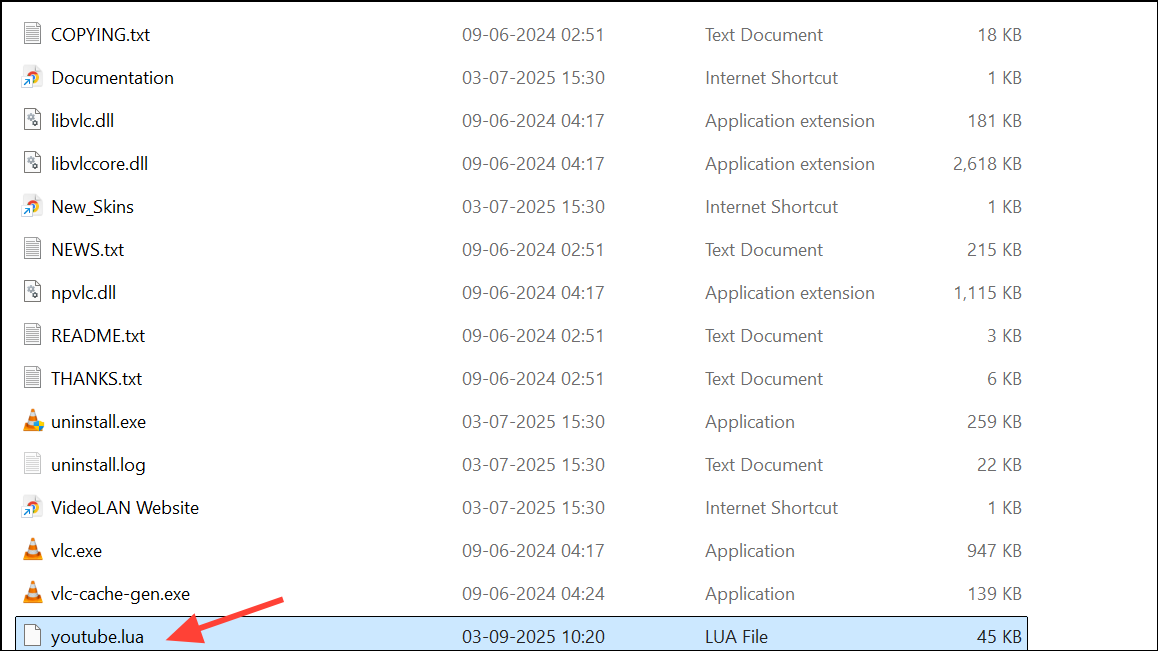
Step 5: Restart VLC and test streaming a YouTube video. If the error persists, YouTube may have made further changes—consider using dedicated tools like yt-dlp to download videos for local playback.
Allow VLC Through Firewall and Antivirus
Network streams, including YouTube or files from network shares, may be blocked by Windows Defender Firewall or third-party antivirus software, causing the MRL error. Allowing VLC through your firewall or temporarily disabling antivirus can restore access.
Step 1: Search for Windows Security from the Start menu and open the app.

Step 2: Go to Firewall & network protection and select Allow an app through firewall.
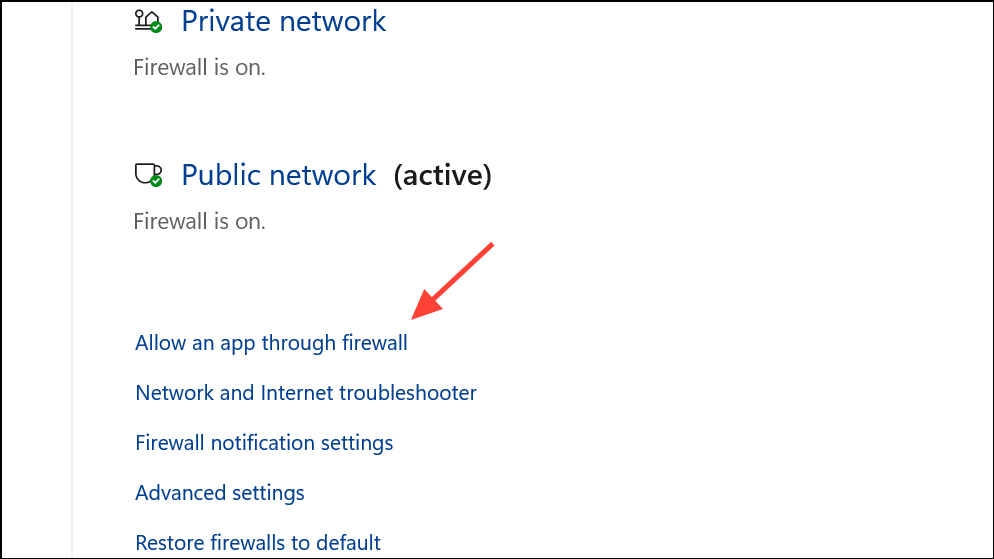
Step 3: Click Change settings, find VLC media player in the list, and check both Private and Public network boxes. If VLC isn’t listed, click Allow another app and browse to C:\Program Files\VideoLAN\VLC\vlc.exe.
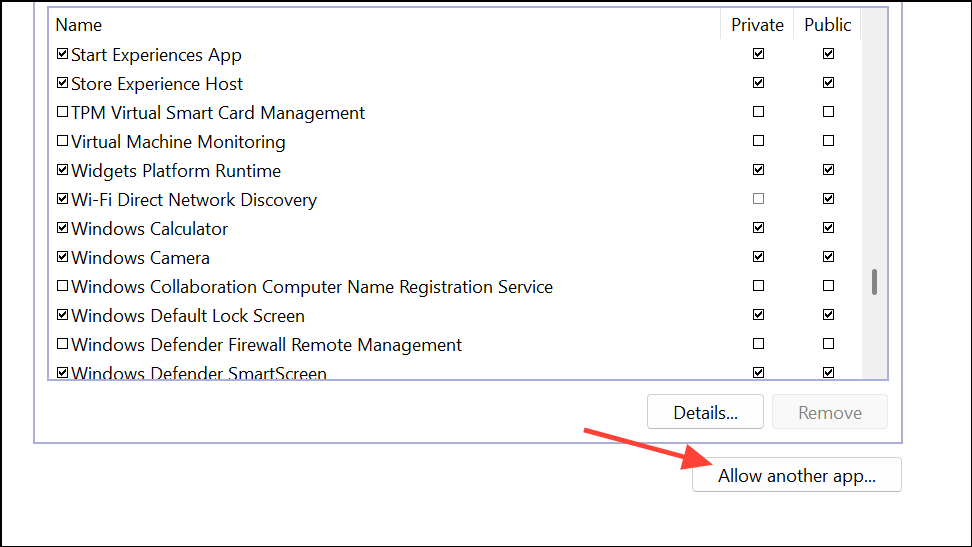
Step 4: Click OK to save changes. Restart your computer and test playback.
Step 5: If you use third-party antivirus software, open its settings and temporarily disable real-time protection. Some antivirus programs may require you to add VLC as an exception instead of disabling protection entirely.
Claim File Ownership and Adjust Permissions
Insufficient permissions can prevent VLC from accessing files, especially those on external drives or network locations. Taking ownership and adjusting permissions ensures VLC can read the file.
Step 1: Right-click the media file and select Properties.
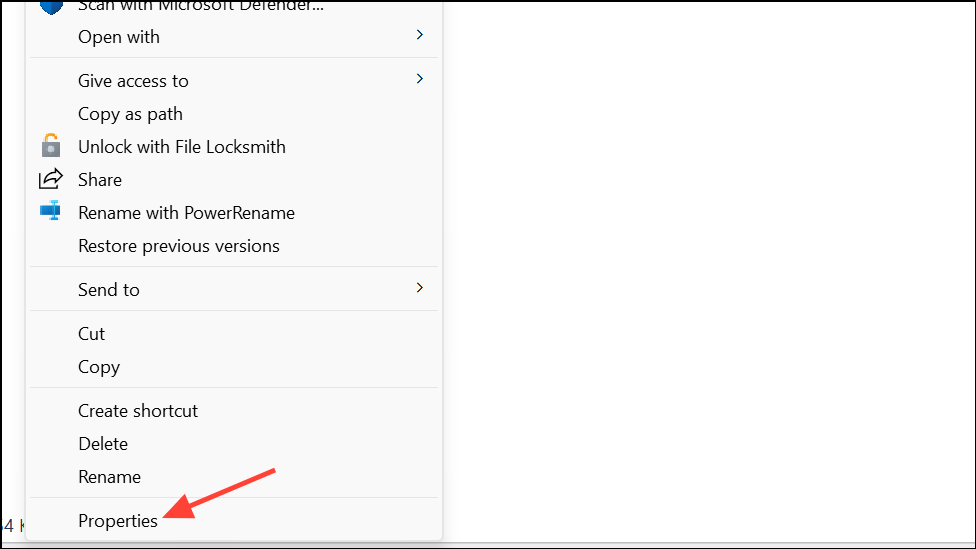
Step 2: Go to the Security tab and click Advanced.
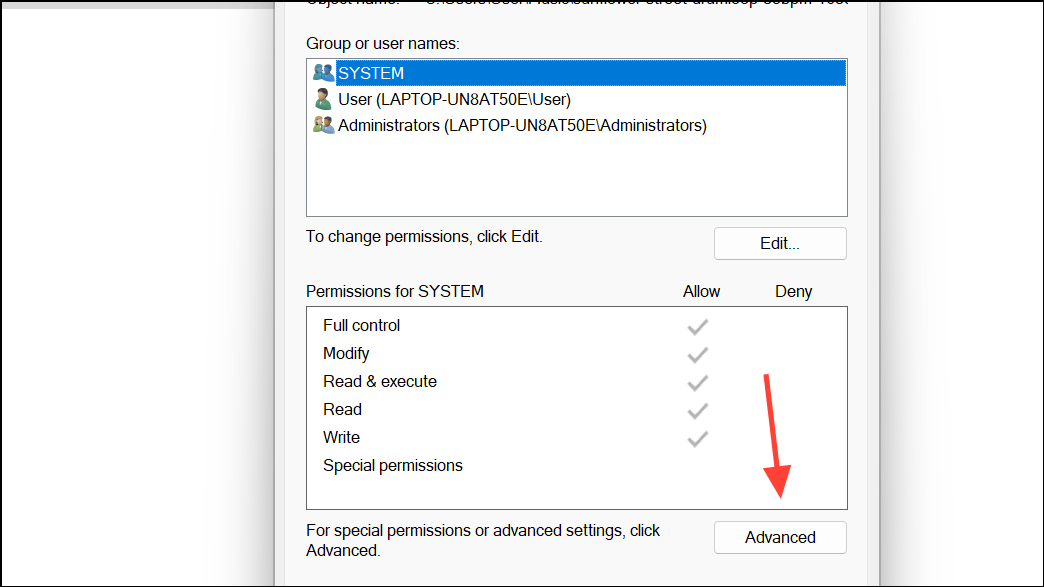
Step 3: Click Change next to the Owner field. Type Administrator or your user name, then click OK.
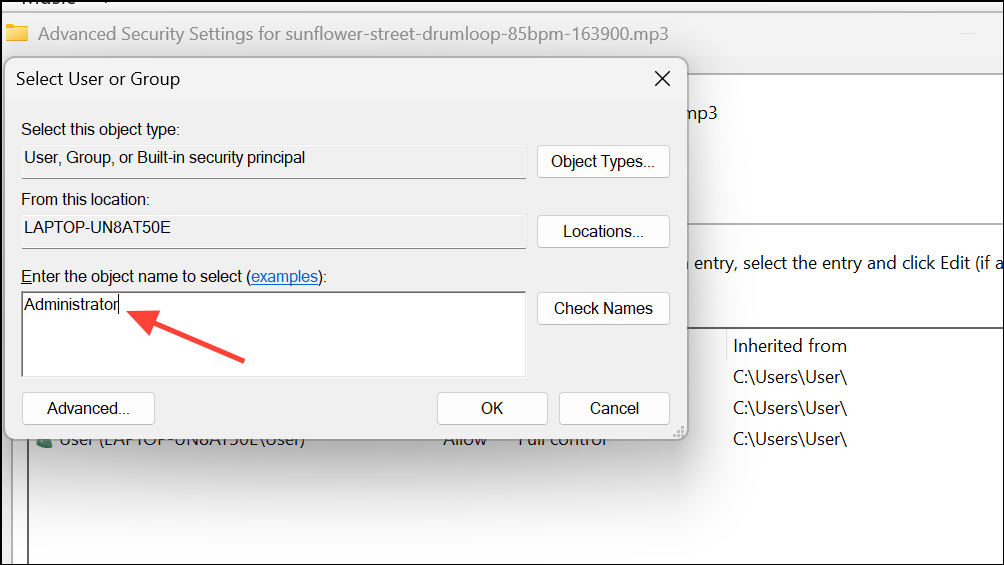
Step 4: Check Replace owner on subcontainers and objects (if available) and Replace all child object permission entries with inheritable permission entries from this object.
Step 5: Click Apply and OK. Try opening the file again in VLC.
Reset VLC Preferences
Corrupted or conflicting VLC settings can cause playback errors. Resetting preferences restores default configurations and can resolve persistent MRL issues.
Step 1: Open VLC and go to Tools > Preferences (or press Ctrl+P).
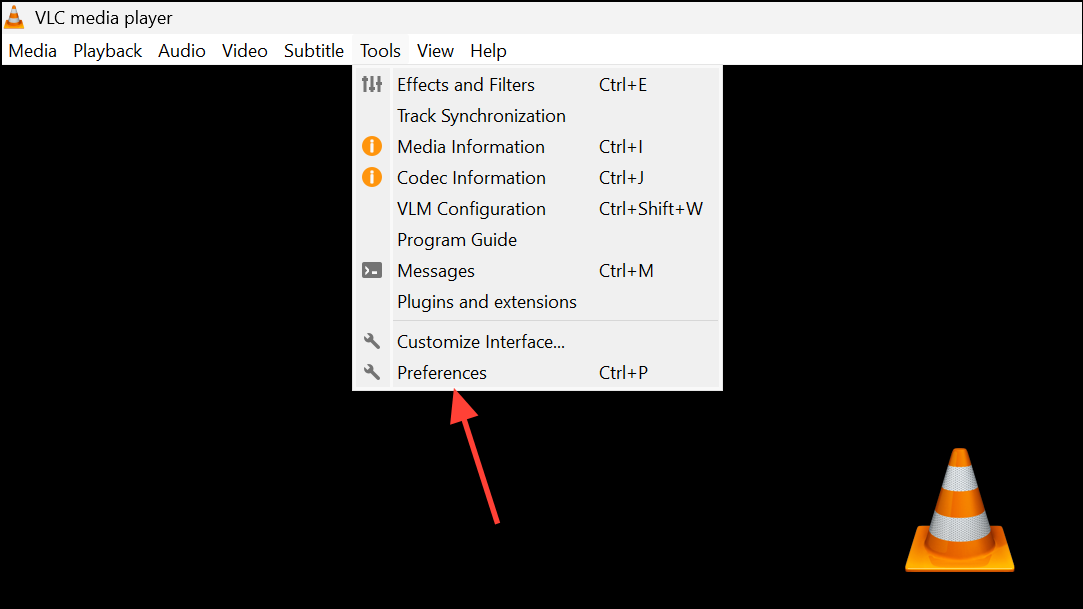
Step 2: Click Reset Preferences at the bottom of the window. Confirm the reset in the dialog box that appears.
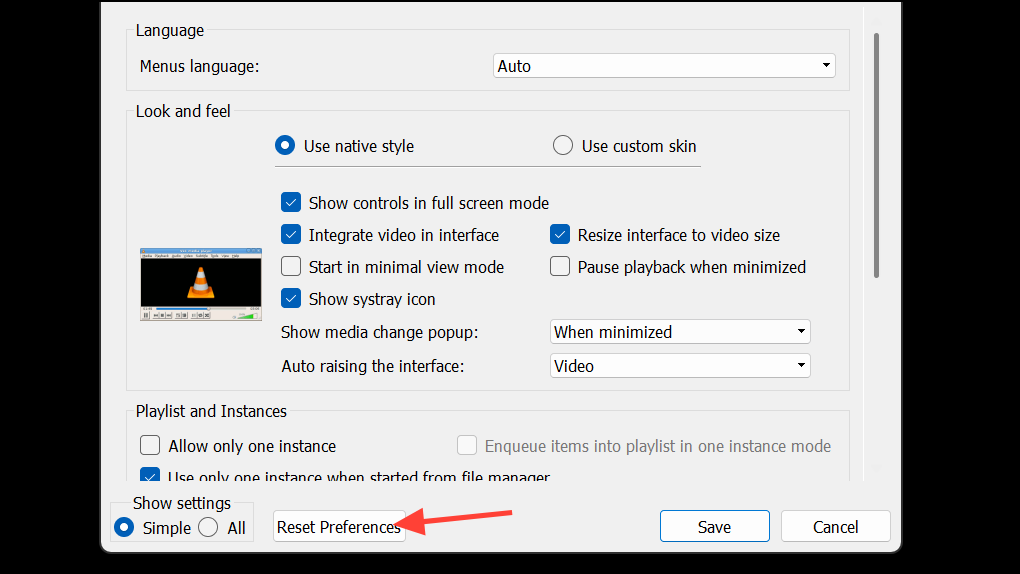
Step 3: Restart VLC and reattempt playback.
Update or Reinstall VLC Media Player
Outdated versions of VLC may lack support for new streaming protocols or file formats, and internal corruption can lead to recurring errors. Updating or reinstalling ensures you have the latest features and bug fixes.
Step 1: Open VLC and select Help > Check for Updates. Follow prompts to download and install the latest version.
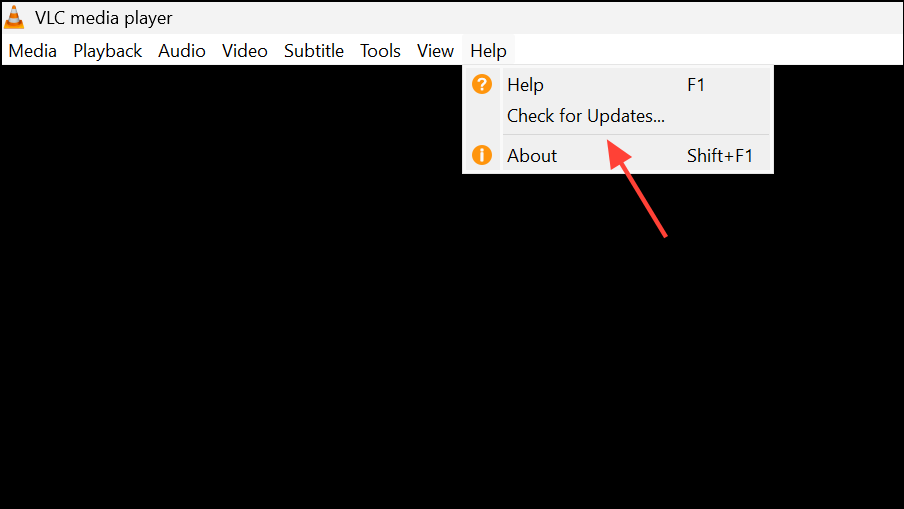
Step 2: If updating doesn’t solve the problem, uninstall VLC via Settings > Apps & Features, then download the latest version from the official VLC website and reinstall.
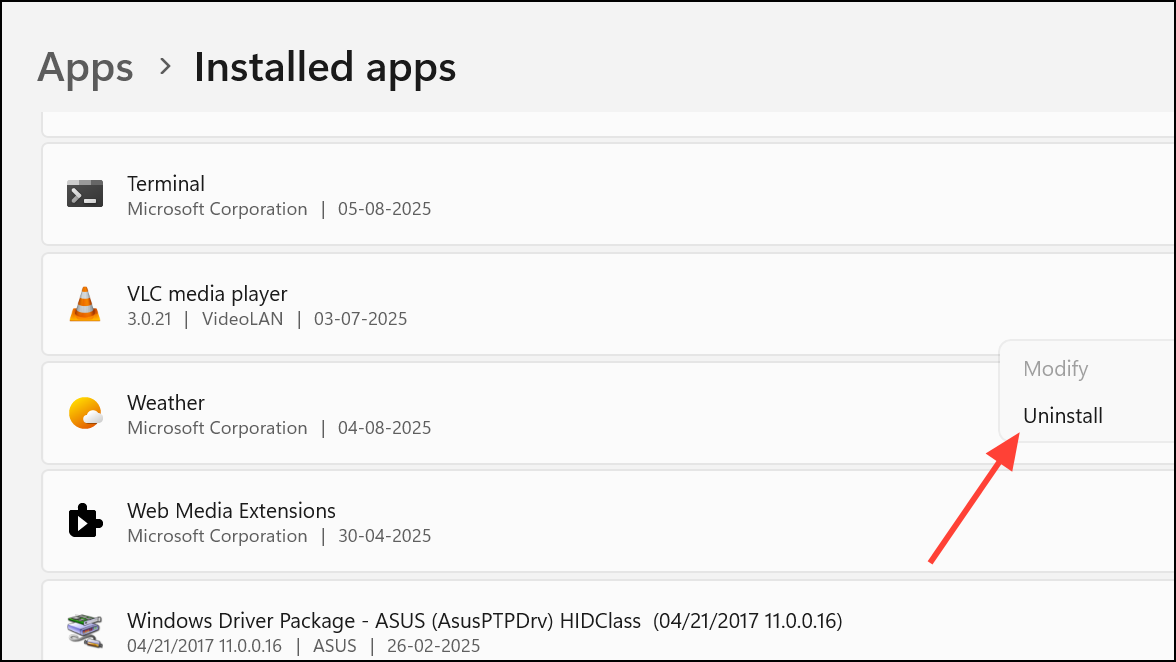
Repair Corrupted Video Files
If the file won’t play in any media player or shows zero bytes, it may be corrupted. Specialized video repair tools can restore playback for many damaged files.
Step 1: Download a reputable video repair tool such as Wondershare Repairit or 4DDiG Video Repair.
Step 2: Launch the software and add the corrupted video file.
Step 3: Start the repair process and save the repaired file to a new location. Test playback in VLC or another player.
Additional Tips for Network and DVD Playback
- For DVD or Blu-ray discs, ensure the disc is clean and undamaged, and that necessary decoding libraries (such as
libdvdcssandlibdvdnav) are installed on your system. - When streaming from network shares (SMB, NFS), enter your network credentials in VLC’s Input/Codecs settings under Access Modules.
- If you encounter persistent issues with YouTube or other streaming services, consider using dedicated tools like yt-dlp to download content for local playback.
Resolving the “VLC is unable to open the MRL” error depends on the source and context—address file paths, permissions, firewall settings, and script updates for reliable playback. Regularly updating VLC and keeping scripts current helps prevent future playback errors.