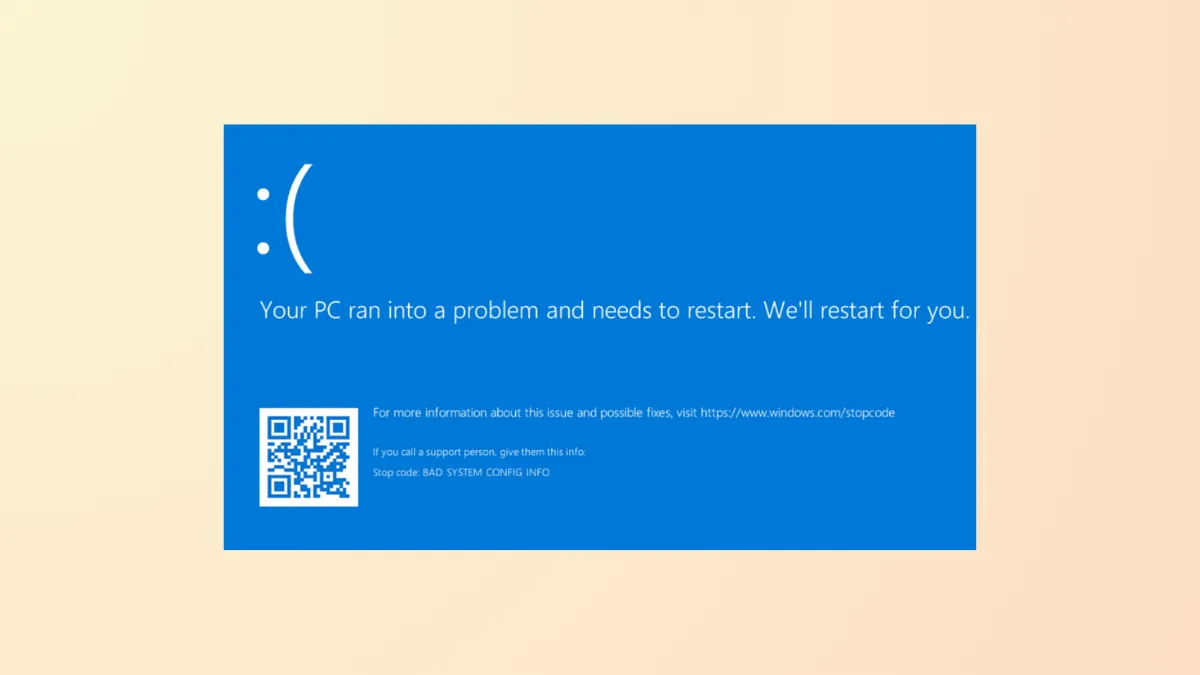Repeated blue screen errors displaying the message Your PC ran into a problem and needs to restart. We're just collecting some error info, and then we'll restart for you. in Windows 11 signal underlying problems with drivers, hardware, or system files. These errors can prevent normal startup, disrupt work, and sometimes result in data loss if not addressed promptly. System logs and error codes shown on the blue screen can help pinpoint the root cause, but the troubleshooting process often involves both software and hardware checks.
Method 1: Use Windows Recovery Environment for Startup Repair
Step 1: Initiate the Windows Recovery Environment (WinRE) by performing a forced shutdown. Hold down your device’s power button for about 10 seconds to turn it off. Then power it back on. As soon as the Windows logo appears, hold the power button again to force another shutdown. Repeat this process three times. On the third restart, Windows 11 should automatically enter the recovery environment.
Step 2: In WinRE, select Troubleshoot, then choose Advanced Options, and click on Startup Repair. This tool scans for issues that prevent Windows from booting and attempts to fix them automatically. If prompted, select your user account and enter your password.
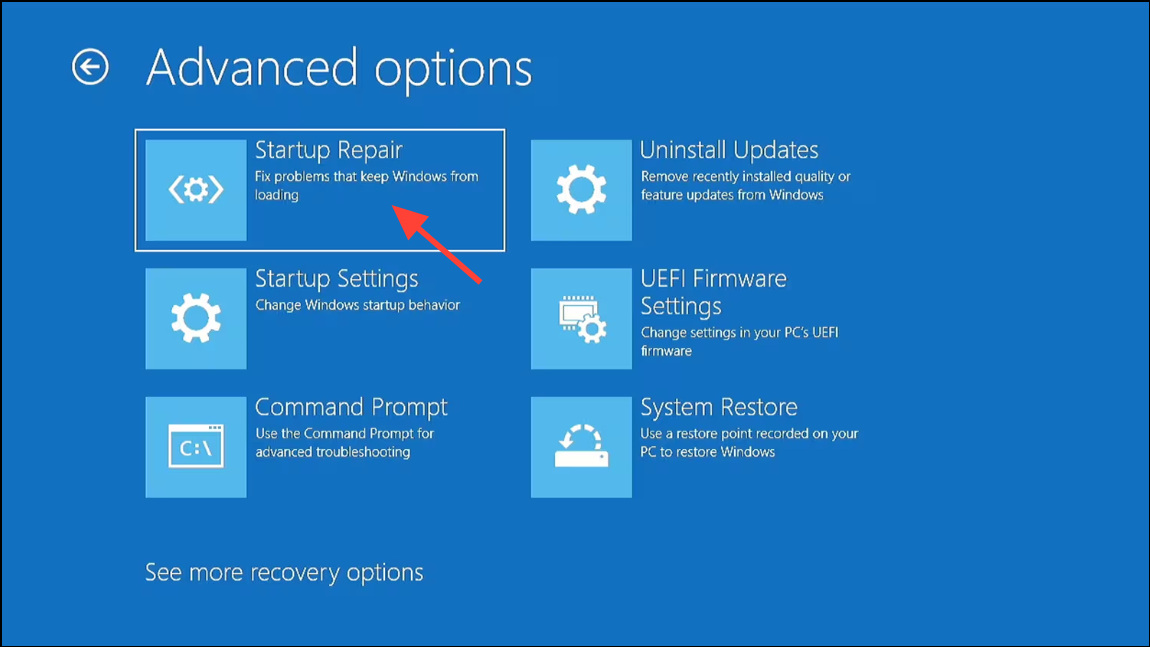
Step 3: Allow the repair process to complete. If Startup Repair finds and resolves issues, your PC should restart normally. If it reports that it could not repair your PC, proceed to the next method.
Method 2: Restore Windows Using System Restore
Step 1: Access the recovery environment as described above. In the WinRE menu, select Troubleshoot, then Advanced Options, and choose System Restore.
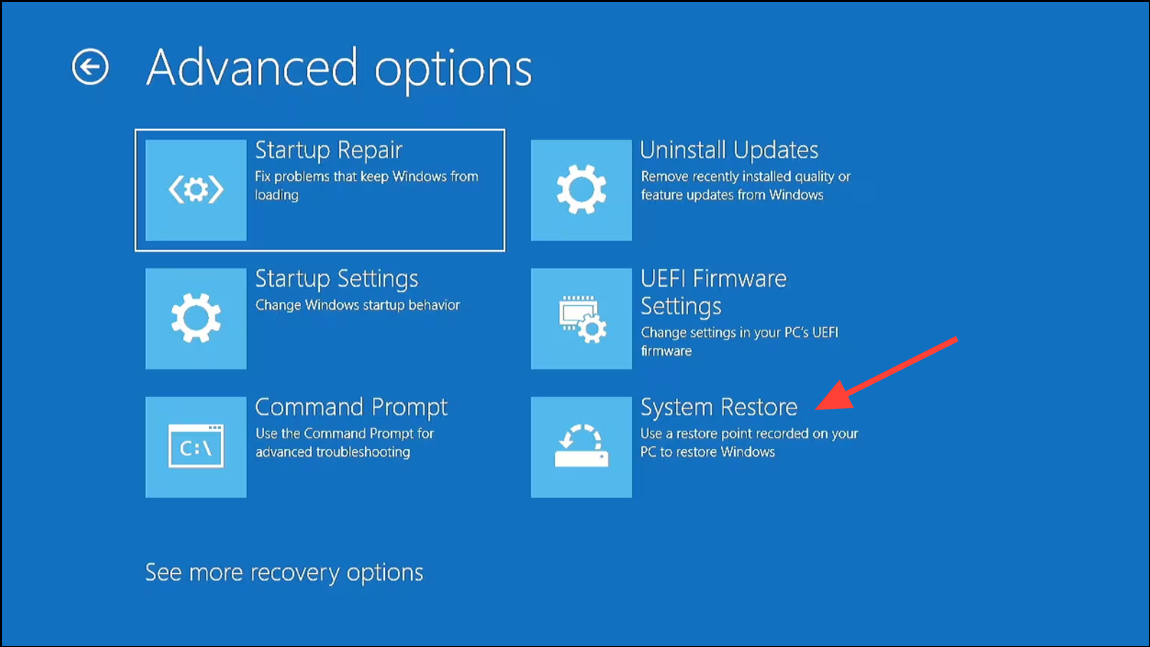
Step 2: Follow the on-screen instructions to select a restore point dated before the error began. System Restore reverts system files and settings to an earlier state without affecting personal files, potentially resolving issues caused by recent updates, drivers, or software installations.
Step 3: Wait for the restoration process to finish and restart your PC. If the system boots successfully, monitor for recurrence of the error.
Method 3: Diagnose and Update Device Drivers
Step 1: If you can boot into Windows (even intermittently or in Safe Mode), press Windows + X and select Device Manager.
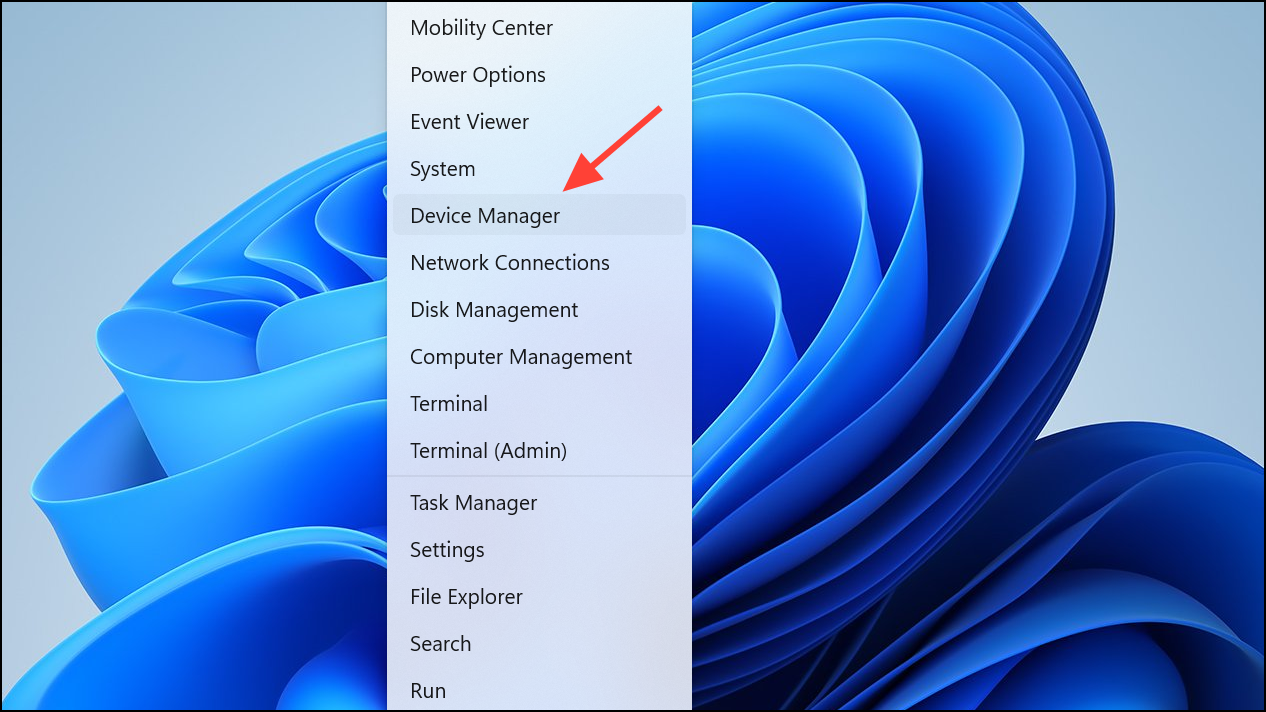
Step 2: Look for devices with yellow warning icons, especially under Sound, video and game controllers and Network adapters.
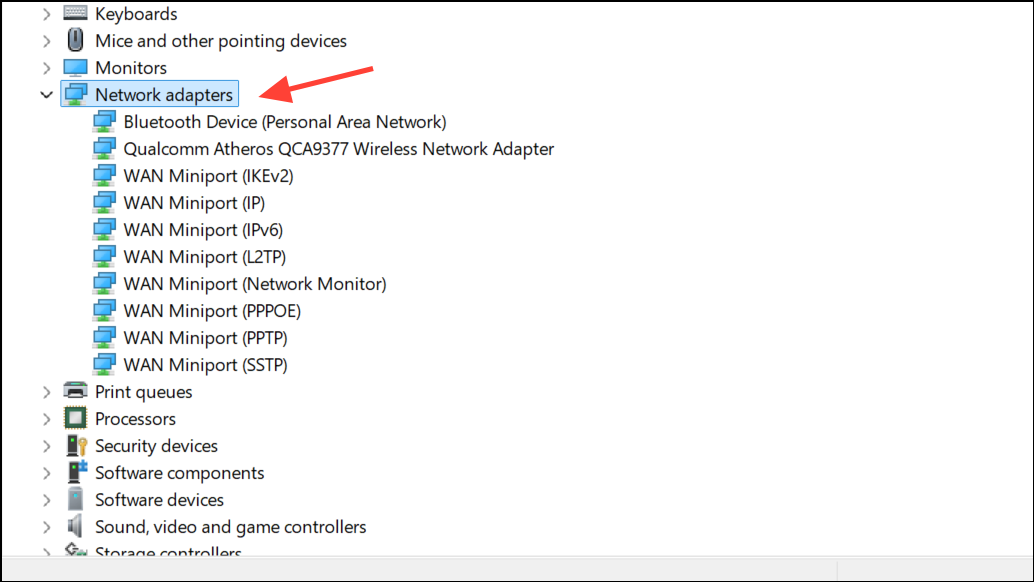
Step 3: Right-click any problematic device and select Update driver. Choose Search automatically for drivers, or visit the manufacturer’s website for the latest versions. For persistent blue screen errors referencing files like RtUsbA64.sys (Realtek USB Audio), right-click the device and select Disable device if you do not use it.
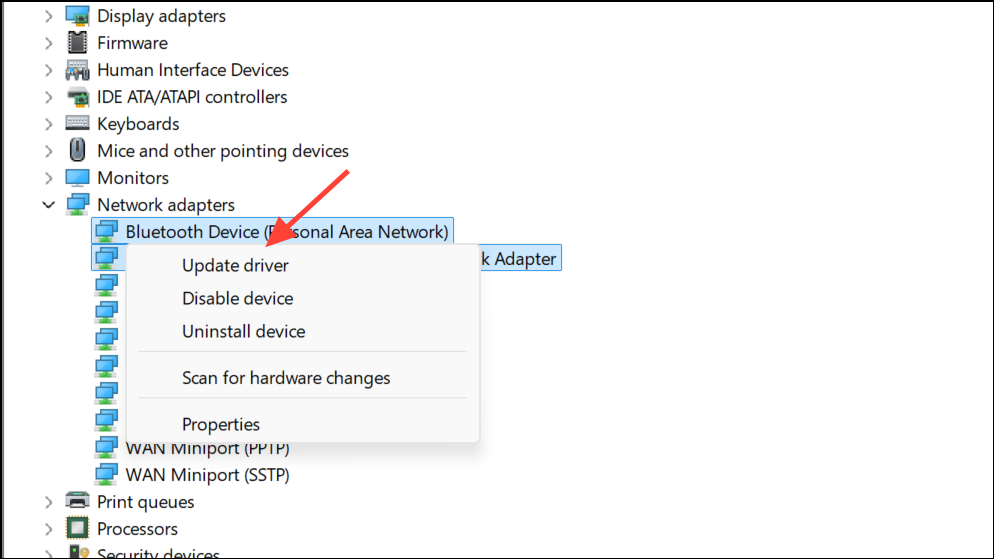
Step 4: After updating or disabling drivers, restart your computer and observe whether the error recurs.
Method 4: Scan for Malware and System File Corruption
Step 1: Run a full malware scan using Windows Security or a reputable third-party antivirus. Malware can corrupt system files and drivers, leading to blue screen errors.
Step 2: Open a Command Prompt as administrator (Windows + X, then select Windows Terminal (Admin) or Command Prompt (Admin)). Run the System File Checker with the following command:
sfc /scannow
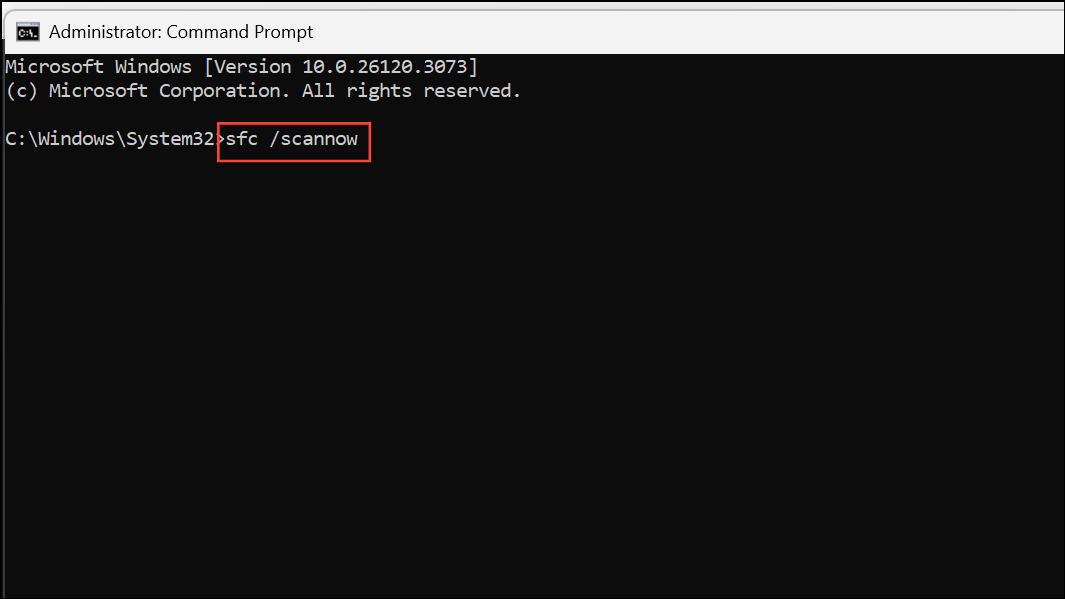
This command checks for and repairs corrupted system files. If issues are detected and fixed, restart your PC.
Method 5: Check Hardware Components
Step 1: Inspect physical components such as RAM and storage drives. Power off your PC, unplug it, and carefully reseat RAM modules and storage cables. Dust buildup or loose connections can cause boot loops and blue screens.
Step 2: Run a memory diagnostic by pressing Windows + R, typing mdsched.exe, and following prompts to restart and check for memory errors. For more thorough testing, use a bootable tool like MemTest86.
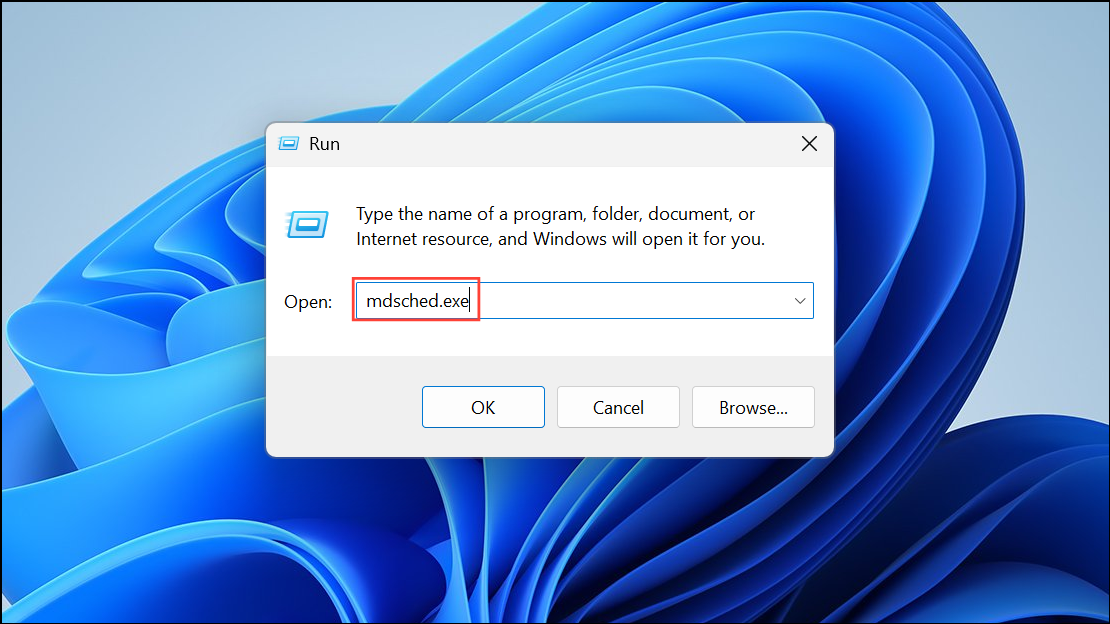
Step 3: Check drive health by running chkdsk C: /f in an elevated Command Prompt. Approve the scan on next restart if prompted.
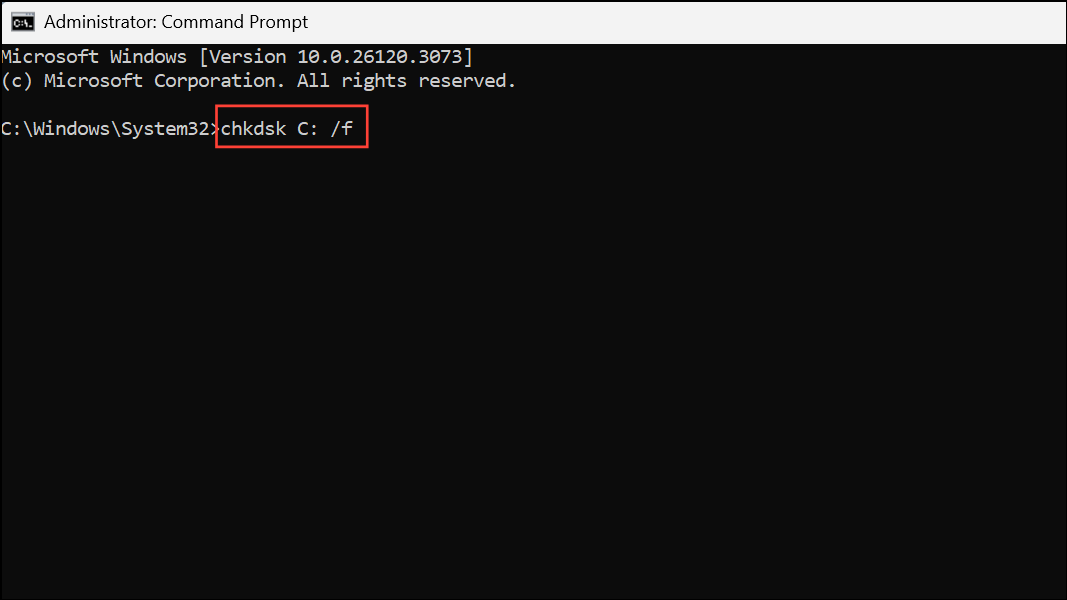
Method 6: Perform a Clean Windows 11 Installation (Last Resort)
Step 1: Back up important files to an external drive or cloud storage, if possible. Use another computer to create a Windows 11 installation USB using Microsoft’s Media Creation Tool.
Step 2: Boot from the USB drive by selecting it in your system’s boot menu (usually accessed by pressing F12, Esc, or Del during startup). Choose Repair your computer for advanced troubleshooting, or proceed to reinstall Windows if other methods fail.
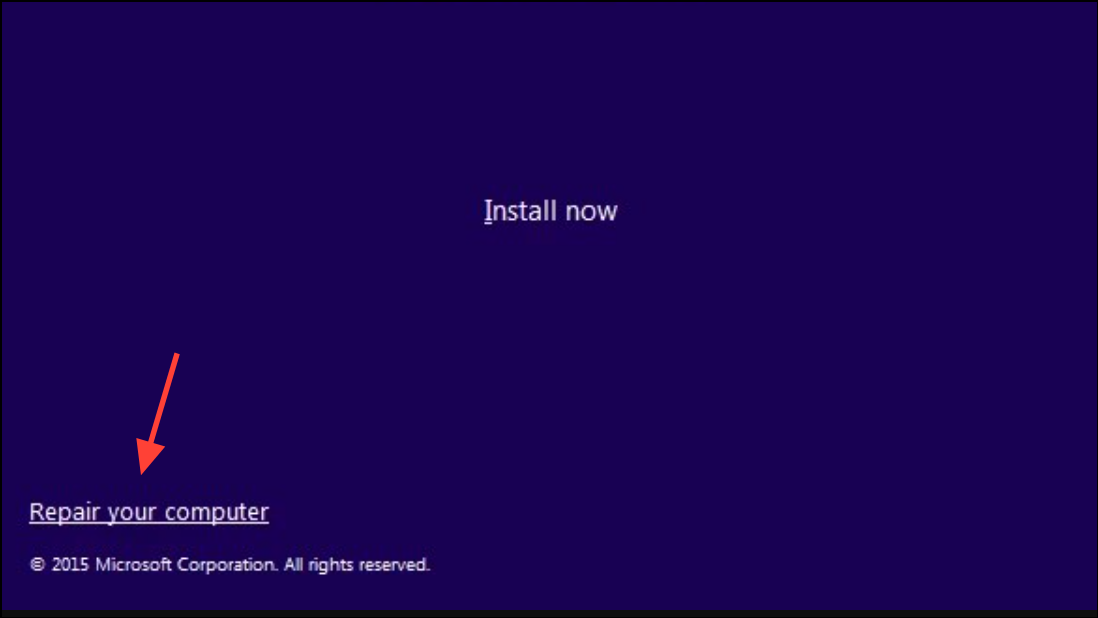
Step 3: Select the option to keep personal files if available, or perform a full clean install if necessary. After installation, install all available Windows updates and essential drivers before restoring your files.
Resolving repeated “Your PC ran into a problem and needs to restart” errors in Windows 11 often requires a combination of repair tools, driver updates, and hardware checks. Regular backups and keeping your system updated will help prevent future issues.