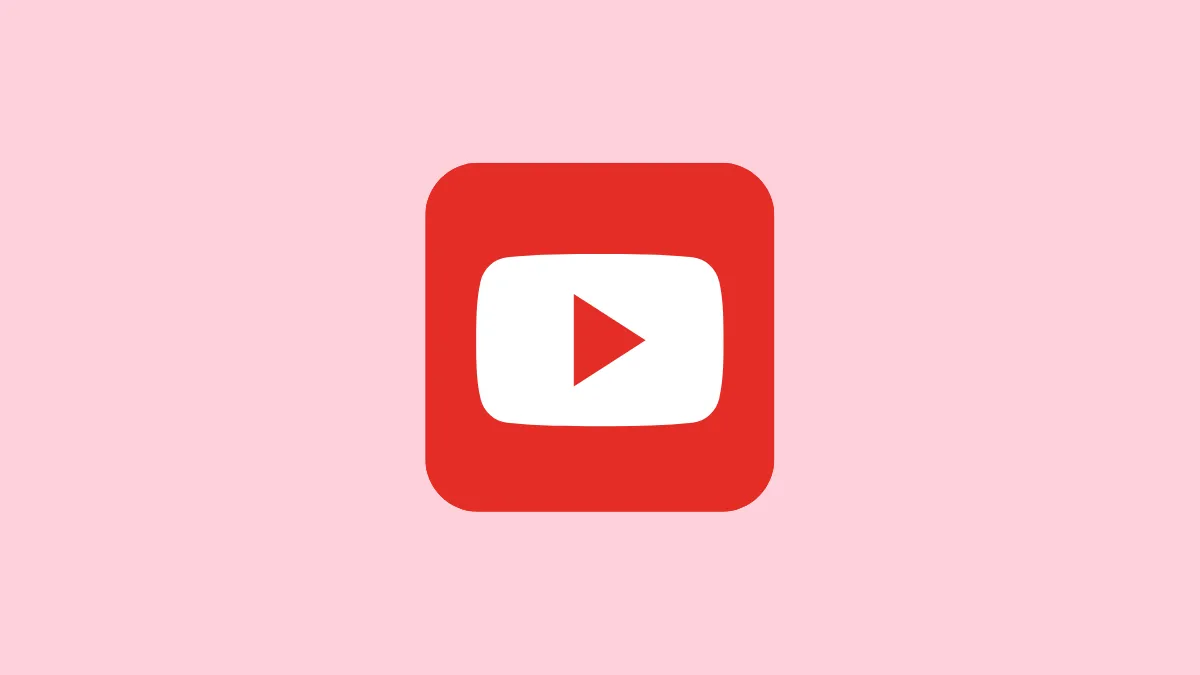- If you are getting a black screen when launching the YouTube app on your Android device, first try clearing the app cache and relaunching the app.
- Another possible solution is to force close the YouTube app, wait for a few seconds, and then reopen it.
- If that does not work, try uninstalling or disabling the app and then reinstalling or re-enabling it.
- Restarting your device can also help sort out the issue.
Fix 1: Clear the YouTube app cache
Like other Android apps, the YouTube app caches certain files so it can run faster. However, sometimes these files get corrupted, preventing the app from working properly and causing issues like a black screen. To fix this, you need to clear the app cache.
- Open the Settings app on your Android device and tap on 'Apps'.
- In the list of apps, tap on YouTube.
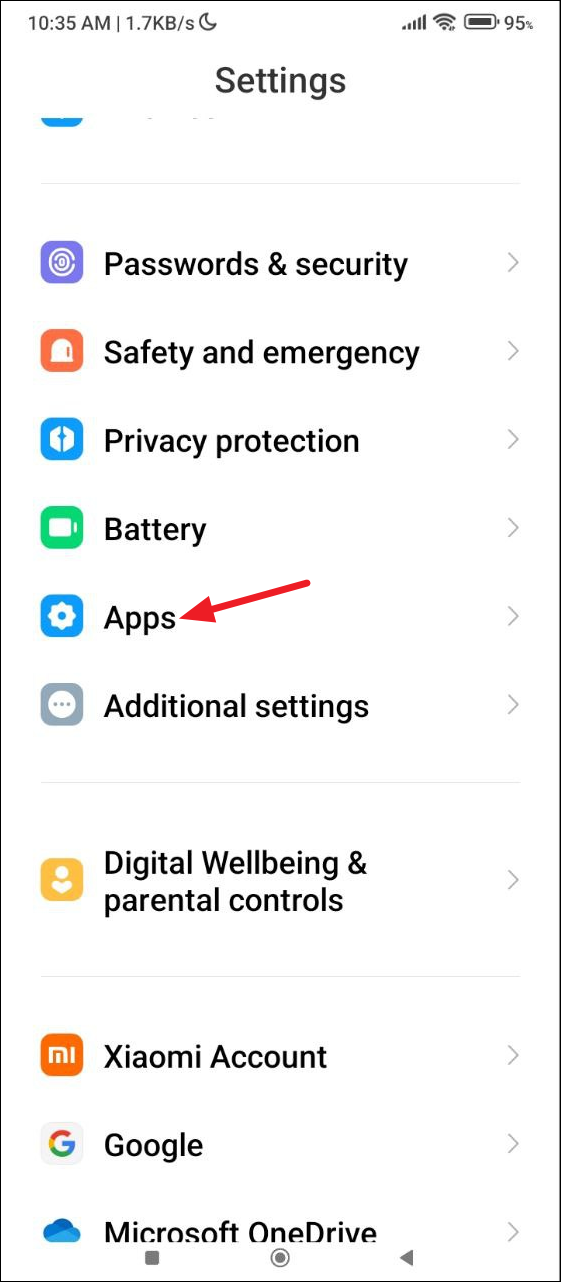
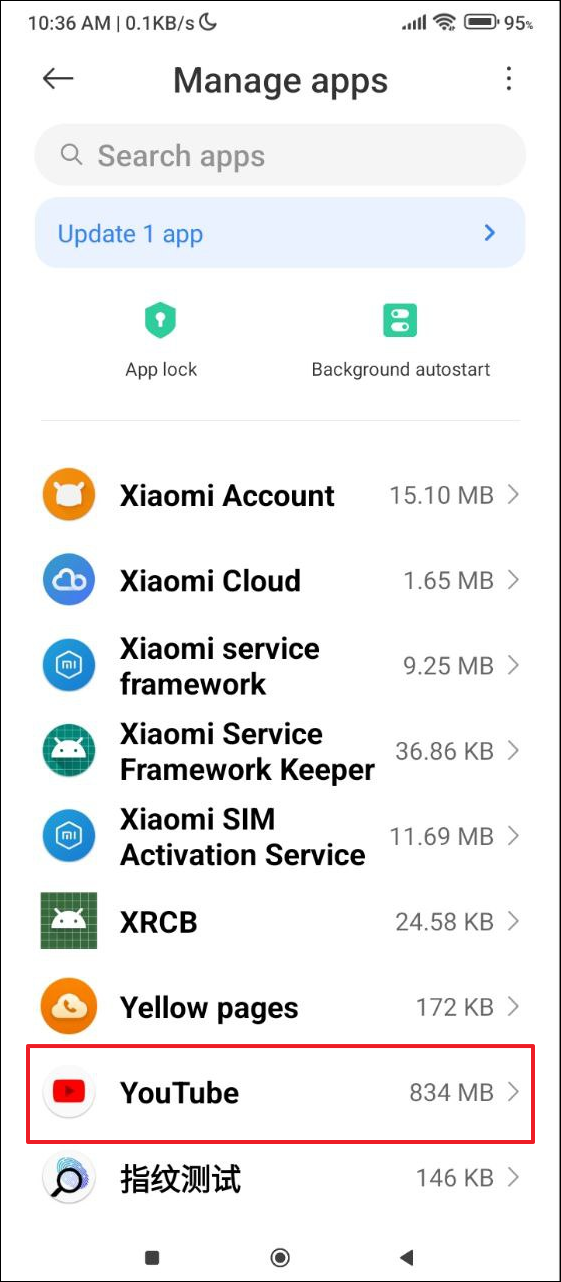
- Next, tap on 'Storage'.
- If you see the option 'Clear cache', tap on it, otherwise tap on 'Clear data' and then on 'Clear cache'.
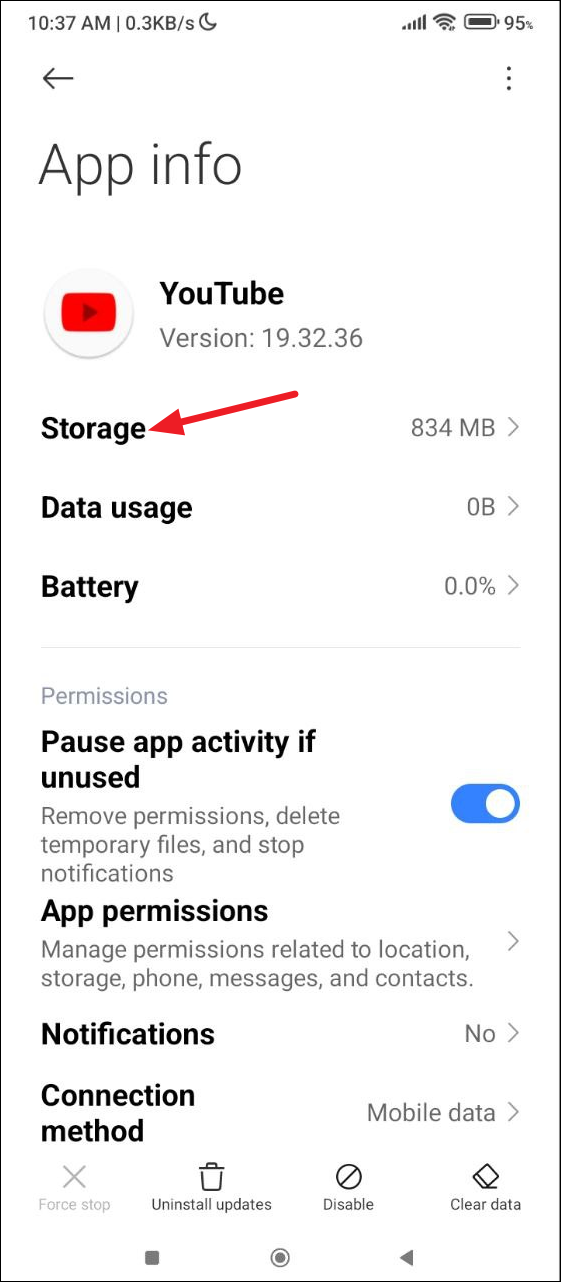
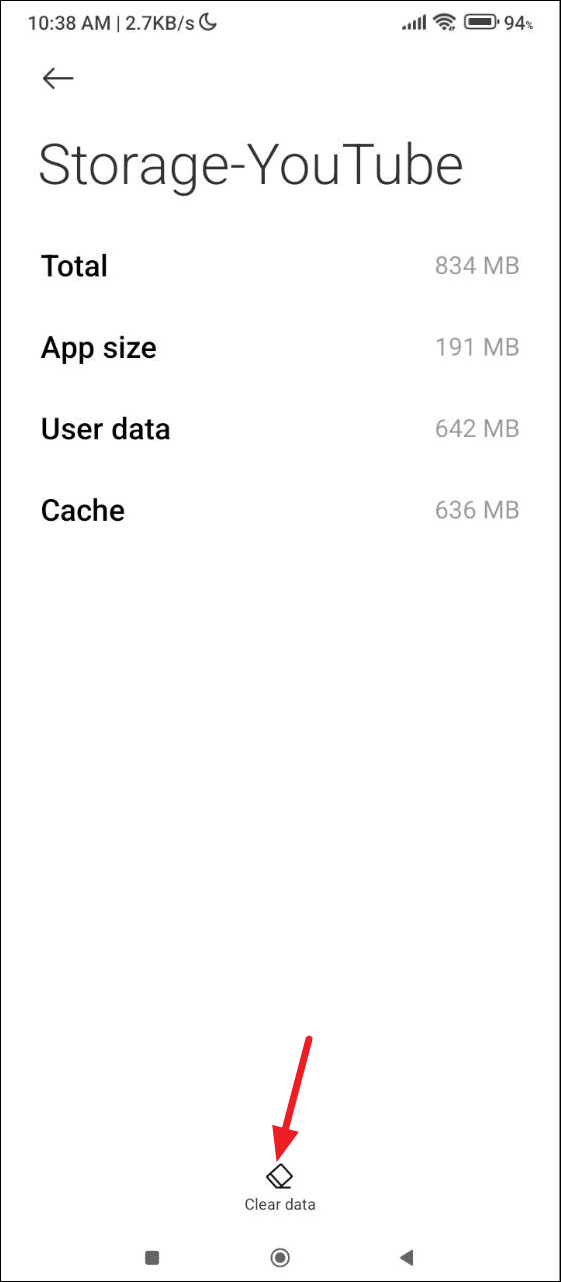
- Now relaunch YouTube and check whether the black screen issue is still present.
Fix 2: Force stop the YouTube app
Sometimes all you need to do to fix problems like a black screen is to force close the app and open it again.
- Open the Settings app and tap on the 'Apps' section.
- Tap on YouTube in the list of apps.
- Finally, tap on 'Force stop' to stop the app completely. When a pop-up appears asking you to confirm your decision, tap on 'OK'. Then relaunch the app.
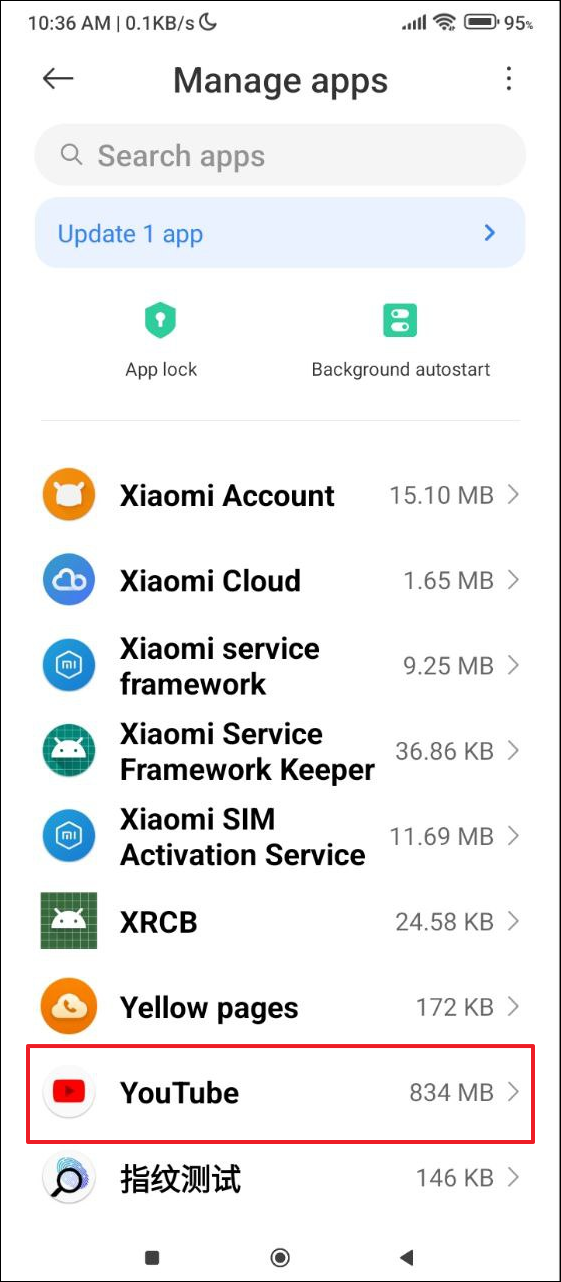
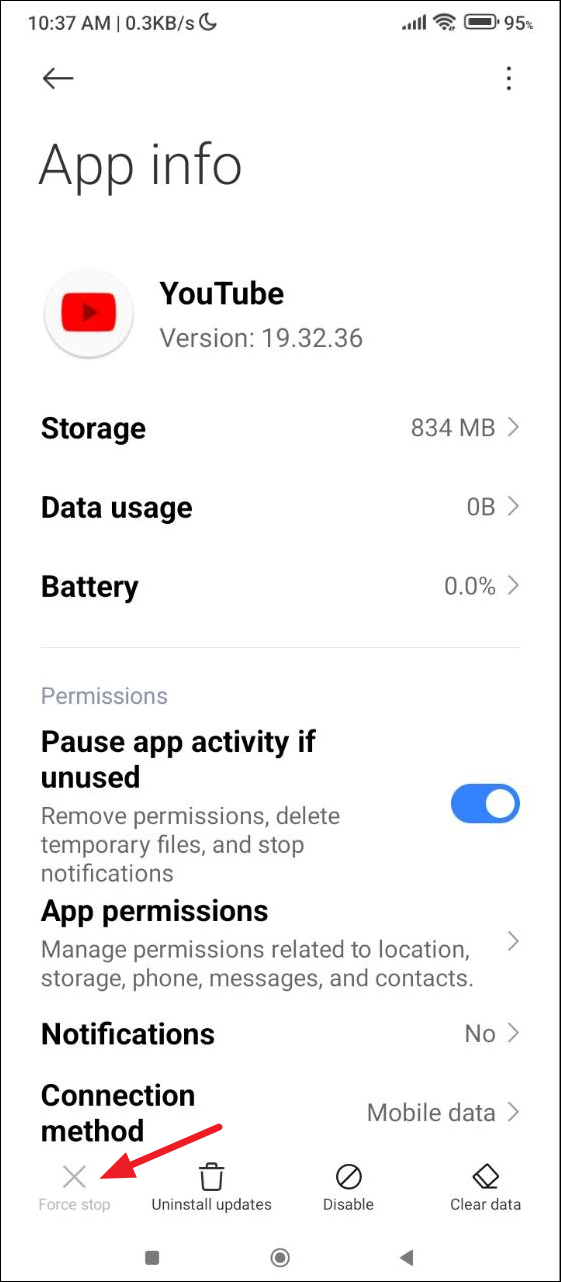
Fix 3: Disable and re-enable the YouTube app
Since the YouTube app is a system app, you may not be able to uninstall it completely from your Android device. However, you can disable and then re-enable it, which can help solve the black screen problem.
- Open the YouTube page in the Apps section in Settings as explained above.
- If you see an 'Uninstall' option, tap on it to remove the app before reinstalling it from the Play Store.
- In case you do not see the option to uninstall the app, tap on 'Disable'.
- You will get a warning notification that disabling a system app can cause problems. Tap on 'Disable app' to confirm.
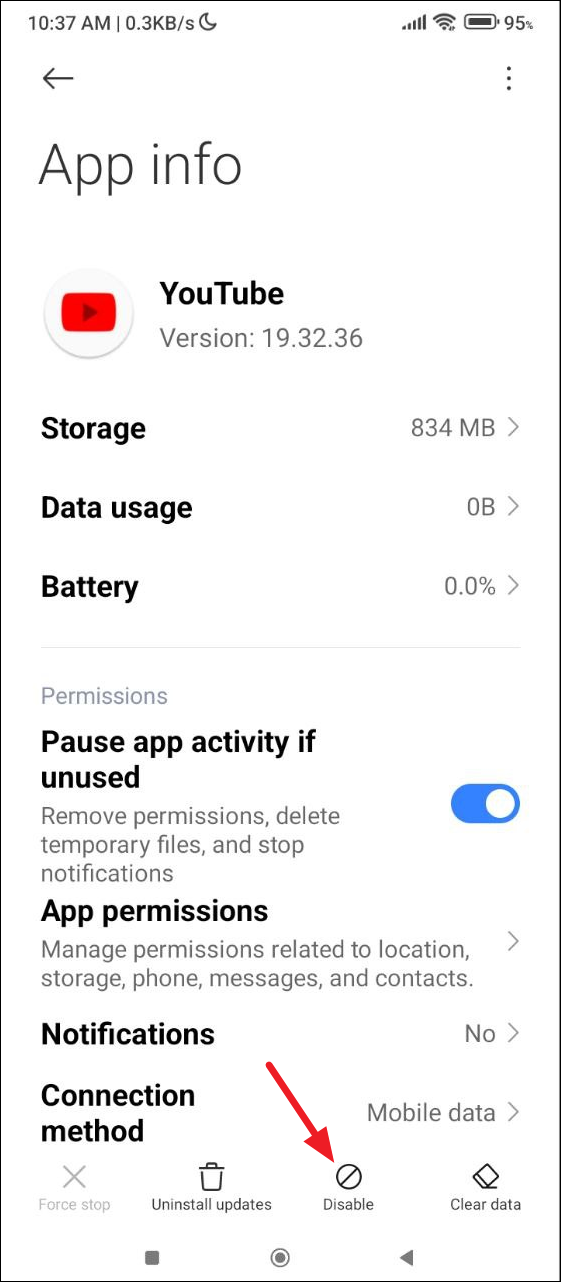
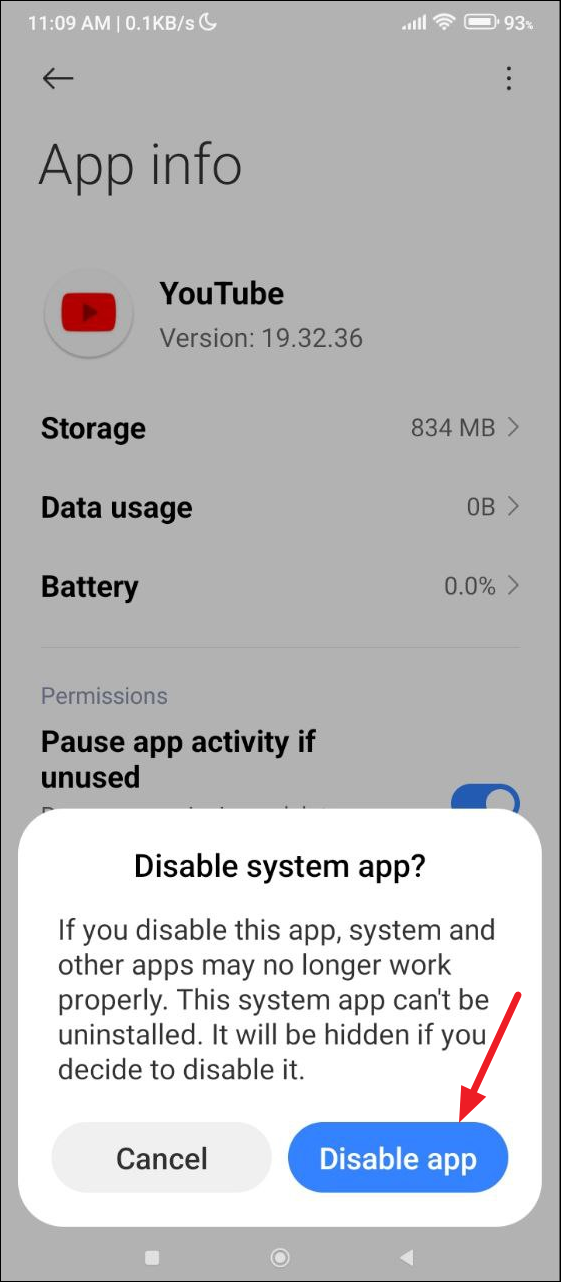
- Wait for ten to 15 seconds before tapping on the 'Enable' option that will now appear where the 'Disable' option was present earlier.
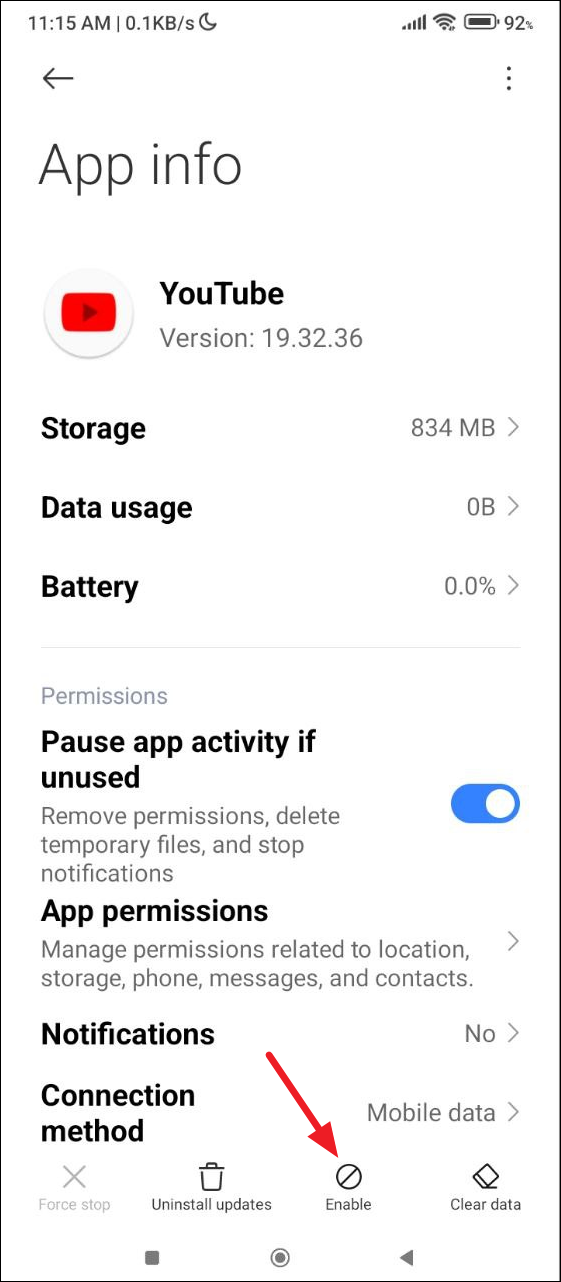
Fix 4: Restart your device
Another solution to fix the black screen problem in the YouTube app on Android is to reboot your phone. This can get rid of glitches that might be causing the problem and allow it to run normally. While the process of restarting an Android device can vary from one phone to another, it generally involves the following steps.
- Press and hold the 'Power' button.
- A menu will appear with various options, including the 'Restart' option.
- Tap on it and wait for your phone to reboot.
- You can also try the
Volume down+Power buttonrestart shortcut if it works on your phone. After your device reboots, open YouTube and check if the problem is still present.
Things to know
- Sometimes network issues can also cause problems like the black screen issue when trying to use the YouTube app. So, check your internet connection and ensure it is stable, or try switching to a different one if possible.
- Your YouTube app might be out of date and missing important bug fixes. Open the Play Store and check whether an update is available for the app. If it is, install it and then try using the app again.
- Alternatively, you can try opening the YouTube webpage in your mobile browser and see if that is working properly. If it is, you can use it until the problem is solved.