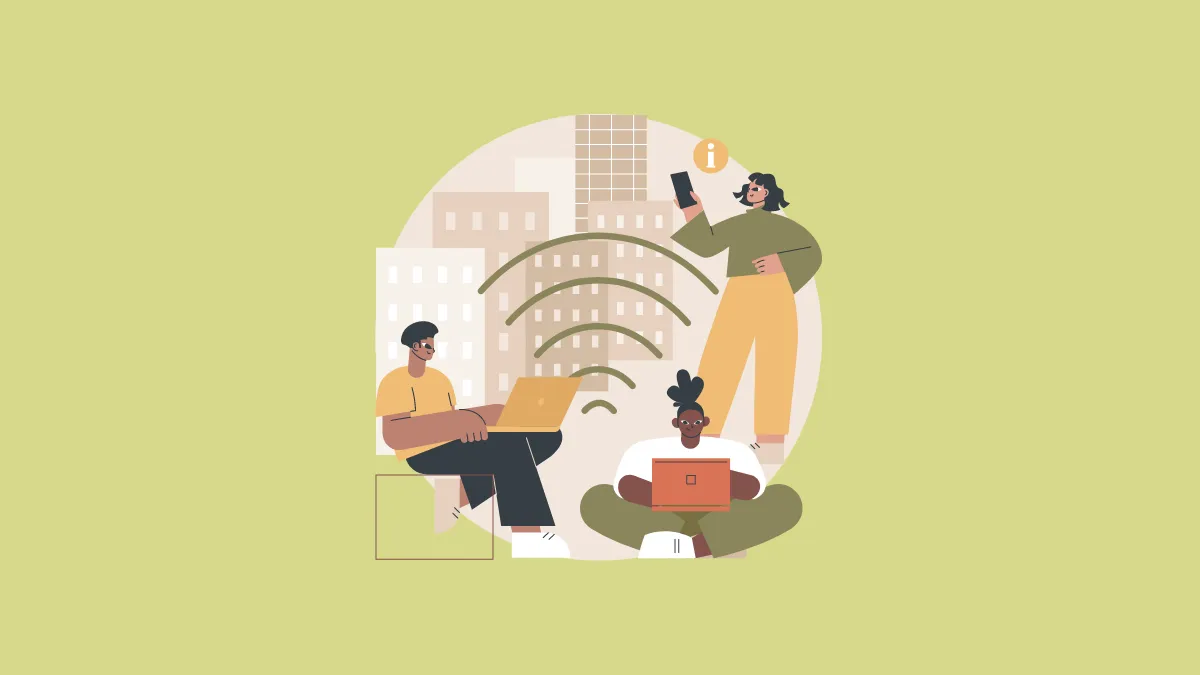You cannot imagine living in today’s world without a good wifi connection. Smartphone and Computer manufacturers know this and hence brought in the feature where your device remembers the password to the WiFi network and automatically reconnects to it when in range. This is a very useful feature that saves all of us loads of time but might not be convenient every time. Sometimes it may lead to your Mac automatically connecting to a network that you didn’t want to. In such times, forgetting the network is something that would help.
Another situation where this feature comes in handy is when you are troubleshooting connection issues. These issues majorly pop up when the network you are trying to connect to has changed its password. In this case also, forgetting the network and then reconnecting to it is the best and the most effective solution. Whatever your reason might be, the process to forget a Wi-Fi network on Mac is very simple.
Forgetting Your WiFi Network on Mac
Firstly, click on the Wi-Fi button on the menu bar of your Mac.
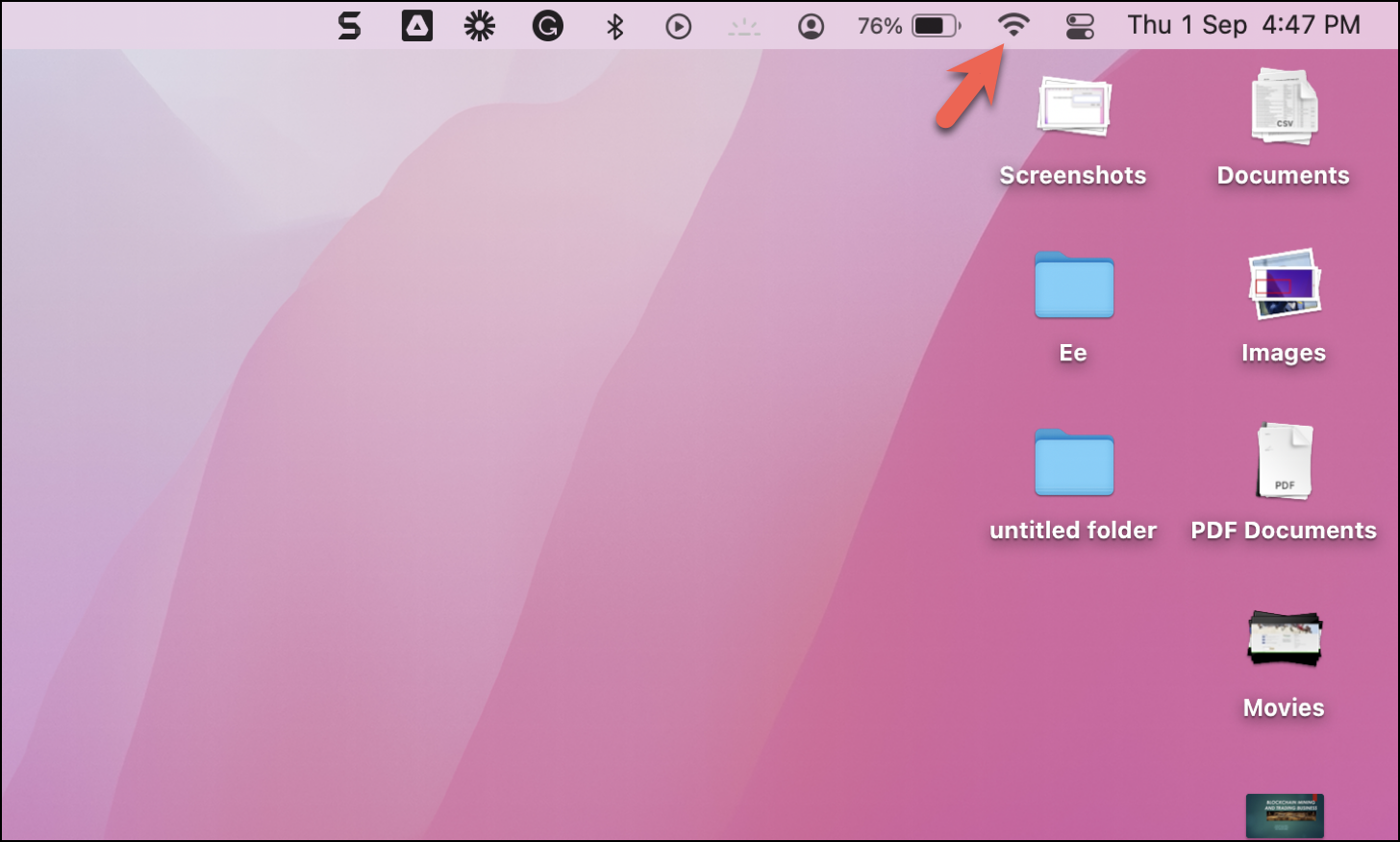
Next, select the ‘Network Preferences…’ option from the drop-down menu.
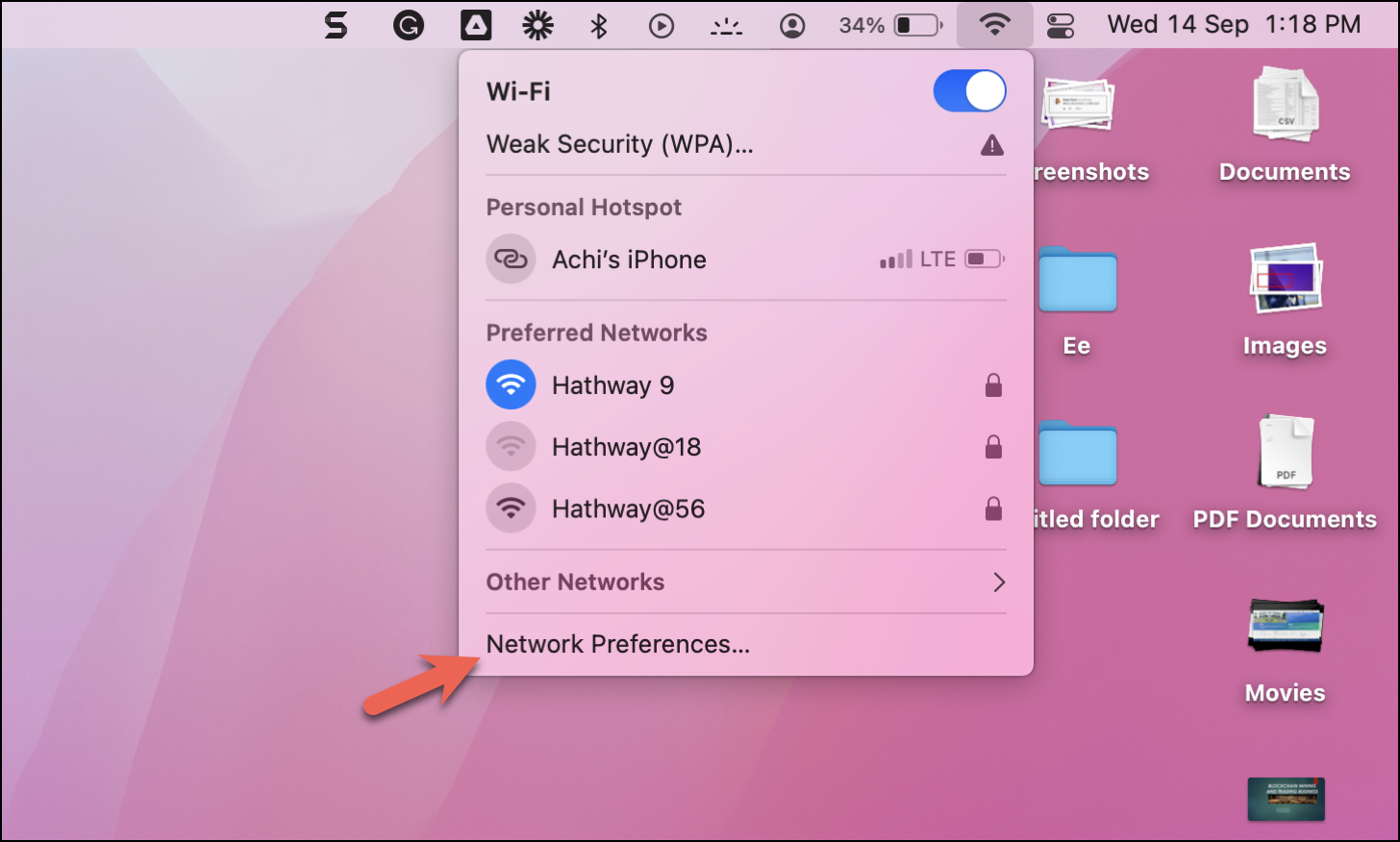
You would be redirected to the ‘Network’ window in System Preferences. There locate and click on the ‘Advanced…’ option.
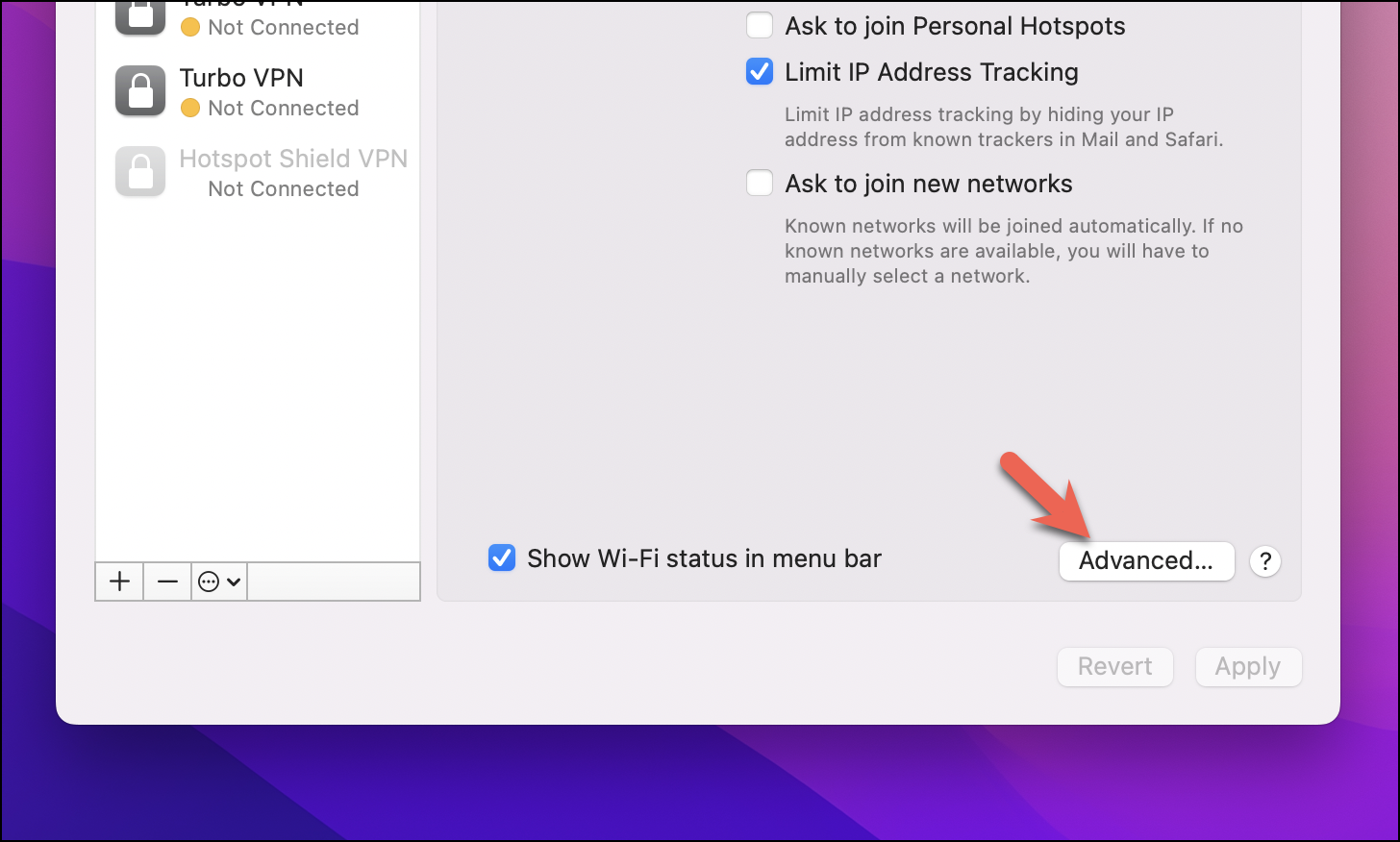
In the Preferred Networks tab, you would see all the networks that your Mac remembers.
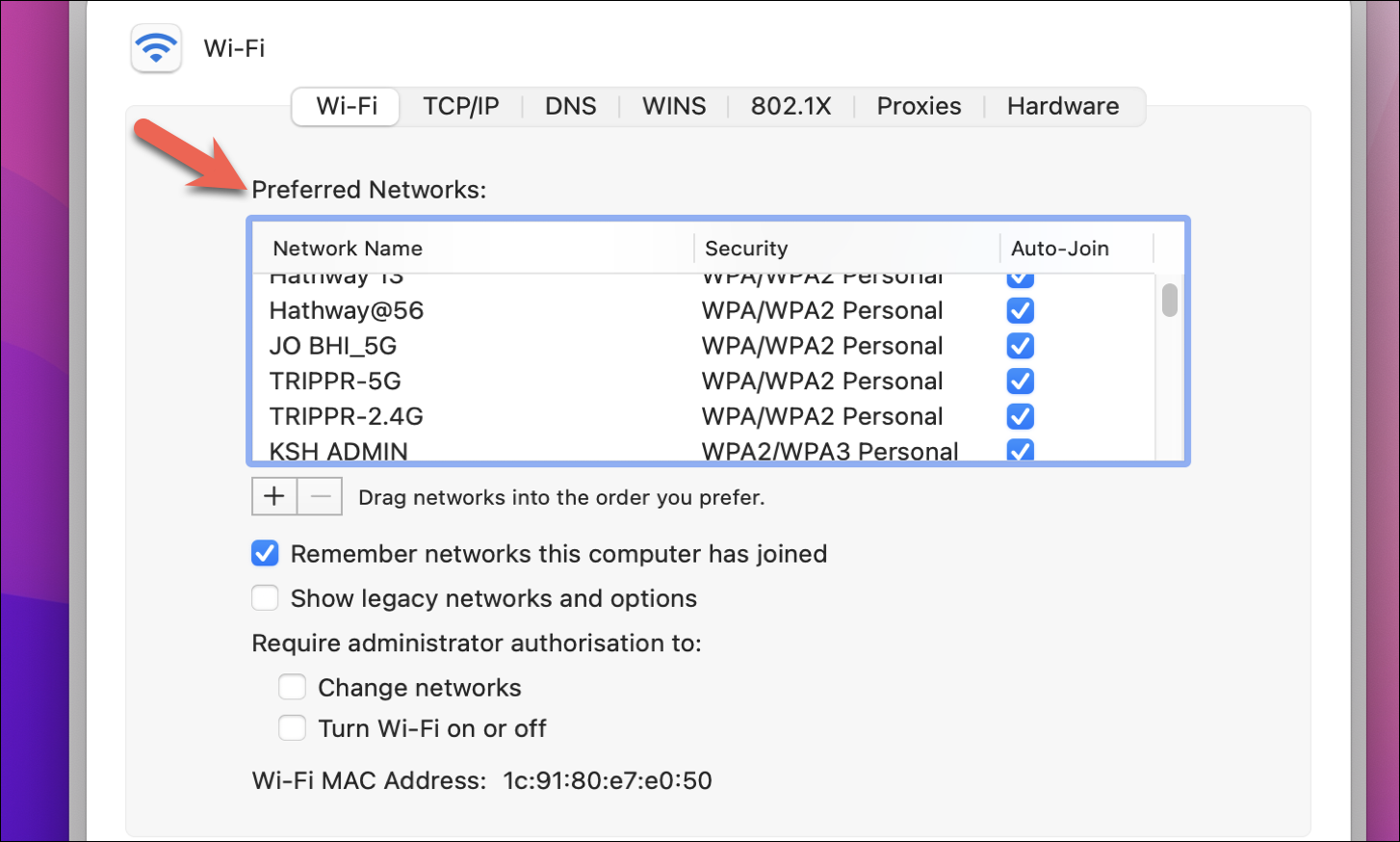
Select the network you wish to forget.
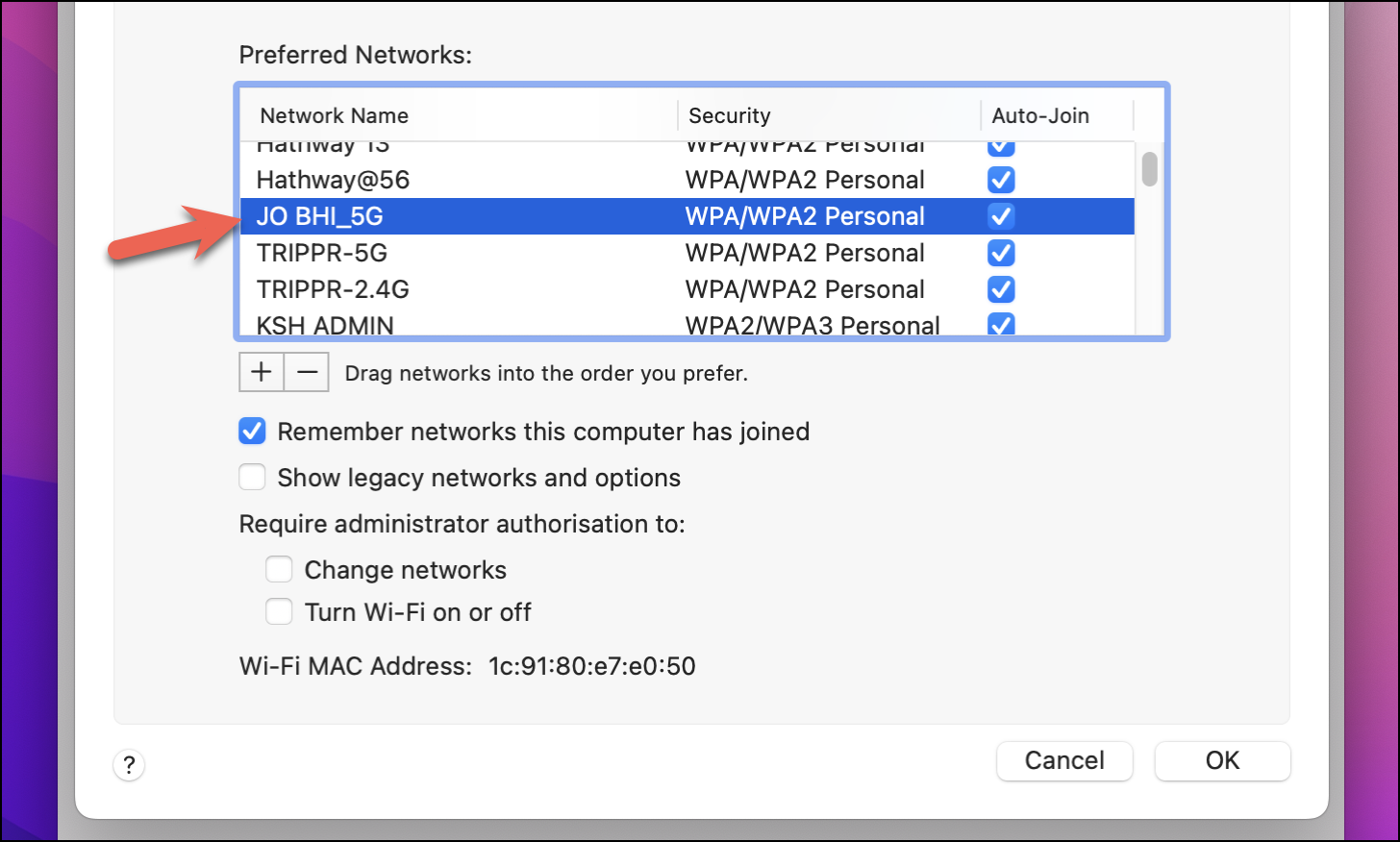
Next, click on the minus(-) button.
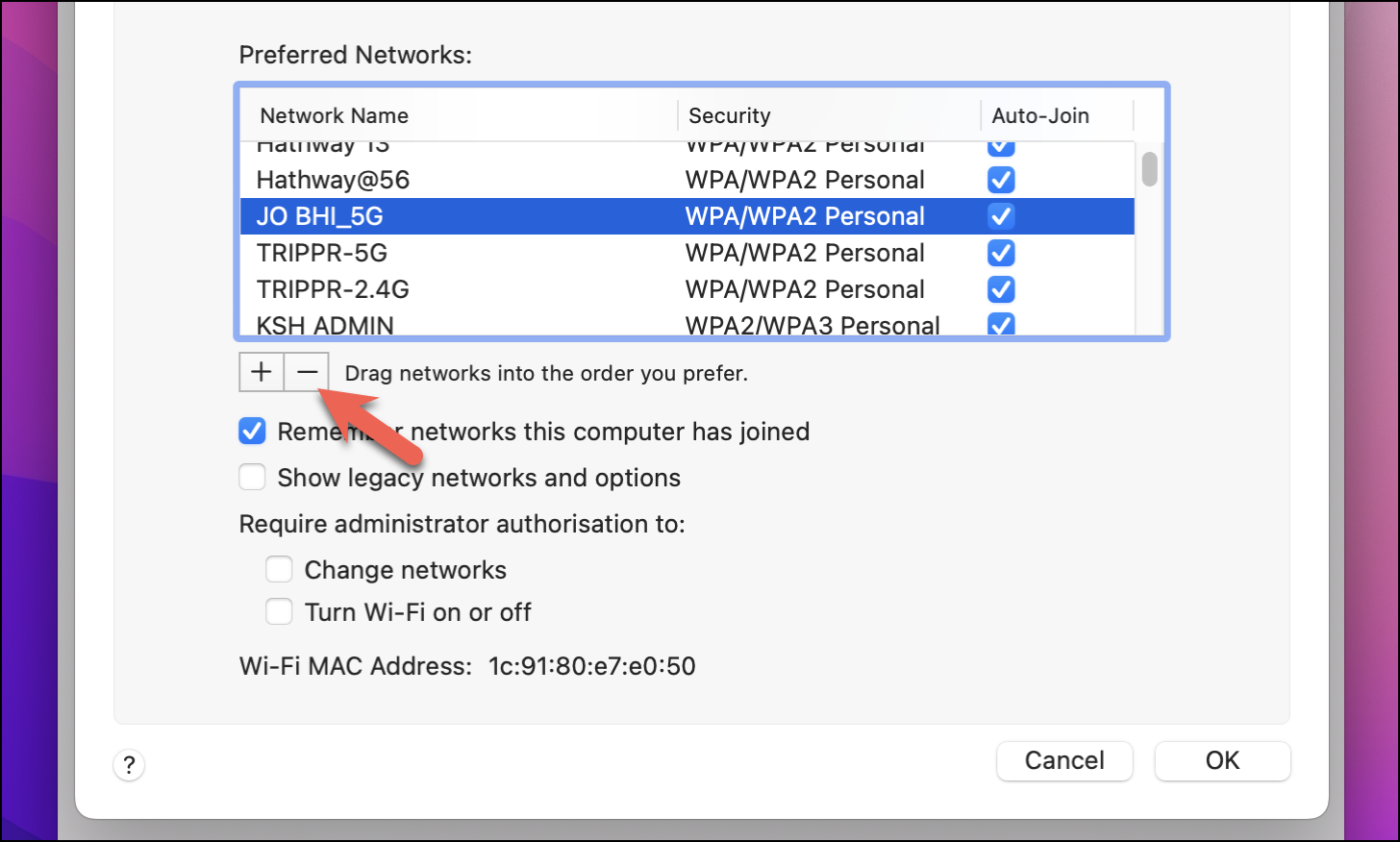
You would be prompted with a pop-up that would say ‘Remove Wi-Fi network’. Click on ‘Remove.’ The network will also be removed on your other Apple devices logged in with the same Apple ID and using the iCloud keychain.
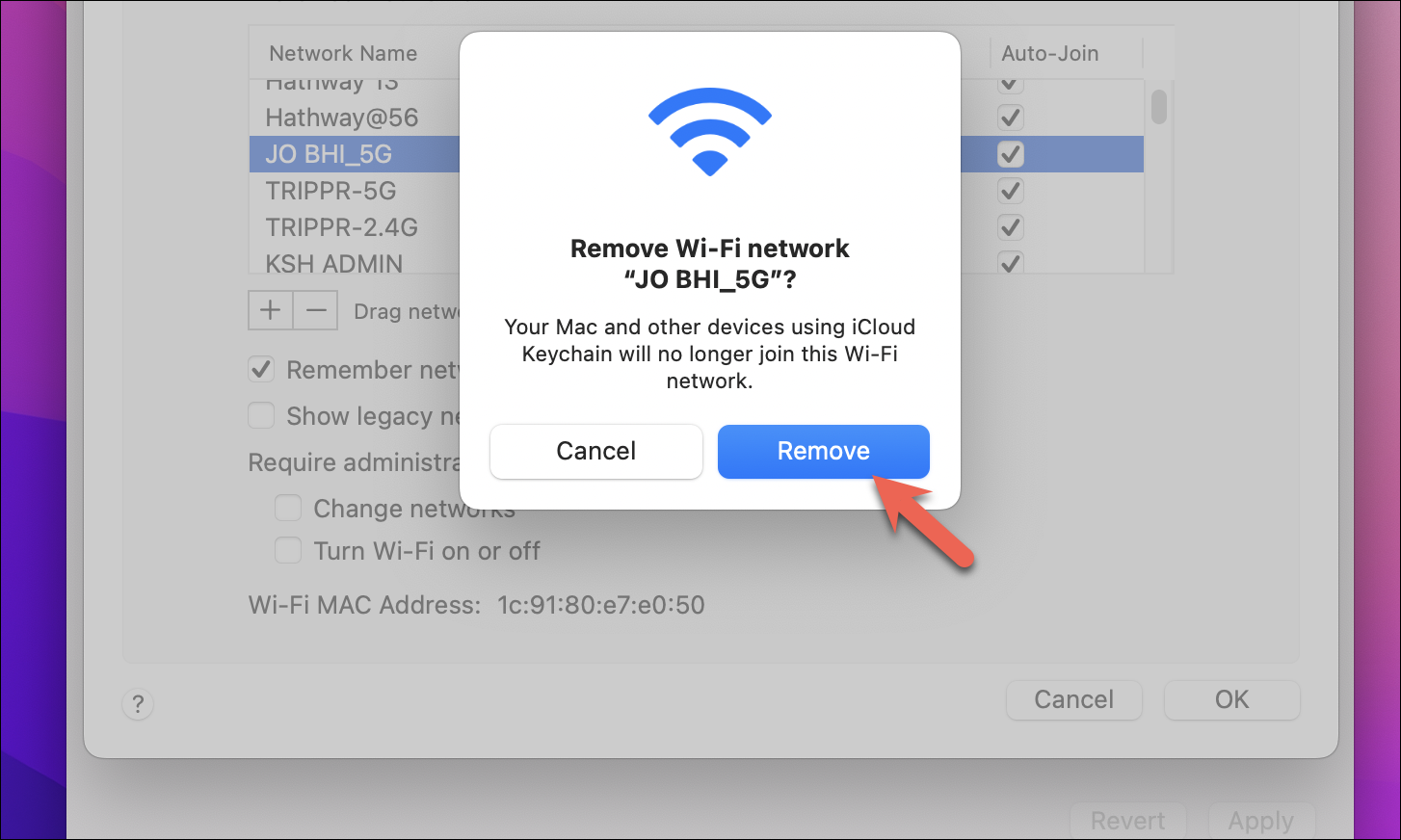
In case you’re forgetting the network because you don’t want to join it automatically, you can suspend the auto-join feature for it instead. Simply uncheck the checkbox under the ‘Auto-Join’ list next to the networks you want to suspend auto-join for.
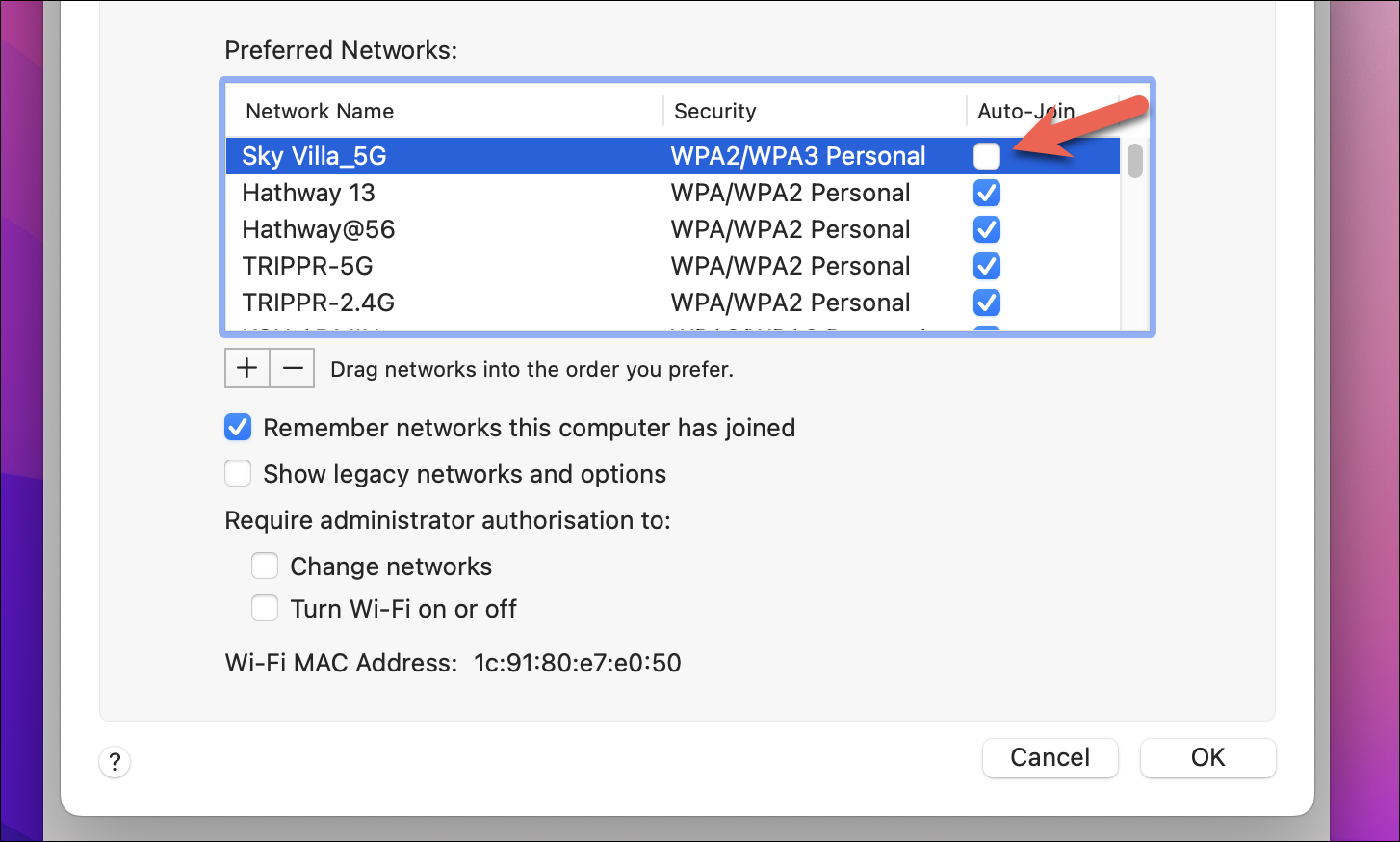
This is it! You have just learned how to forget a WiFi network on Mac. Use can use this feature any time you face the problems mentioned above.