Many users who spend long hours working on their computers often complain of fatigue and loss of concentration. One of the major reasons behind this is that they are subjected to monotonous tasks without anything lively around them.
This is where a moving or live wallpaper comes into the picture. It can cheer you up and keep your interest alive. Although Windows 10 does not have a built-in live wallpapers option, there are many third-party apps you could use to get one. You can also customize a live wallpaper or use a small video as one.
Live wallpapers, though appealing, may affect the performance of your system. On average, they consume 7-8% of the CPU. If you are using an old system, ensure that its performance is not affected and that its current configuration can easily support live wallpapers. Moreover, you can always turn off the live wallpaper in case you have to get the CPU to do some heavy work.
Getting a Moving Wallpaper
There are several apps on the web, which can get you live wallpapers for your desktop. However, we do not recommend downloading any app without doing a thorough background check, as the app can harm your system.
Lively Wallpaper, an app available on Microsoft Store, is one the best options. Since you are getting it from the official store, the chances of it harming your computer are considerably less.
To get the ‘Lively Wallpaper’ app, search for it in the search box of Microsoft Store and then press ENTER. The search box is located at the top-right corner.
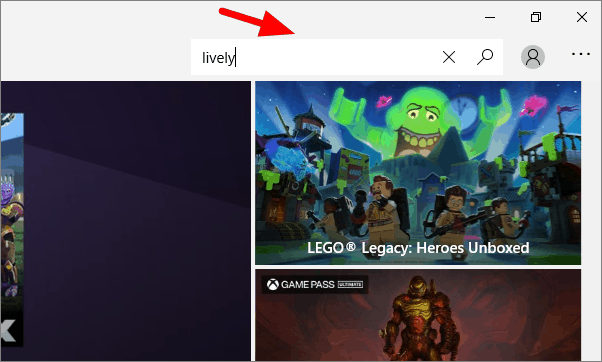
Select ‘Lively Wallpaper’ in the search results and then click on ‘Get’.
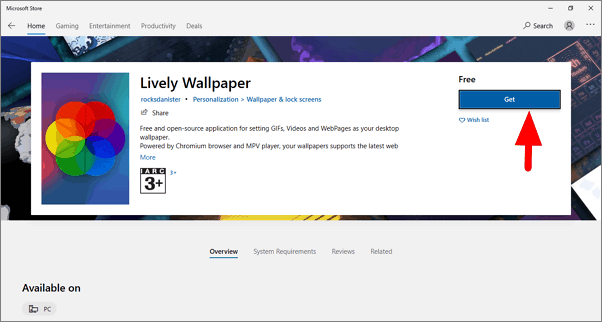
After the app is downloaded and installed, the launch icon sign will appear. Click on ‘Launch’ to open the app.
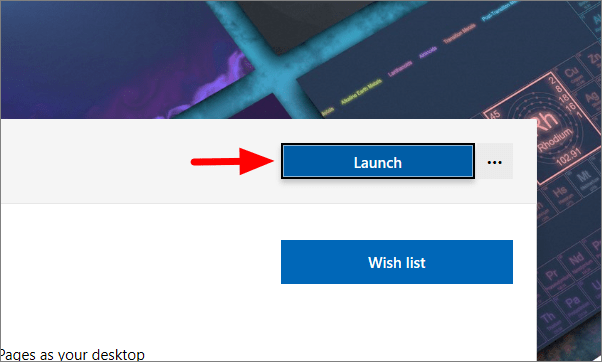
Now, the app setup window will open. Click ‘Next’ on the coming pages to complete the setup.
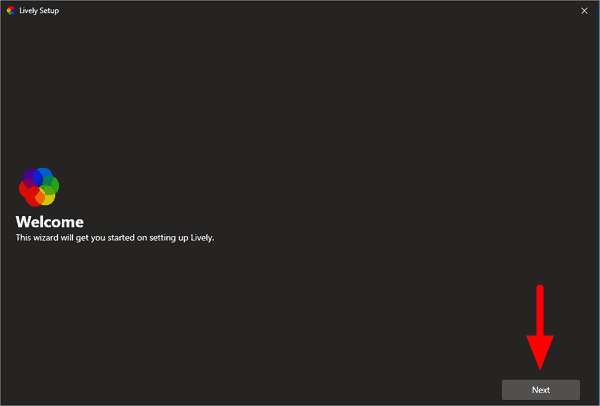
You can now select one of the live wallpaper from the list. Simply click on one to make it your desktop wallpaper. This app has some impressive live wallpapers to offer. Apart from the wallpaper displayed here, you could add more by clicking on the ‘+’ sign at the left.
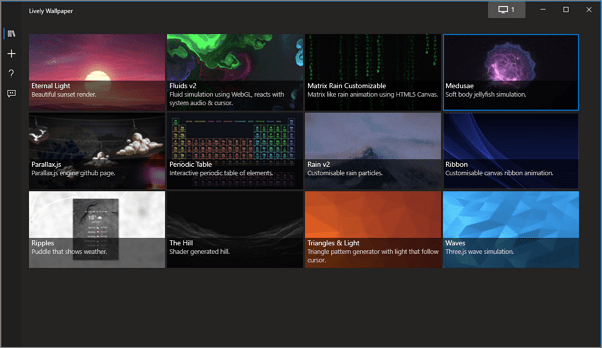
This is what your desktop looks like if you select the second one, Fluids v2.
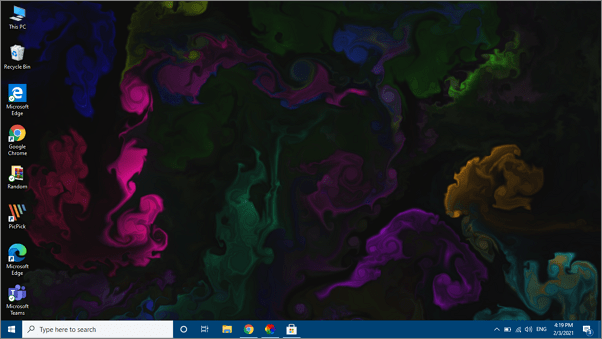
Moreover, you could customize the live wallpapers. The app gives us a lot of options to customize and set things as per our preference.
To customize the live wallpaper, open the system tray from the Taskbar. Right-click on the ‘Lively’ app icon and then select ‘Customize Wallpaper’ from the menu.
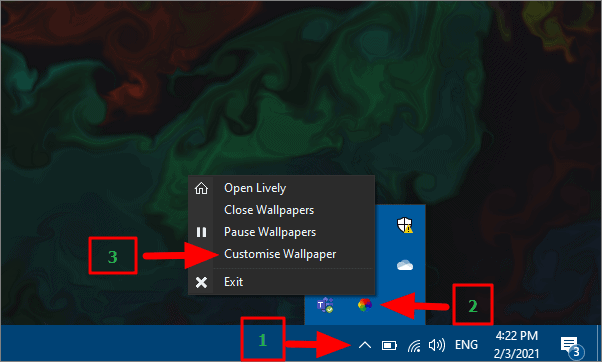
You will now see several options on the right to customize the wallpaper. Adjust them one at a time until you reach the preferred setting.
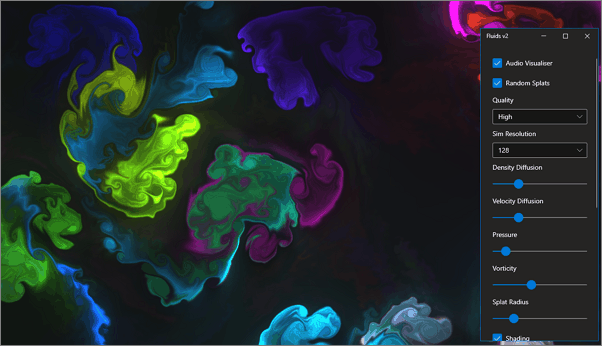
Download the ‘Lively’ app from Microsoft Store and make your desktop more lively than ever.

