Quick Info
- The best way to get ChatGPT as a desktop app on Windows is to download and install the open-source ChatGPT application on your PC.
- The open-source application allows you to use the latest GPT models from OpenAI right from your Windows desktop.
- It comes with a few additional features, such as letting you export your chats, copy responses to the clipboard, and more.
- The app is available for not just Windows but Mac and Linux as well and offers full-fledged functionality compared to web apps and other alternatives.
Using the open-source ChatGPT app
- Visit the ChatGPT GitHub download page.
- On the Downloads page, scroll down through the list of assets and click on the
ChatGPT_1.1.0_windows_x86_64.msifile to download it.
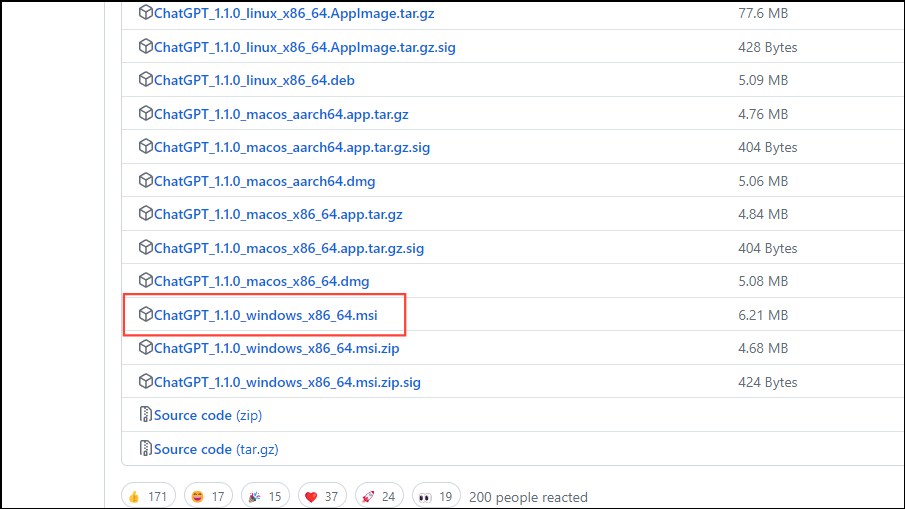
- Once the file is downloaded, double-click and install the program. When it is installed, click on the 'Finish' button. Leave the 'Launch ChatGPT' box checked.
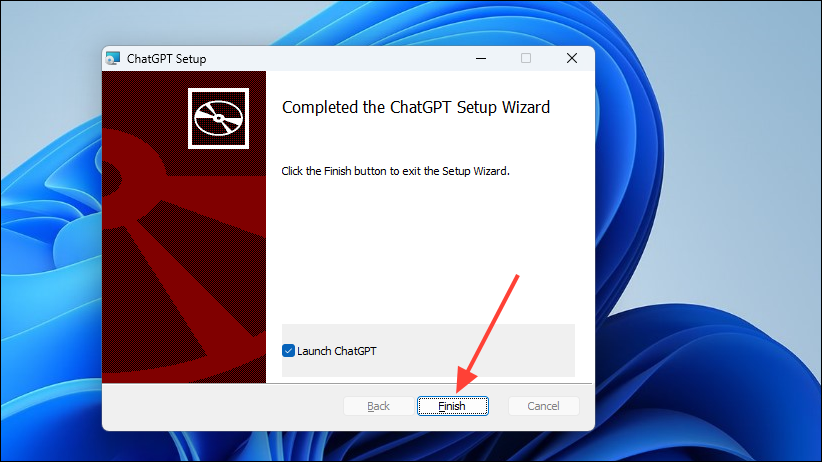
- The ChatGPT application will open up in its own window and you can log in using your Google or Microsoft account from the button at the top right. Alternatively, you can simply start using the app without signing in by entering your prompts and requests in the bar at the bottom.
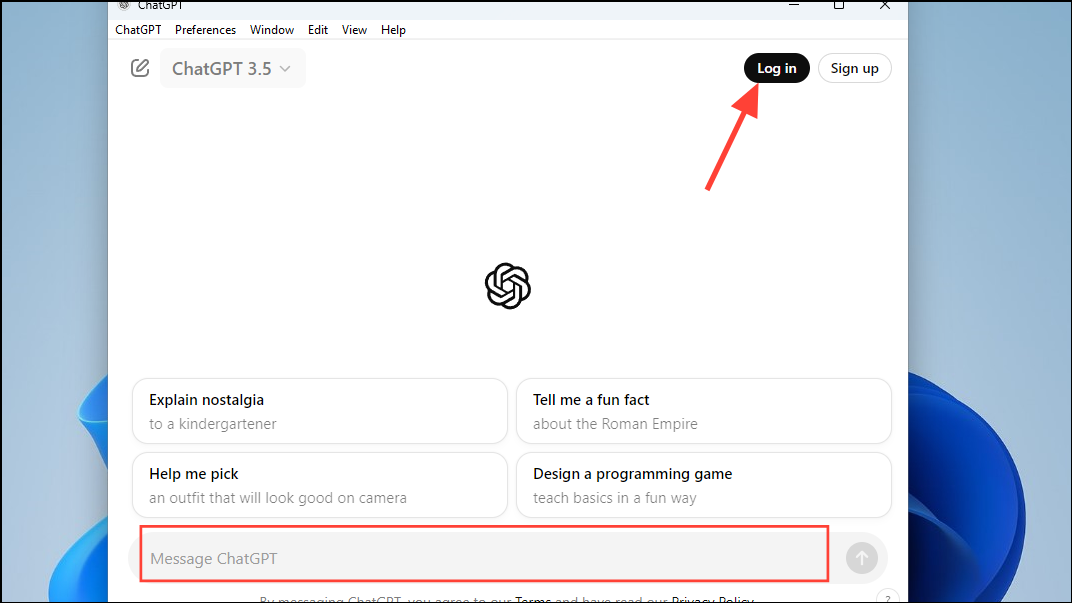
- All features of the ChatGPT website work with the desktop application, so you can access all previous conversation threads from the left, rename or delete previous chats, or regenerate responses. You can also change the AI model, like, copy, and export your chats in different formats, and even ask the chatbot to read its response aloud using the provided buttons.
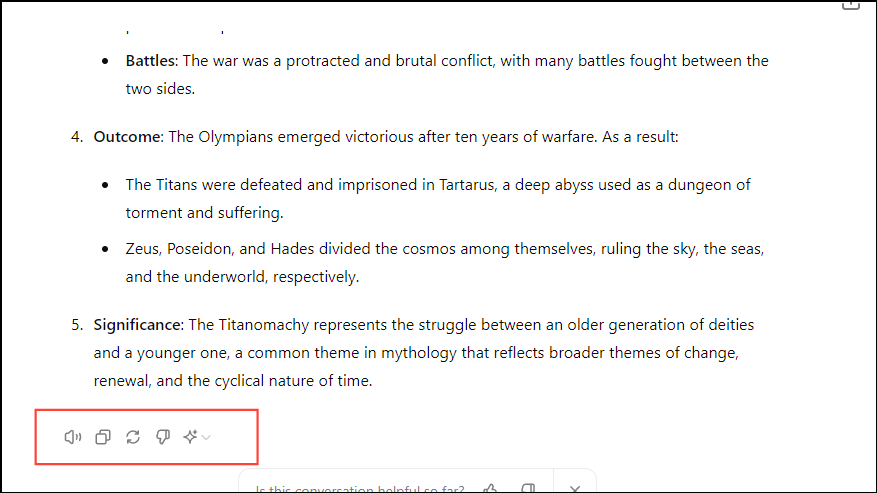
Note: Being an open-source application, you can access and edit the code of the ChatGPT app as you want. Also, this open-source version can be used on Mac and Linux as well in addition to Windows.
- The ChatGPT desktop application automatically detects updates and informs you about them, so you can install them. You can also manually update the application by clicking on the 'ChatGPT' menu at the top left and then on the 'Check for Updates' option.
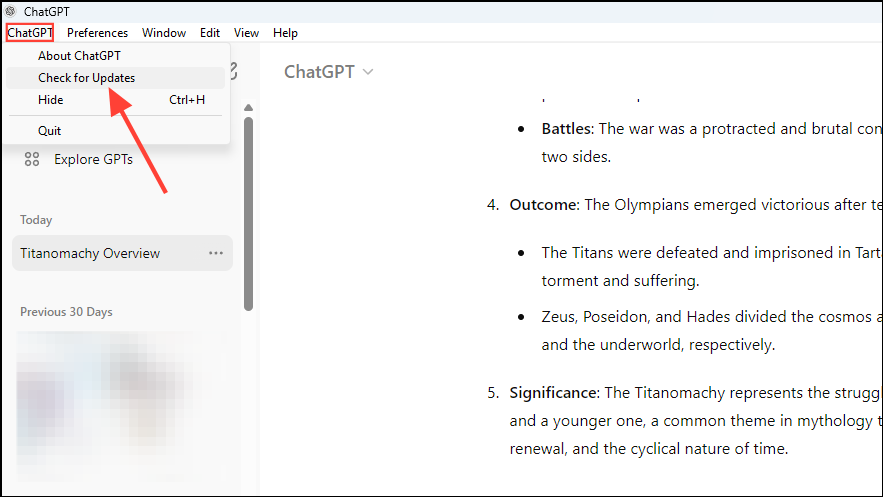
- Finally, you can assign a keyboard shortcut that lets you launch the application from anywhere. To do so, click on the 'Preferences' menu at the top and then on the 'Control Center' option.
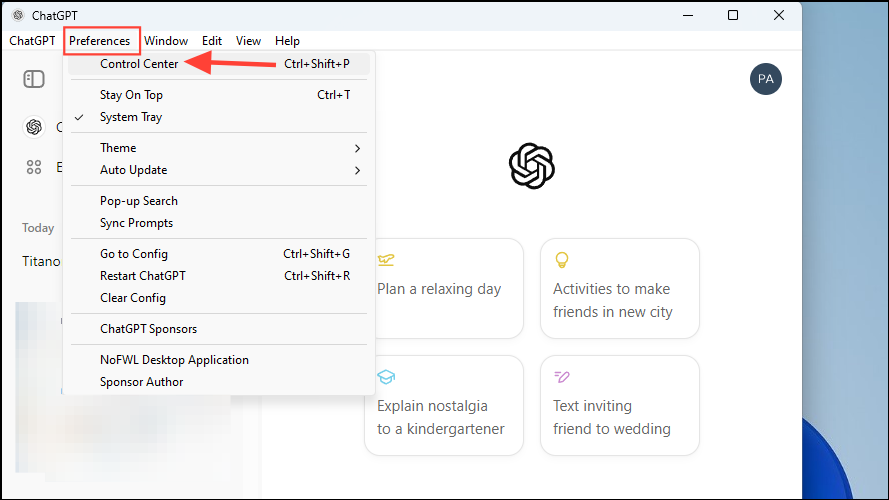
- When the Control Center opens up, enter your keyboard shortcut in the 'Global Shortcut' box and click on the 'Submit' button. Now you can use this keyboard shortcut to bring up the ChatGPT application at any time, just like with the official Mac app.
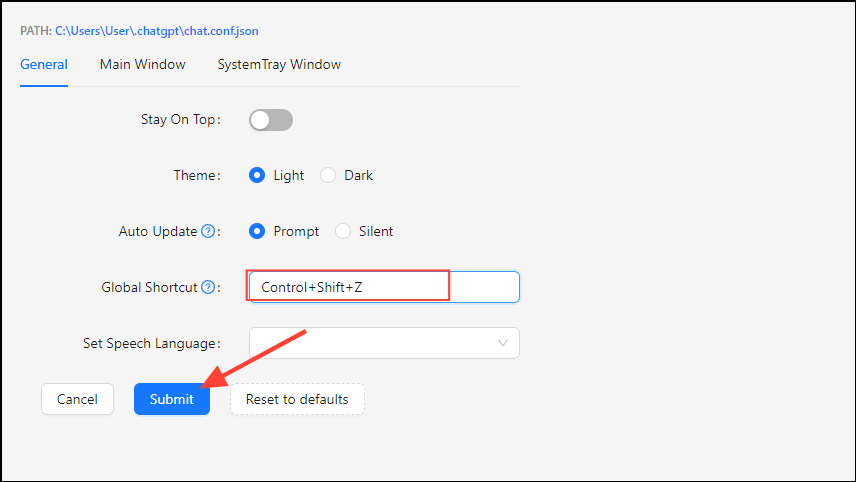
Note: The ChatGPT application should be running for the global shortcut to work. If you close the app, the shortcut will not open it.
Things to know
- There are several third-party applications that let you use ChatGPT in Windows, such as EasyChat AI, which is simply ChatGPT with a different UI and a focus on privacy.
- You can also create a web app using Microsoft Edge or Google Chrome if you want to use ChatGPT in Windows.
- Most of these alternatives have certain limitations, even if they are free to use. For instance, EasyChat AI only lets you use the 3.5 model without an API key.
- In contrast, the open-source ChatGPT app is the closest option to the official Mac app right now. Furthermore, it lets you use newer models like GPT-4o and GPT-4o mini, and even switch between different models. It is also completely free and safe to use, though once you sign in, you may be limited by the plan you are using.
- OpenAI is planning to launch an official ChatGPT app for Windows, but until then, this is an excellent solution.


