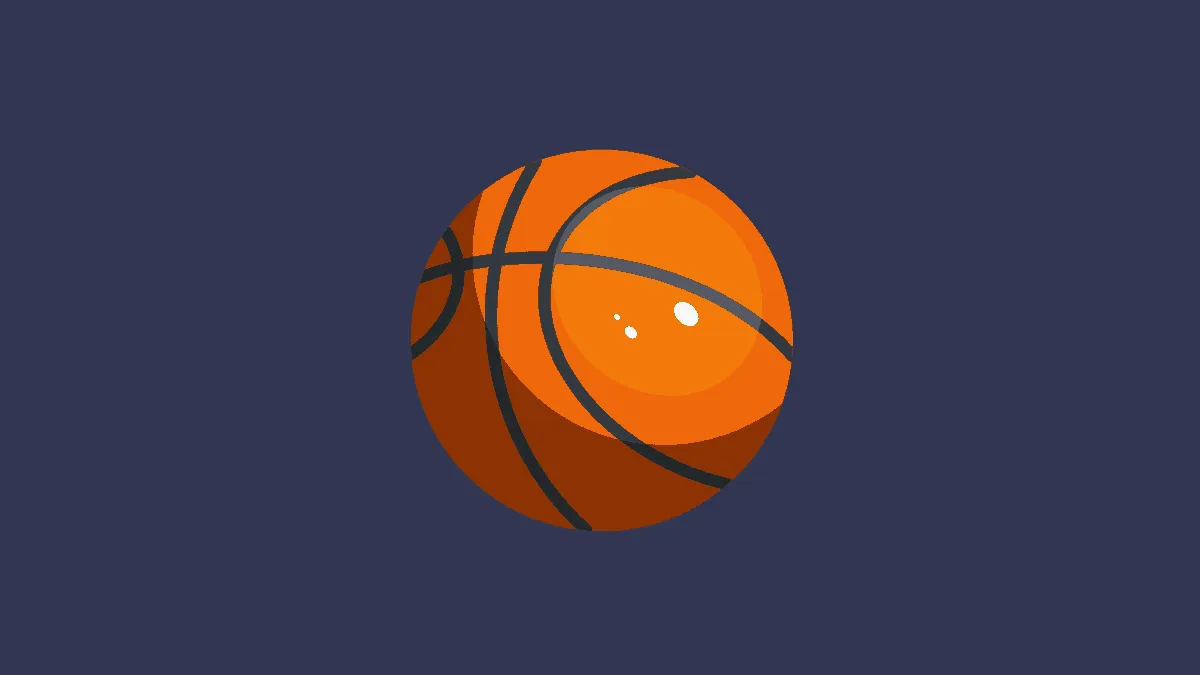NBA is officially underway, and just as much as fans want to be there to watch it, the players need the fans to cheer them on too. The pandemic might have changed the way we do things, but it sure as hell hasn’t changed our spirit, especially when it comes to watching sports and cheering on our favorite teams and players.
With Microsoft Teams, you can cheer on your favorite players virtually from the NBA Fan Screen. NBA and Microsoft entered an alliance earlier this year, and as part of that alliance, around 300 fans will be able to join each game in a virtual seat on 17-feet tall LED screens placed around the arena.
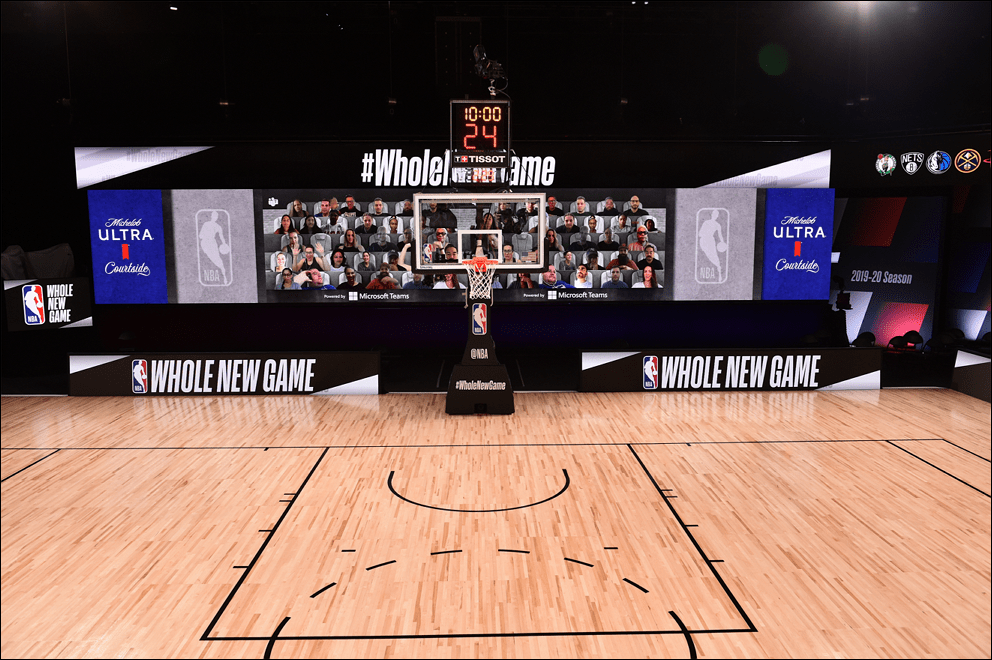
The Together Mode in Microsoft Teams is the tech behind this virtual experience of being in the stadium and watching the game with other players from the stands using AI segmentation. If you have never used Microsoft Teams before, or don’t know what Together Mode is, don’t worry. You don’t need to become an expert in it.
All you need to do is follow some simple steps, and the rest will be taken care of at the other end. After that, you just sit back and watch the game. You will be able to watch the live game, along with the other fans on your Teams video feed.
Log in to Microsoft Teams app Using your NBA Account
If you’re a new user, you need to download the Microsoft Teams desktop client. Although it has a web app, the desktop app is crucial to having the best experience as the web app does not support all the features.
After installing the app, log in with the username and password provided to you. The username would most probably look something like: UserXX@NBAMeetings.com
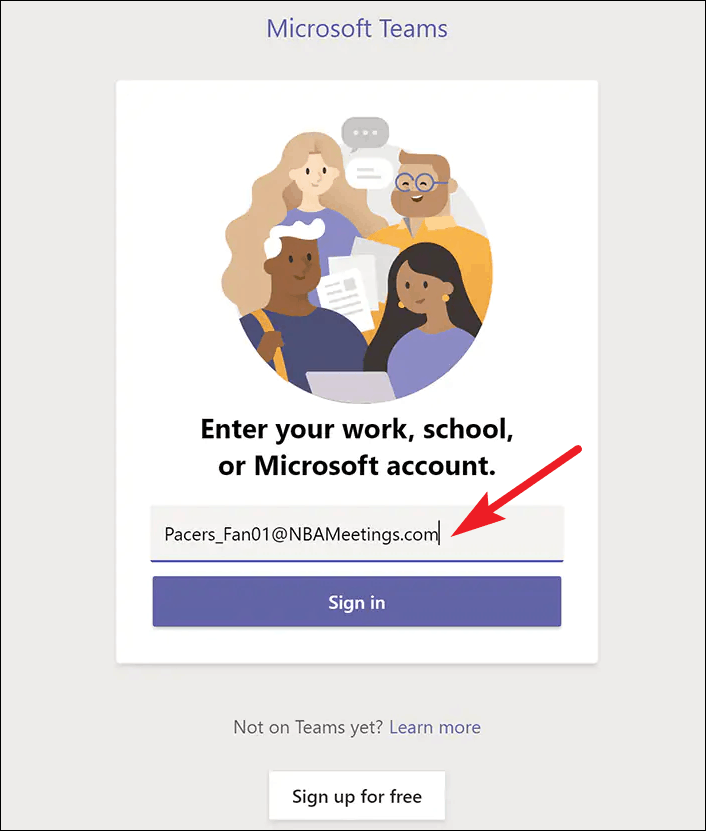
Restart the Microsoft Teams app. After logging in, completely close the application – that is, quitting it from the system tray too. Right-click on the Microsoft Teams icon in the system tray and click on ‘Quit’. And then, open the Teams app again.
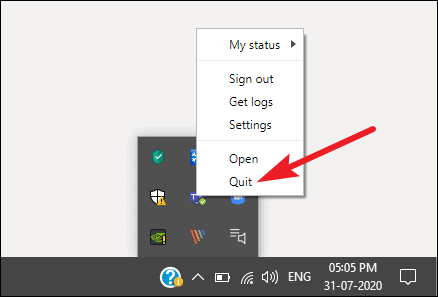
If you’re an existing Microsoft Teams user, you’ll need to log out of your personal or organization account (basically, whichever you use). Click on the ‘Profile’ icon on the Title Bar and select ‘Sign Out’ from the menu.
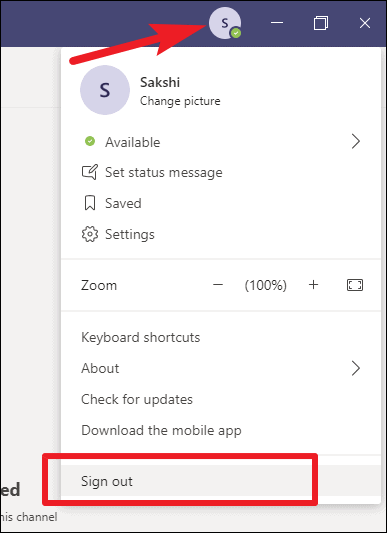
After logging out of your existing account, log in with the credentials provided to you by the NBA. Then completely quit the app and restart it again to ensure everything works like clockwork.
Note: Whether you’re a new or existing user, when signing in with your NBA provided credentials, a screen will appear with the message “Stay signed in to all your apps”. Click on the option for ‘No, sign in to this app only’.
Get On the NBA Fan Screen
Once you have logged in with your NBA credentials, open the Microsoft Teams desktop client and go to the ‘Calendar’ option from the navigation menu on the left.
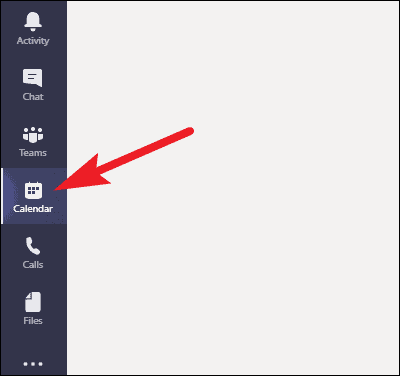
The calendar would have an event for the game. Click on it. The meeting event will only activate 60 minutes before the game. So, you will not find it on the calendar before that. If there are less than 60 minutes left, but you still can’t see the game, log out and log in to your account again. A details banner will appear next to it. Click on ‘Join’ to join the meeting and enter the crowd.
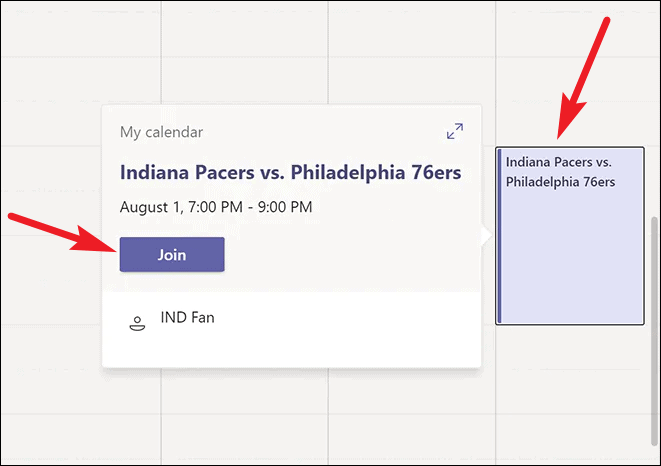
When you click the ‘Join’ button, a preview screen will appear. Make sure your camera and audio are on. You can turn them on by clicking on the toggle button next to the camera and microphone icons. Also, do not turn on background blur or virtual background for these meetings. Click on the ‘Join now’ button once you have reviewed these settings.
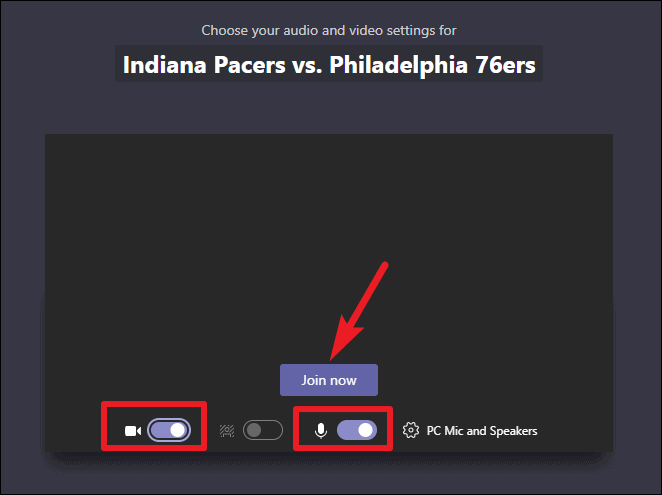
You will enter the meeting lobby. Wait until a meeting moderator admits you to the meeting.
Once you are in the meeting, click on the ‘Show Participants’ icon on the meeting toolbar.
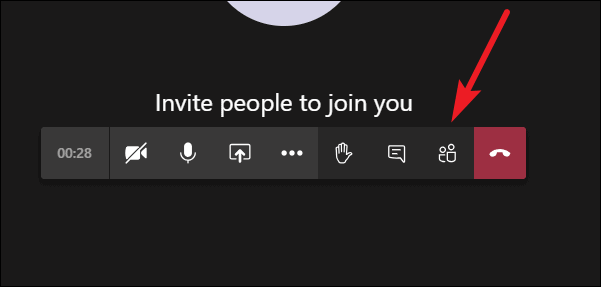
In the participant list, find the participant ‘Game Feed’, right-click on it and select ‘Pin’. Doing so will lock the game feed on your view.
Now, to appear on the NBA fan screen, click on the ‘More options’ icon (three dots) and select ‘Together Mode’ from the menu.

Stay in the meeting and keep an eye out for any further instructions from the meeting moderators to fully enjoy the experience.
This partnership between Microsoft and the NBA is a step towards providing some semblance of normalcy to the fans and players alike during these dire circumstances. Fans should join the meeting 30 minutes before the tip-off.
Also, to ensure that no one misbehaves and disrupts the game, NBA moderators will be present on the calls as well, and they will remove any rogue elements from the game to ensure harmony during the proceedings.