Even though tagged posts on Instagram aren’t like Facebook, i.e., none of your followers will see the tagged post in question on their feed unless they follow the original poster, they aren’t entirely harmless either. Anyone stalking your profile can easily see all the posts you’ve been tagged in.
Mostly, tagged posts aren’t a problem. But occasionally, they can be. Sometimes a friend or family member posts a photo you didn’t want the world to see. Other times, it’s random strangers tagging you on their photos, even selfies – seriously, why do they do that? And on other occasions, it’s a scam account.
Whatever your reasons might be for wanting to hide a tagged post, the crux of the matter is that the task at hand is extremely easy.
Hiding a Single Post
Whenever someone tags you in their post on Instagram, you get a notification. If you don’t like the post, you can hide it then and there.
Open the Instagram app on your phone and go to the ‘Activity’ tab from the navigation bar at the bottom to see your notifications.
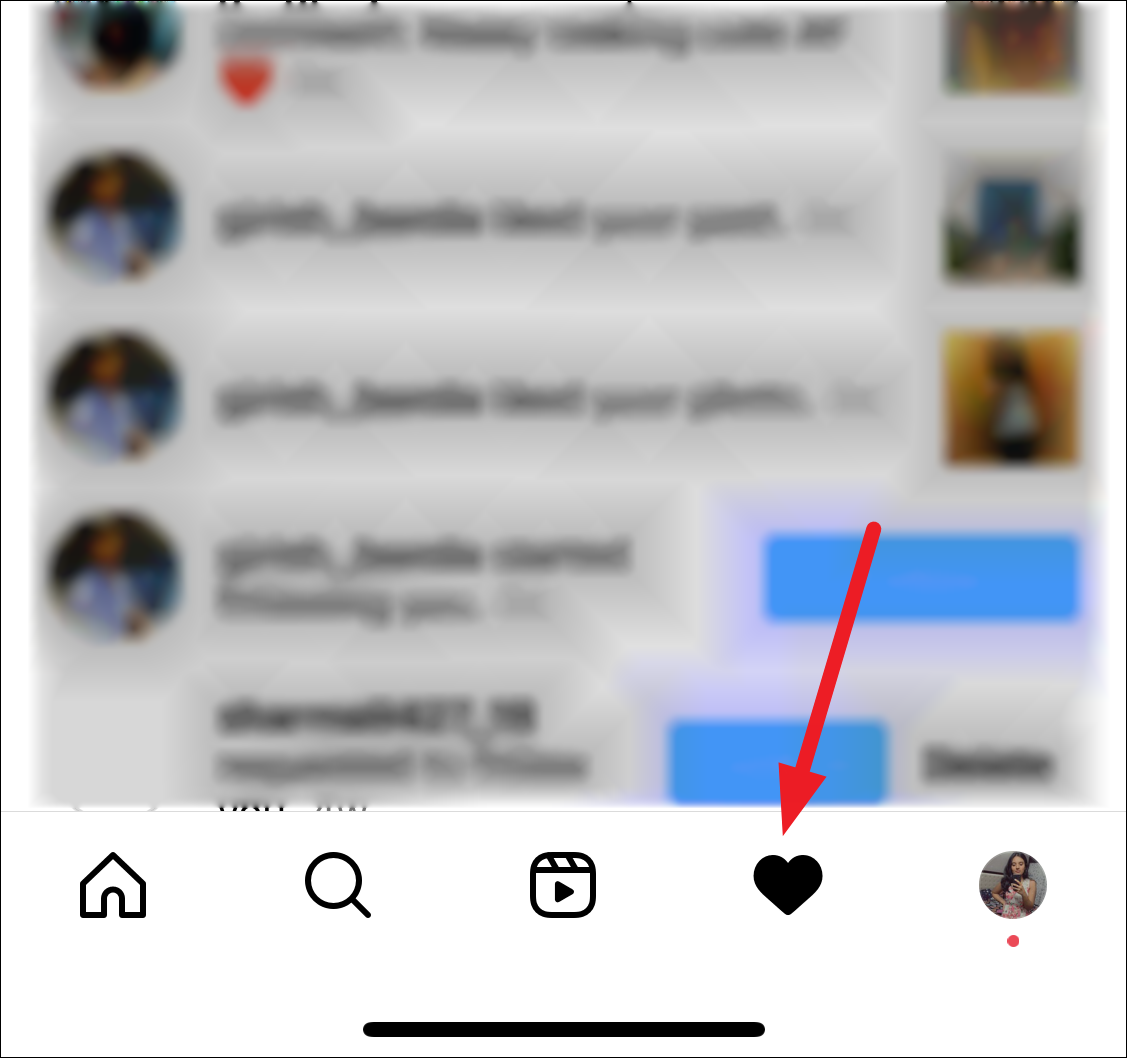
Then, tap the notification for the tagged post.
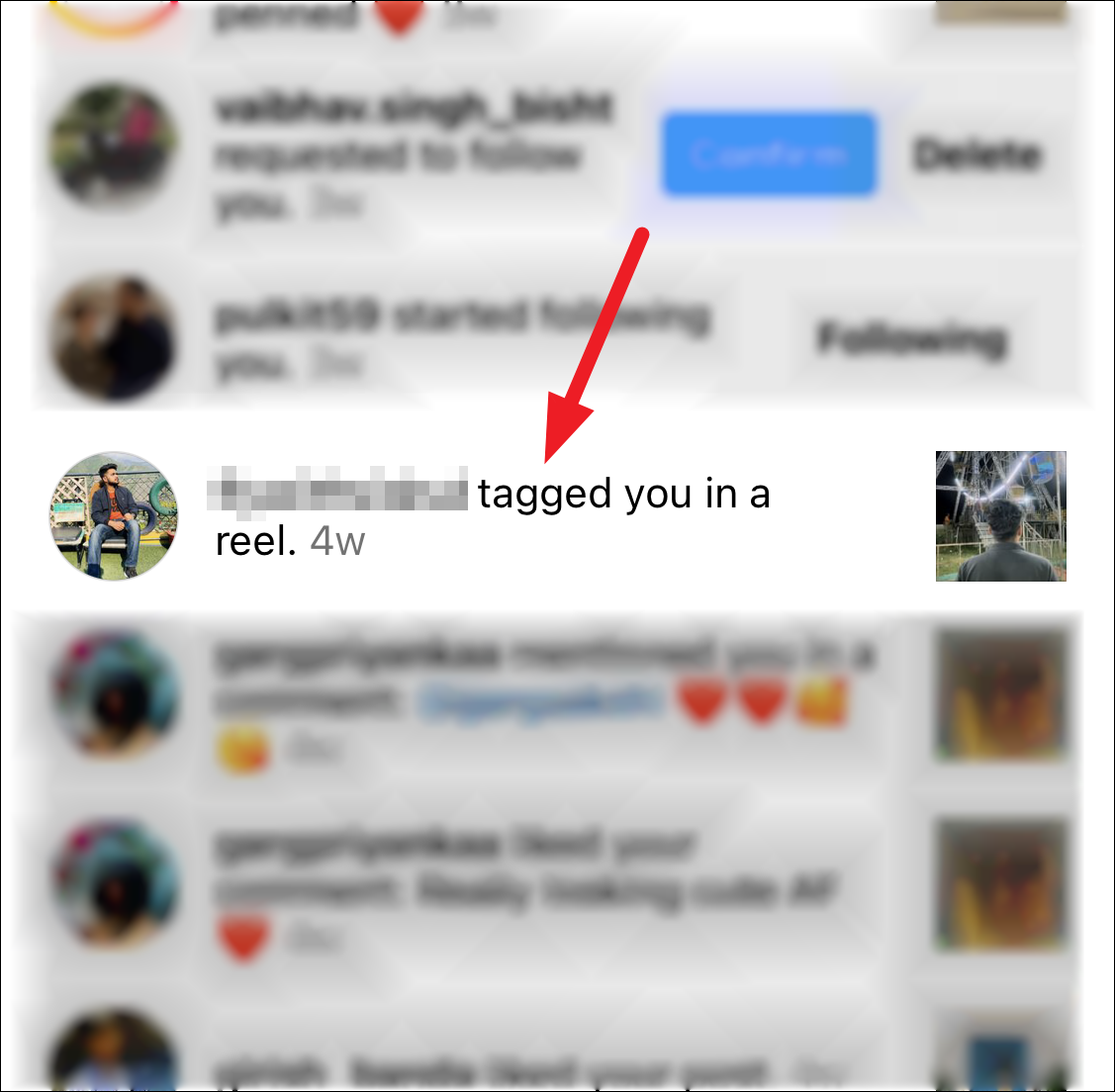
If the notification for the tagged post has gotten lost in the sea of notifications, you don’t have to go fishing for it. Tap the ‘Profile’ tab from the navigation bar.
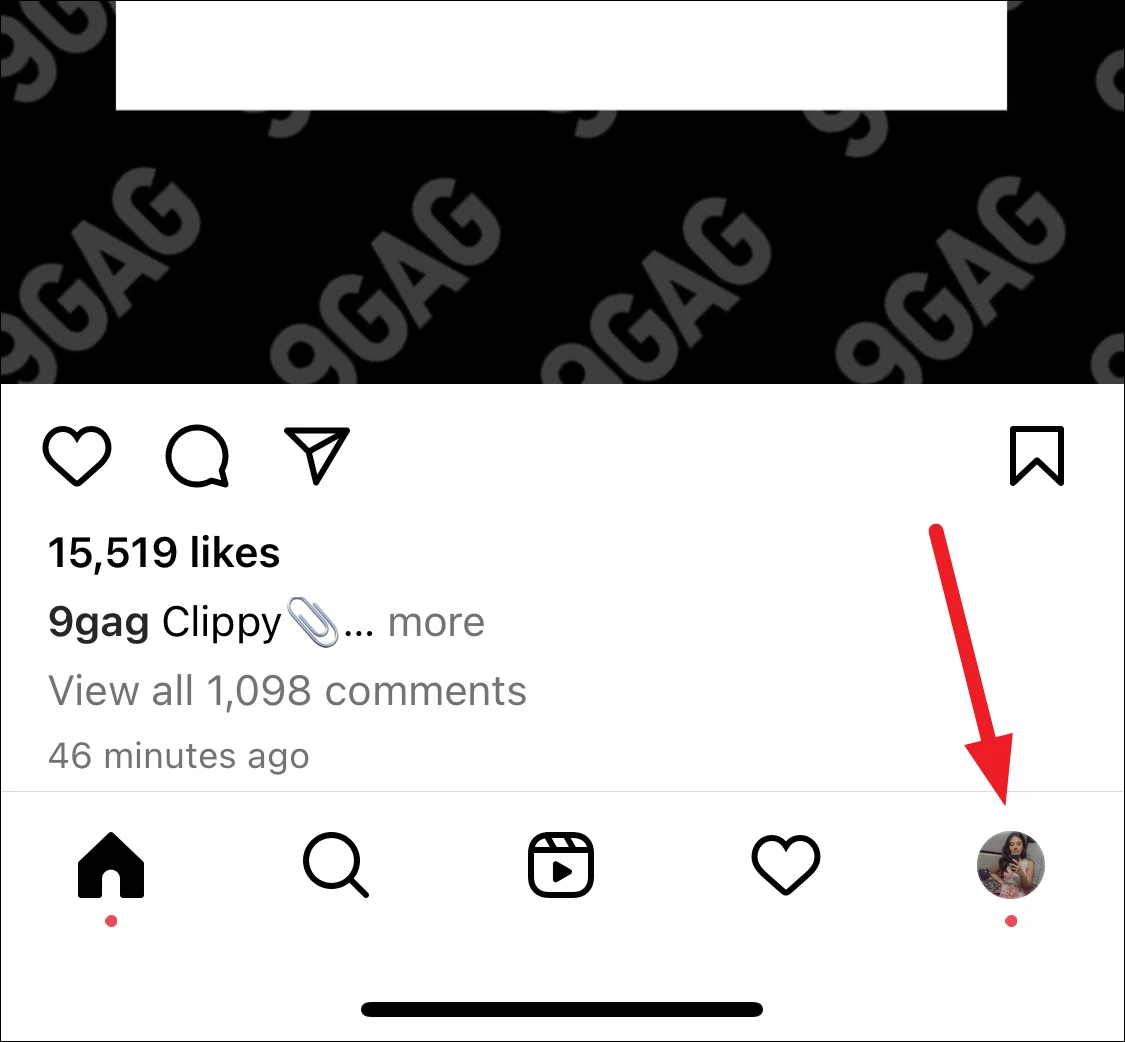
Then, tap the ‘Tagged Posts’ tab. All the posts you’ve been tagged in will appear. Find the post in question.
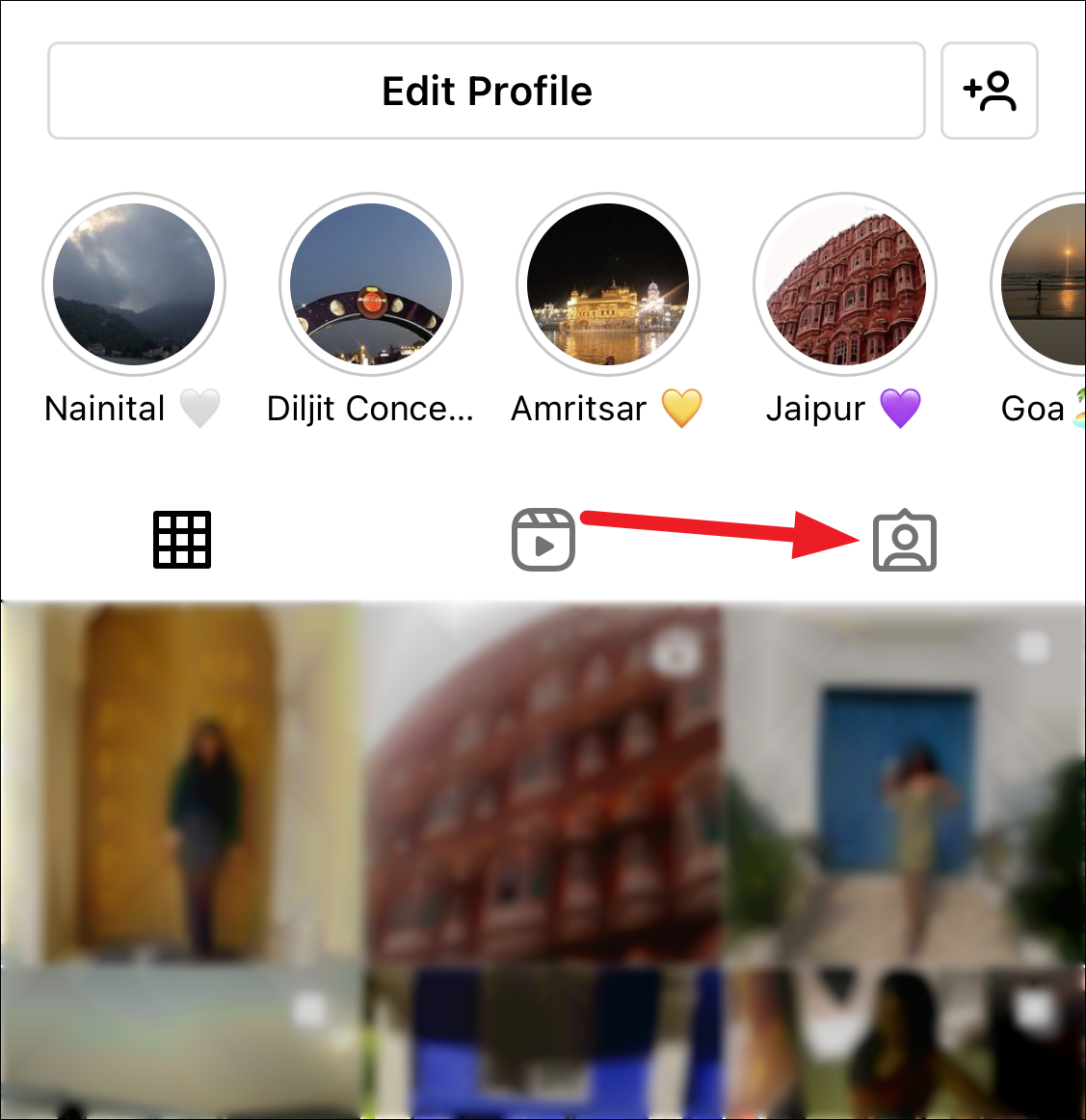
The post will open. Tap the ‘three-dot menu’ in the upper-right corner of the post.
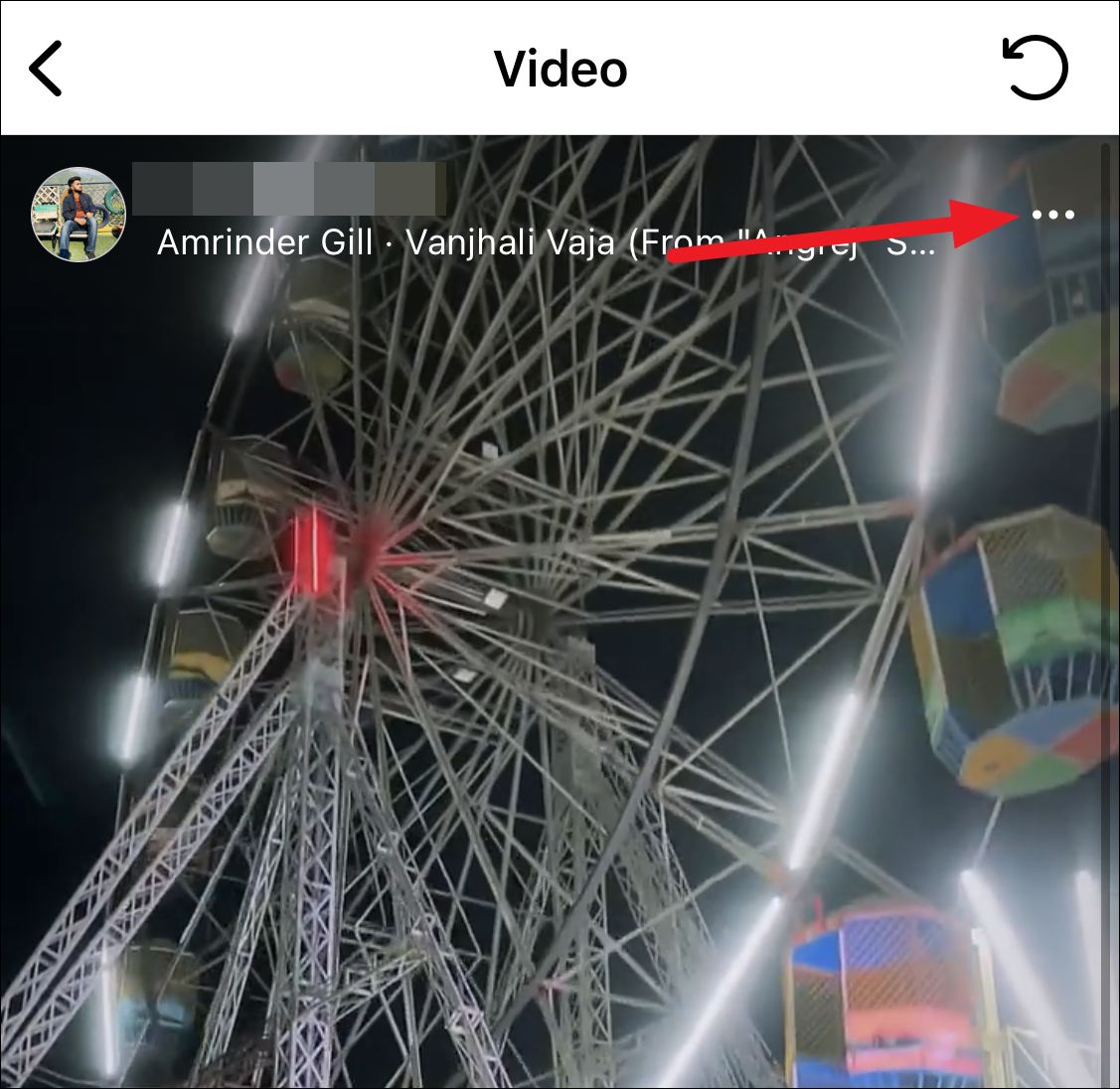
A menu with few options will appear on your screen. Tap ‘Tag options’ from the menu.
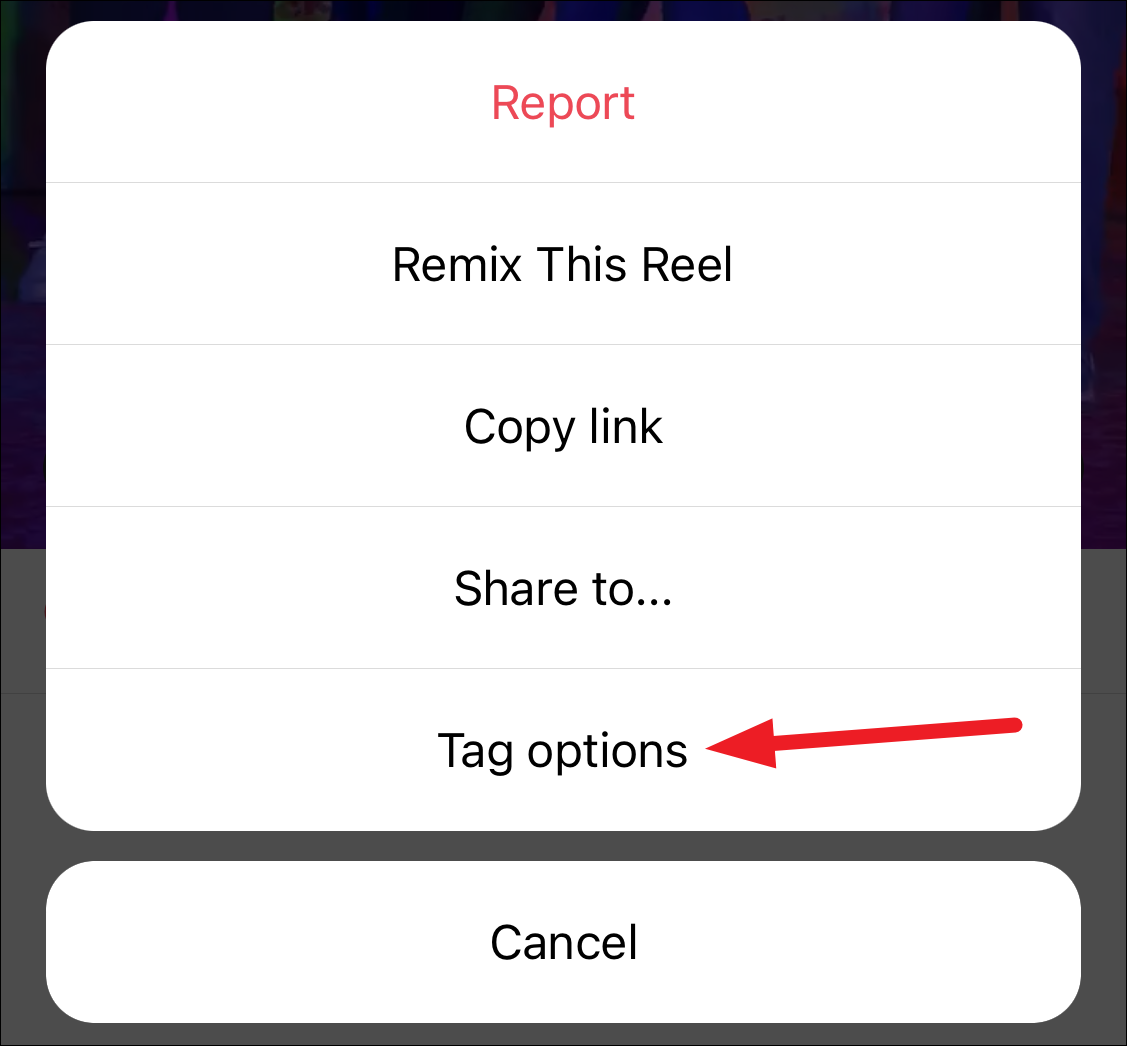
You can also tap your username from the tags on the post. The same menu will appear.
Tap ‘Hide from my Profile’ to hide the post from your profile while remaining tagged in it. When you hide a tagged post from your profile, the person who tagged you won’t get any notification about it. So if you’re worried that it might offend them, you can put them to rest.
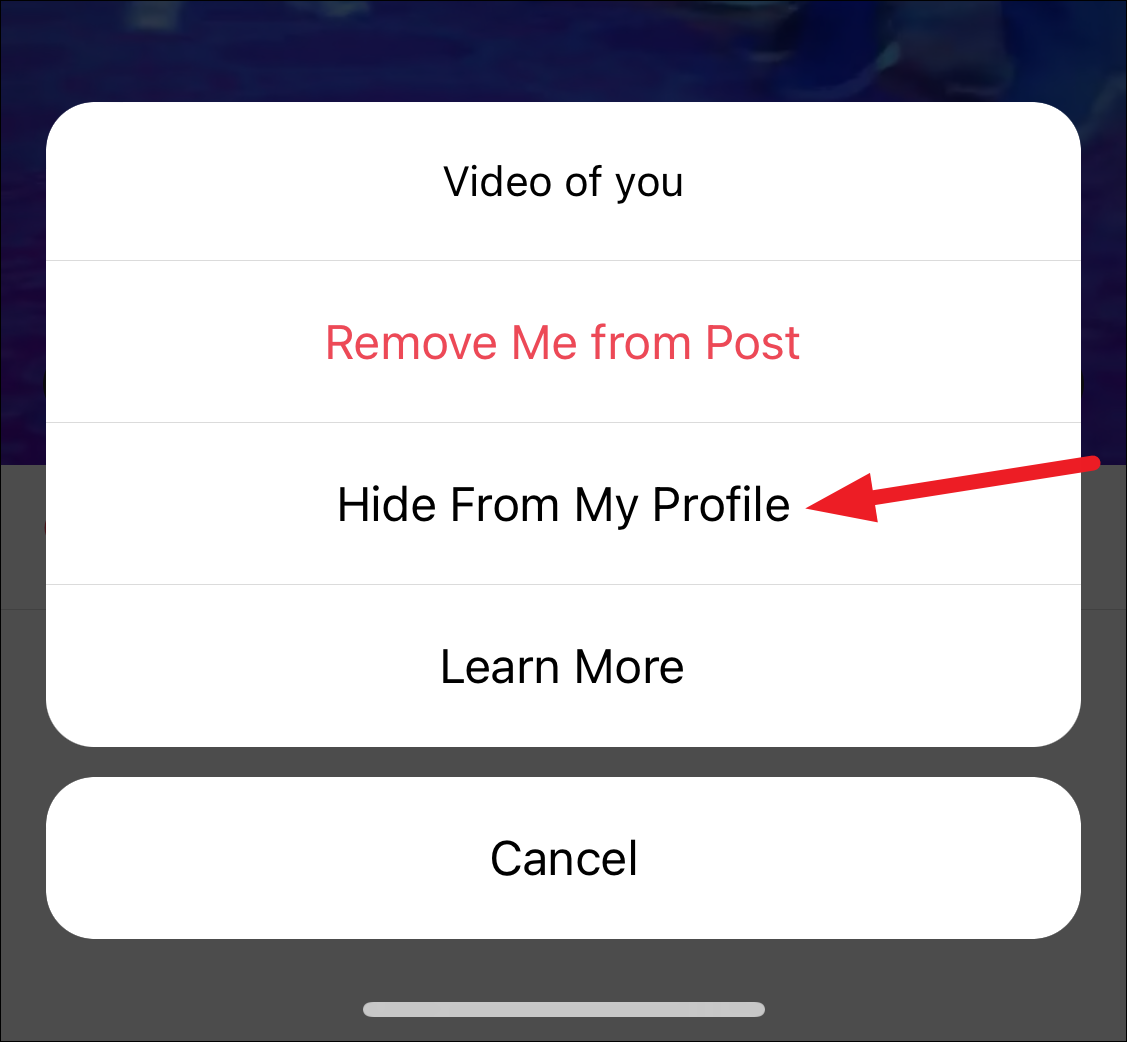
If you change your mind and want to show it on your profile once again, that’s easy too. Tap your username on the post or go to ‘Tag Options’ from the three-dot menu once more. Then, tap ‘Show on my Profile’ from the menu.
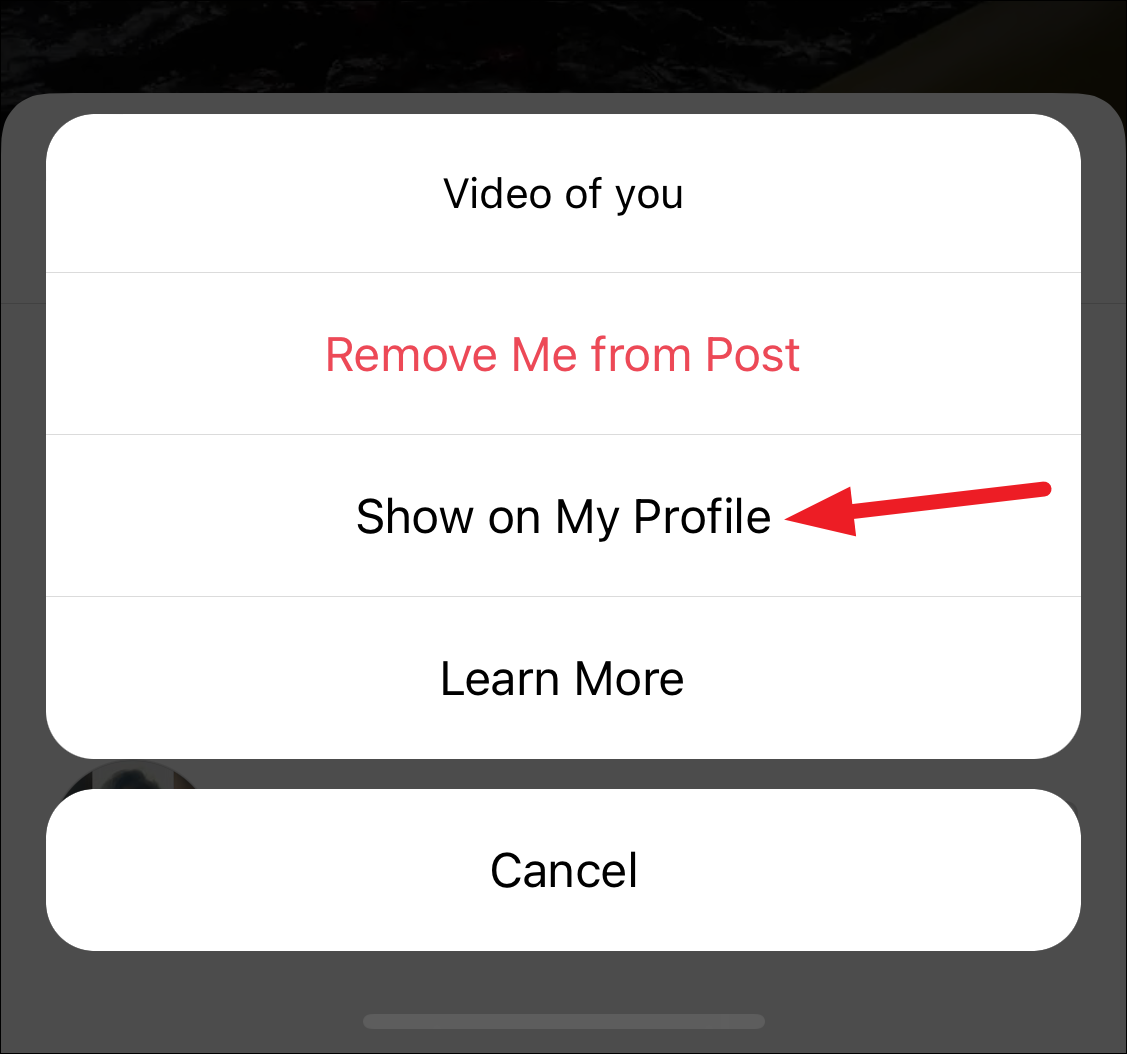
If it’s a post that has nothing to do with you, tap ‘Remove Me from Post’ instead. This won’t just hide the post from your profile, it’ll also remove your tagged username from the post.
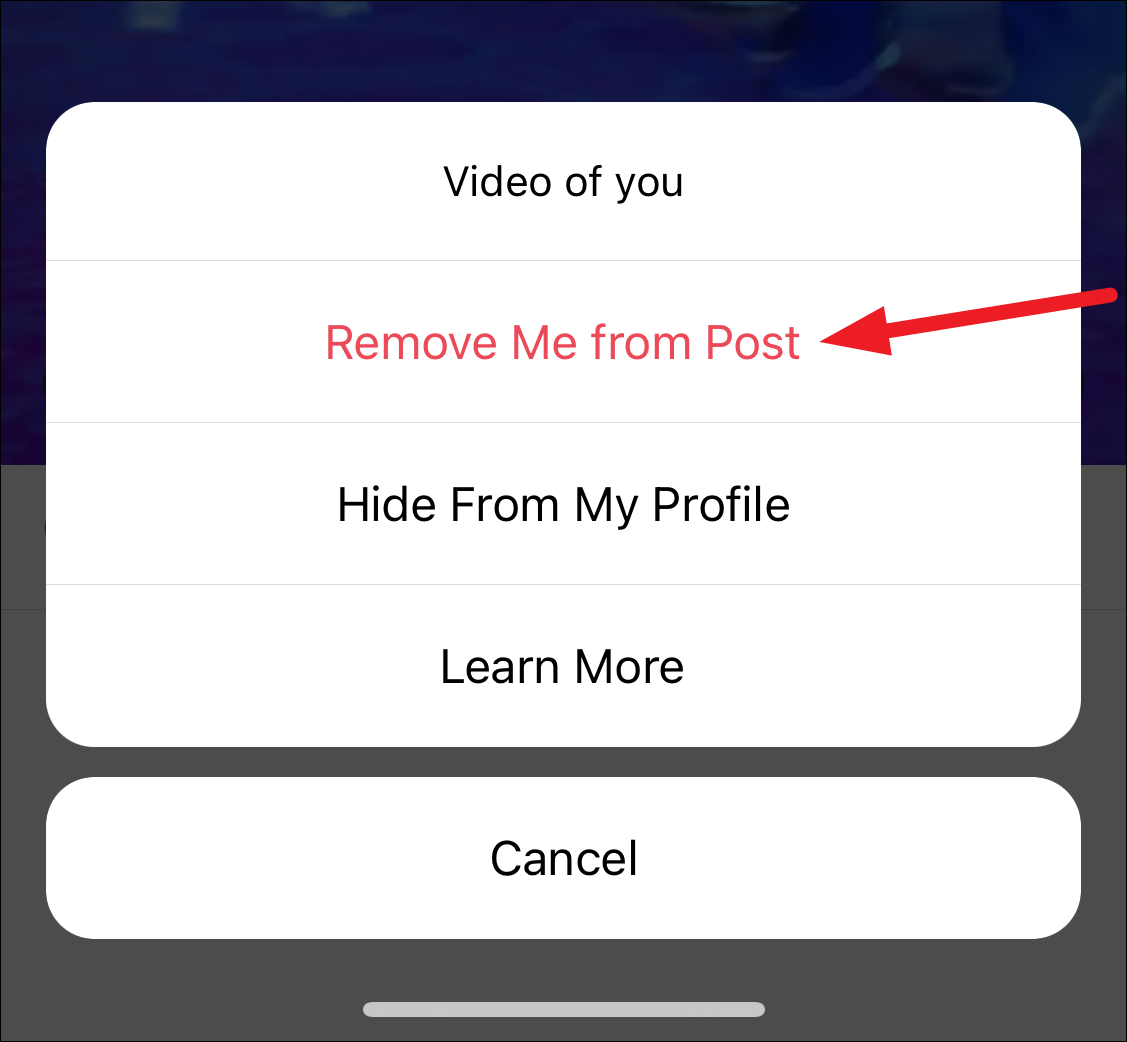
A confirmation pop-up will appear. Tap ‘Remove’ to confirm. Even when you remove yourself from the post, the original poster won’t get a notification.
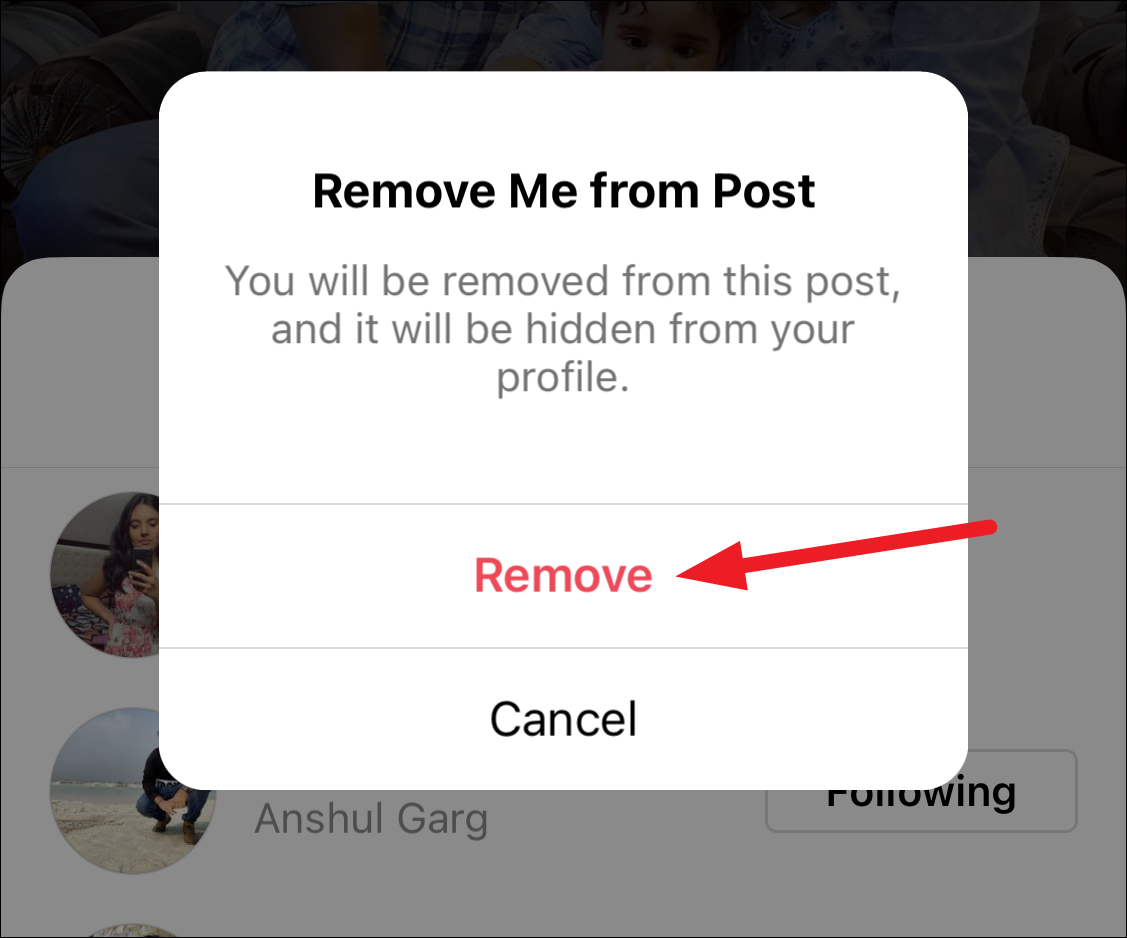
Hiding Multiple Posts
If you’re generally reviewing the posts you’ve been tagged in and looking to clean up your profile by hiding some old posts, you don’t have to hide them one by one. You can hide multiple posts from your profile in one go.
Go to the ‘Tagged Posts’ tab from your profile.
Tap any tagged post to open it. Now, tap the ‘Edit’ option in the upper-right corner of the screen.
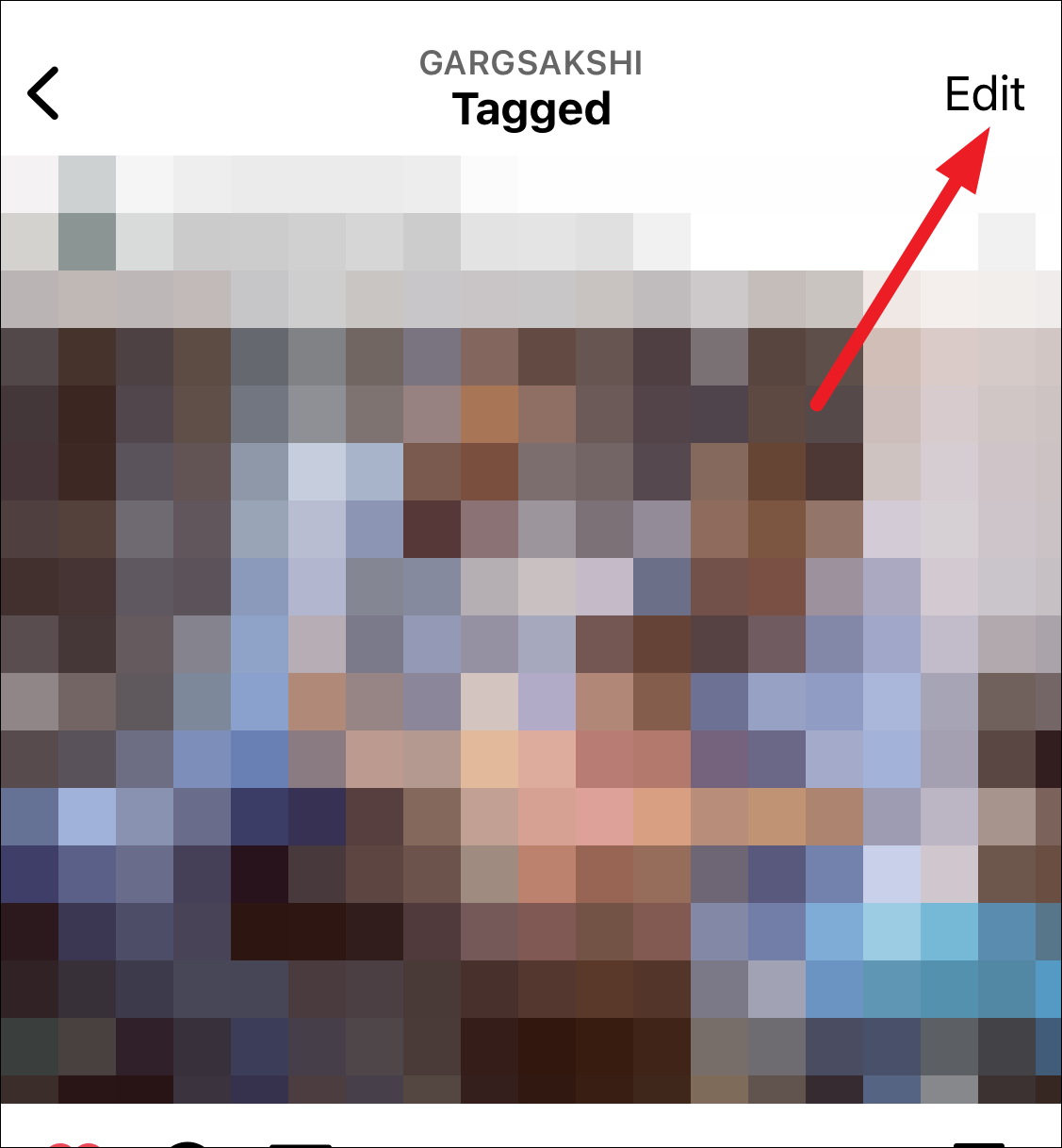
Options for managing tagged posts will appear. Tap ‘Edit’ once again on the right of the tagged posts grid.
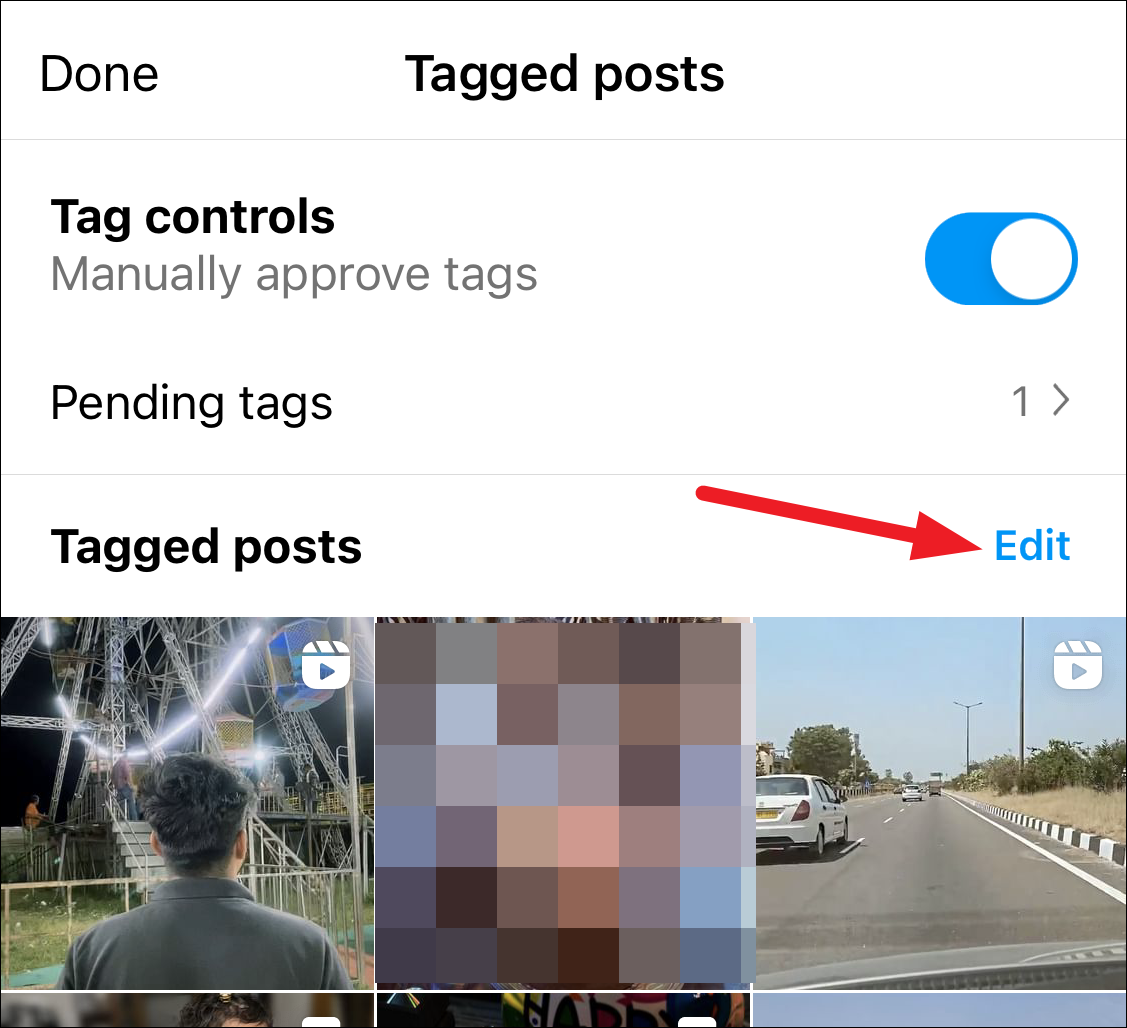
Tap the posts you want to hide to select them. Then, tap ‘Hide’ from the options at the bottom.
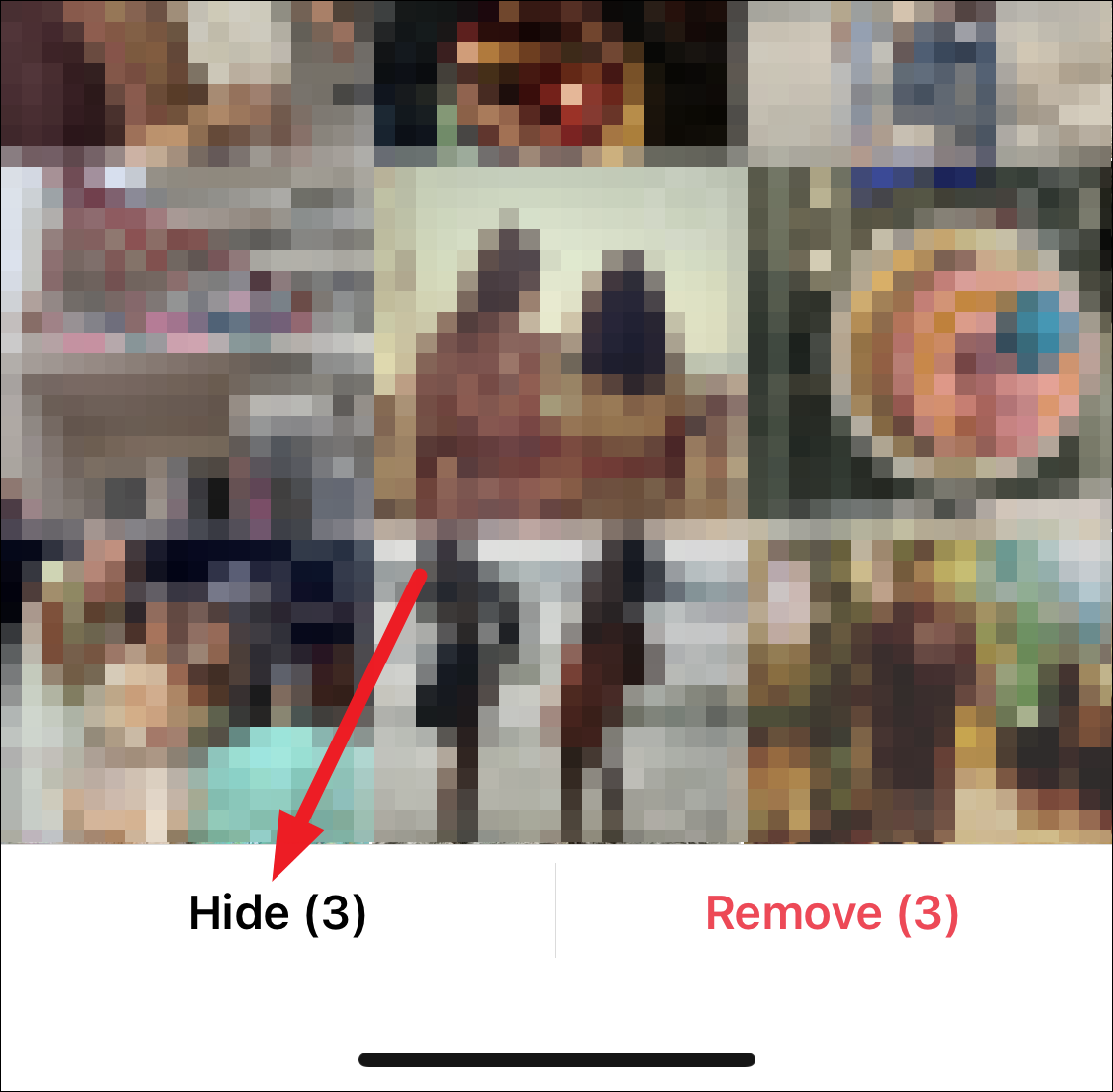
All the selected posts will be hidden from your profile.
You can remove them in one go by tapping the option for ‘Remove’ instead. Tap ‘Done’ to return.
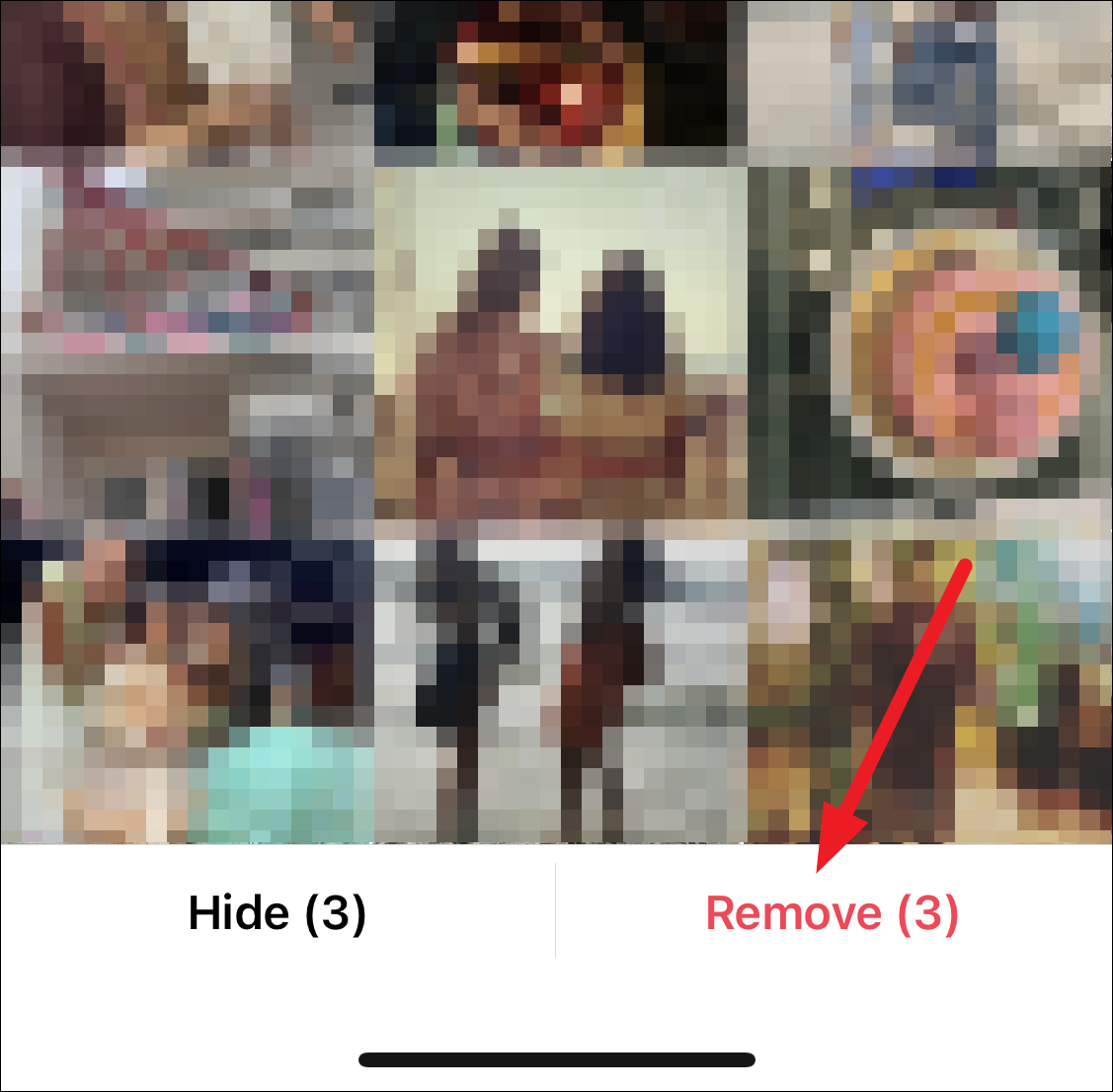
Manage the Settings for Tagged Posts
If you often find yourself hiding or removing yourself from tagged posts, you can instead change the settings for your tagged posts. There are a few settings to tweak that’ll make tagged posts less of a headache. You can completely stop people from tagging you, or only allow people you follow to be able to tag you. If someone tries to tag you and can’t, they’ll see that you don’t allow tags from everyone.
Or you can also enable manual approval of tags for posts. By default, whenever someone tags you in a post, it appears on your profile automatically. But if you enable manual approval, whenever someone tags you, you’ll get an approval request. So, until you approve the post, it won’t appear on your profile.
Go to the ‘Profile’ tab from the navigation bar at the bottom of the Instagram app on your phone.
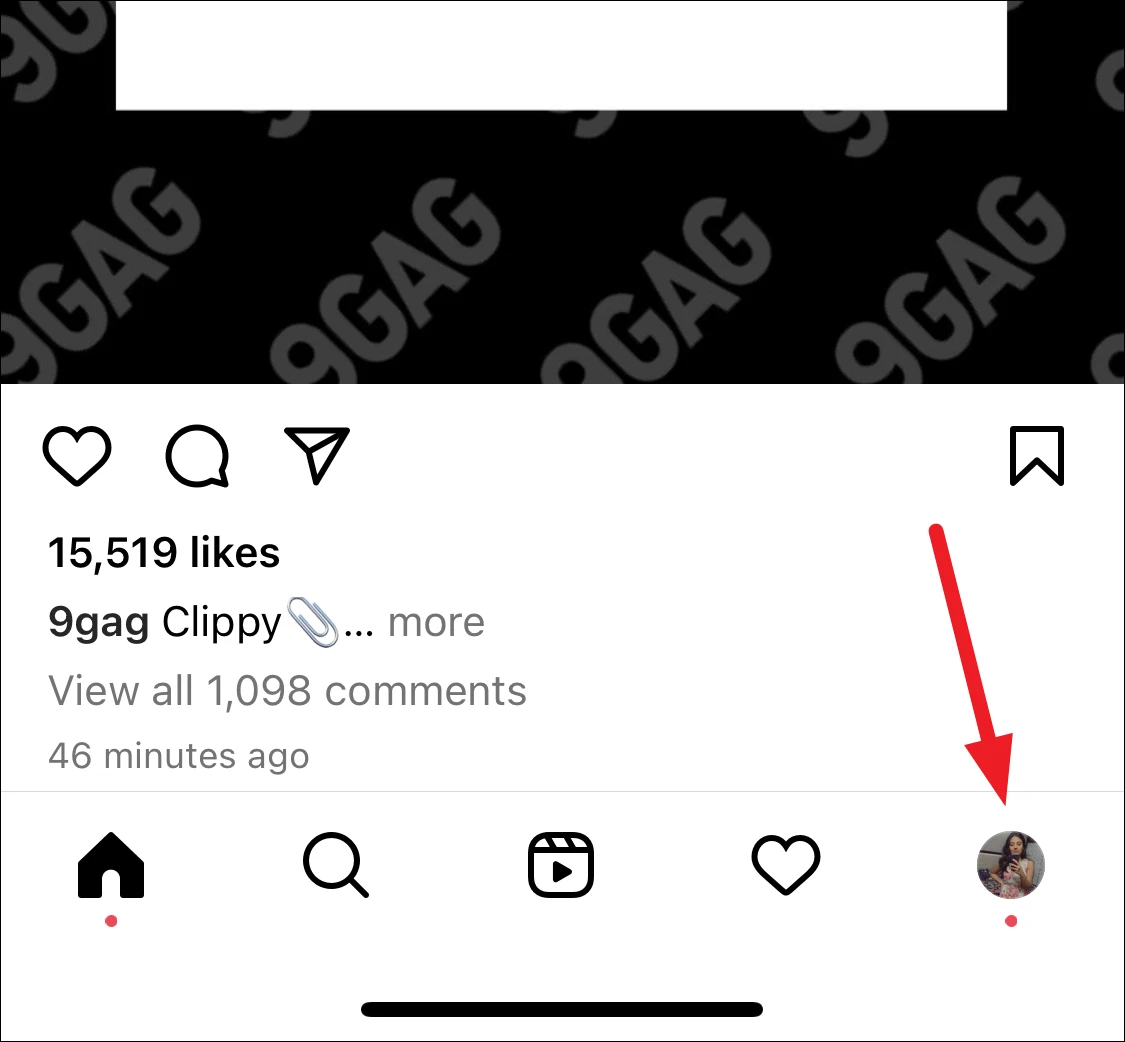
Then, tap the three stacked lines in the top-right corner of the screen.
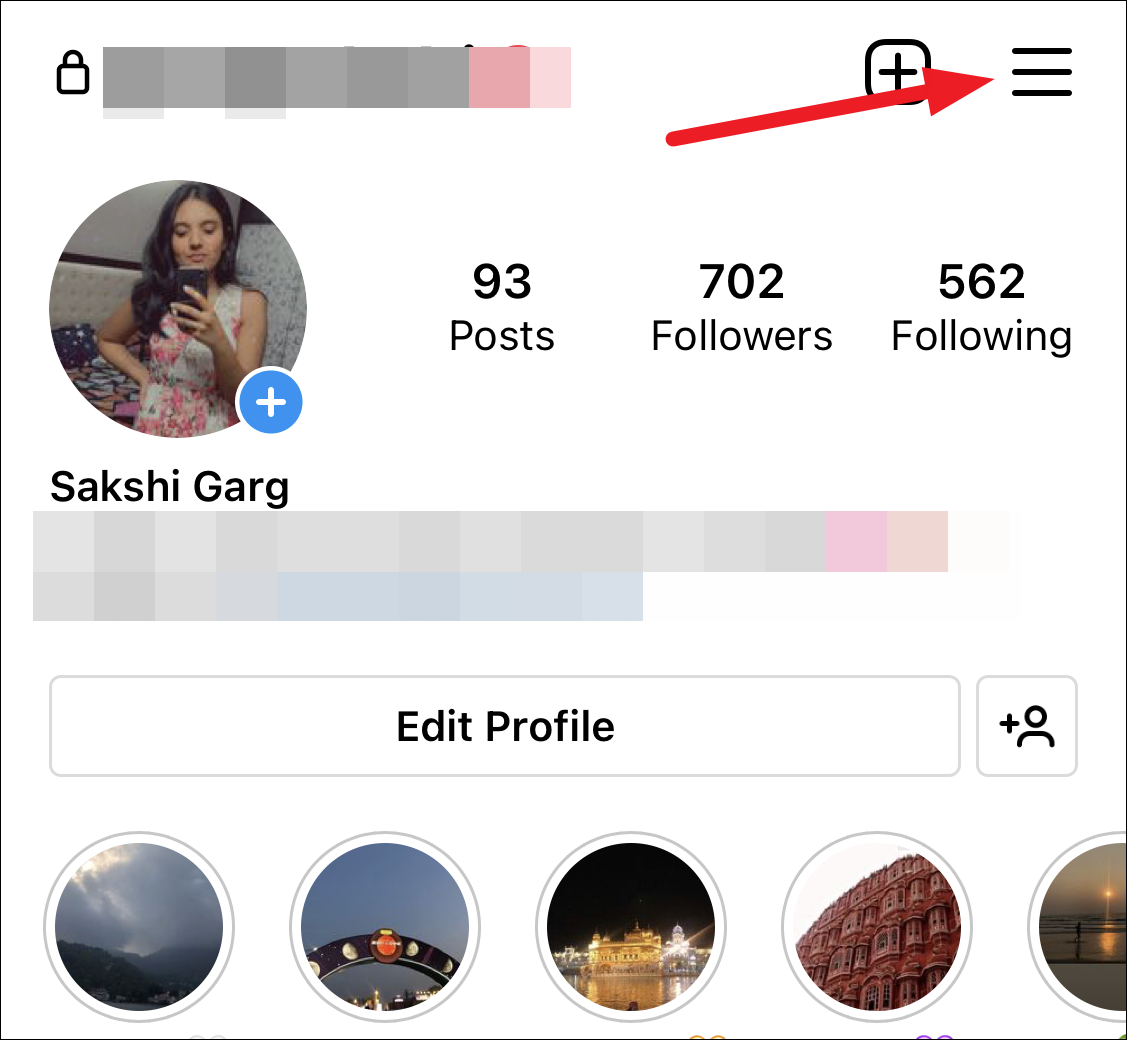
Select ‘Settings’ from the options that appear.
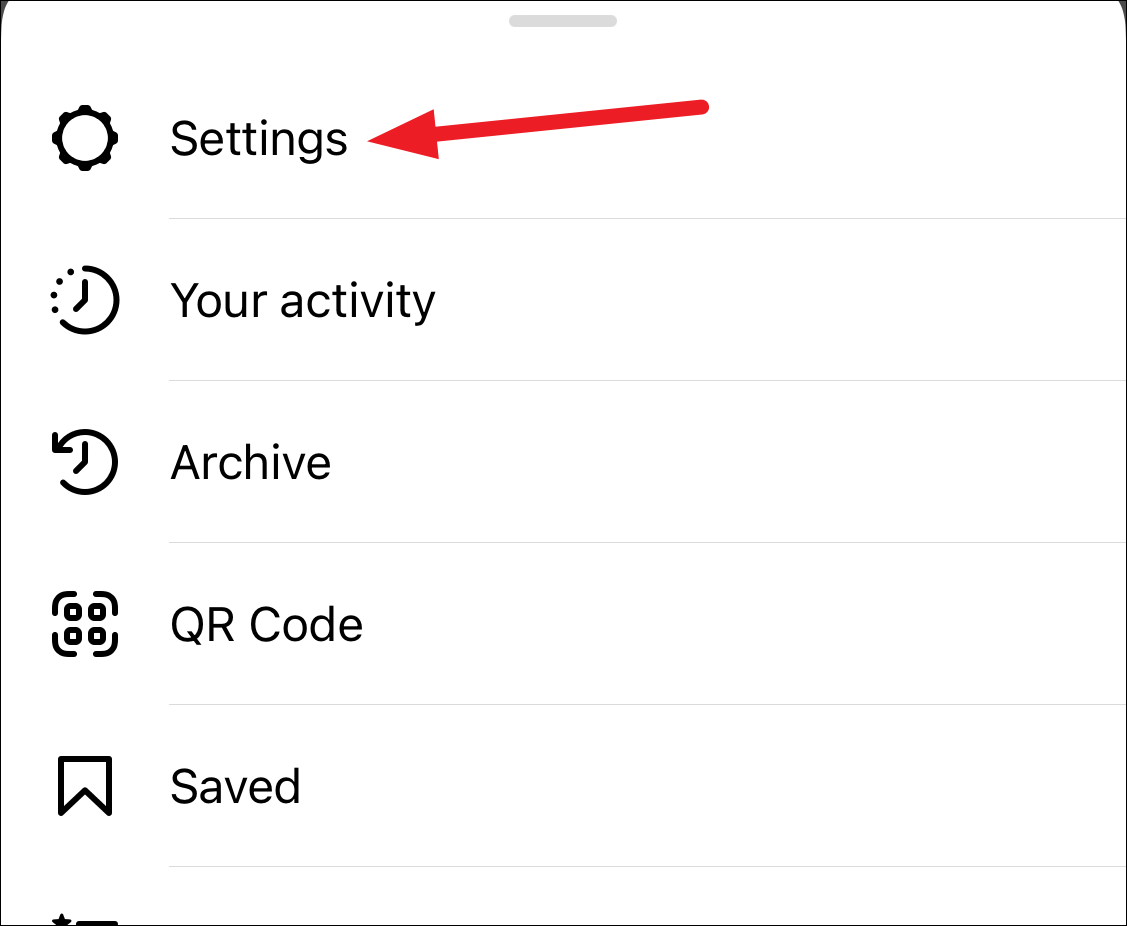
Go to ‘Privacy’ from settings.
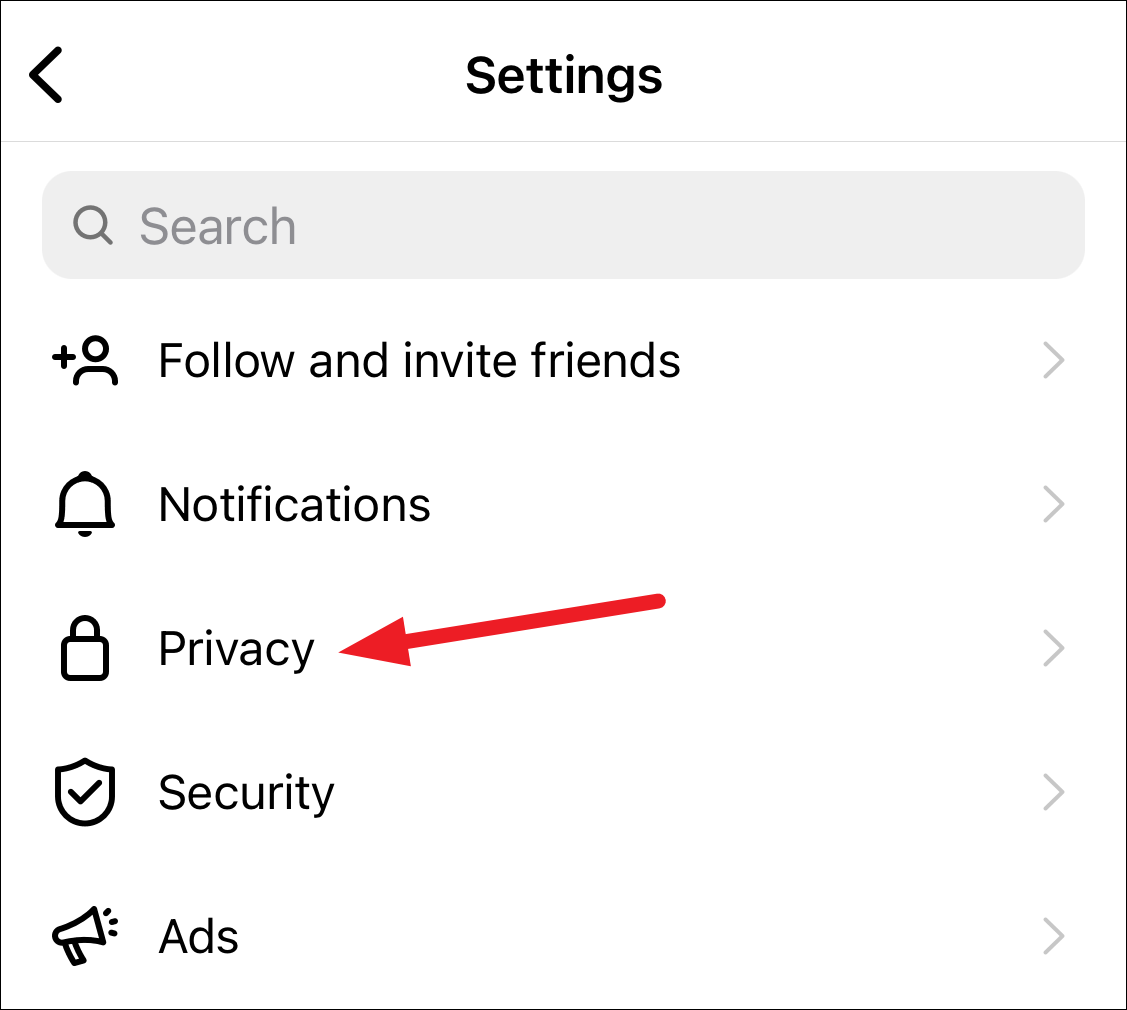
Tap the option for ‘Posts’ in the Interactions section.
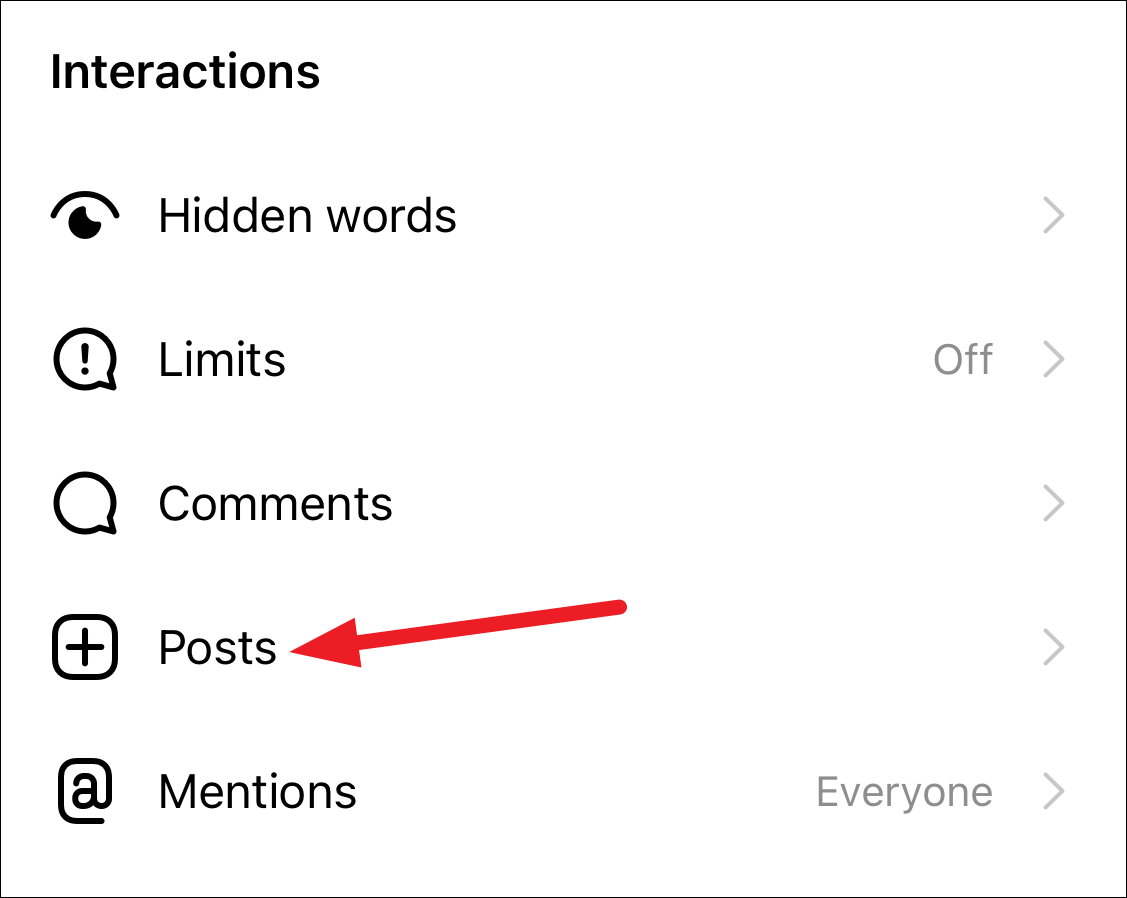
To change who can tag you, go to the ‘Allow Tags From’ section. By default, ‘Everyone’ will be selected but you can change it to ‘People You Follow’ or ‘No One’. Tap the radio button next to the option to choose it.
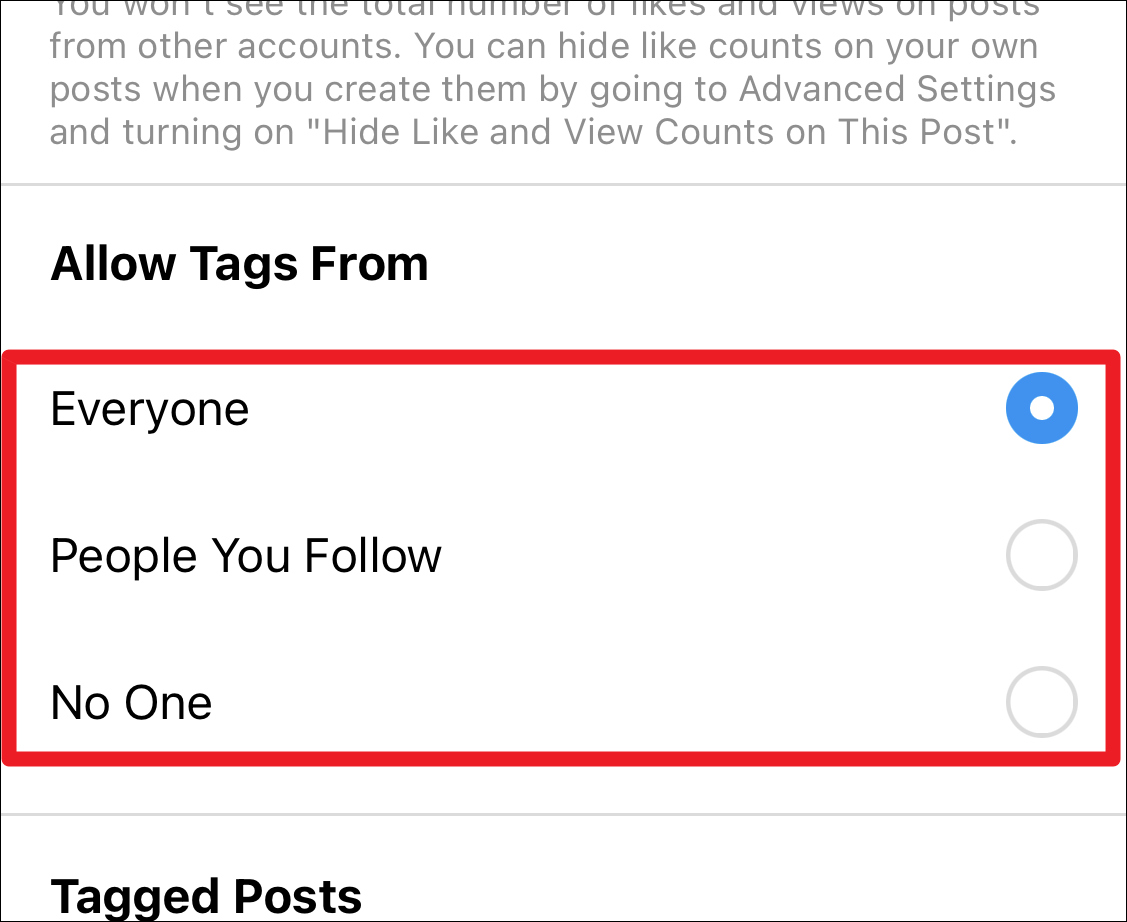
To enable manual approval of tags, tap the option for ‘Manually Approve Tags’.
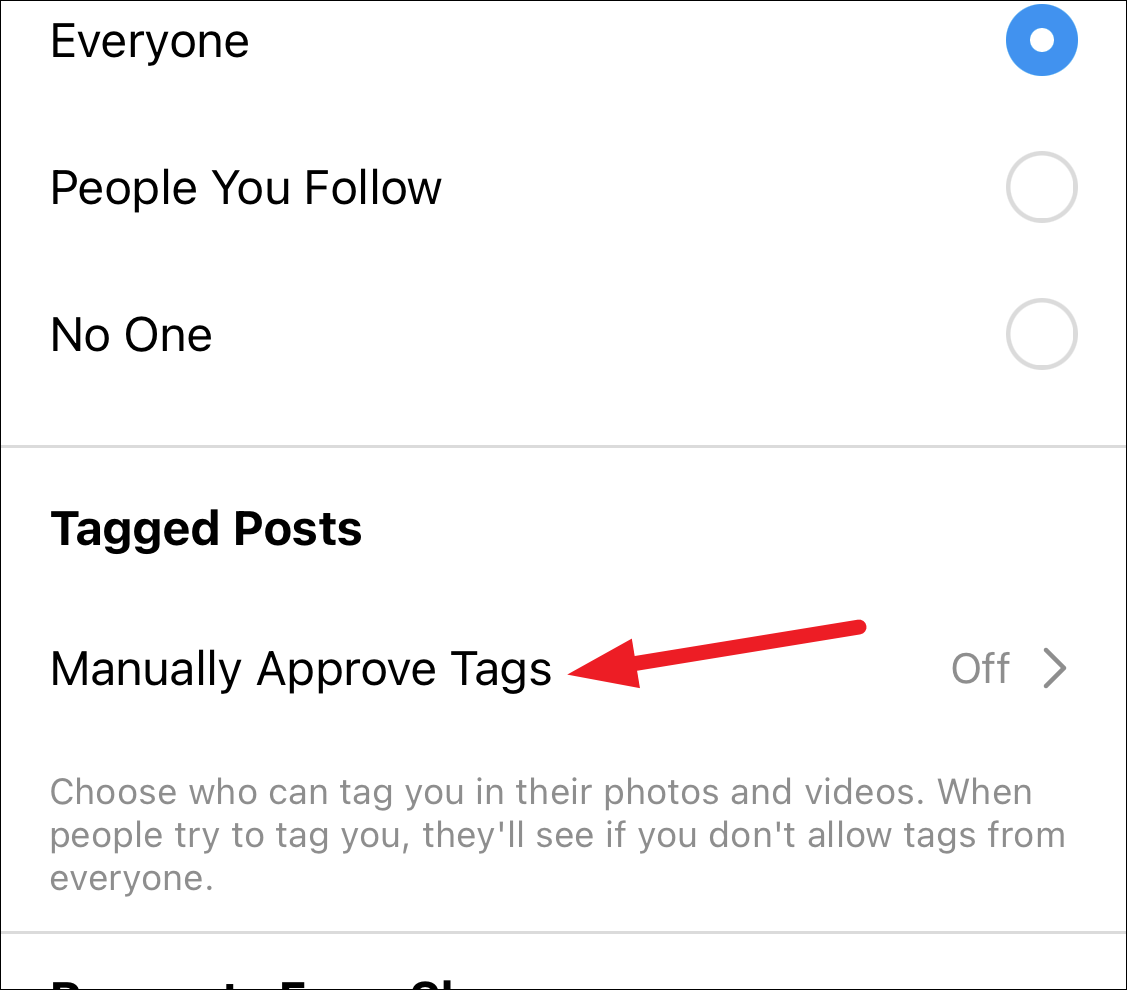
The settings page for tagged posts will open. Enable the toggle for ‘Tag controls’.
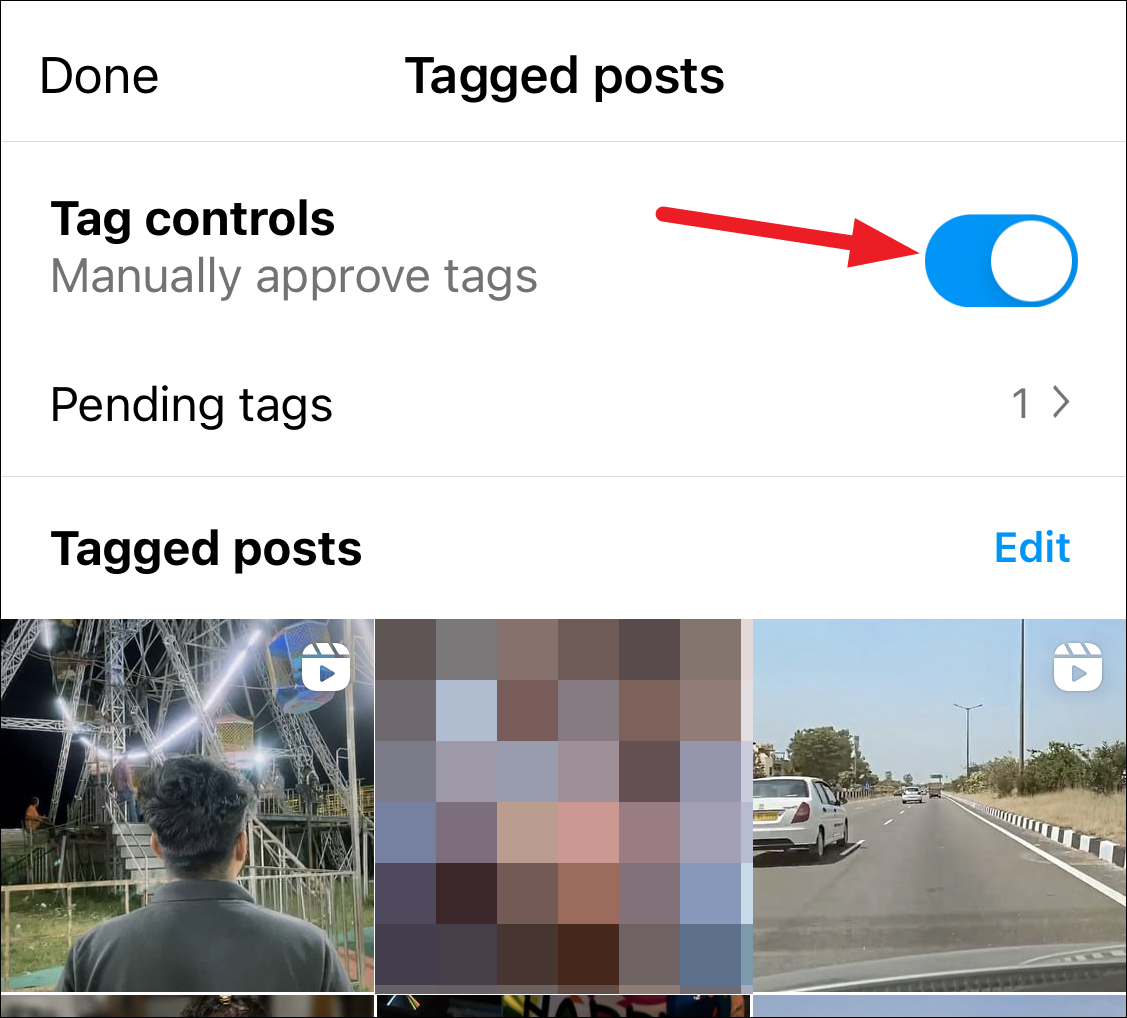
Now, once you enable manual approval, you’ll still get a notification when someone tags you, like before. But until you go to the post and choose to show it on your profile, it won’t appear in the grid of tagged posts on your profile.
Any future posts you get tagged in but haven’t approved yet will be available under the ‘Pending tags’ section in tagged posts settings.
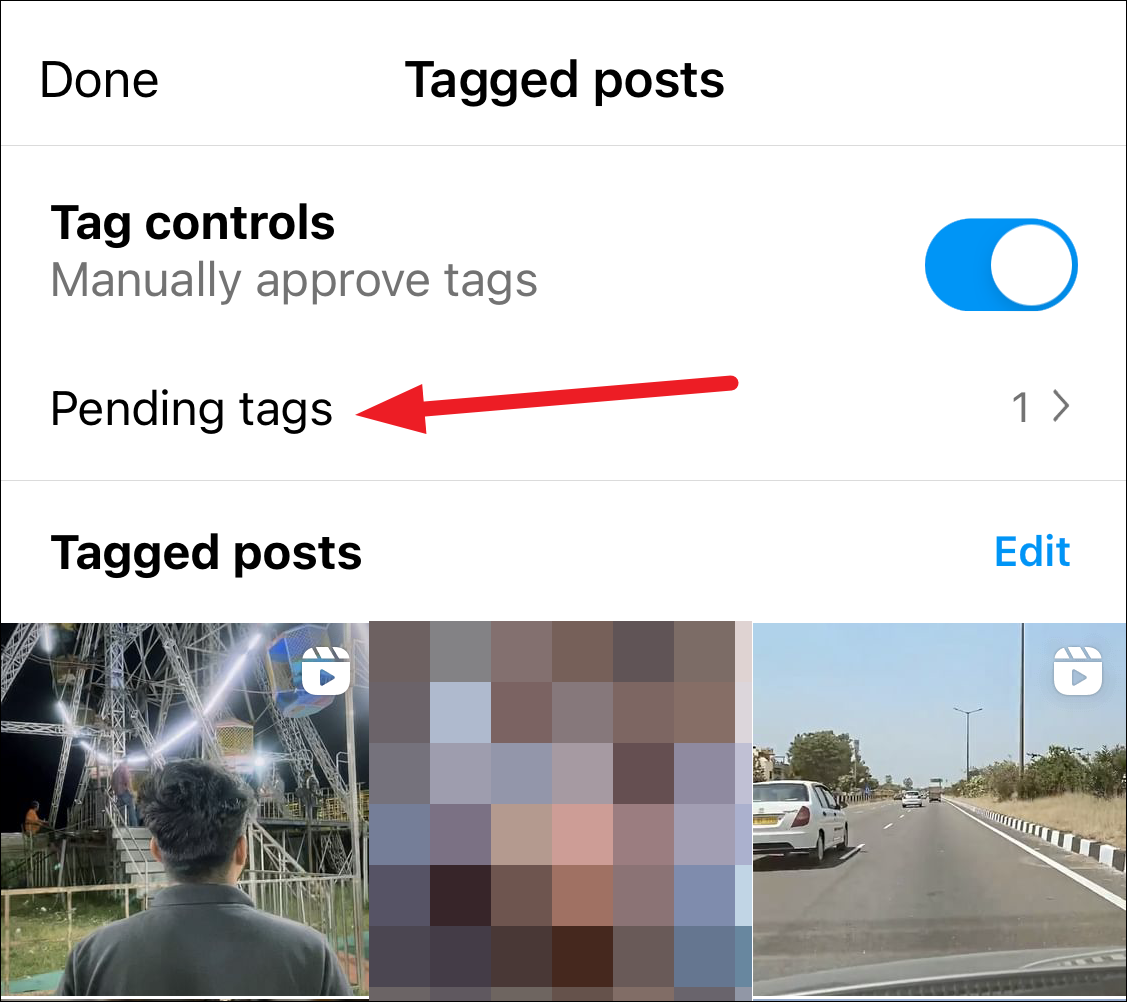
You can add, hide, or remove the pending posts in bulk or one by one. Tap ‘Edit’ in the upper-right corner of the screen. Then, select the posts and choose the option accordingly, i.e., whether you want to add, hide, or remove selected posts.
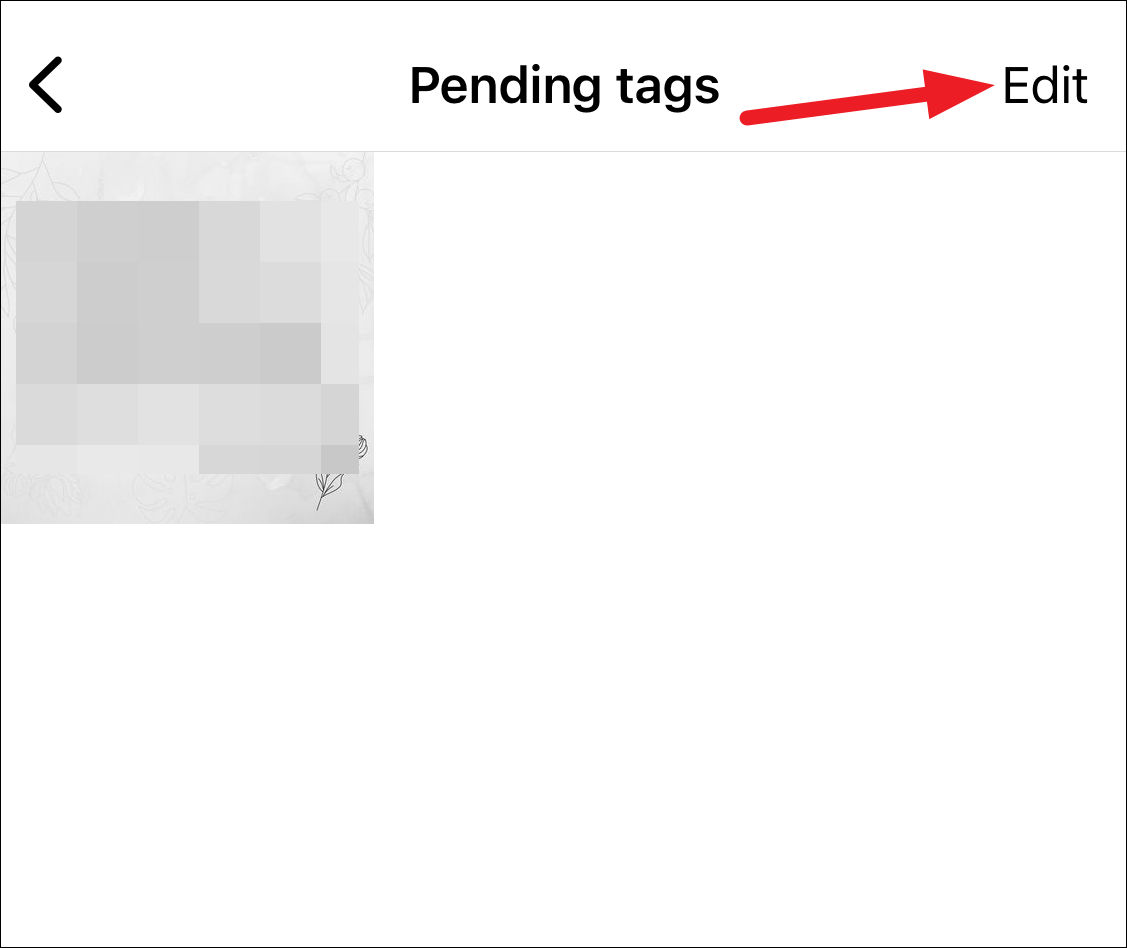
That’s about it. Now you know everything about hiding and managing your tagged posts on Instagram.

