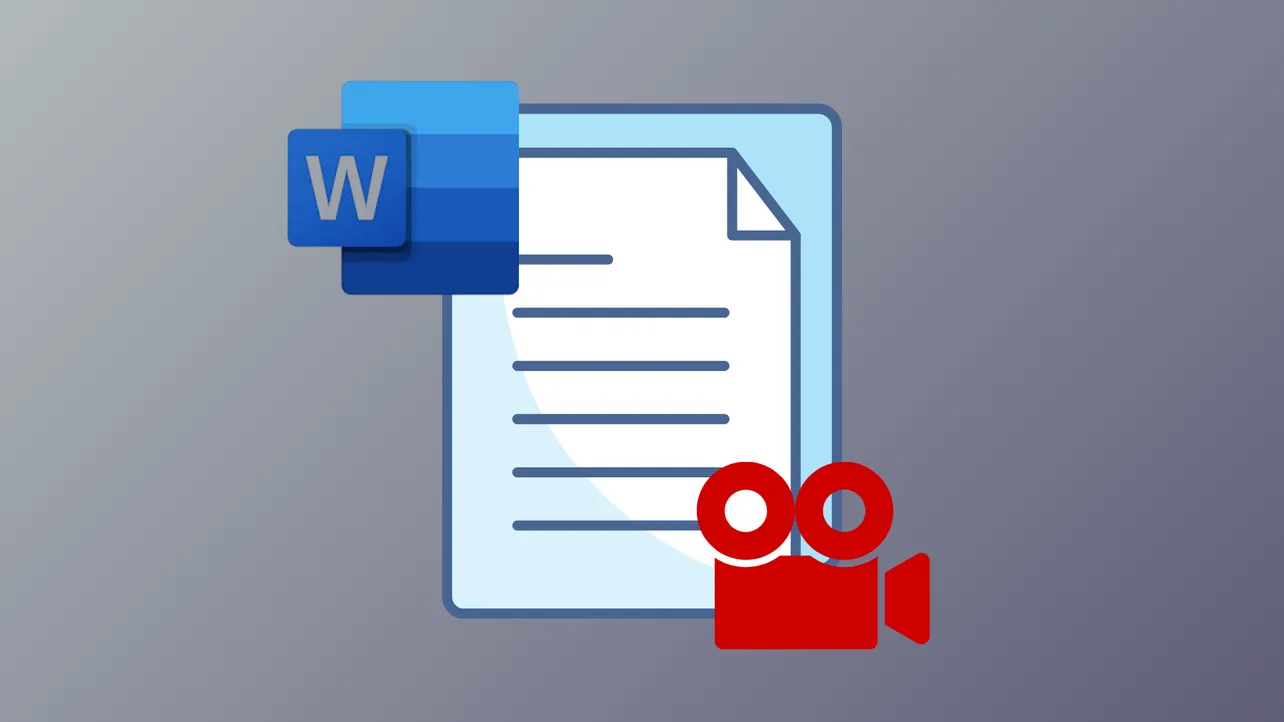Embedding online videos in Word documents allows readers to watch content without leaving the document, streamlining presentations and reports. Word’s built-in features make it possible to display playable videos from platforms like YouTube or other supported sources, provided you have the right version and internet access.
Method 1: Insert an Online Video Using the Built-In Word Feature
Step 1: Open your Word document and navigate to the location where you want the video to appear.
Step 2: Go to the Insert tab on the ribbon menu at the top of the screen. In the Media group, click on Online Videos. This opens a dialog box or pane for video insertion.
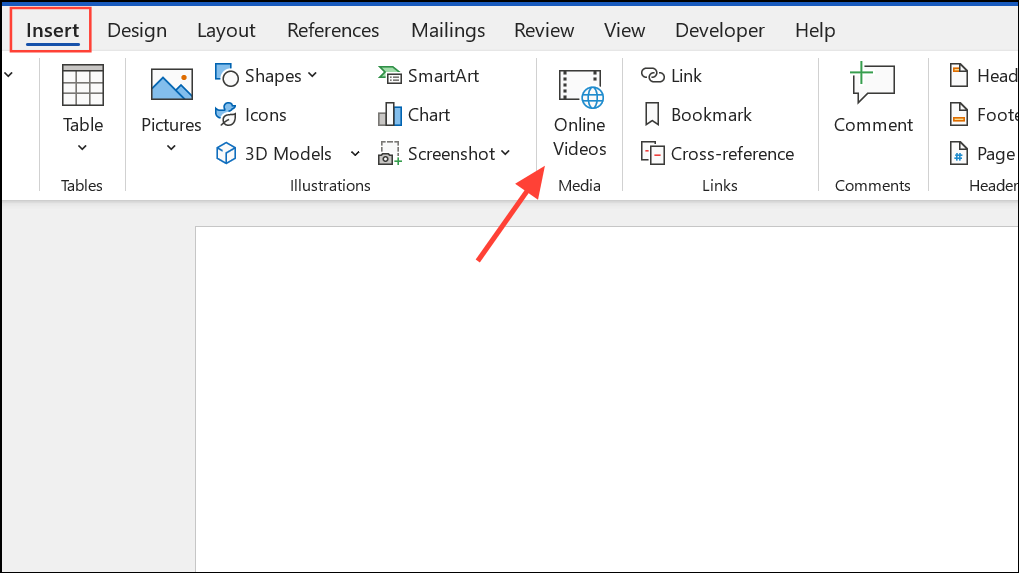
Step 3: You have two main options for adding a video:
- Paste the embed code for the video (for example, from YouTube) into the provided field. The embed code is typically available by clicking the "Share" button underneath a YouTube video and selecting "Embed".
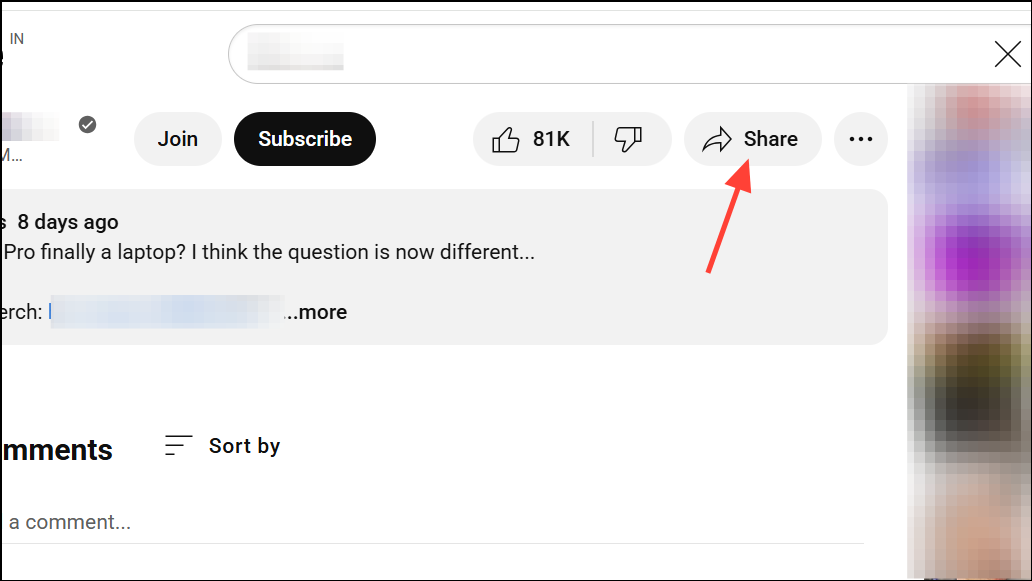
- Search for a video using the integrated Bing Video Search, or choose another provider if available (such as YouTube, if your version of Word supports it and you are signed in to your Microsoft account).
Step 4: Once you have entered the embed code or selected a video, click the arrow or Insert button to place the video in your document. The video will appear as an interactive element, often with resizing handles and options for text wrapping.
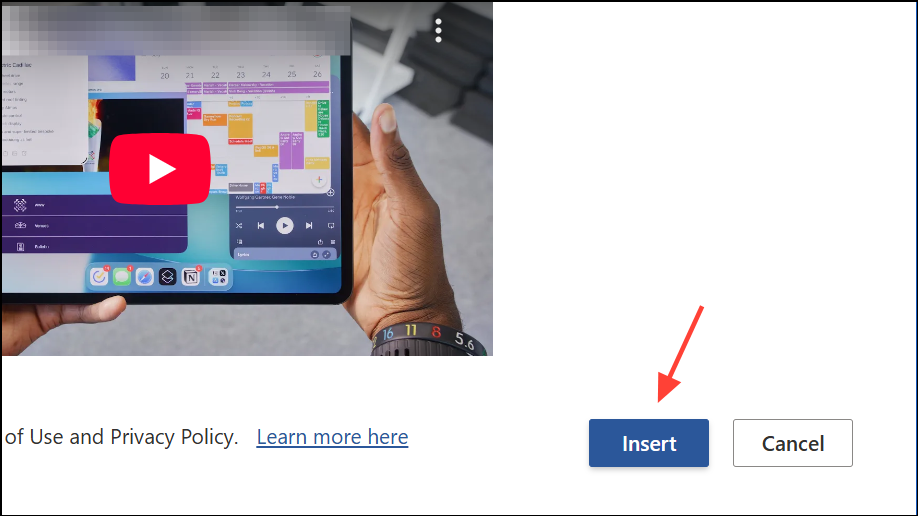
Step 5: Click on the video in your document to select it. You can use the handles to resize, rotate, or move the video as needed. To play the video, click the play arrow directly on the video object. The video will expand and play within the document, provided you have an active internet connection.
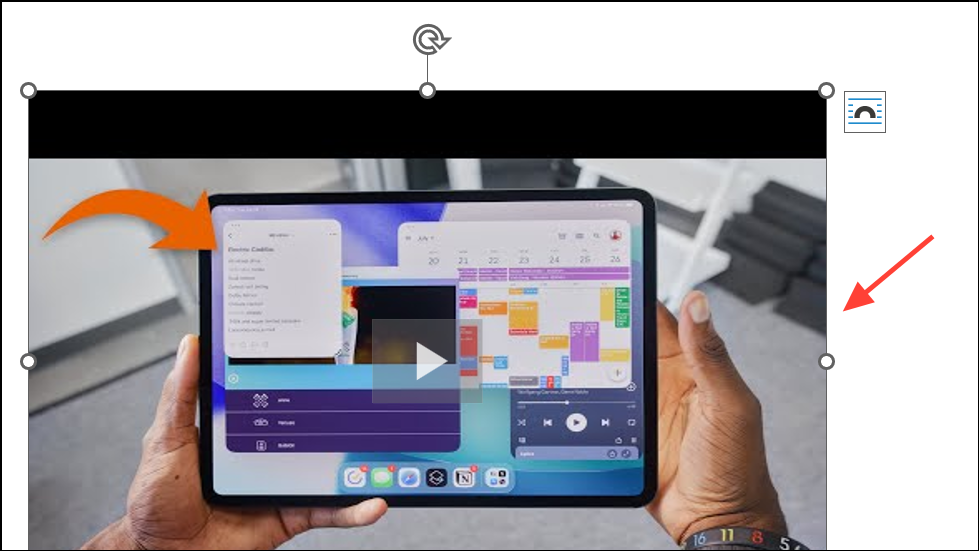
This method keeps your document size small and allows viewers to watch the video right inside Word, but it does require an internet connection to stream the video. If the Online Video option is missing, check if you are using a supported version of Word (this feature is available in Word for Windows and Word Online, but not in Word for Mac as of 2023).
Method 2: Insert a Hyperlink to an Online Video
Step 1: Copy the URL of the online video you want to share (for example, the YouTube video link).
Step 2: In your Word document, select the text or object you want to turn into a clickable link. Right-click and choose Link (or click Insert > Link in the ribbon). Paste the video URL into the address field and confirm.
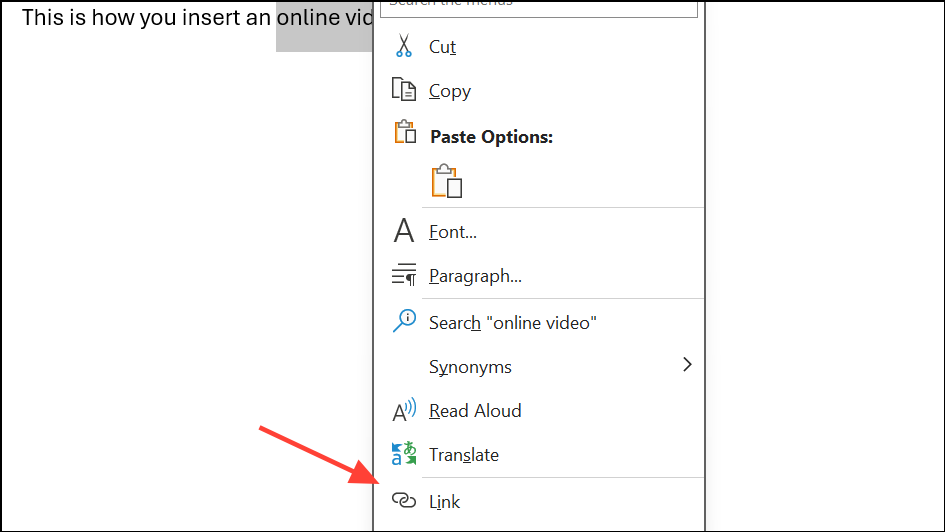
Step 3: The selected text or object now acts as a hyperlink. When clicked, it will open the video in the user’s default web browser. This approach keeps the Word file size very small and is widely compatible, but the video does not play directly within the document.
Method 3: Embed a Video File as an Object (For Local Videos)
Step 1: If you want to include a video stored on your computer (not online), go to the Insert tab and click Object in the Text section.
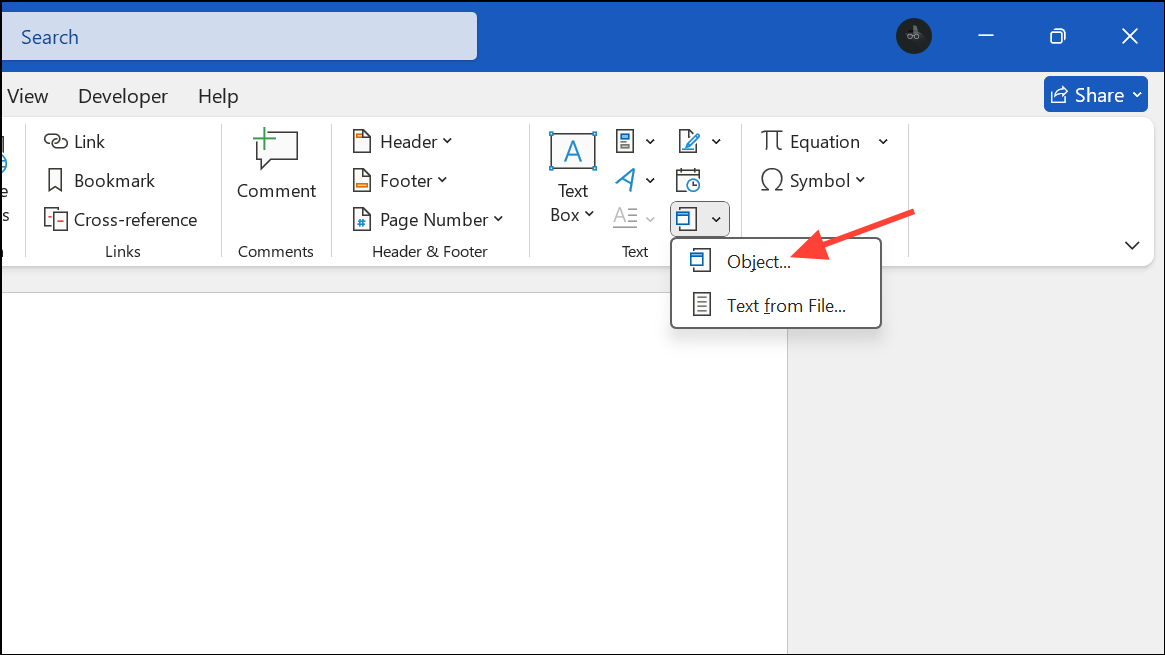
Step 2: In the Object dialog box, switch to the Create from File tab. Click Browse and select your video file. To embed the video file directly into the document, simply click OK. To link instead of embedding (which keeps the Word file smaller), check the Link to File box before clicking OK.
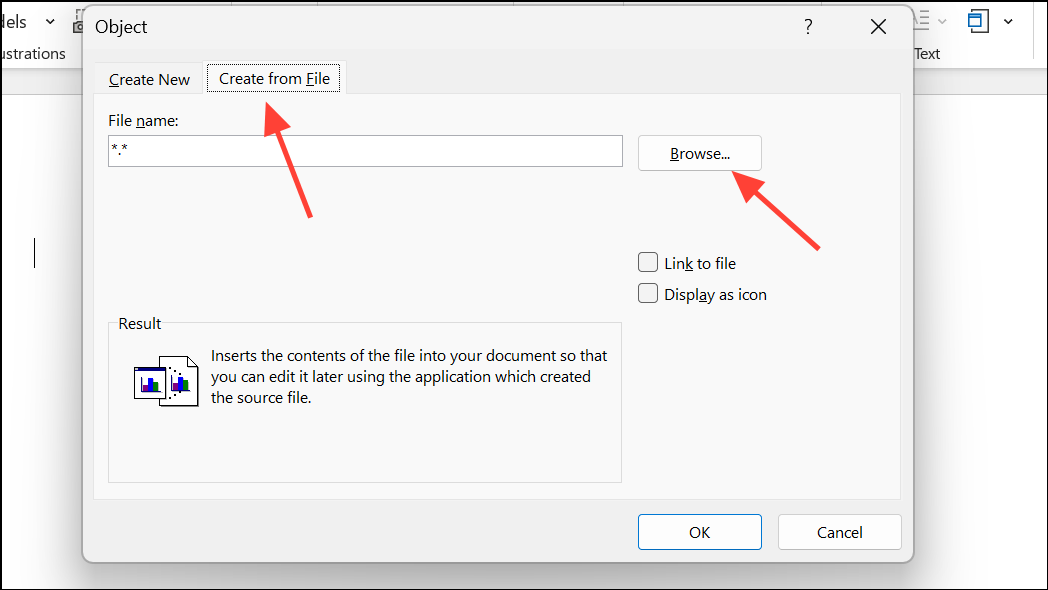
Step 3: The video will appear as an icon or object within your Word document. Double-clicking it will open the video in your default media player. Note that embedding large video files will significantly increase your document size, and linking to a file requires that the recipient also has access to the original video file on their computer.
Method 4: Convert Video to Animated GIF (For Short Clips)
Step 1: If you need a video to play automatically within the document and file size is a concern, consider converting a short video clip to an animated GIF using a video-to-GIF converter tool.
Step 2: Once you have the GIF, insert it into your Word document by going to Insert > Pictures and selecting the GIF file. The animation will play in a loop within the document, and the file size will be much smaller than embedding a full video.
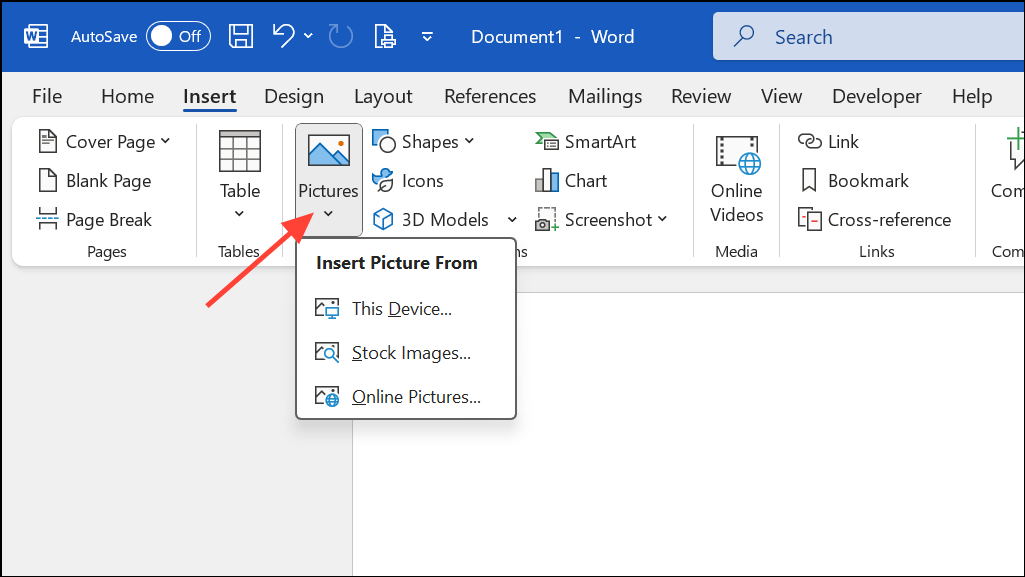
This method is ideal for short, silent clips or demonstrations, but it does not support audio and is not suitable for long videos.
Choosing the right method for inserting an online video in Word depends on your needs for interactivity, file size, and compatibility. Embedding online videos directly is the most seamless for viewers, while hyperlinks and GIFs offer lightweight alternatives for different scenarios.