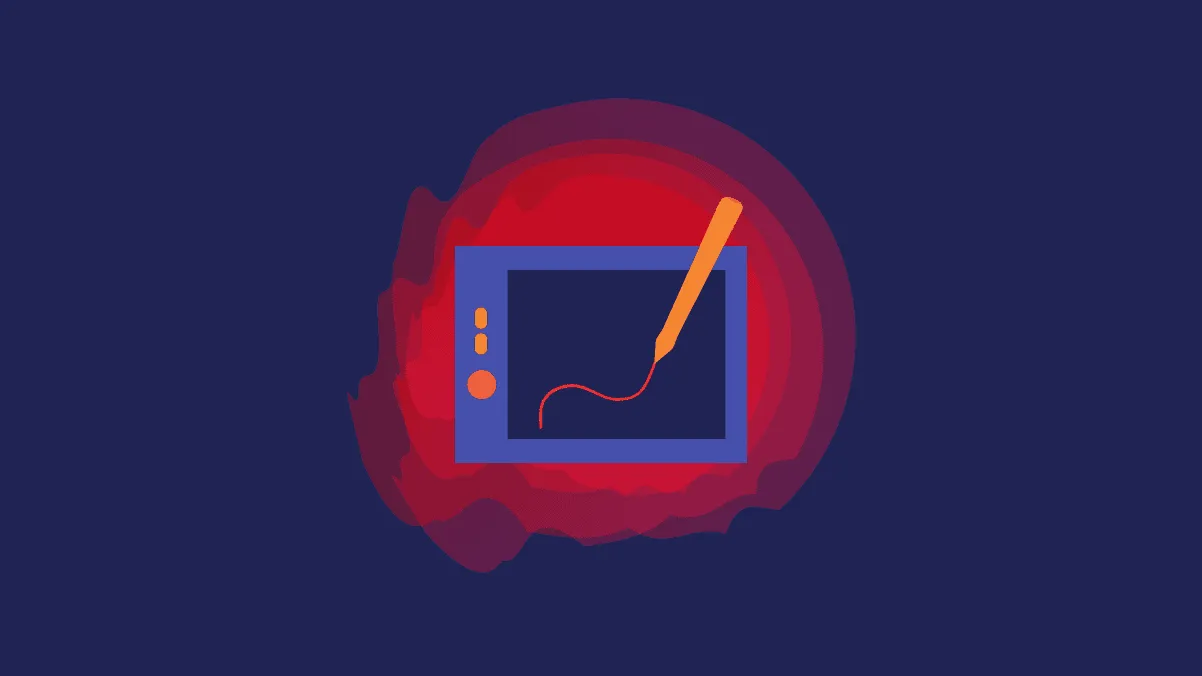Canva is a graphics design tool available as a web, mobile app and now also as a desktop application for Windows and Mac. You can create beautiful posters, presentation, social media graphics and other visual contents using Canva.
Canva features many professionally designed templates that you can choose and edit according to your project needs. Canva is a free to use platform with a paid subscription for some additional features.
Download Canva app. To download Canva on your computer, go to canva.com/download and click on the ‘Start Download’ button.

After the download has finished, go to your ‘Downloads’ folder and double-click on the ‘Canva Setup.exe’ file.
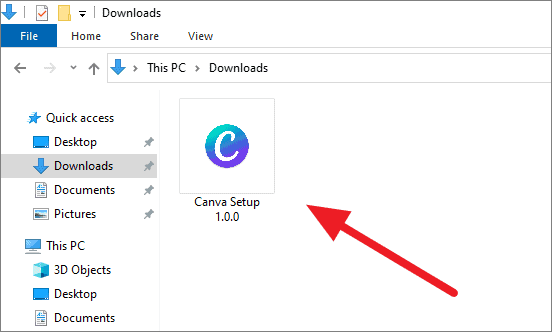
The Canva setup will begin the installation and start the desktop application automatically after the process is complete.
In case it doesn’t, launch the Canva app through the Start menu or from desktop shortcut after the installation finishes.
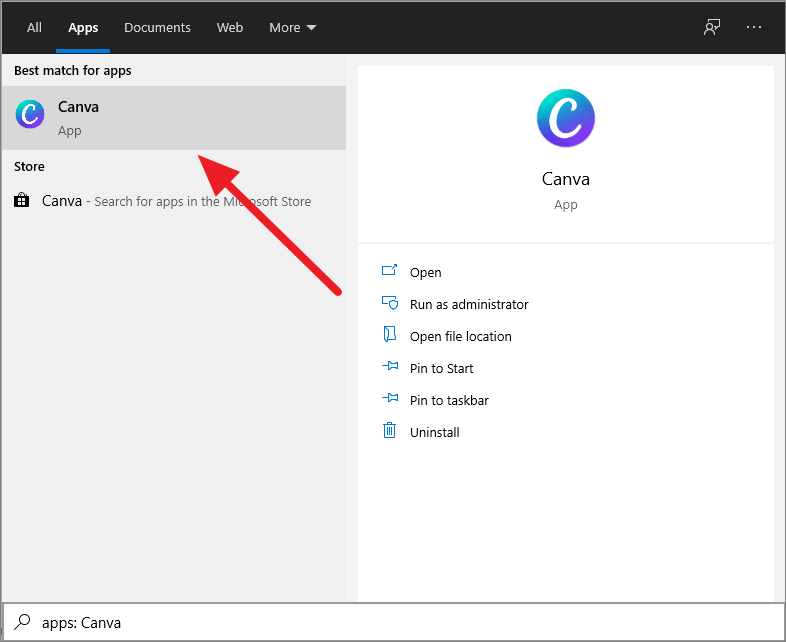
Canva for Desktop is similar in workflow to the web app that we all grown accustomed to. But it isn’t just a wrapper for the web app, Canva has included a tabbed interface in the desktop app which lets you work on multiple designs at the same time. Much like how you’d do it in different tabs in a web browser.
However, having the desktop app doesn’t mean you can use Canva offline. Canva is an electron framework based application and it needs a constant internet connection to work, even on the desktop app.