If you're looking to access Google Photos quickly and easily on your desktop without opening a web browser every time, you can install it as a Progressive Web App (PWA). This allows you to launch Google Photos directly from your computer, giving you a more app-like experience. Here's how you can install Google Photos as an app on Windows 10, Mac, and Linux.
Step 1: Open either Chrome or the new Microsoft Edge browser on your computer. Navigate to the Google Photos website by entering photos.google.com in the address bar. If you're not already signed in to your Google account, you'll be prompted to do so. Enter your Google account credentials to access Google Photos.
Step 2: Once the Google Photos website has fully loaded, look for a "+" icon in the address bar. Hovering over this icon will display the message "Install Google Photos". Click on this icon to initiate the installation process.
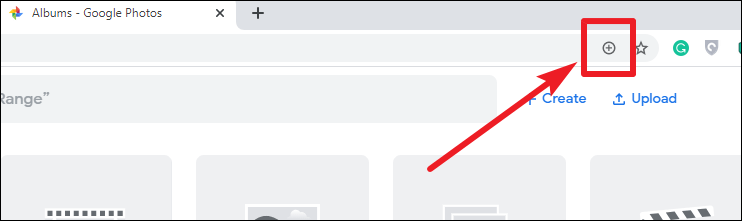
Step 3: A prompt will appear asking for confirmation to install the app. Click the Install button in the pop-up message to proceed with the installation.
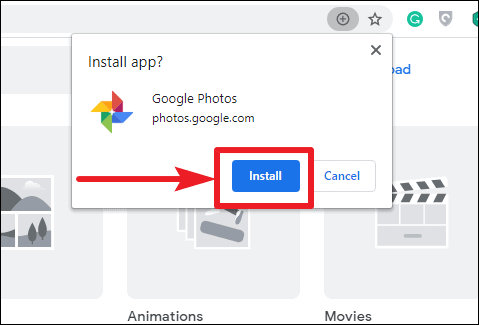
Step 4: After installation, a shortcut for the Google Photos app will be added to your desktop or home screen. You can now launch Google Photos directly from this shortcut. The app will run independently of your web browser, providing a seamless experience similar to a native application. Keep in mind, however, that it requires an internet connection to function and does not support offline access.

Step 5: With Google Photos installed as a PWA, you can enjoy all the features of the web version in a standalone app format. Upload, edit, and share your photos, organize them into albums, add tags, and create collages—all without needing to open your browser.
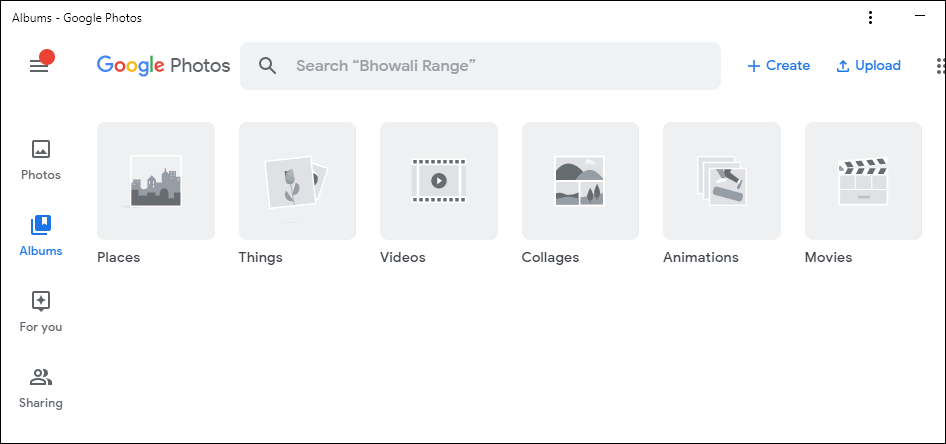
If you decide to uninstall the Google Photos app from your computer, you can do so easily. Open Chrome and type chrome://apps in the address bar to access the Chrome Apps page. Right-click on the Google Photos app icon and select the "Remove from Chrome" option.
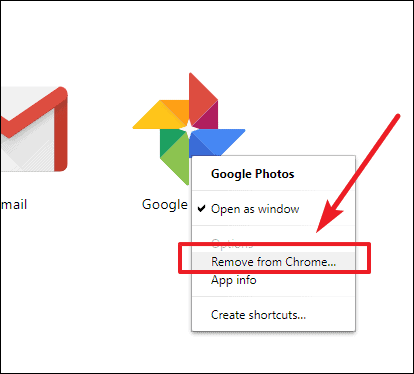
A confirmation dialog will appear asking if you want to remove the app. Click the Remove button to uninstall Google Photos from your computer.
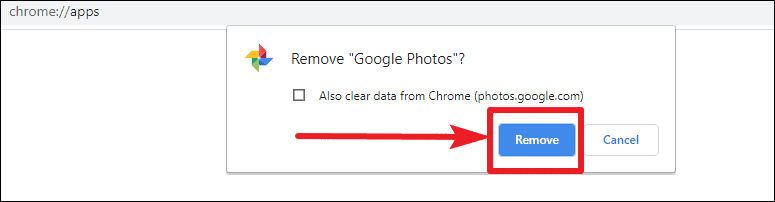





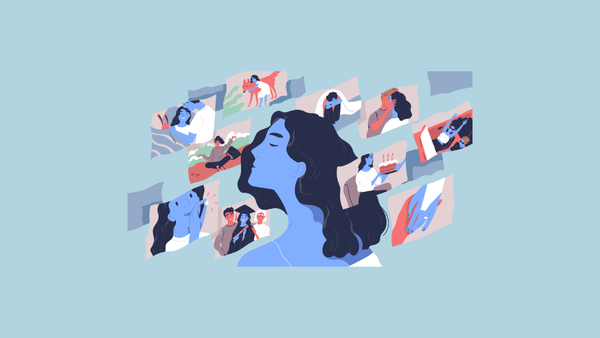

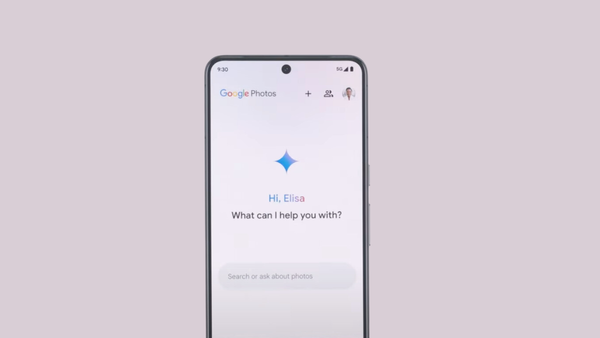
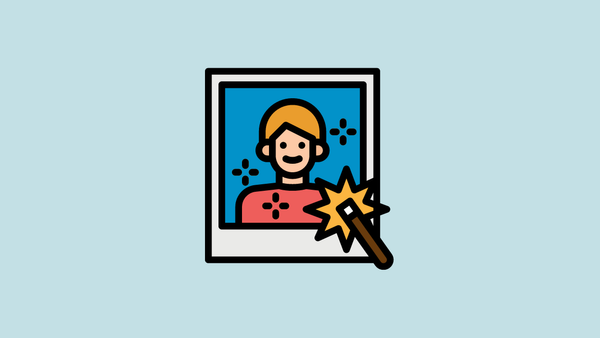
Member discussion