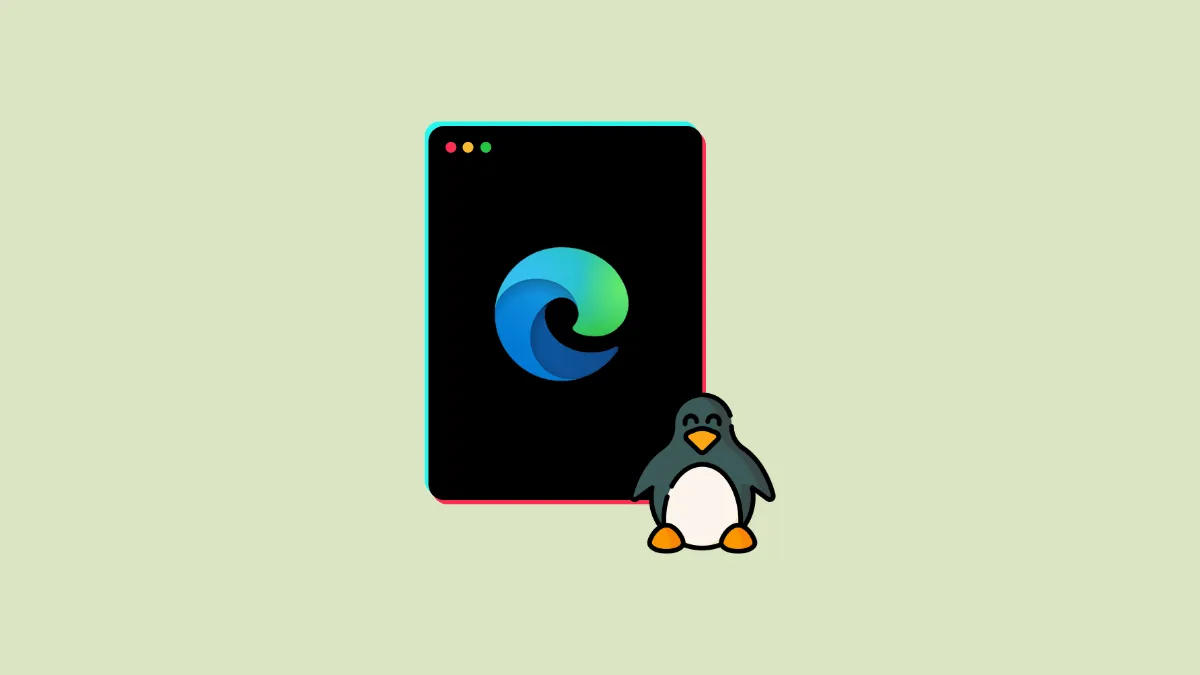Microsoft's Chromium-based Edge browser has been available for Linux distros for some time now. It comes with all the features you find on the browser in Windows, and once installed, gets updated automatically. To install the browser on your system, you will need the DEB, RPM, or other Microsoft Edge packages depending on your Linux distro. For Debian-based distros, you will need the DEB package, whereas RPM-based distros like Fedora will require the RPM package. All of these are available on Microsoft's Edge download page.
Method 1: Using the GUI
If you're unfamiliar with Linux or are a first-time user, you can use the graphical user interface to install the Edge browser on your system.
- Visit the Microsoft Edge website and click on the 'Try Edge' button.
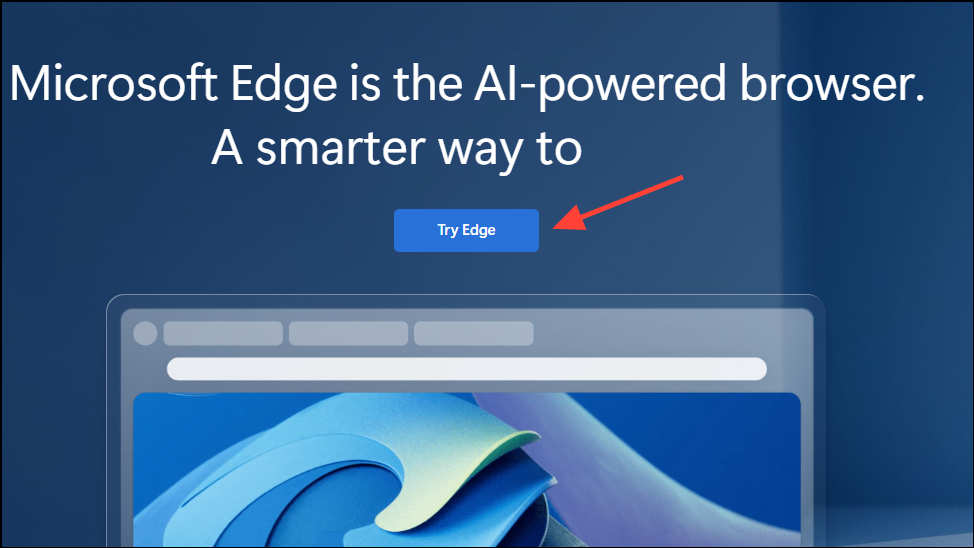
- Click on the 'Accept and download' button and the installer will start downloading.
- Double-click the installer once it is downloaded to open the installer.
- Then click on the 'Install' button to install the browser on your Linux distro and then on the 'Install' button again.
- Once the installation is complete, you can access Edge from the Menu.
Method 2: From the terminal
Another way to install Microsoft Edge on Linux is by using the terminal but this will also require you to download the installer from the website first.
- Visit the Microsoft Edge download page and click on the installer you want to download, depending on which Linux distro you want to install it on.
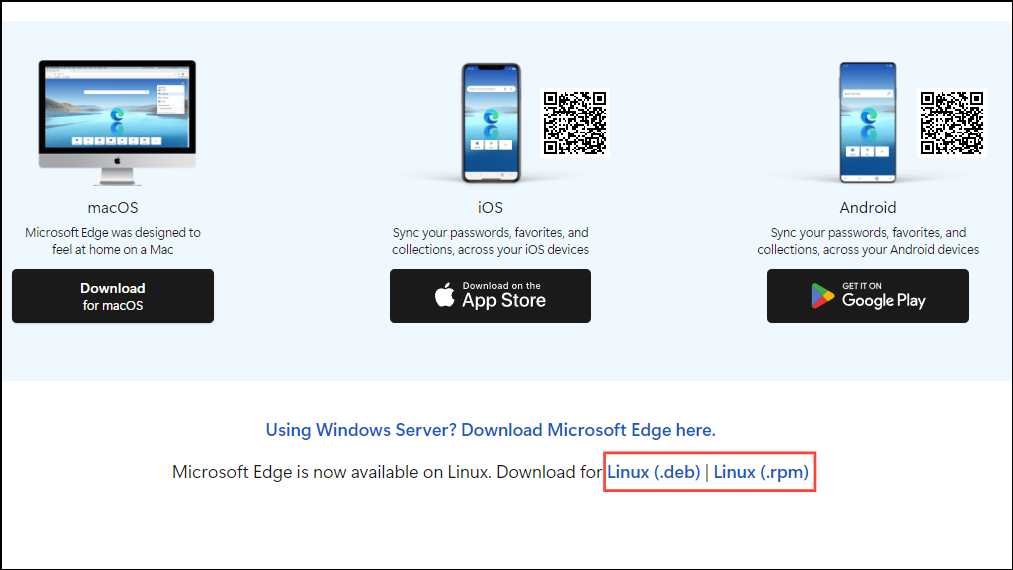
- Once you've downloaded the package, open the terminal by clicking on its icon in the panel and then navigate to where you downloaded the package using the
cd command. - If you are using Debian or Ubuntu-based distros, type
sudo dpkg -i microsoft-edge-stable-.deb. On the other hand, if you are using OpenSUSE or Fedora/CentOS, use thesudo rpm -i microsoft-edge-stable-.rpmcommand. - Arch users need to look for the 'microsoft-edge-stable' package in the Arch User Repository. Once you've found it, use an AUR helper to download it. For instance, you can use yay with the command
yay -S microsoft-edge-stable. - Once Edge is installed, you can open it from the Menu. When updates are available, the browser will automatically be updated in the background but you can also manually update it.
- To update Edge on Debian-based or Ubuntu-based distros, use the
sudo apt update && sudo apt upgrade -ycommand. For Fedora and similar distros, usesudo dnf update. - If you're updating Edge on OpenSUSE, use
sudo zypper updatewhile Arch-based distros like Manjaro will require thesudo pacman -Syu.
Things to know
- Uninstalling Edge from Linux is as easy as installing it. You can do so from the package installer if you prefer the GUI-based method or use the terminal for the same.
- Since Microsoft adds Edge to Linux repositories when you install it, it gets updated automatically but you can also update it manually using terminal commands.
- Like Edge, you can also install the Edge Insider browser on Linux, which lets you try out the latest features as and when they are released.