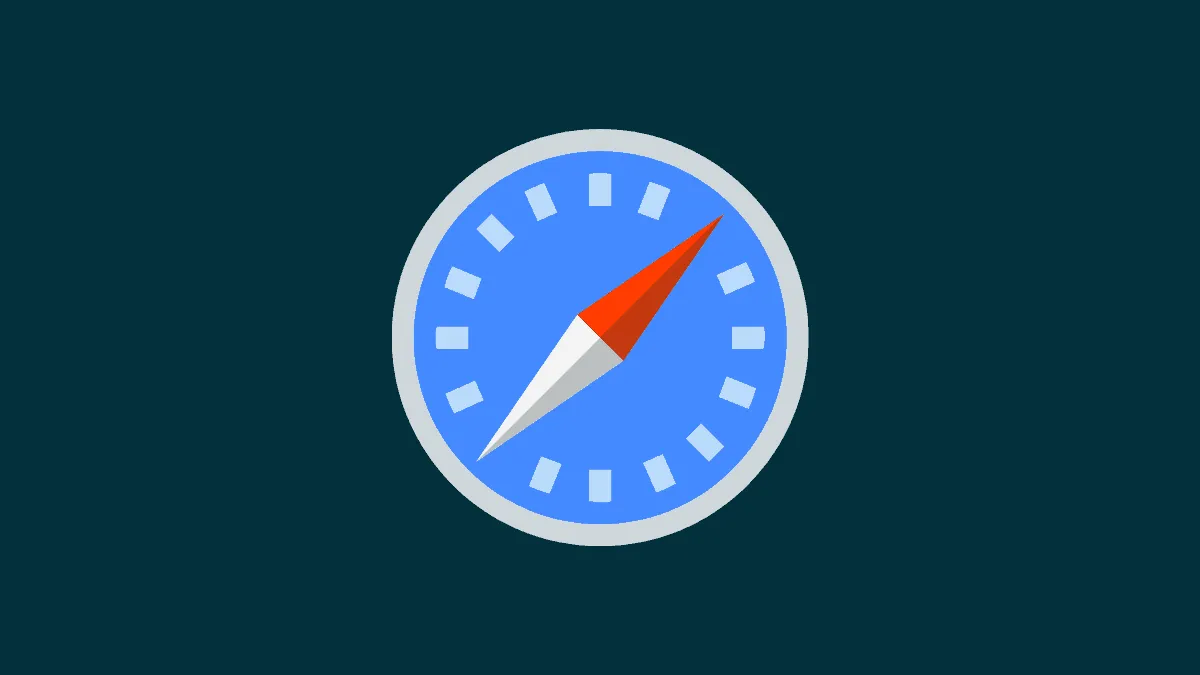Apple’s Safari has been more or less similar on the macOS devices and iOS devices with one notable exception of extensions on the iOS devices. However, Apple has finally enabled users to install Safari Extensions on their iPhones starting with iOS 15.
One of the great reasons to celebrate the introduction of Safari extensions on iOS devices is now users will be finally able to choose the flexibility enabled by the extensions along with the built-in privacy and security of the Safari browser.
Safari extensions are installed and presented a lot like apps on iOS just as they do on macOS devices, there are two ways you can download and install Safari extensions on your iOS devices, thus without further ado, let’s get started.
Note: This is a beta feature and won’t be available generally until the public release of iOS 15 later in fall 2021.
Install Safari Extensions From the App Store
Just like any other app, you can download the Safari extensions straight from the App Store. It’s straightforward, simple, and completely hassle-free.
To do so, launch the ‘App Store’ from the home screen of your iOS device.
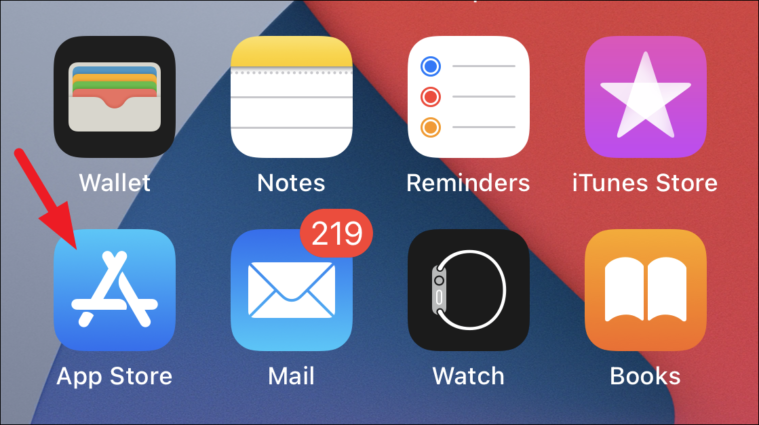
Next, click on the ‘Search’ tab from the bottom right corner of the ‘App Store’ screen.
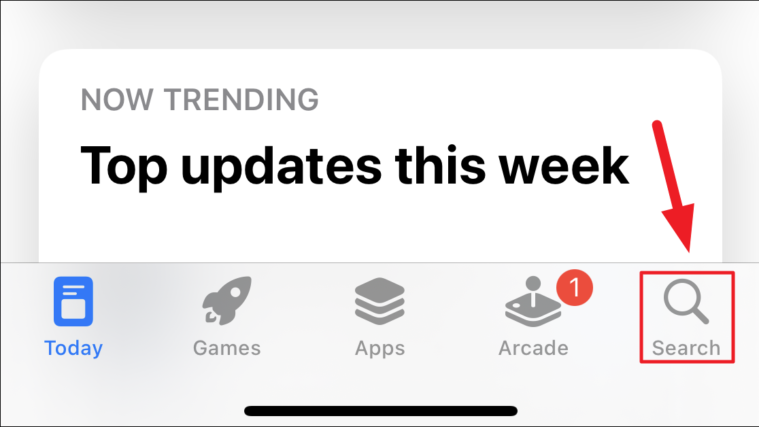
Then, type safari extensions in the search bar present on the top section of your screen and then tap on the ‘Search’ button present on the bottom right corner of the keyboard.
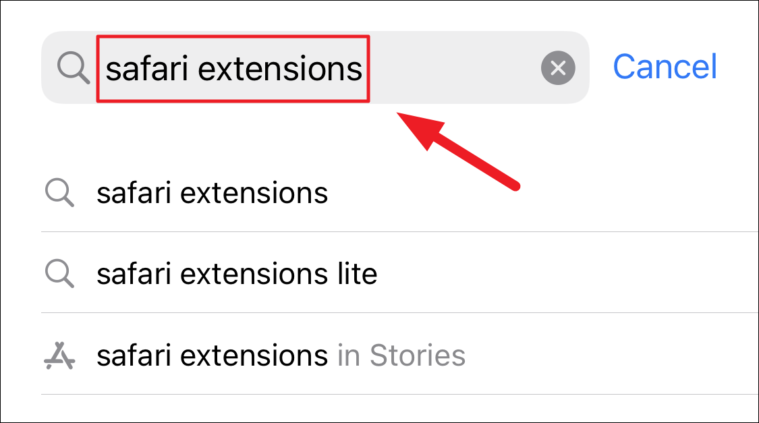
Next, browse and click on the ‘Get’ button present on each individual extension tile to install your desired extension on your iOS device.
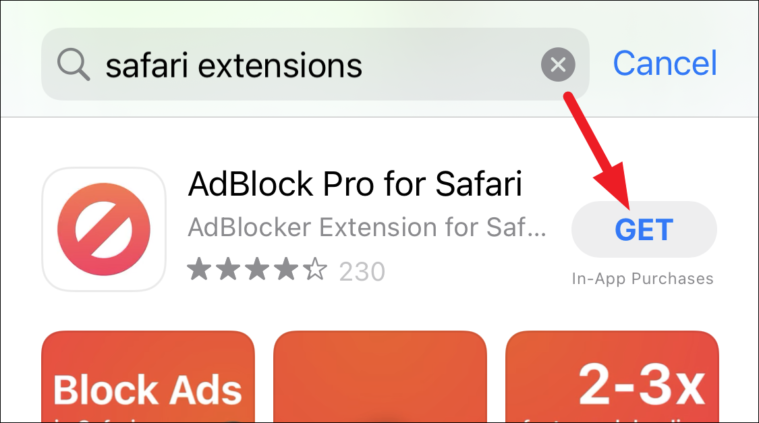
Install Safari Extensions From the Browsers’ Settings
This is definitely a longer route compared to directly heading on to the ‘App Store’ to install Safari extensions. However, in a scenario where you want to change some Safari settings and also get a new extension for it; the method does save you from app switching resulting in a better user experience.
To do so, first launch the ‘Settings’ app from the home screen of your iOS device.
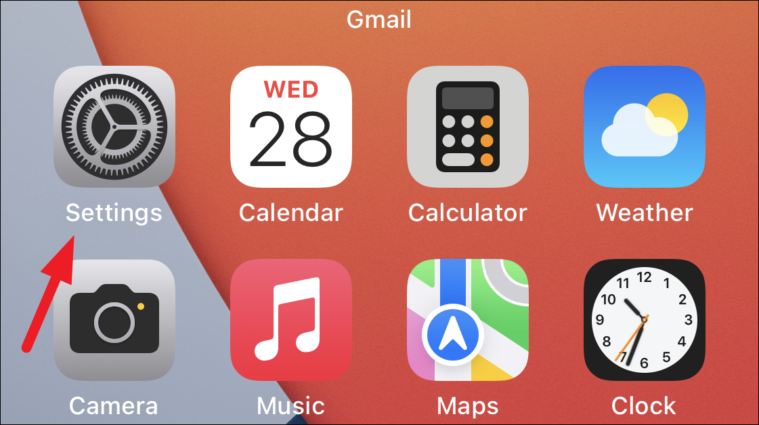
Now, scroll and locate the ‘Safari’ tab on the ‘Settings’ screen. Then, tap on it to enter the ‘Safari’ settings.
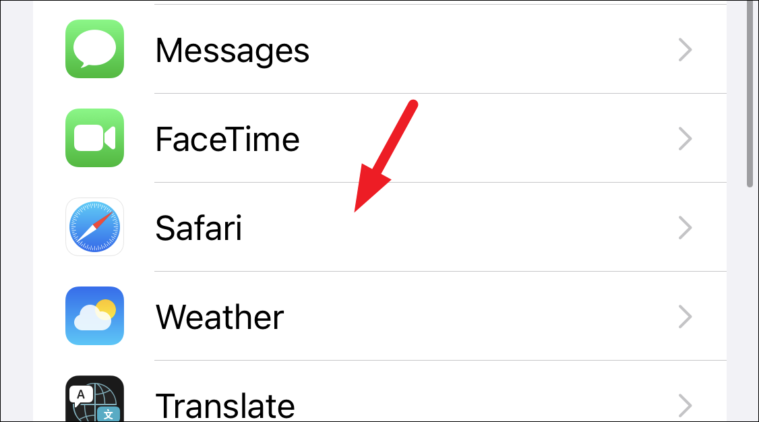
After that, locate the ‘Extensions’ tab situated under the ‘General’ section and tap on it to enter.
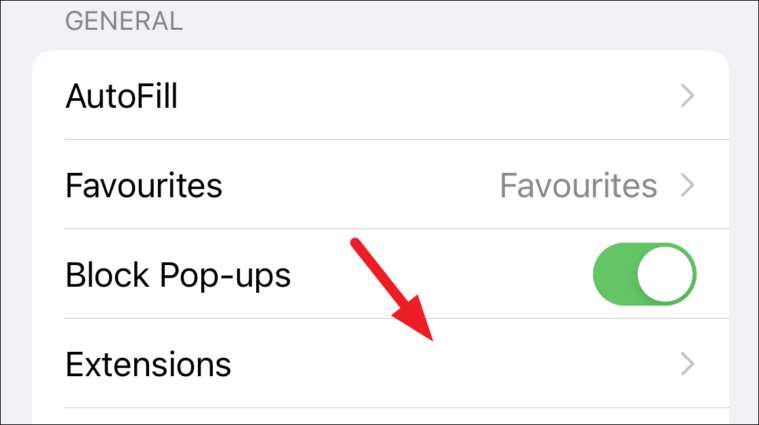
Next, click on the ‘More Extensions’ button present on the screen. This will redirect you to the ‘Safari Extensions’ page on the App Store.
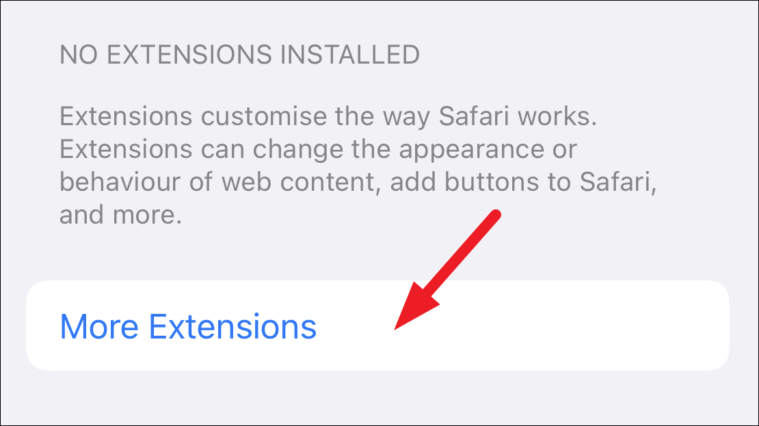
After that, click on the ‘Get’ button present on each individual extension tile to install your desired extension on your iOS device.
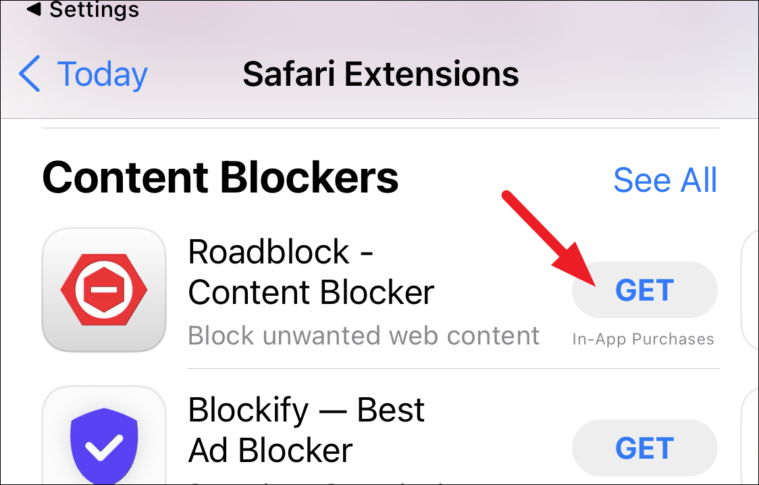
Disable Installed Safari Extensions
You can also disable already installed Safari extensions on your iOS devices should the need to do so arrives.
To do so, launch the ‘Settings’ app from the home screen of your device.
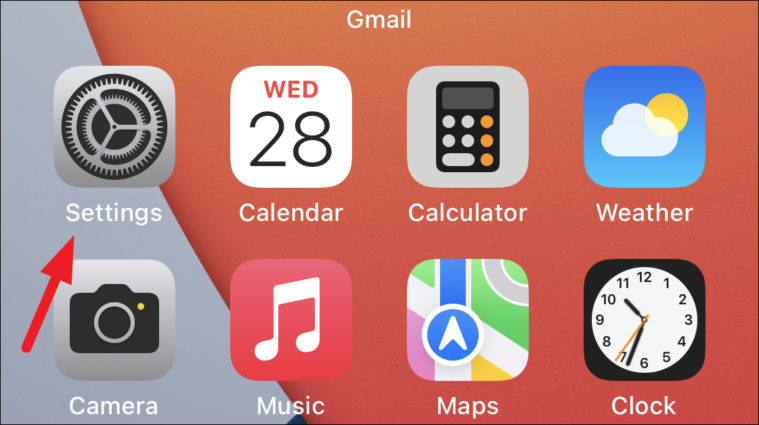
Then, scroll down and tap on the ‘Safari’ tab from the ‘Settings’ screen.
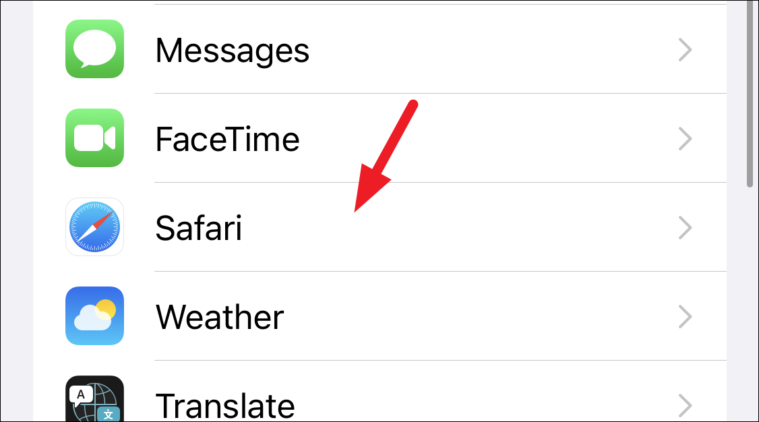
Next, scroll down and tap on the ‘Extensions’ tab present under the ‘General’ section on the Safari settings page.
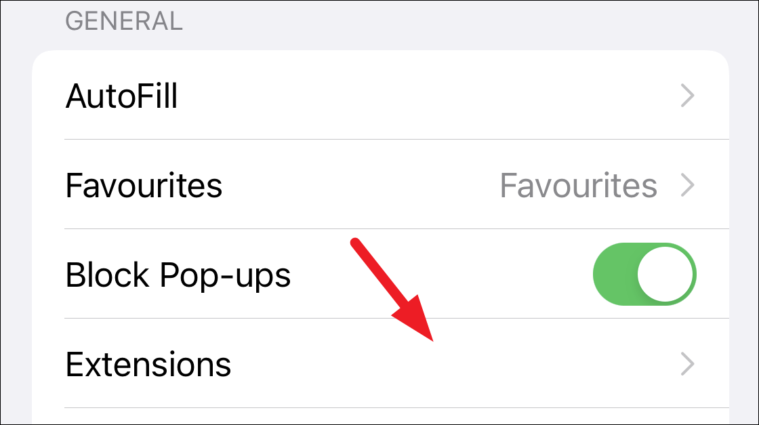
Now, toggle the switch to the ‘Off’ position present on each individual extension tab.
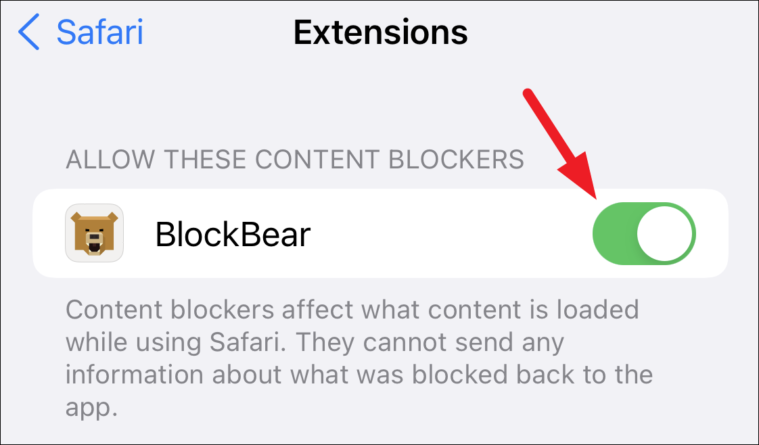
There you go folks, enjoy the Safari extensions on your iPhone now just as you do on your macOS devices.