Staying connected with friends and family is effortless with Facebook's Messenger Rooms. This feature allows you to create or join video chat rooms with up to 50 participants, making it easy to keep in touch regardless of where you are.
Joining a Messenger Room with your Facebook account
To join a Messenger Room using your Facebook account, you'll need an invitation link from the host or a participant. Once you have the link, follow these steps:
Step 1: Open the invitation link in your web browser if you're on a computer, or tap it to open in the Facebook Messenger or Facebook app on your smartphone.
Here's an example of a Messenger Rooms invitation link. Please note that this is a dummy link and won't connect to a real meeting.
https://msngr.com/rFe423qi5dgHfiDQStep 2: After opening the link, if you're already logged into Facebook, you'll see a prompt to join the room as yourself. The room's name will typically be that of the meeting host. Click or tap the 'Join' button to enter the room.

Once inside the meeting, you'll be able to see and hear all participants, and they will see and hear you. If you need to disable your camera or microphone, you can do so by clicking the respective icons on the toolbar at the bottom of the screen.
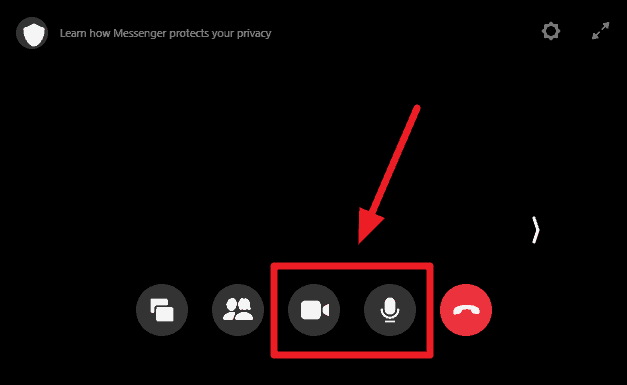
Joining a Messenger Room as a guest
If you don't have a Facebook account or prefer not to use it, you can still join a Messenger Room as a guest. Here's how:
Step 1: Open the invitation link provided to you. Ensure that you're not logged into any Facebook account in your browser or in the Facebook or Messenger apps on your device.
Step 2: On the Messenger Room joining screen, enter your name in the designated field. Agree to the terms and policies by checking the appropriate box, then click or tap the 'Join as a Guest' button.
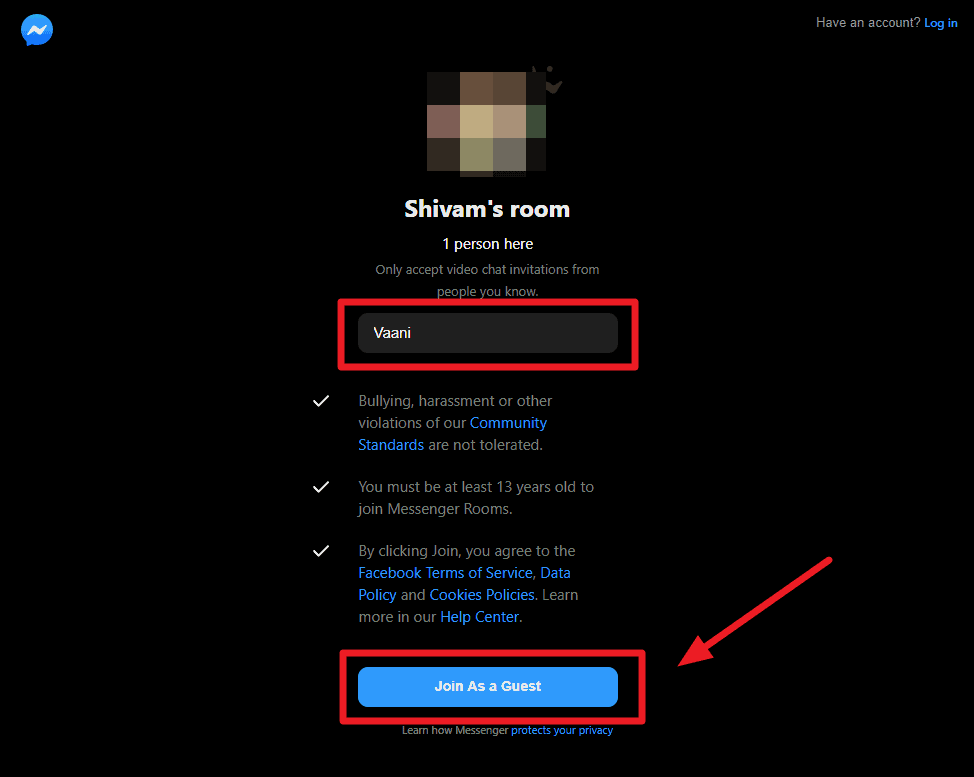
You'll join the meeting as a guest, with your video and microphone enabled by default. Other participants will be able to see and hear you immediately.
If at any point you wish to disable your camera or microphone, simply tap or click the camera and microphone icons at the bottom of the screen to toggle them on or off.
Whether you join the meeting with your Facebook account or as a guest, you'll have full access to all features. You can see and hear all participants, view their names, and even invite others to the meeting by sharing the invitation link.
Messenger Rooms makes it simple to connect with others, offering flexibility to join meetings with or without a Facebook account. Now you can easily stay in touch with everyone, no matter where you are.

