Google Meet has become an indispensable tool for connecting with colleagues, students, and friends remotely. There are times when you might prefer to join a meeting without sharing your video. Thankfully, Google Meet offers simple options to turn off your camera both before and during a meeting.
Turn off the camera before joining a meeting
If you want to ensure your video is off before entering a meeting, you can disable your camera on the joining screen.
Step 1: Open your web browser and go to meet.google.com. Sign in to your Google account if you're not already logged in.
Step 2: To initiate a new meeting, click on the 'Start a meeting' button. If you're joining an existing meeting, enter the meeting code provided to you and click the 'Join' button.
Step 3: On the meeting preview screen, find the camera icon located on the call toolbar at the bottom of the screen. Click the camera icon to toggle your video off before joining. You can also press CTRL + E on your keyboard to quickly disable your camera.
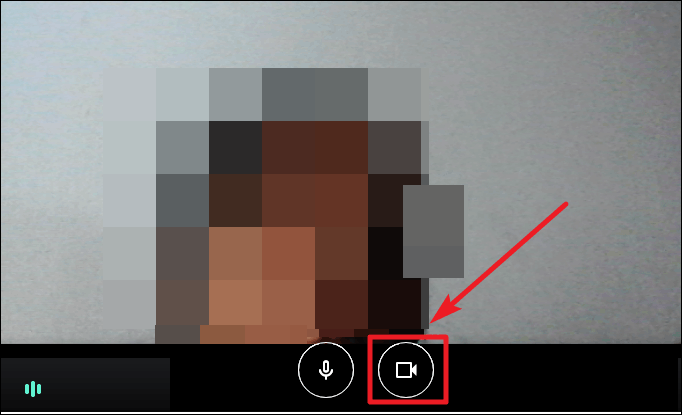
Turn off the camera during a meeting
If you've already joined a meeting but need to turn off your camera, you can do so at any time with ease.
Step 1: Move your mouse cursor to display the call toolbar if it's not visible. The toolbar typically appears at the bottom of the meeting screen when you move your mouse.
Step 2: Click on the camera icon in the call toolbar to toggle your video off. Your video feed will stop, and your profile picture or initials will be displayed instead. Alternatively, use the keyboard shortcut CTRL + E to quickly turn your camera on or off.
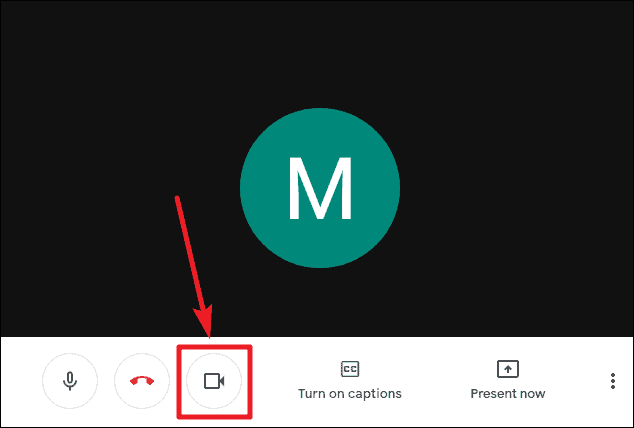
Whether you're joining a meeting or already in one, controlling your camera on Google Meet is straightforward. These simple steps help you maintain your privacy whenever necessary.

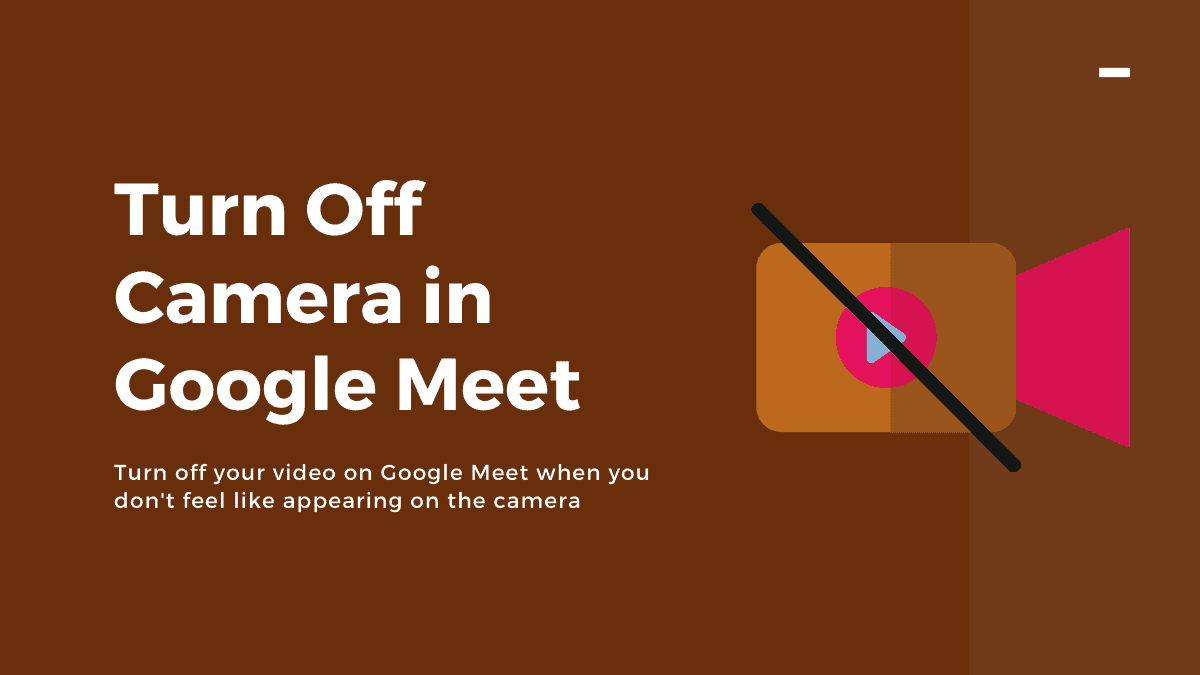



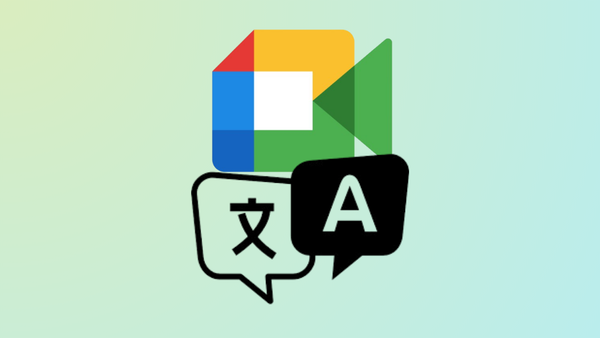




Member discussion