eSIMs are fast becoming the norm on our phones. They offer a digital alternative to traditional physical SIM cards, allowing users to switch carriers or maintain multiple lines on a single device without the need for swapping out SIM cards. This advancement is particularly useful for those who juggle personal and business numbers or frequently travel abroad.
However, eSIMs on iPhone come with their own set of confusions and complications. Users, especially new users, have to face the slight complexity of managing these digital lines. One common question among iPhone users is, "How do I find out which phone number is attached to my eSIM?"
Fret not; it's a straightforward process, and we've outlined the steps below.
- Open the Settings app on your iPhone.
- Scroll down and tap on 'Cellular' (or 'Mobile Data'/'Mobile Service' in some regions). This option is where all your SIM and network-related settings are located.
- Within the Cellular/Mobile Data menu, you'll see a list of your active plans under the 'SIMs' section. iPhones with eSIM capabilities may show multiple plans here, such as 'Primary' and 'Secondary' or others, depending on what you've labeled them.
- You can see the phone number associated with each line underneath it. The format usually includes the country code, making it easy to identify if it's a local or international number. In case you can't, tap on the eSIM you want to see the phone number for.
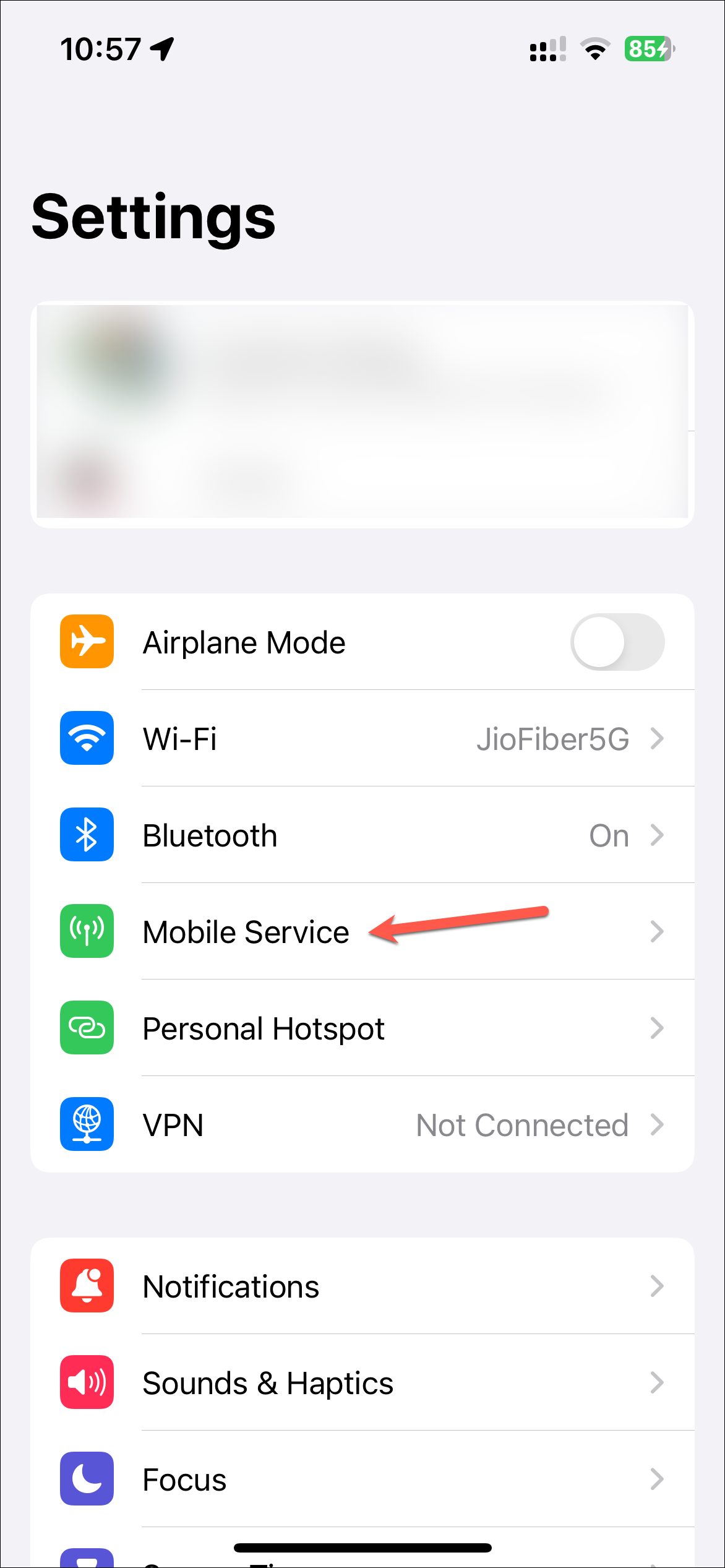
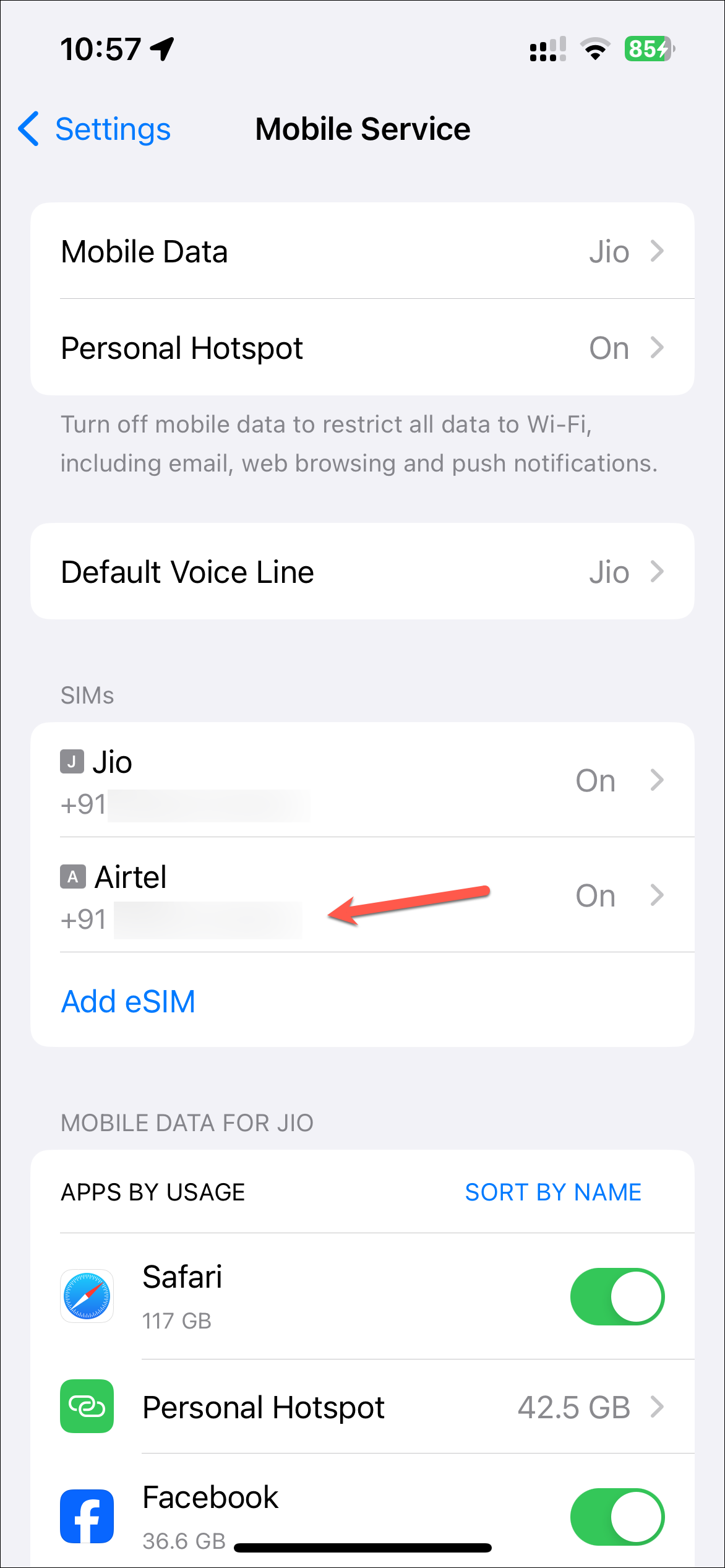
- After selecting the plan, look for an option that says 'My Number'. This section will display the number associated with that particular eSIM.
- You can also edit the phone number after opening it.
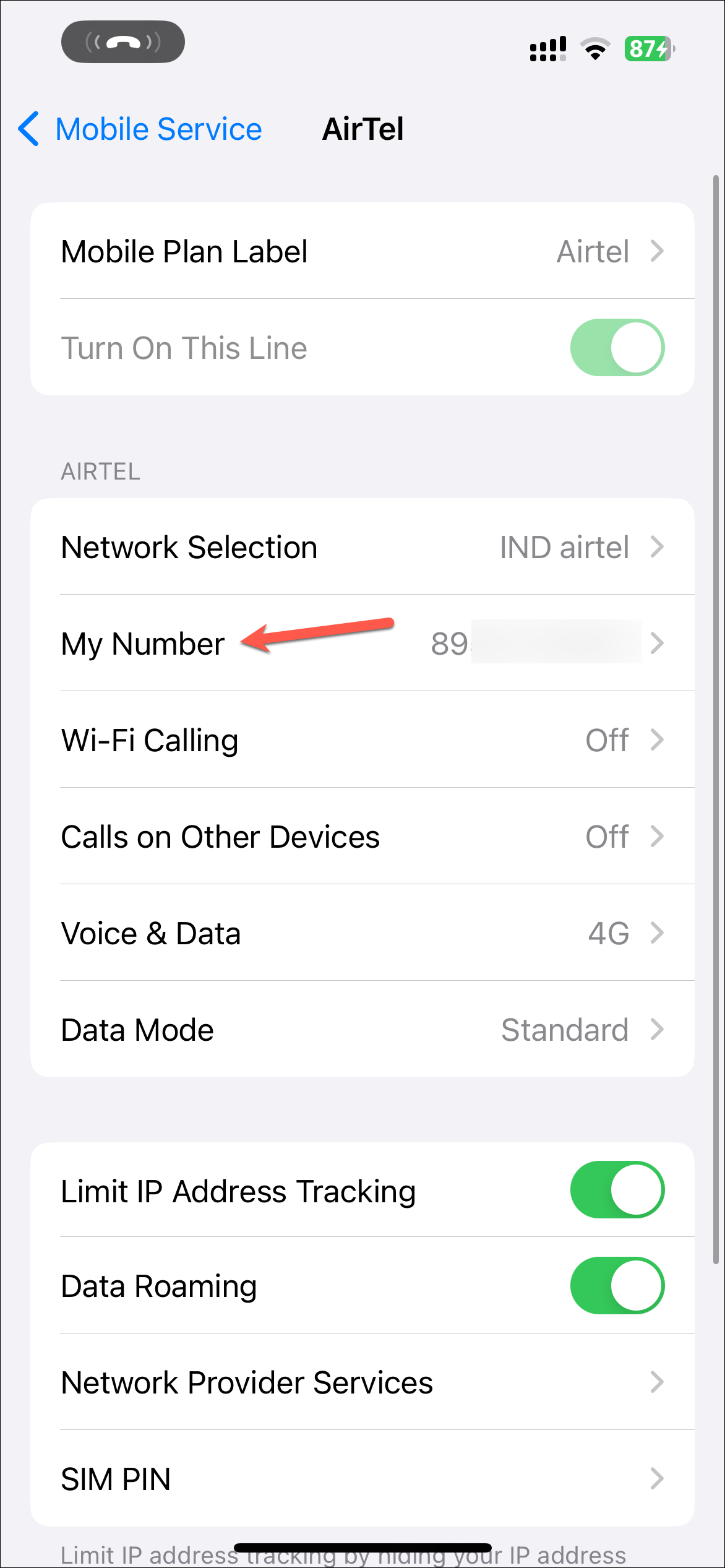
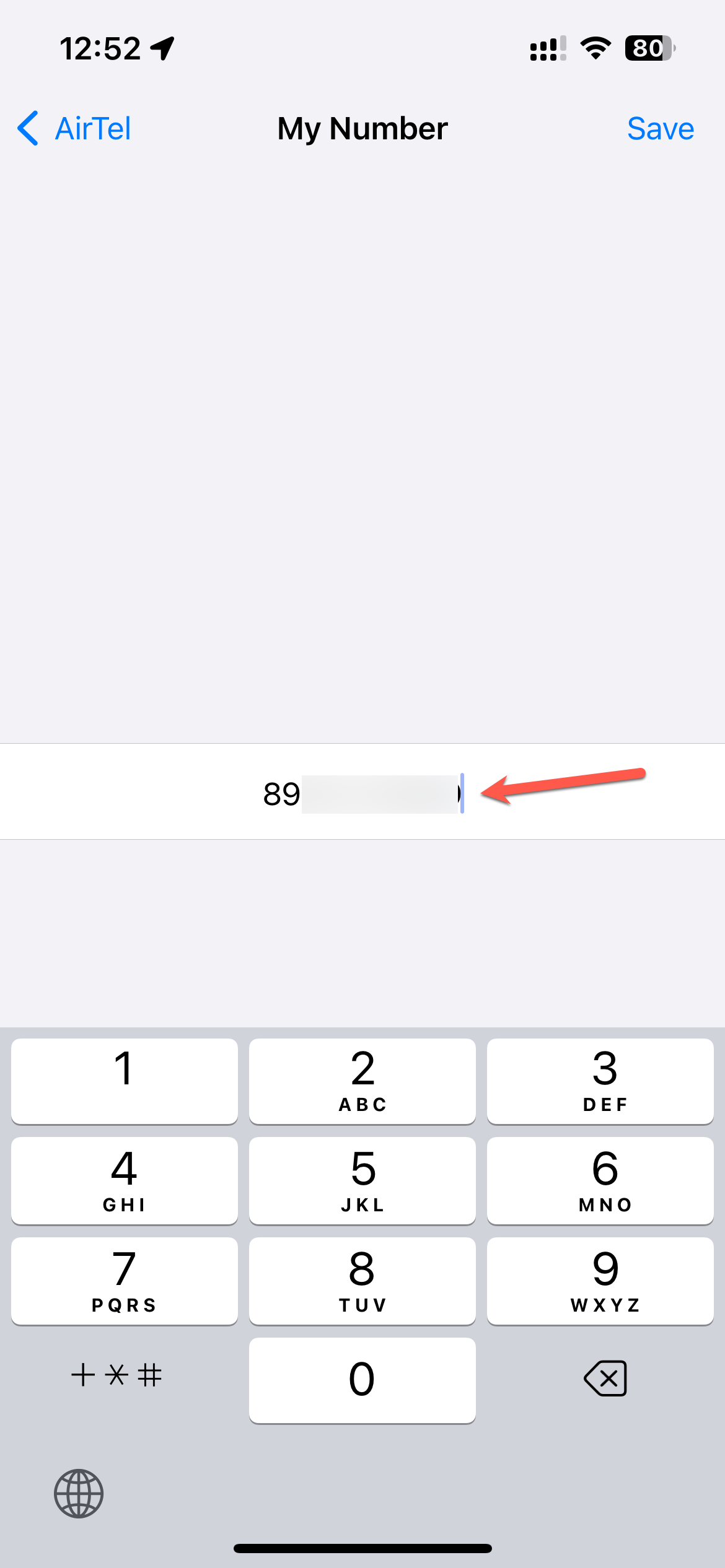
That's all there is to it.
While eSIMs offer convenience, keeping track of which phone number is associated with which digital line can be tricky at first. However, as this guide demonstrates, finding the number attached to your eSIM is a straightforward process.










Member discussion