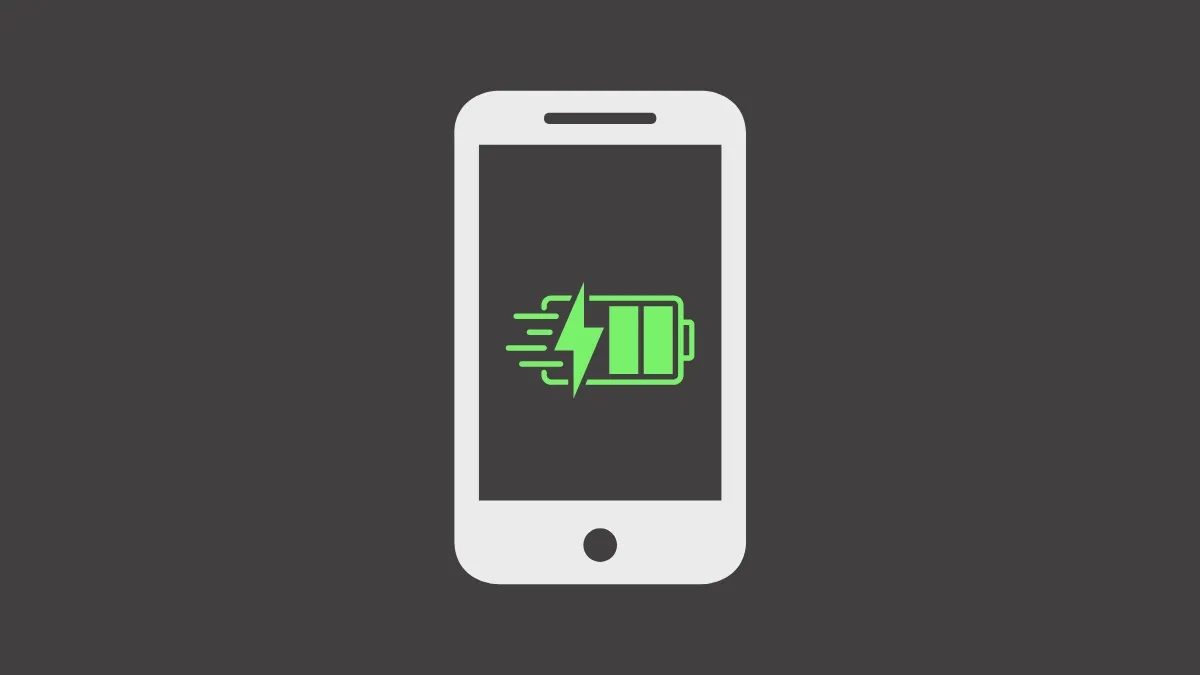Charging your Android phone fully to 100% every time can actually shorten its battery lifespan due to increased battery stress. Research has shown that keeping your phone's charge between 20% and 80% can significantly prolong battery health. Fortunately, modern Android devices offer several ways to set a charging limit, helping you maintain optimal battery conditions.
Using Built-In Battery Protection Features on Samsung Phones
Step 1: Open the Settings app on your Samsung phone and navigate to "Battery and Device Care."
Step 2: Select "Battery" and then tap on "More Battery Settings."
Step 3: Activate the "Protect Battery" option. This feature automatically stops your phone from charging past 85%, which is close enough to the recommended 80% limit and helps preserve battery health effectively.
Samsung's built-in feature is the easiest and most reliable method if you own a compatible device.
Activating Pixel's Battery Optimization and Bypass Charging
Google Pixel devices introduced a battery optimization feature that stops charging at 80% and supports bypass charging, meaning the phone directly uses power from the charger without stressing the battery further.
Step 1: On your Pixel device, open Settings and select "Battery."
Step 2: Tap on "Charging Optimization" and choose "Limit to 80%."
Once enabled, your Pixel phone will automatically stop charging at 80%, and if plugged in, it will bypass the battery to directly power the device. This feature is especially useful for prolonged gaming or heavy usage sessions, keeping the battery cool and preserving its health.
Setting Up Charge Limit Notifications Using Third-Party Apps
If your Android phone doesn't have built-in charging limit features, you can use third-party apps like Charge Alarm or Battery Guru to notify you when your phone reaches 80%.
Step 1: Download and install the Full Battery Charge Alarm app from the Google Play Store.
Step 2: Open the app and tap "Enable Alarm." Now that the alarm has been set, you need to set the battery percentage at which the alarm will activate.
Step 3: Tap the gear icon at the top to open the app settings.
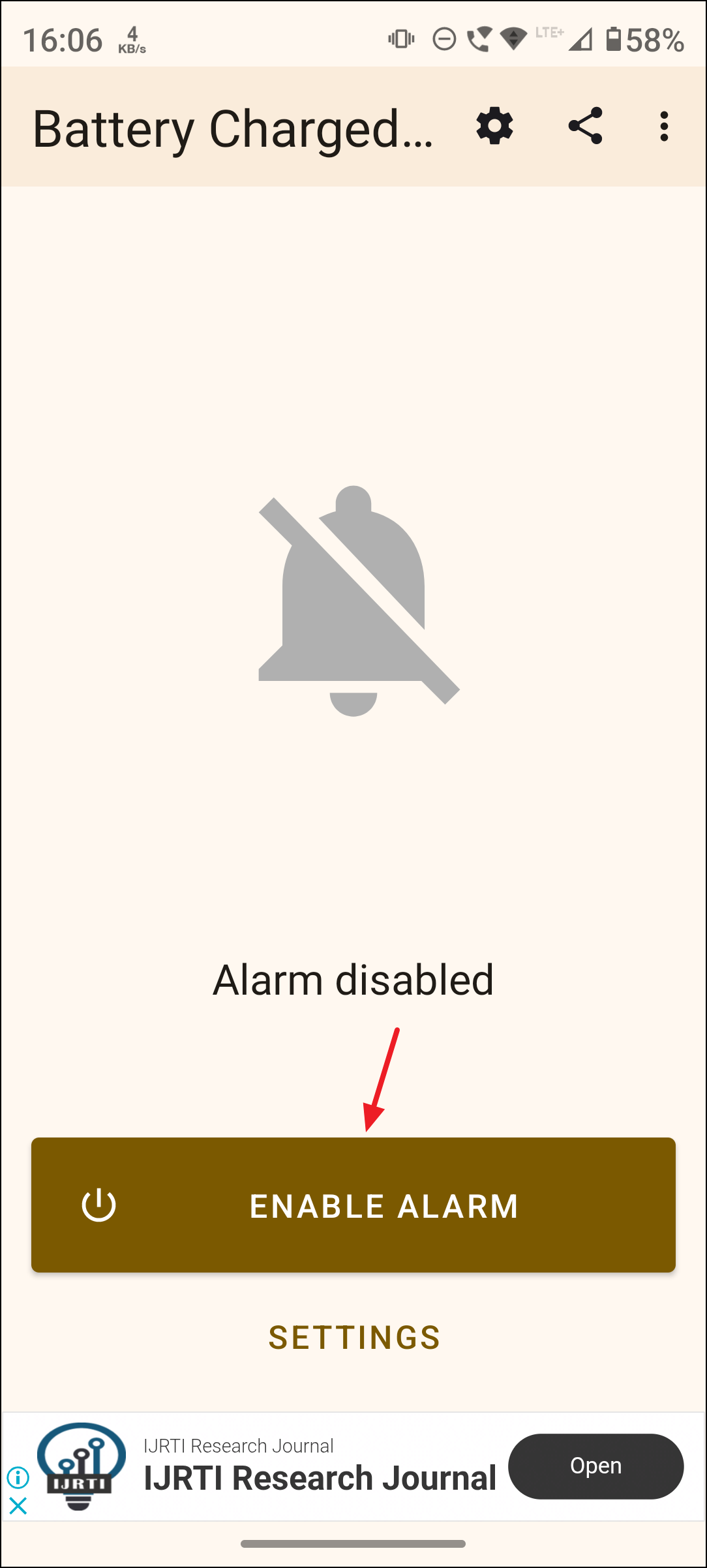
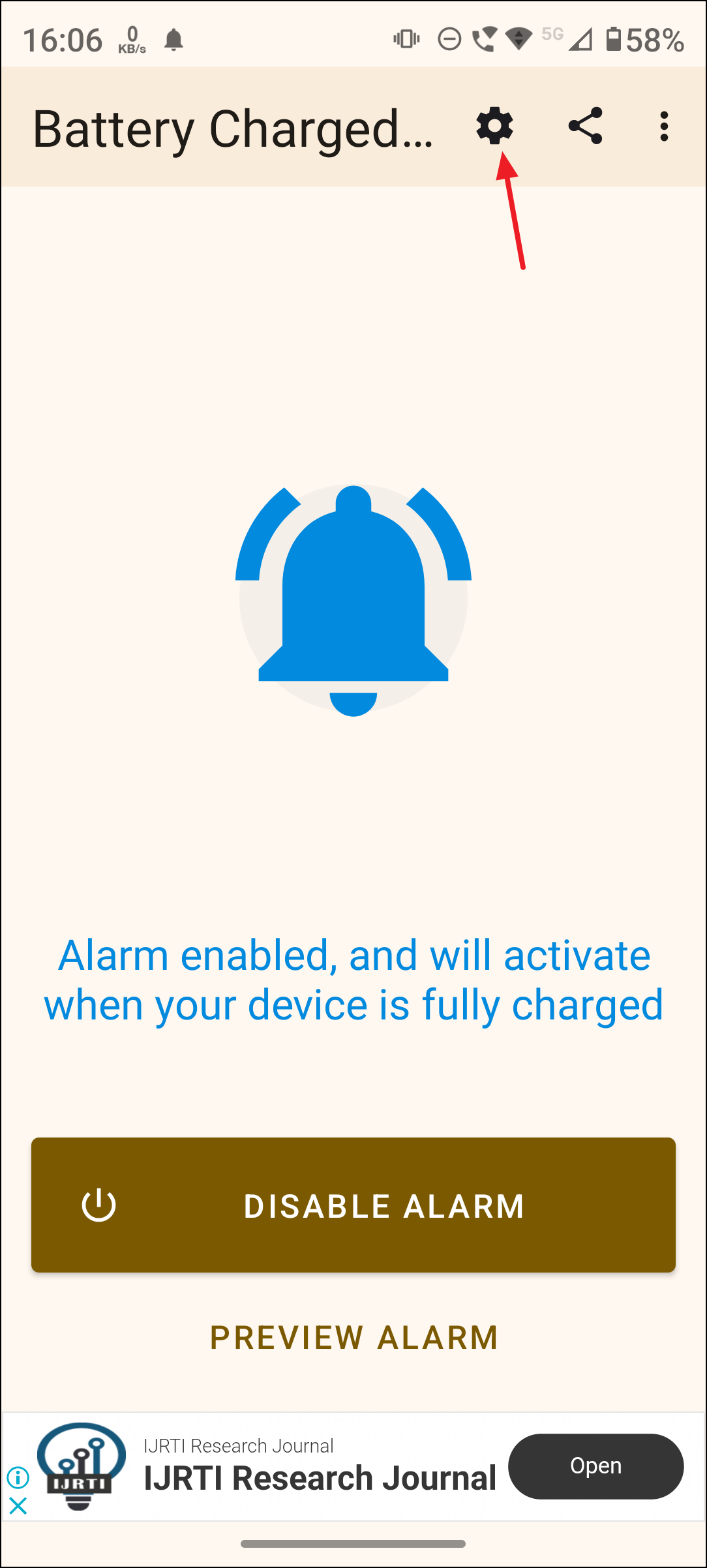
Step 4: Then tap the "Set custom target percentage" toggle to turn it on.
Step 5: Drag the slider to 80% or whatever target percentage you want to set. That's it! Now, the app will notify you via an alarm when your battery is charged to 80% or whatever target percentage you have set.
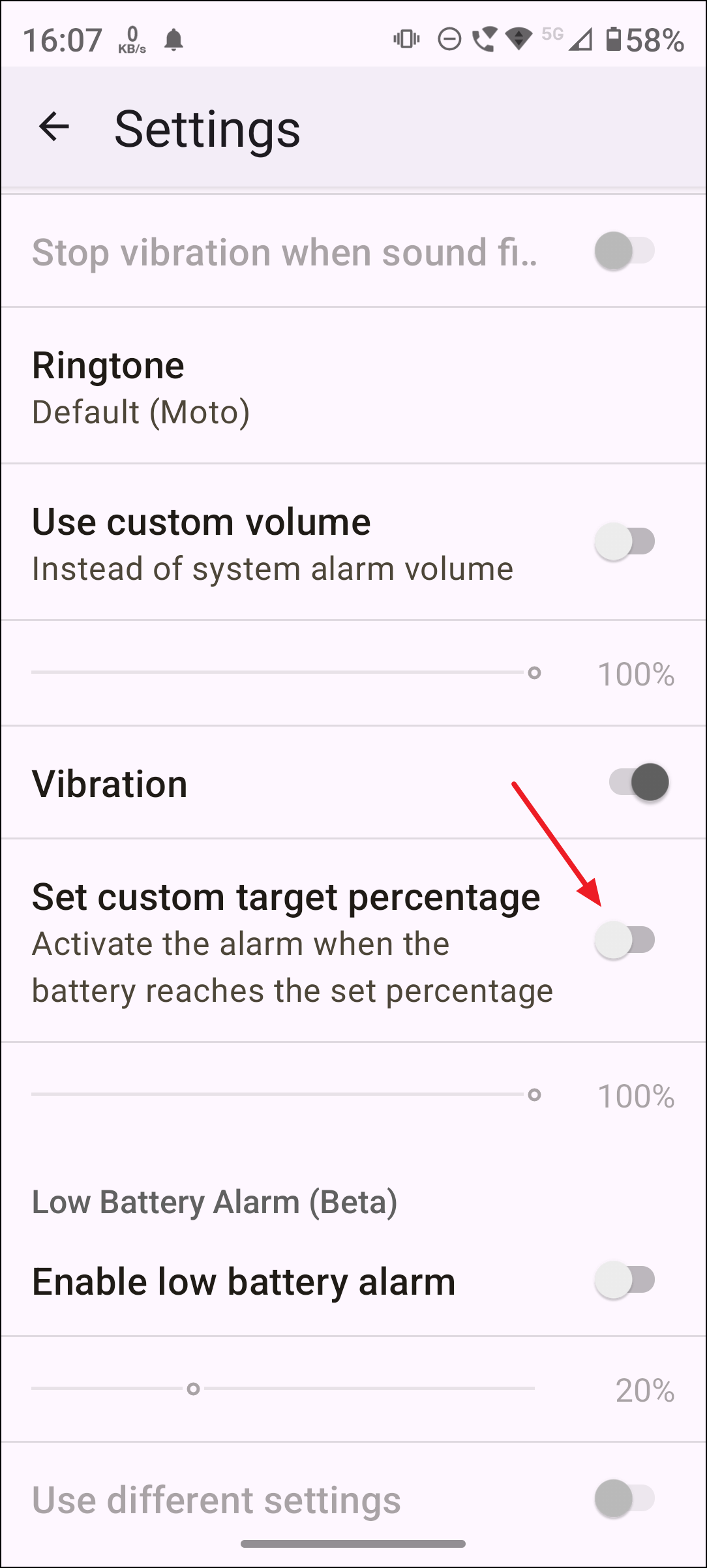
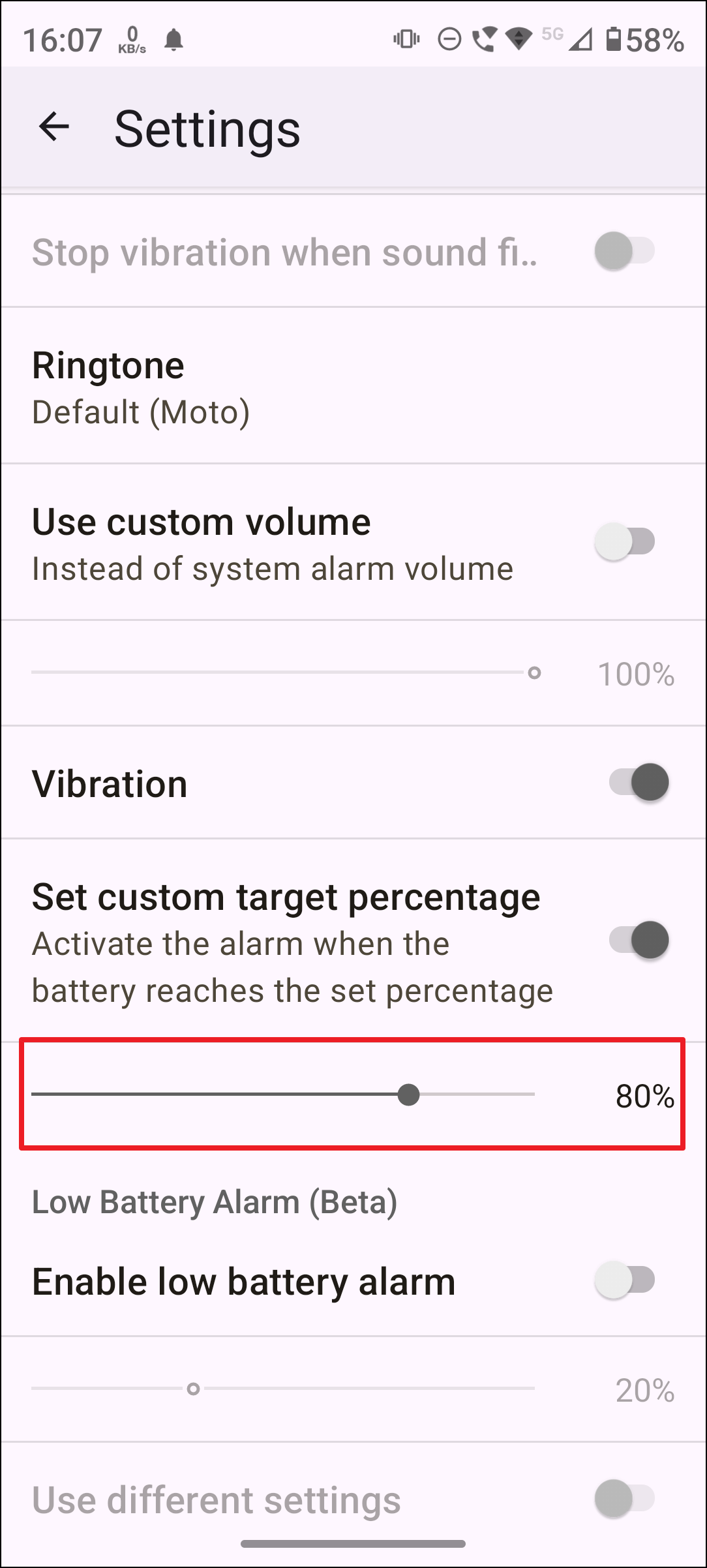
This method does not automatically stop charging, but it provides a helpful reminder to unplug your device manually.
Using Smart Charging Modules Like Chargie
Chargie is a specialized device that physically controls charging limits by connecting between your charger and phone.
Step 1: Connect the Chargie device between your charger and your Android phone.
Step 2: Download the Chargie app and pair it with the Chargie module via Bluetooth.
Step 3: Set your desired charging limit (e.g., 80%) within the app. Chargie will automatically cut off charging once your phone reaches the limit.
This hardware-based solution provides precise control over charging parameters, ideal for users who want a fully automated approach without rooting their device.
Rooting Your Phone for Advanced Battery Control
Rooting your Android device provides deep system-level access, allowing you to install apps like Charge Control that directly limit battery charging.
Step 1: Root your Android device using reputable tools such as Magisk.
Step 2: Install the Charge Control app from the Google Play Store.
Step 3: Open the app, grant root permissions, and set your desired charging limit. The app will directly control the battery charging process, stopping it automatically at the specified threshold.
This method provides the most precise control but involves significant risks and complexity, making it suitable only for advanced users.
Maintaining your Android phone's battery between 20% and 80% can significantly extend its lifespan, reducing the need for frequent battery replacements. Whether using built-in features, third-party apps, smart modules, or rooting your device, choose the method that best fits your comfort level and device compatibility. Your battery—and your wallet—will thank you later.