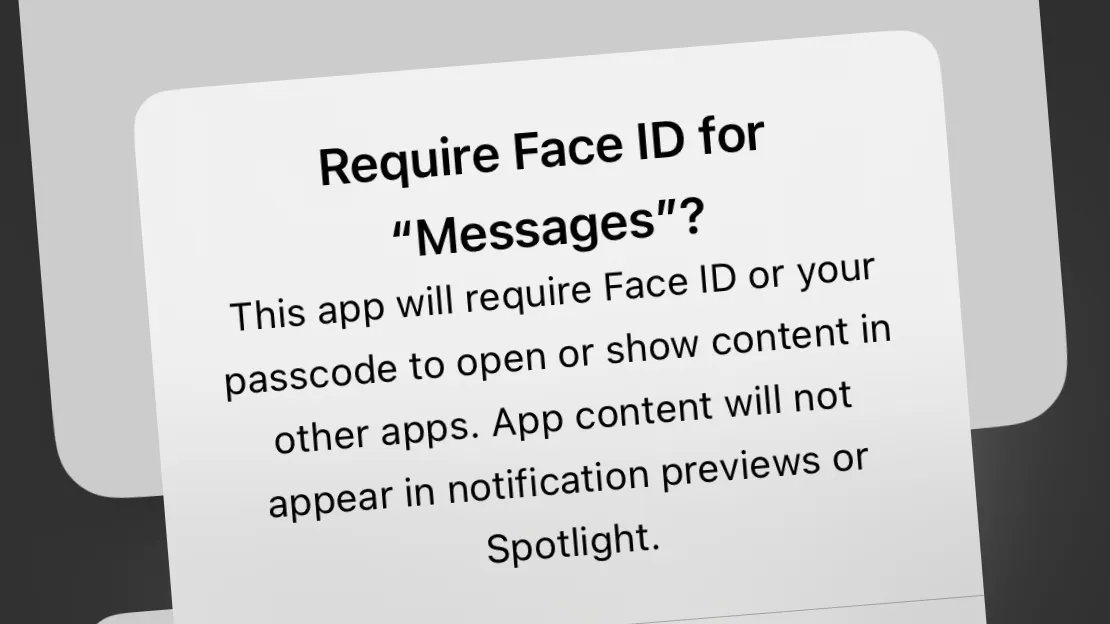iOS 18 introduces a new feature that allows users to lock individual apps for enhanced privacy. Here's how to lock and unlock the Messages app using Face ID:
Locking Messages app
- Find the Messages app on your Home Screen or in the App Library.
- Tap and hold the Messages app icon until a menu appears.
- In the menu, select "Require Face ID".
- A pop-up will appear asking if you want to lock the app. Tap "Require Face ID" to confirm.
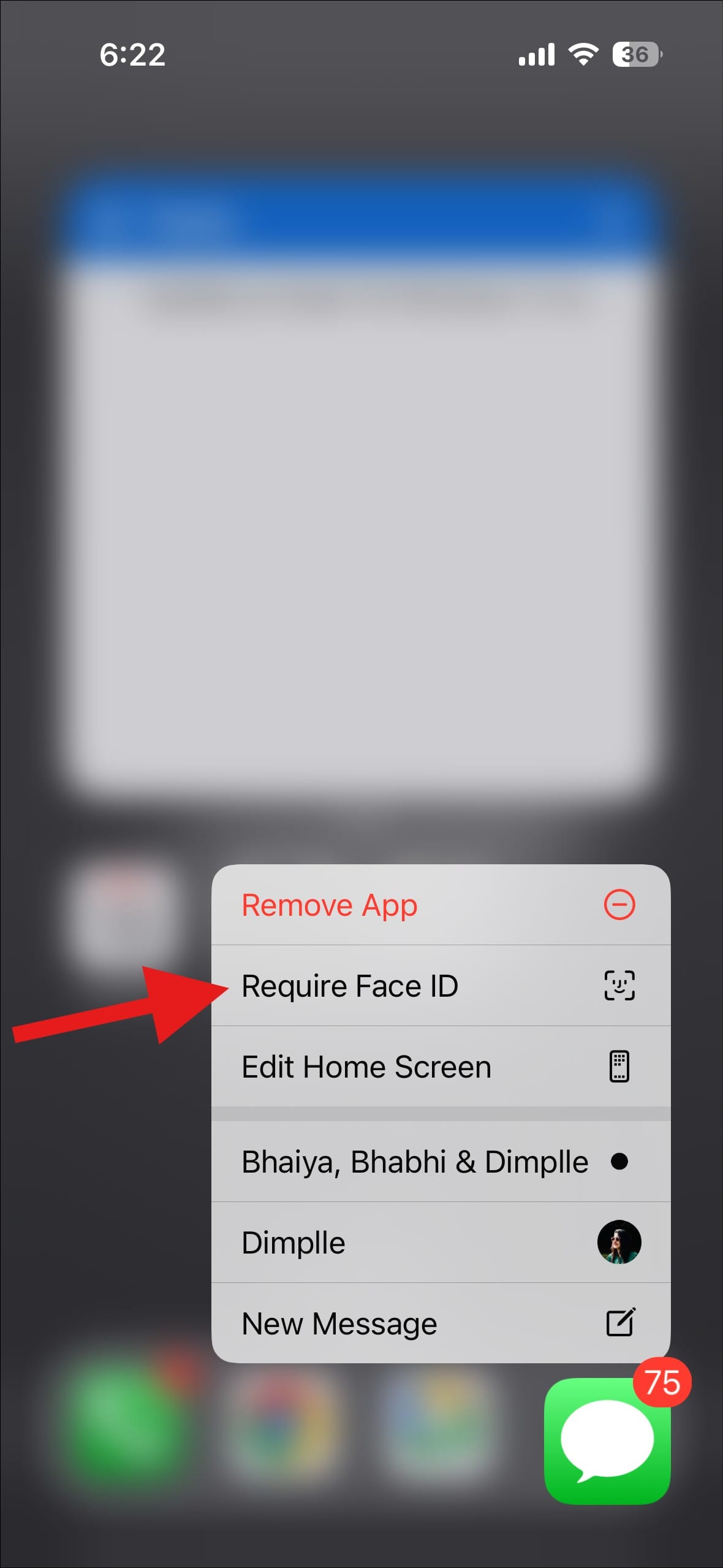
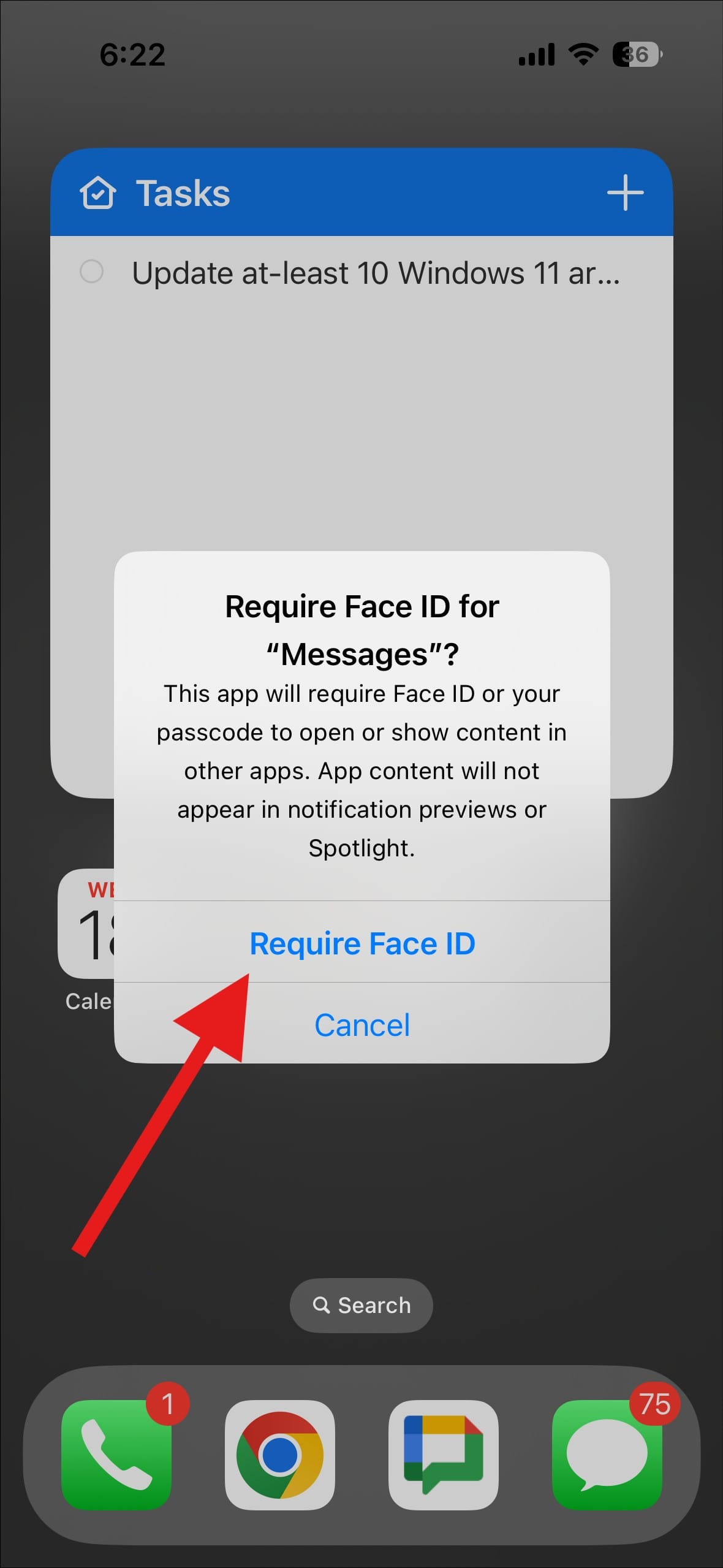
- Authenticate with Face ID to enable the lock.
- The Messages app is now locked. You'll need to use Face ID each time you open it.
Removing lock from Messages app
If you want to remove the Face ID lock from the Messages app:
- Find the Messages app on your Home Screen or in the App Library.
- Tap and hold the Messages app icon until a menu appears.
- In the menu, select "Don't Require Face ID".
- A pop-up will appear asking if you want to unlock the app. Tap "Don't Require Face ID" to confirm.
- Authenticate with Face ID to disable the lock.
- The Messages app is now unlocked and can be opened without Face ID authentication.
FAQs
Q: Will locking the Messages app affect my ability to receive notifications?
A: When Messages is locked, its contents won't appear in notifications. You'll still receive notifications, but they won't show message previews.
Q: Can I use Touch ID instead of Face ID to lock the Messages app?
A: Yes, on devices with Touch ID, the option will appear as "Require Touch ID" instead of "Require Face ID". The process remains the same.
Q: What happens if Face ID doesn't recognize me when I try to open the locked Messages app?
A: After a few failed Face ID attempts, you'll be prompted to enter your device passcode to unlock the app.
Q: Can I lock other apps besides Messages?
A: Yes, you can use this feature to lock most apps on your iPhone running iOS 18. However, some system apps may have different locking options or restrictions.
Q: Does locking an app affect its functionality in any way?
A: Other than requiring Face ID to open the app, locking doesn't affect the app's functionality. However, you'll need to authenticate with Face ID to share content from a locked app to other apps.
Q: Can I set up different Face ID profiles for different apps?
A: No, the Face ID used for app locking is the same as the one used to unlock your device.
Q: Can I hide the Messages app?
A: No, the Messages app is an essential system app and cannot be hidden. The "Hide and Require Face ID" option is not available for Messages. You can only lock it with Face ID or Touch ID.
Q: Are there any system apps that can't be locked?
A: Some system apps may have different locking options or may not be lockable due to their essential nature. Always check the available options for each app you want to secure.