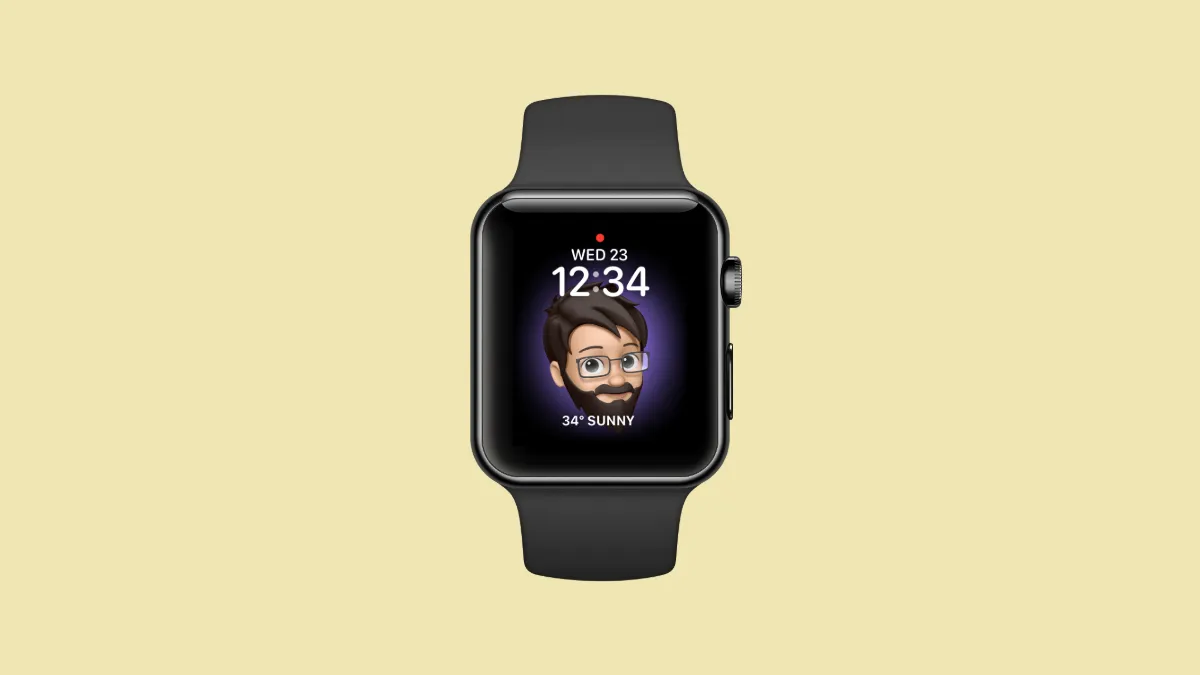Memoji, as the name suggests is an emoji representing you, and a great way to express yourself in a way that is tailor-made for you. Using an Apple device, you can make a memoji to resemble yourself as much as possible or on the flip side, as distinct as possible.
If you also own an Apple Watch, you can set this memoji as your Watch Face and make it catch everybody’s eyes. Moreover, if you have not created a Memoji yet, you can also create one right from your Watch or iPhone depending on your preference.
Just to jog your memory a bit, let’s first start with creating a memoji and then move ahead to set it as your Apple Watch face.
Create your Memoji
Before you can set your Memoji as an Apple Watch face, you will first need to create it, if you still haven’t. Moreover, you can create a memoji, from any screen-based Apple device, like, iPhones, macOS devices, and WatchOS devices. Hence, let’s first start with creating a memoji on your iPhone as it is the most convenient out of the lot.
On your iPhone
Creating a memoji on your iPhone is a pretty straightforward process. You can quickly create a memoji right from the Messages app.
To create a memoji on your iPhone, first, head to the Messages app either from the home screen or from the App Library of your iOS device.
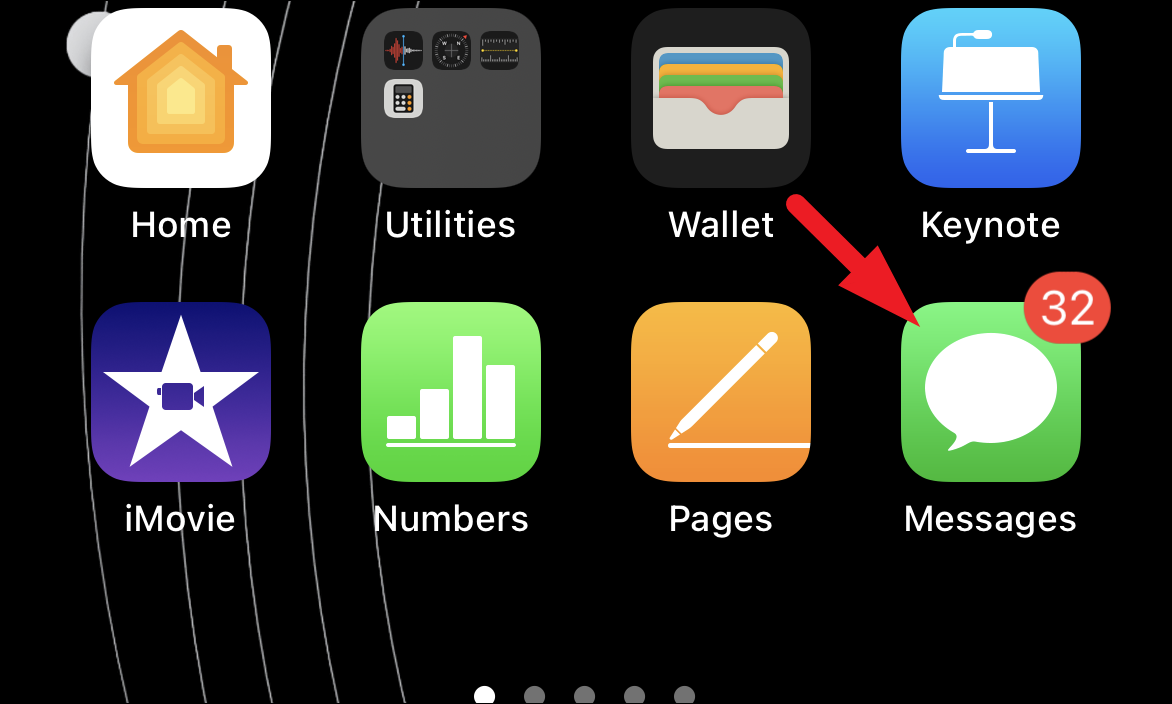
Next, on the Messages screen, tap on any conversation thread to continue.
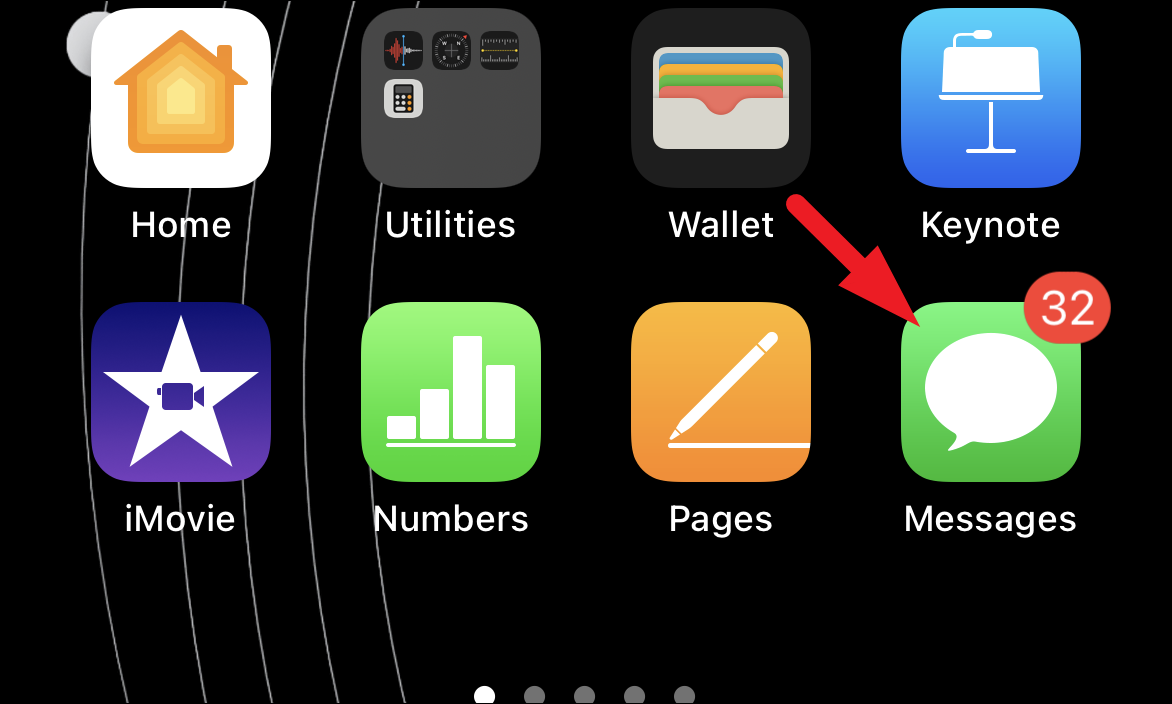
After that, from the bottom section of the chat thread, tap on the grey-colored ‘App Store’ icon to reveal the app bar. Then, from the app bar, locate and tap on the ‘Memoji’ icon to continue. This will extend the Memoji section.
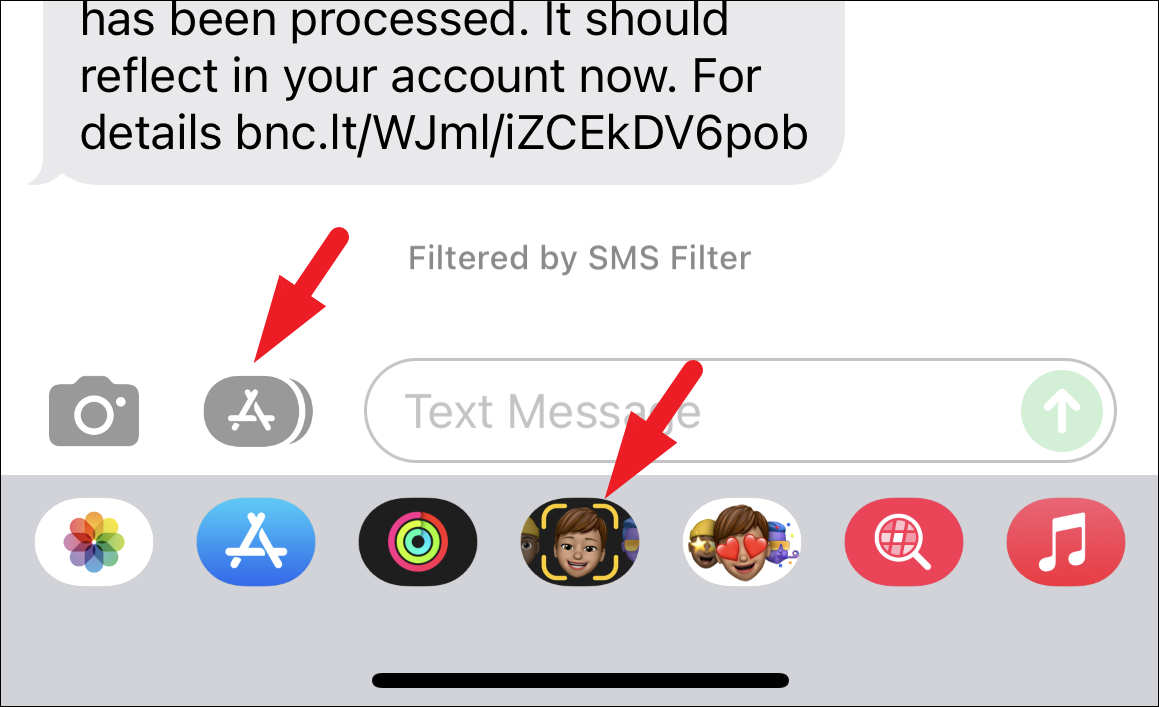
Now, from the extended section, tap on the ‘+’ button to proceed. This will open a separate overlay window on your screen.
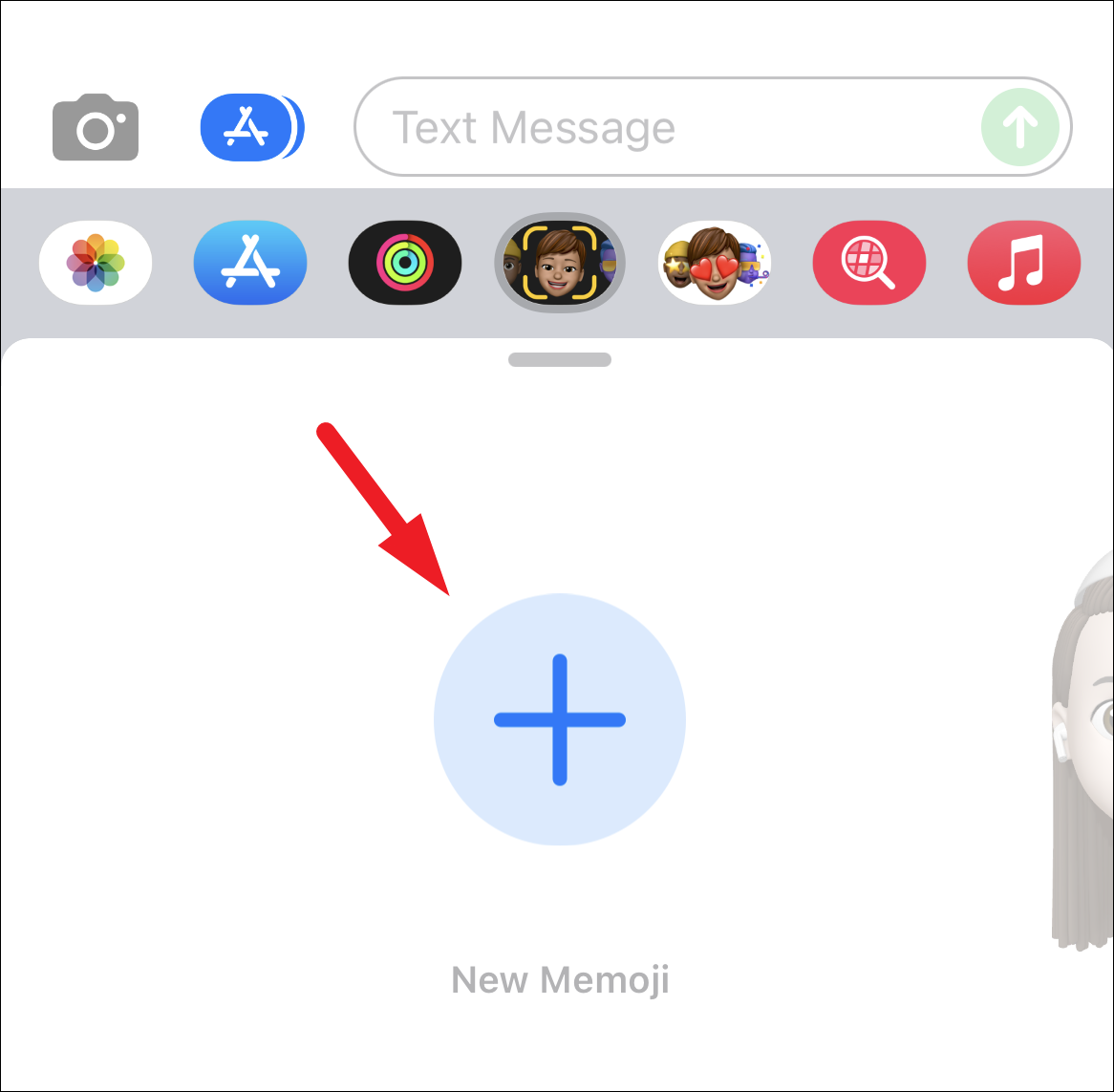
Now, on the Memoji screen, scroll from right to left in order to view all the categories of customization available for you. Tap to enter any category.
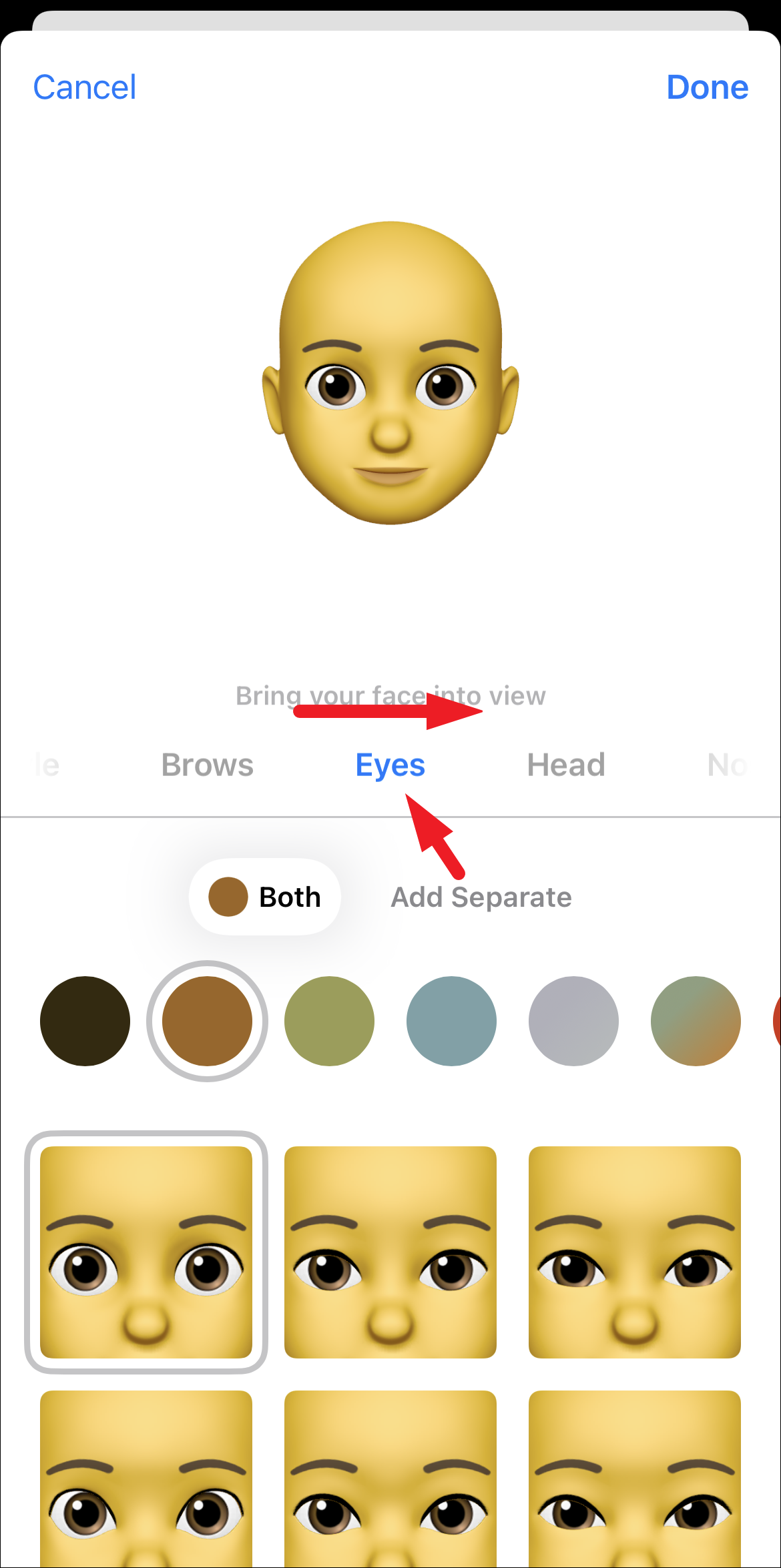
Similarly, under each category, there are multiple options to match and suit your personality and preference. Tap on any of the options to select it. The changes will reflect on your memoji immediately.
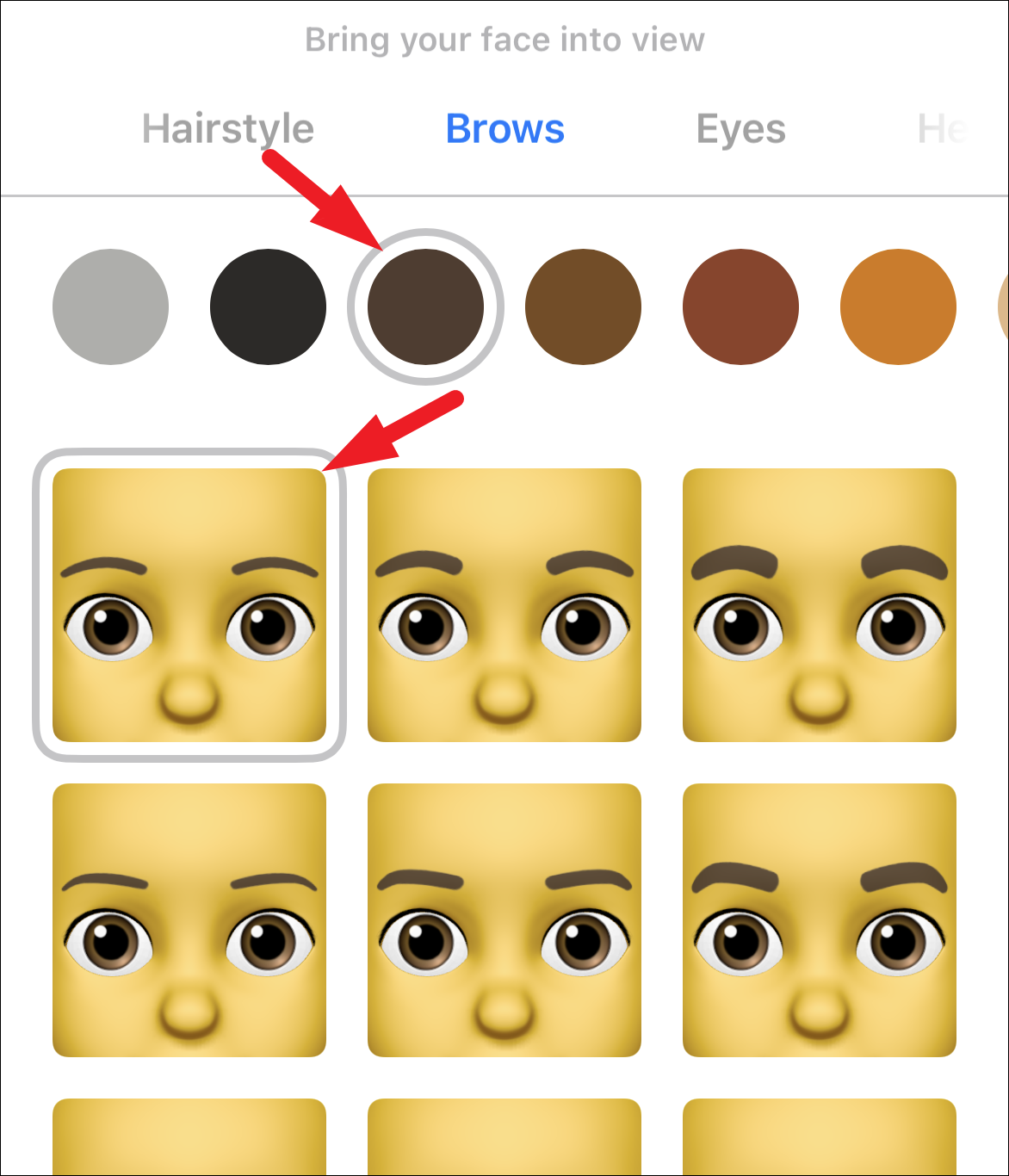
Once you have created a memoji as per your preference, tap on the ‘Done’ button present on the top-right corner of the screen to save the memoji.
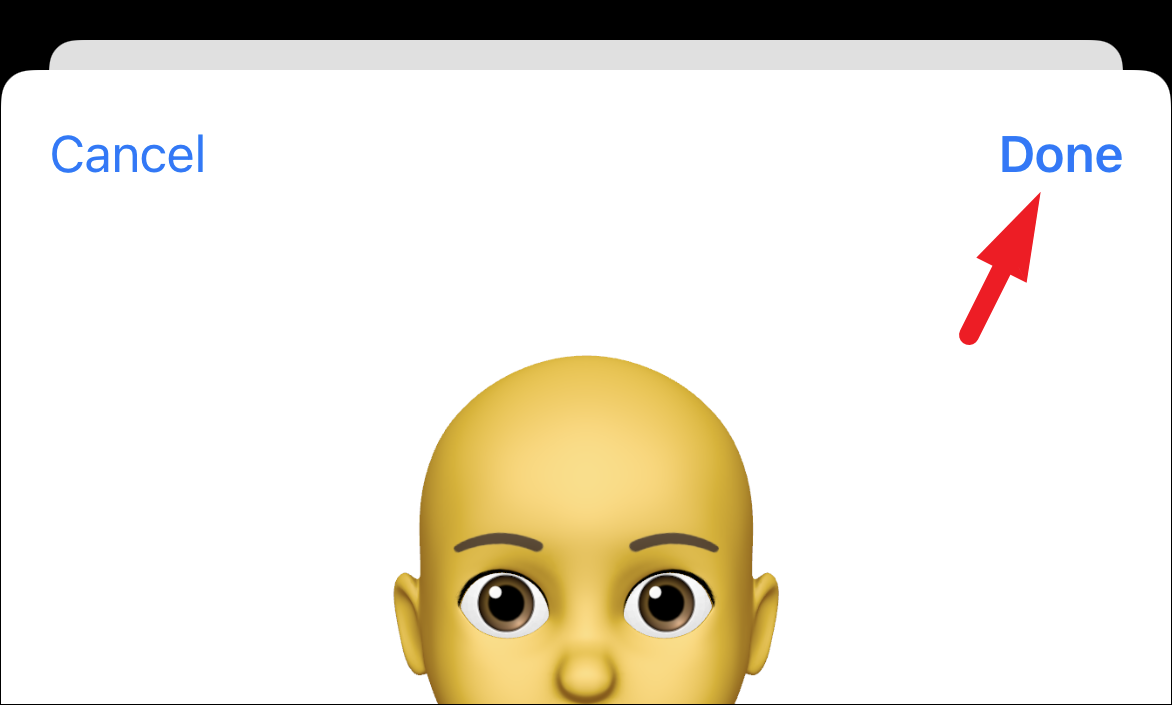
On your Apple Watch
Similar to the iPhone, creating a memoji on your Apple Watch is an equally simple and easy process to do. Moreover, since you are creating the memoji right on your Apple Watch, you can set it as your Watch Face immediately.
To create a memoji on your Apple Watch, first. press the Crown/ Home Button to head to the app screen of the Apple Watch if not already on it.

Then, locate and tap on the ‘Memoji’ app tile from the app grid or the app list on your Apple Watch.

Next, tap on the ‘+’ icon to create a new memoji on your Apple Watch. This will bring up an overlay window to your screen.
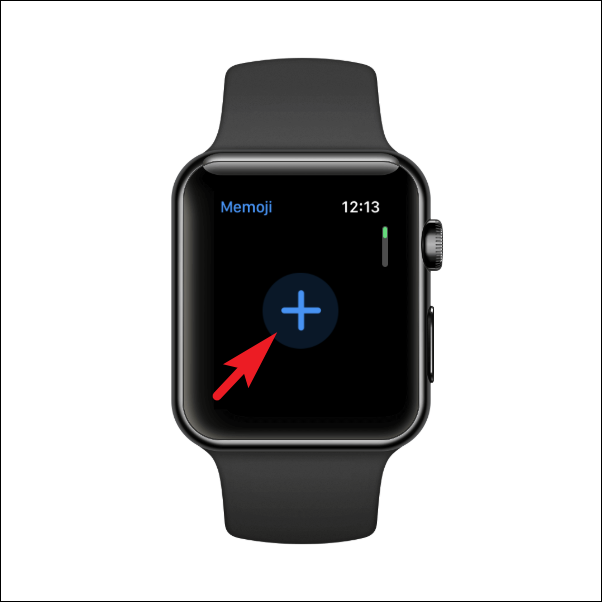
After that, tap on the category you wish to customize for your avatar. You can explore all categories, by scrolling the Crown of your Apple Watch.
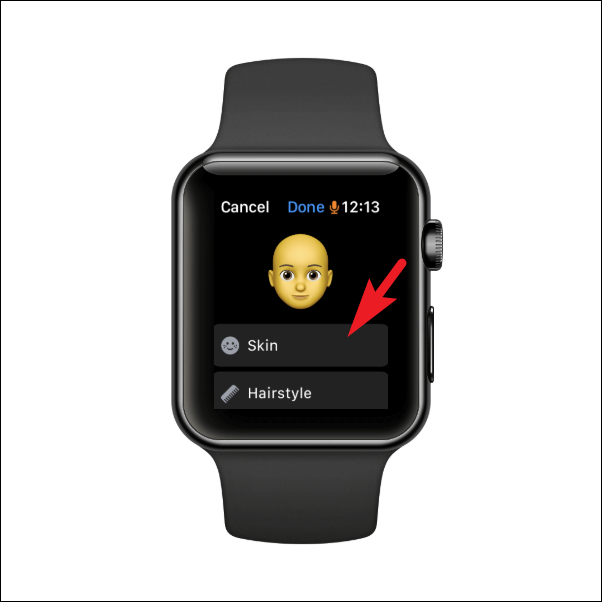
Once you have selected a category to customize, rotate the Crown of your Apple Watch to jump from one option to another. You can see a preview of a selected option on your avatar immediately.
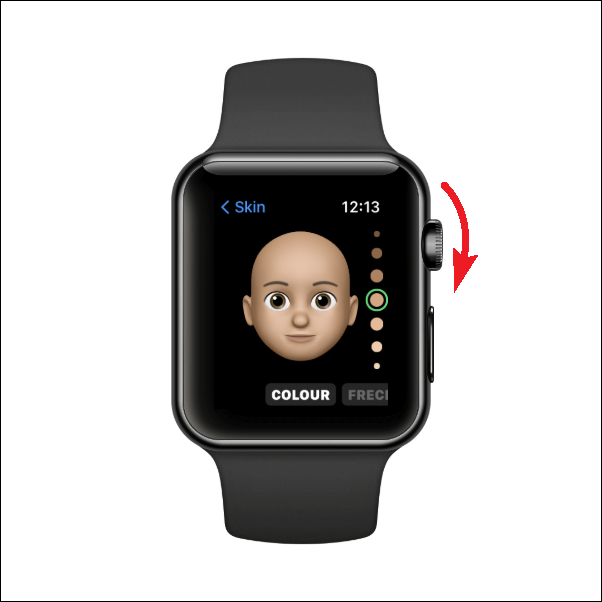
In every category, there are sub-categories that you can customize, swipe from right to left on the menu present at the bottom of the screen to explore all subcategories. Then, rotate the Crown of your Apple Watch to explore the option for customization in each subcategory.
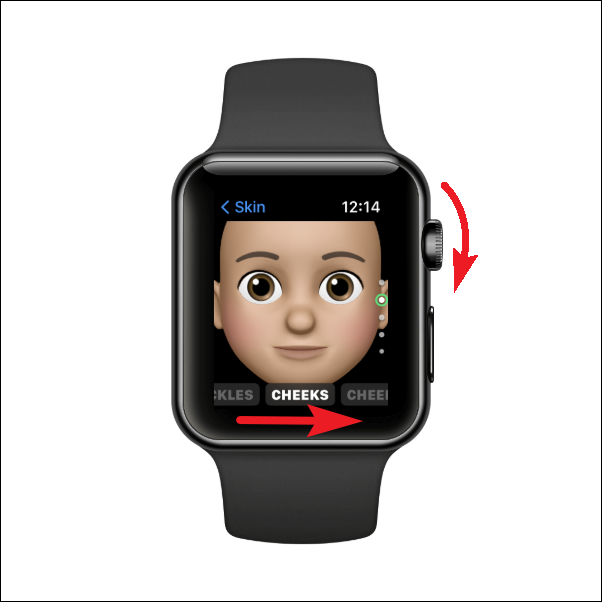
Once you have customized your memoji according to your preference, head to the main screen of the app by tapping on the ‘Back’ button present in the top left corner. If not already on the main screen.
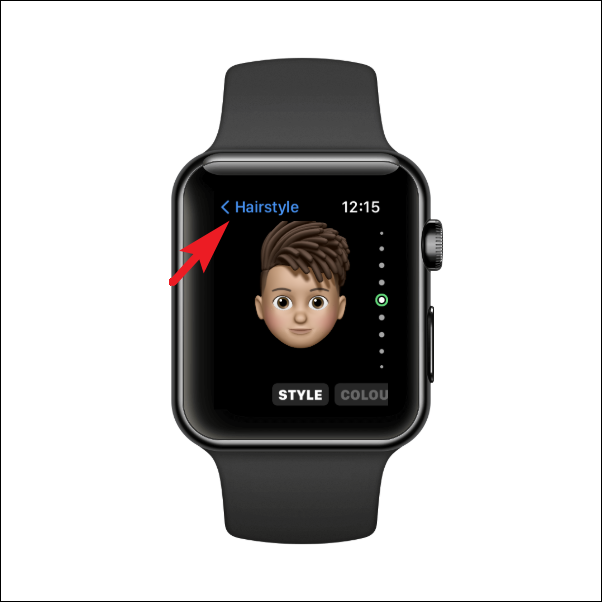
Then, from the main screen of the memoji app, tap on the ‘Done’ button to save your memoji.
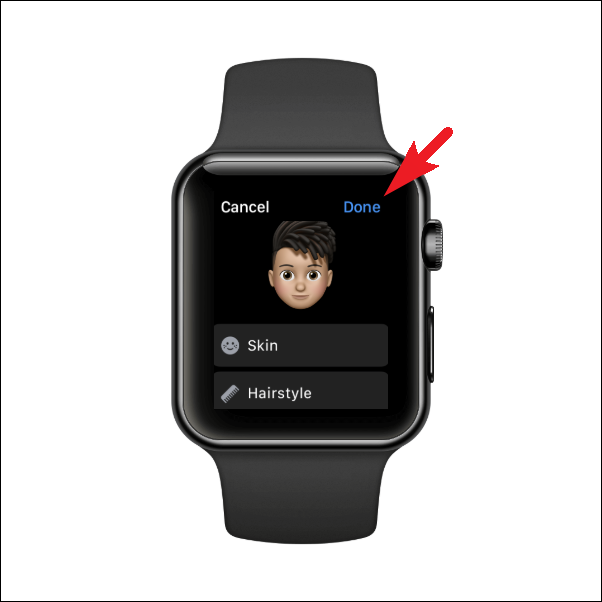
Now that you have created a memoji, you can now set it as your Watch Face.
Set Memoji as your Apple Watch Face
Setting your Memoji as your Apple Watch face is really easy and is achieved using the same process as you would normally set any other watch face on your Apple Watch.
To do so, tap and hold on to your current Apple Watch face to bring up the face selector screen.

After that, scroll from right to left till you reach the ‘+’ button and tap on it to continue.

Next, scroll down till you have located the ‘Memoji’ watch face and tap on the ‘Add’ button to continue.

On the next screen, rotate the Crown of your Apple Watch to select either ‘All animojis’ (this option will cycle through default memojis every time you wake up your watch), or rotate the Crown to select your recently created memoji. Once selected, swipe from right to left to proceed.
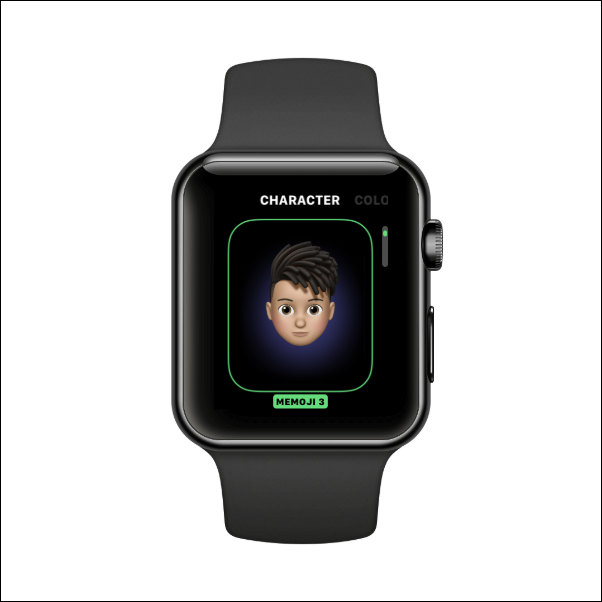
After that, rotate the Crown of your Apple Watch to select a background color for your Memoji. Once selected according to your preference, again swipe from right to left to proceed.
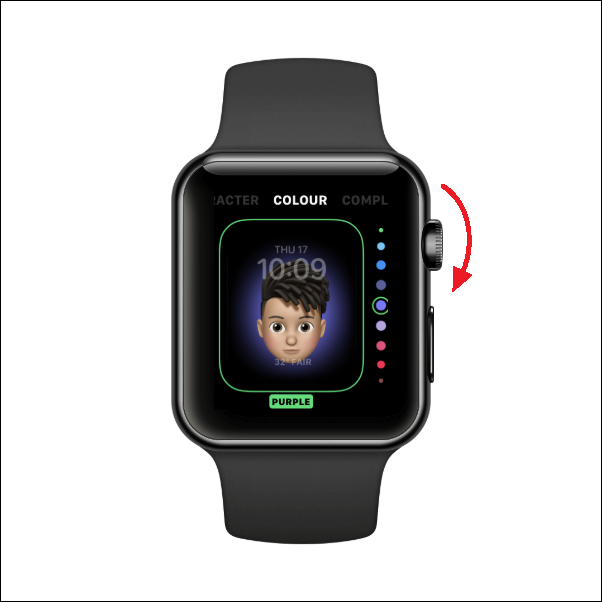
Then, on the next screen, you will have to select the complications. The memoji watch face only supports two complications, the calendar, and the temperature. By default, both will be turned on by default, if you wish to disable them, tap on the complication individually to proceed.

After that, on the next screen, locate and tap on the ‘Off’ tile to turn off the complication.
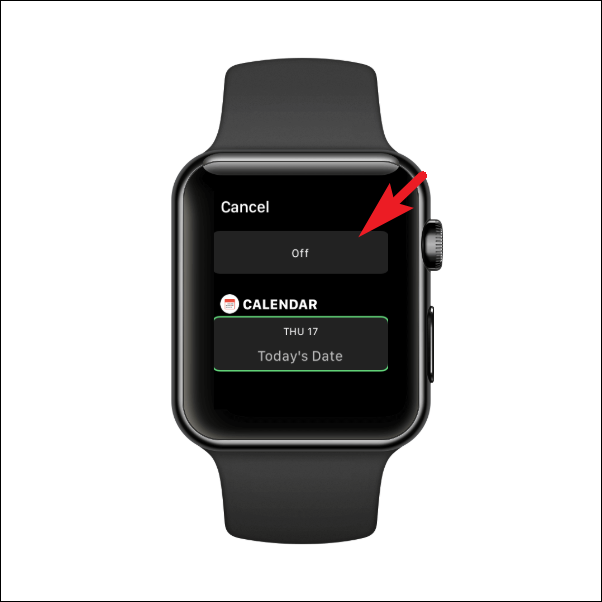
Repeat the same with the remaining complication as well, if you do not wish to have any complication on your watch face.
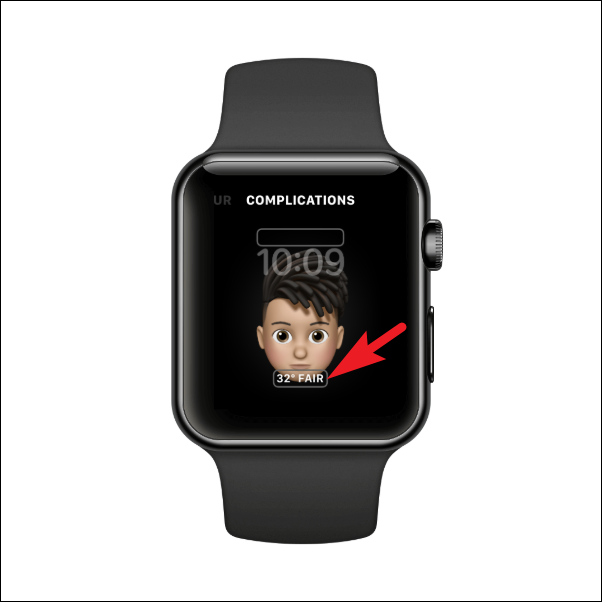
Once you have tweaked the watch face as per your preference, press the Crown/Home Button of your Apple Watch to confirm.
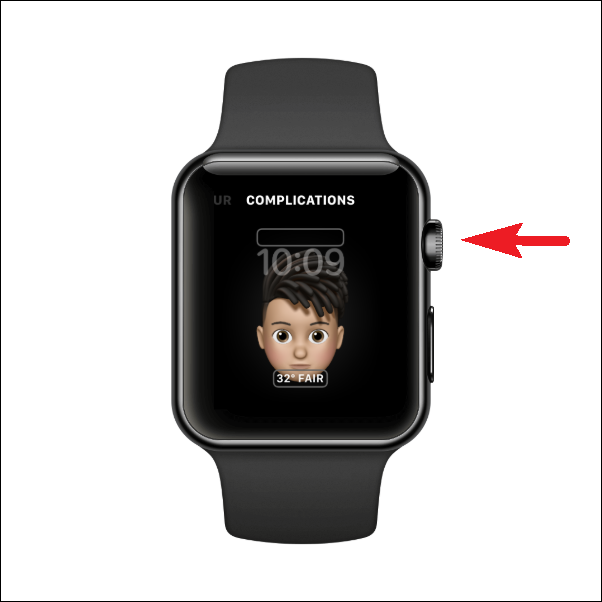
Then, tap on the memoji watch face to set it as your permanent watch face.

And that’s it you have successfully set your memoji as your Apple Watch Face.

You can also make your memoji express various facial expressions by tapping on it.
There you go people, hopefully, with this guide, you will be able to successfully create and set your memoji as an Apple Watch Face.