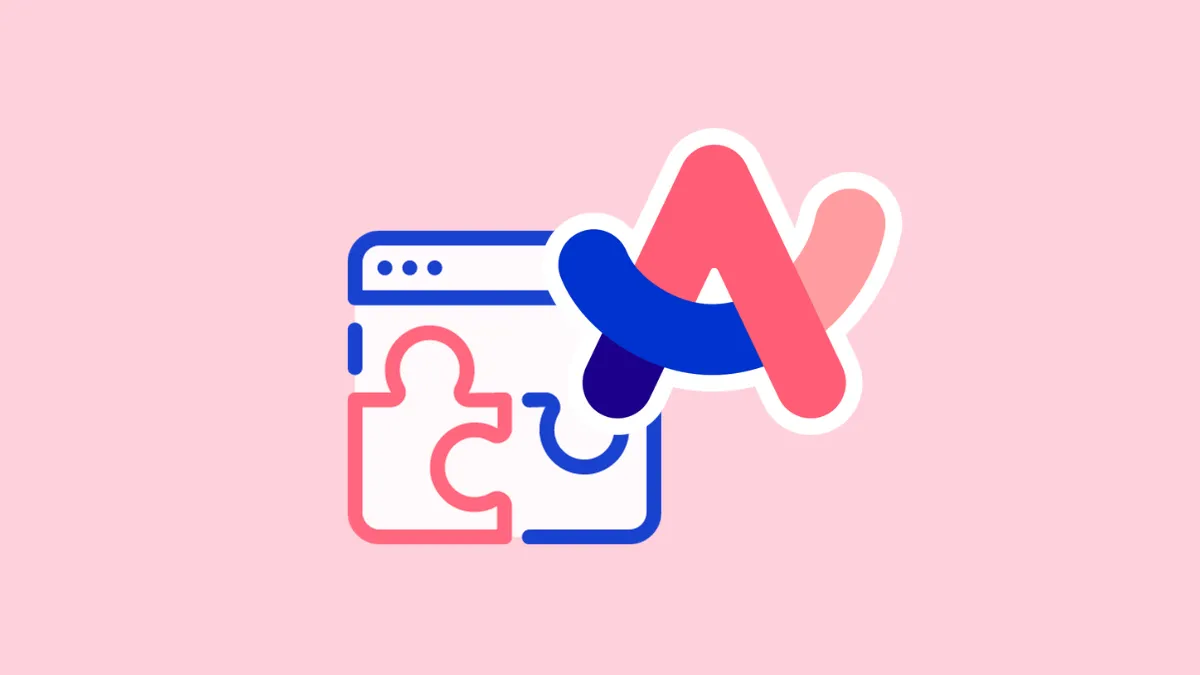Arc Browser has been gaining traction among users with its bold new take on what a browser can be. With its new UI changes and great features that help rein in the chaos that our browsers can be, there's a reason we deemed it one of the best new web browsers of 2023.
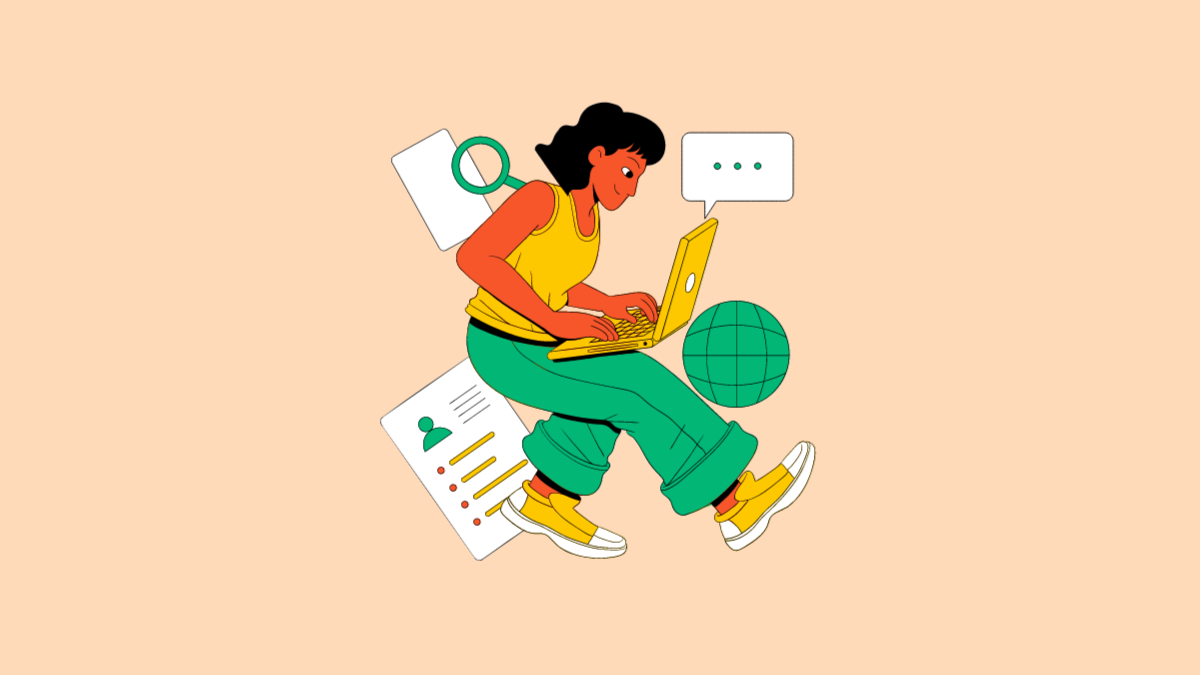
But there's no denying the fact that for most users, there's a learning curve to getting used to the browser. And that learning curve even includes getting acquainted with the most basic parts of the browser, like the address bar, navigation buttons, home page, and new page tab (or the lack of these) and extensions!
Part of any browser's allure lies in its compatibility with browser extensions, which enhances its functionality and user experience. A browser becomes useless rather quickly for most people if they can't use extensions properly. Thankfully, that's not going to be the case for Arc Browser and you because you will have this guide to get past the learning curve. Let's dive in, shall we?
Import Extensions from Another Browser
Chances are you already have a treasure trove of extensions in the browser you already have up and running. If that browser happens to be Chrome, Edge, or Brave, you can import all your extensions to the Arc browser.
While you can do this during setup, if you haven't, it's just as easy to do this later.
- Open the Arc browser on your Mac.
- Go to the menu bar on the top-left of the screen and click on 'Arc'.
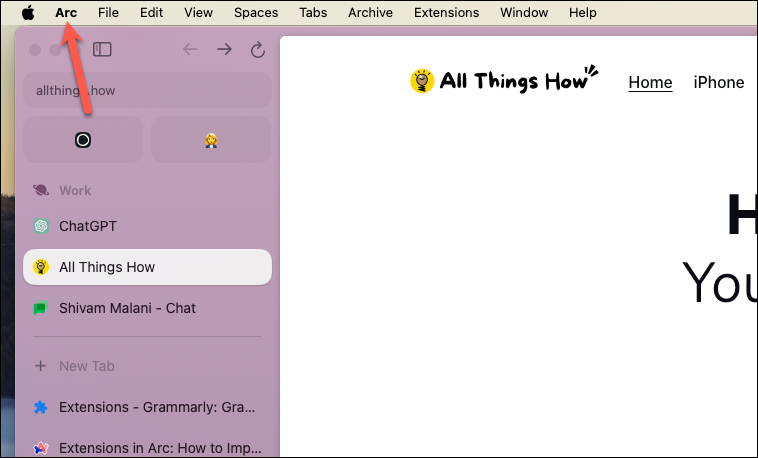
- Then, click 'Import from Another Browser' from the menu.
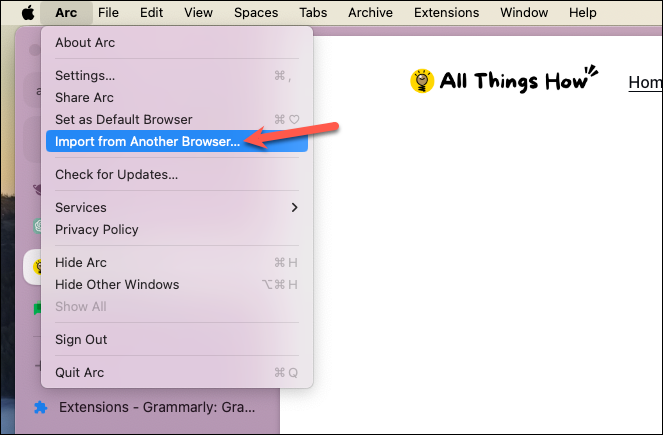
- Select the browser you want to import the data from and click 'Next'. Along with extensions, this step will also import other data like your history, cookies, passwords, payment info, bookmarks, etc. You'll have control over which bookmarks to import further down the lane.
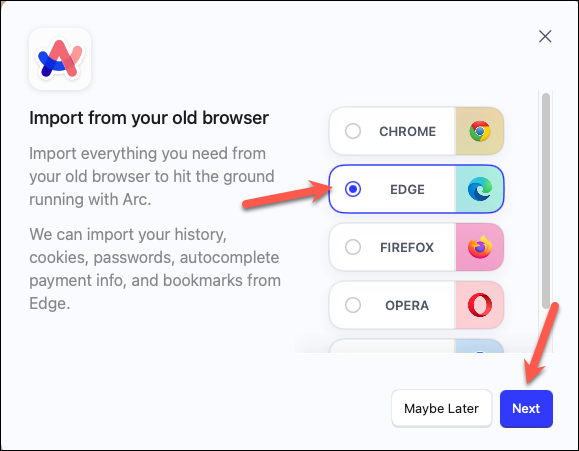
- Then, select which profile you want to import the data to and click the 'Import' button. You can import it to your existing Arc profile or create a new one (this will create a new Space in Arc).
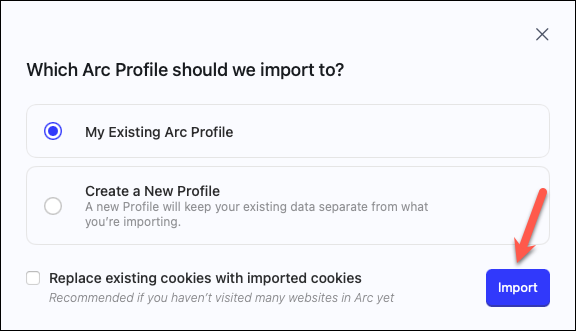
- You'll need to enter your login password to proceed.
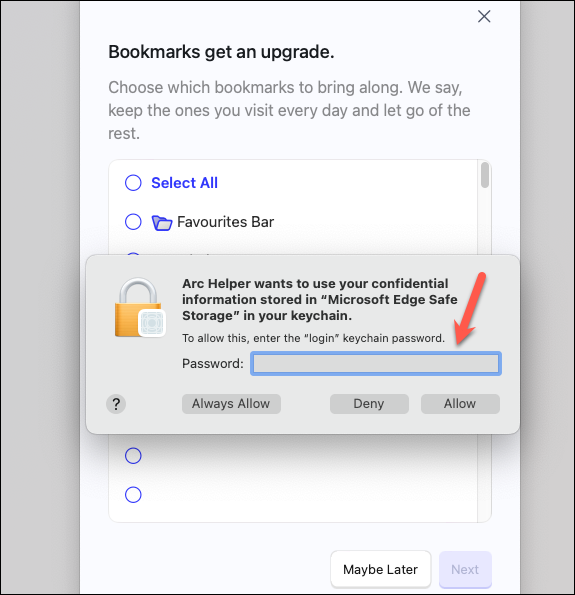
- Then, select which bookmarks you want to import; you can 'Select All', select individually, or skip the step altogether. Click 'Next' to proceed.
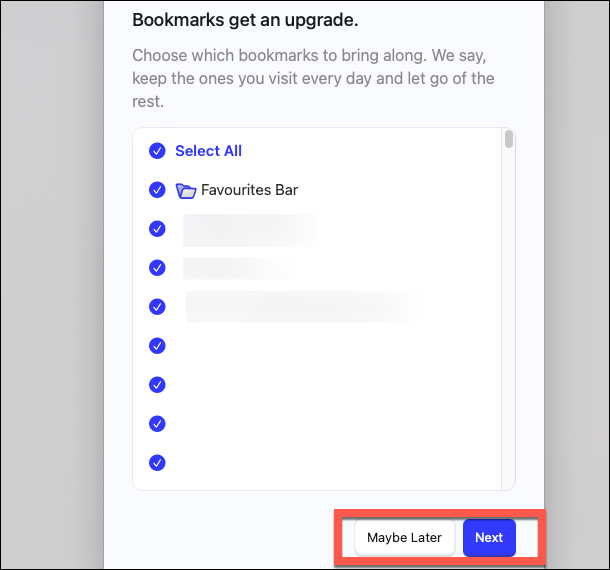
And that's all. Your browser data, including your extensions, will be imported to Arc.
Add New Extensions
You can easily add new extensions to the Arc Browser from the Chrome Web Store as the Arc browser is built on the same Chromium engine.
To add new extensions to the browser, follow these steps:
- Hit the
Command+Tkeyboard shortcut on your keyboard. - Then, type 'Add Extension' in the command bar. As you're typing, the option to 'Add Extension' will appear. Press 'Enter' to select it.
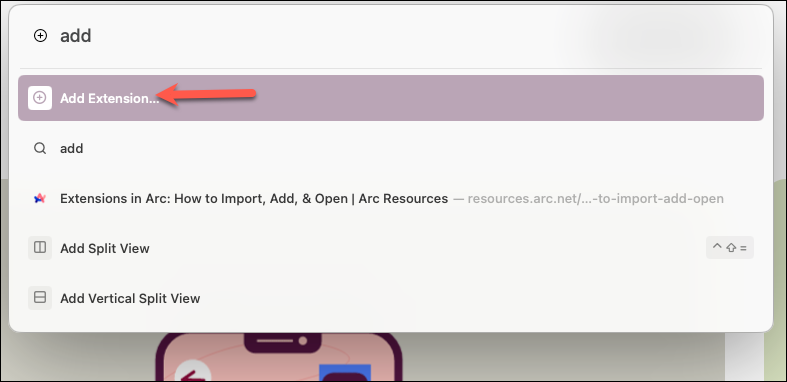
- You'll reach the Chrome web store. From there, you can add any new extension just like you would on any other browser.
- You can also go to the menu bar and navigate to
Extensions>Add Extensionsfor the same.
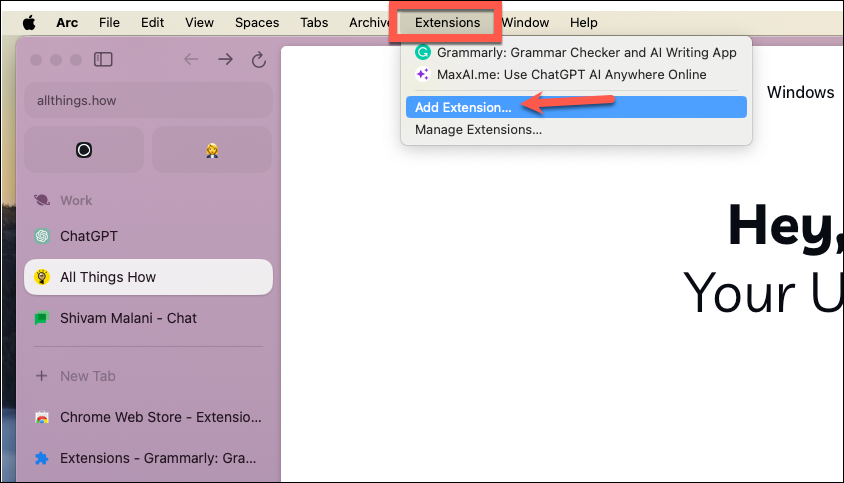
Manage and Use Extensions
You can easily use and manage your installed extensions in the Arc Browser.
- To use an installed extension, click the 'Site Controls' icon from the URL bar in the sidebar.
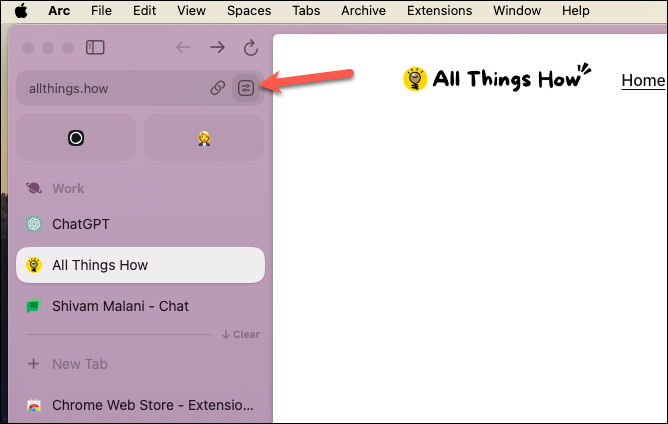
- Click on any extension icon from the menu to open it.
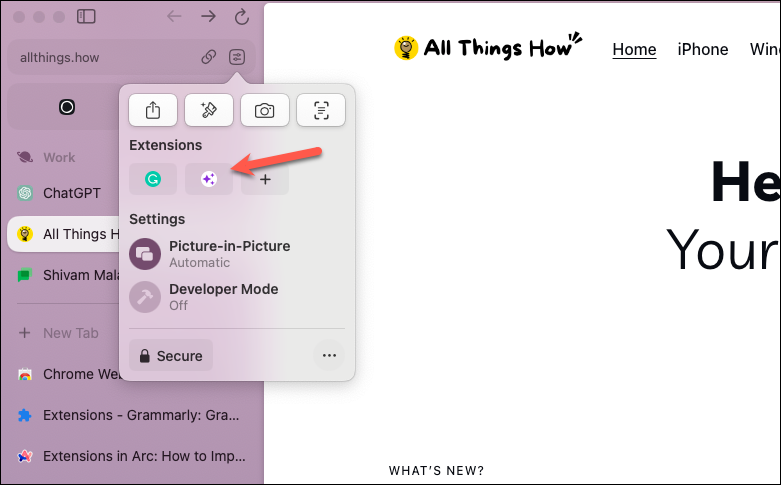
- You can also use the
Command+Tkeyboard shortcut, type the extension name, and press Enter to immediately open any extension.
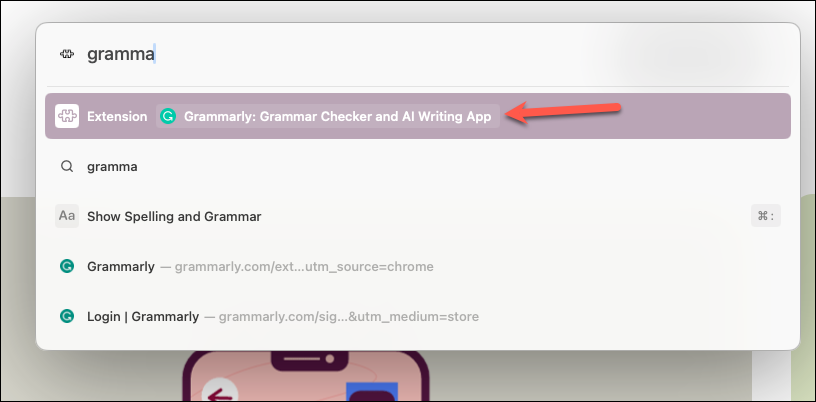
- To pin an extension to the top of the list, hover over the extension icon and then click the 'Pin' icon when it appears.
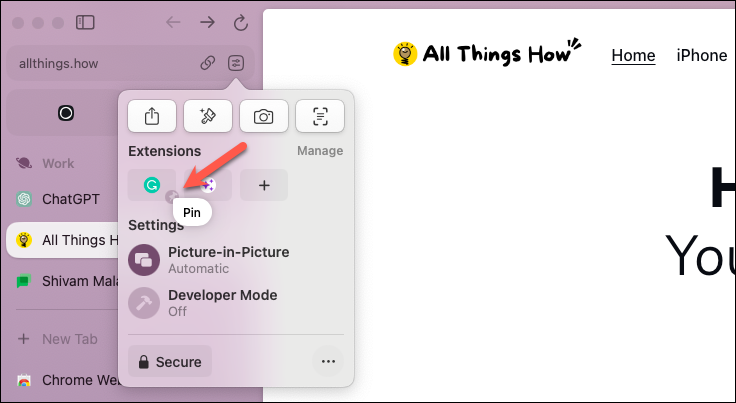
- You can also right-click the extension icon and select 'Pin' from the context menu.
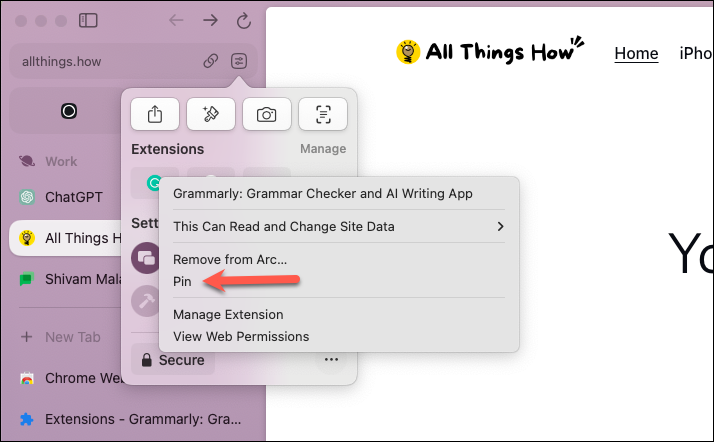
- To remove an extension, select 'Remove from Arc' from the context menu.
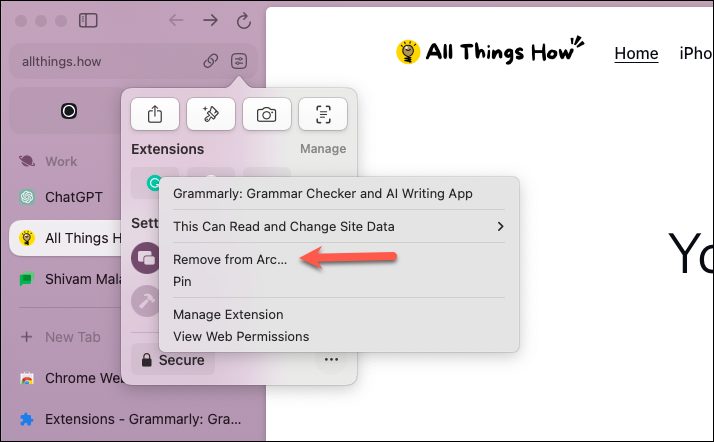
- To manage the extensions, hover over the extension icons from the Site Controls menu, and then click 'Manage' when it appears.
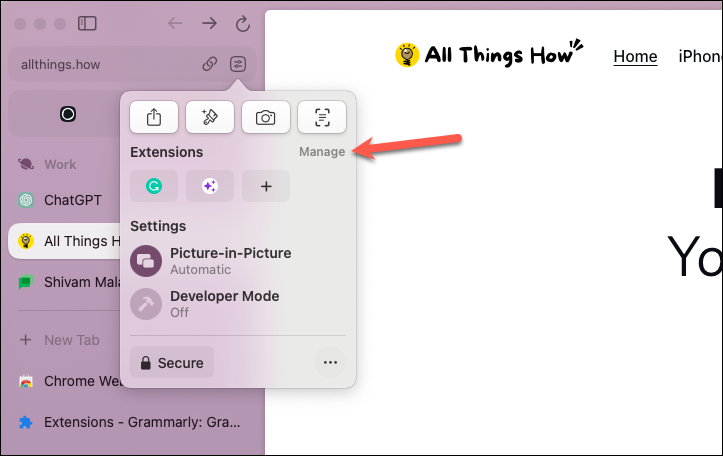
- Alternatively, you can navigate to
Extensions>Manage Extensionsfrom the menu bar or use the command bar.
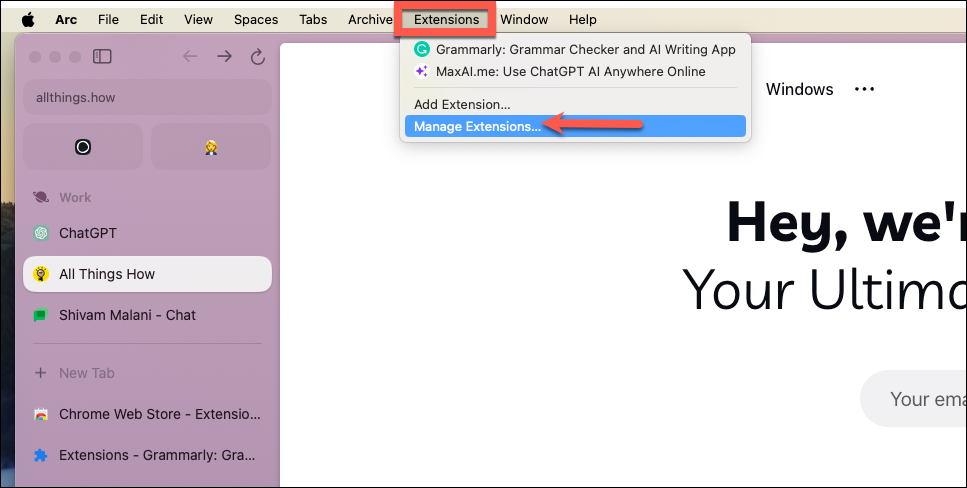
- The 'My Extensions' page will open, where you can manage, enable/ disable, or remove any installed extension.
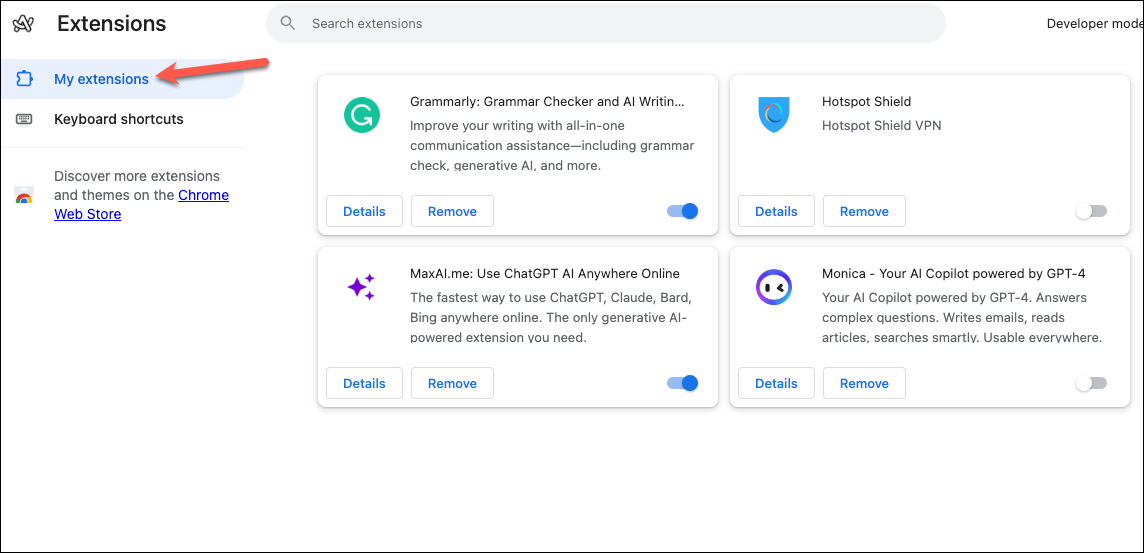
- You can also enable an extension for incognito mode from here. Click on the 'Details' button for the extension you want to allow in incognito browsing.
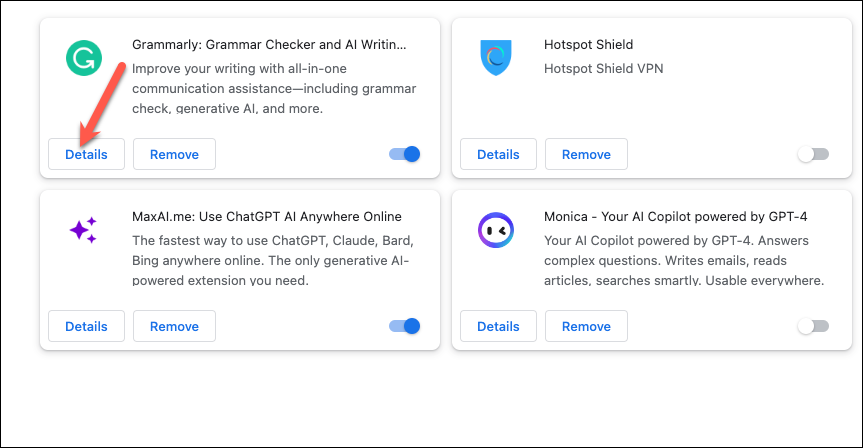
- Then, turn on the toggle for 'Allow in incognito'.
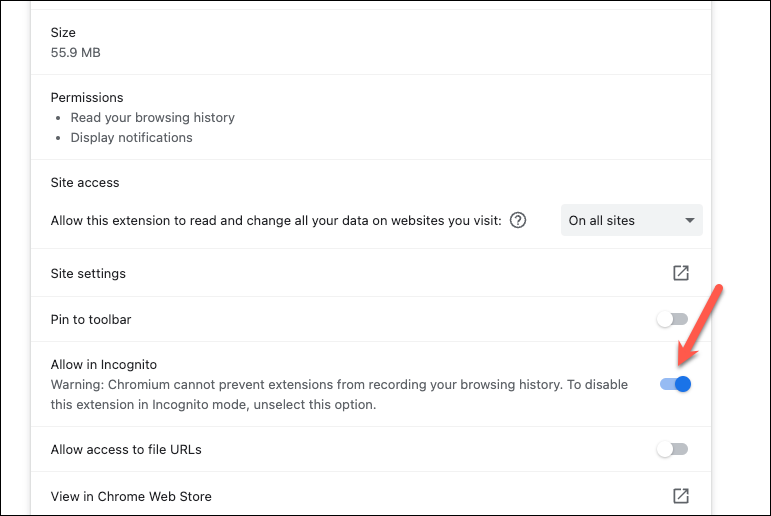
Initially, you'll find that navigating the Arc browser for simple tasks like managing your extensions is different from the traditional browsers you're used to. But once you get used to it, Arc browser has a lot to offer.