Sticky Notes is a built-in application in Windows 11 that provides a simple way to jot down quick notes and reminders on your desktop. Despite its simplicity, it lacks a minimize button on the notes themselves, which can lead to a cluttered desktop if you have multiple notes open. Fortunately, there are several methods to hide or minimize your Sticky Notes without closing them entirely.
Use the 'Hide all notes' option in the jumplist
The most effective way to minimize all your Sticky Notes at once is by using the 'Hide all notes' option from the taskbar's jumplist. This method allows you to hide all open notes quickly, regardless of how many other windows or monitors you have in use.
- Right-click on the Sticky Notes icon in the taskbar to open the jumplist menu.
- Select the 'Hide all notes' option from the menu.
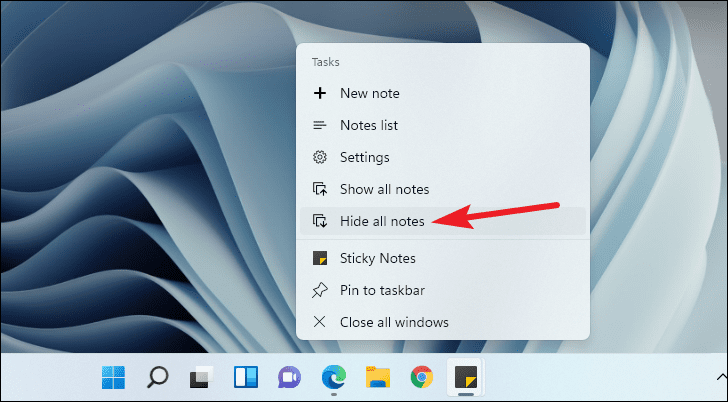
All your Sticky Notes will be minimized. To bring them back, right-click the Sticky Notes icon again and choose 'Show all notes'.
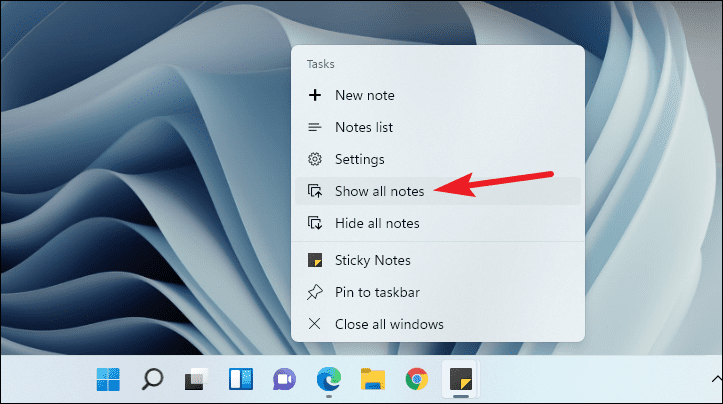
Use the 'Show desktop' option
If you primarily have Sticky Notes open on your desktop, using the 'Show desktop' feature is a quick way to minimize them all at once. This method minimizes all open windows, including Sticky Notes.
- Navigate to the far right end of the taskbar, beyond the notification area.
- Click on the area labeled 'Show desktop'.
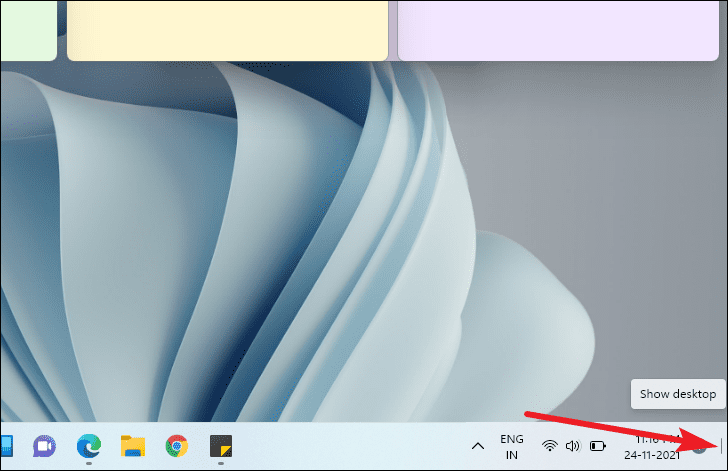
This action will minimize all open windows and display the desktop. However, if you have multiple applications open across different monitors, this method might not be ideal as it minimizes everything.
Click the Sticky Notes taskbar icon
For users who have only one Sticky Note open, clicking the Sticky Notes icon in the taskbar can serve as a quick minimize option.
Simply click the Sticky Notes icon on the taskbar to minimize the open note. Clicking the icon again will restore the note to its original position on the desktop.
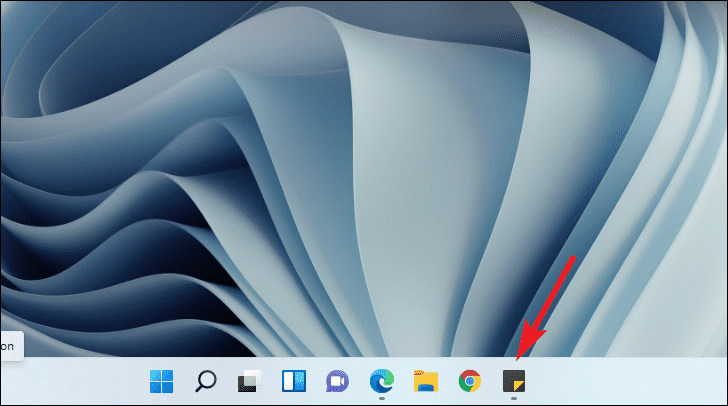
While Sticky Notes may not have a built-in minimize button, these methods provide effective ways to keep your desktop organized by hiding or minimizing your notes when they're not needed.

