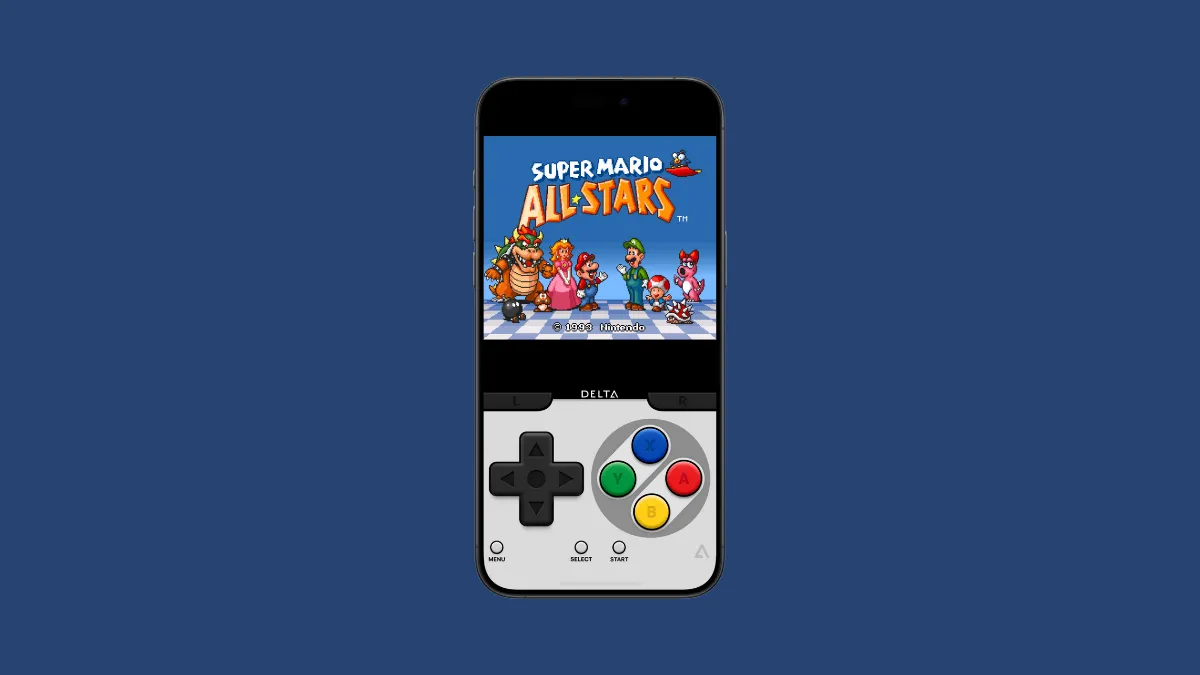Apple recently made changes to the guidelines for the App Store allowing developers to host retro emulators for iOS. While the first such emulator that appeared in the App Store, iGBA, did not make it for being a copycat (Apple pulled it for copying another developer's work). Now, the original emulator that iGBA copied is available in the App Store.
Delta, from developer Riley Testut, is a free emulator for iPhone. The App Store version is identical to the one available in AltStore PAL, the third-party app marketplace recently released in the EU, by Riley Testut.
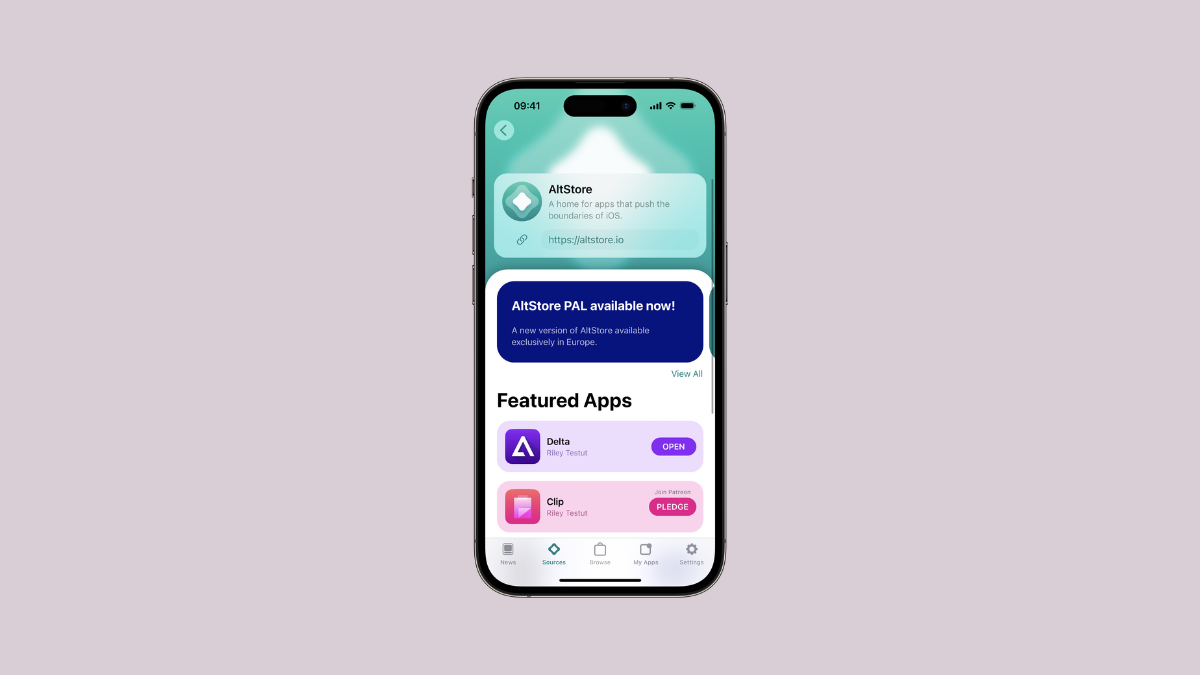
If you live outside Europe, you can install Delta from the App Store and play retro games on your iPhone. Here's everything you need to know.
What is Delta?
Delta is an emulator for iOS that supports games for Game Boy, Game Boy Color, Game Boy Advance, Nintendo Entertainment System, Super Nintendo, Nintendo 64, Nintendo DS, and Sega Genesis. The app provides an easy-to-use experience for playing these games on your iPhone screens and even supports features like AirPlay.
Delta features on-screen buttons that change their layout and appearance according to the system you're emulating. The app also offers some other great features: You can also customize the layout, set extra buttons for things like quick save states, or even fast-forward through a game's cutscenes.
It also supports Bluetooth controllers, like Nintendo Switch Pro controllers, Nintendo Switch online controllers, Joy-cons, and PS5 and Xbox Series X.
All of that is well and good. But if you're thinking if the app is legal, considering the recent debacles like Nintendo's crackdown on emulators, you don't have to worry (for now). While no one knows what's in the future for emulators, installing and using Delta from the App Store is completely legal. And as long as the app complies with the guidelines, it should also remain in the App Store.
Using Delta to play games is super easy. All you need are the ROM (Read Only Memory) files for the games you want to play. The only legal way to get ROMs for your emulator is by pulling them from their physical cartridges by using a tool like Epilogue's GB Operator. Downloading ROM files anywhere from the Internet, like Reddit, is considered piracy.
These file formats for ROMs are supported:
| System | Supported Format |
|---|---|
| NES | .nes |
| SNES | .smc, .sfc, .fig |
| Nintendo DS | .ds, .nds |
| Nintendo 64 | .n64, .z64 |
| Game Boy | .gb |
| Game Boy Color | .gbc |
| Game Boy Advance | .gba |
| Sega Genesis | .gen, .bin, .md, .smd |
Once you have the ROMs, here's how you can play in Delta.
Adding ROMs to Delta
Adding ROMs to Delta is quite easy. You can either add them from the Files app on your iPhone (which is the easiest method) or use iTunes or Finder sync from your PC. If the file is zipped, you'll need to unzip them first.
- If you haven't already, go to the App Store and install 'Delta' on your iPhone.
- Then, tap the '+' icon in the top-right corner of the screen.
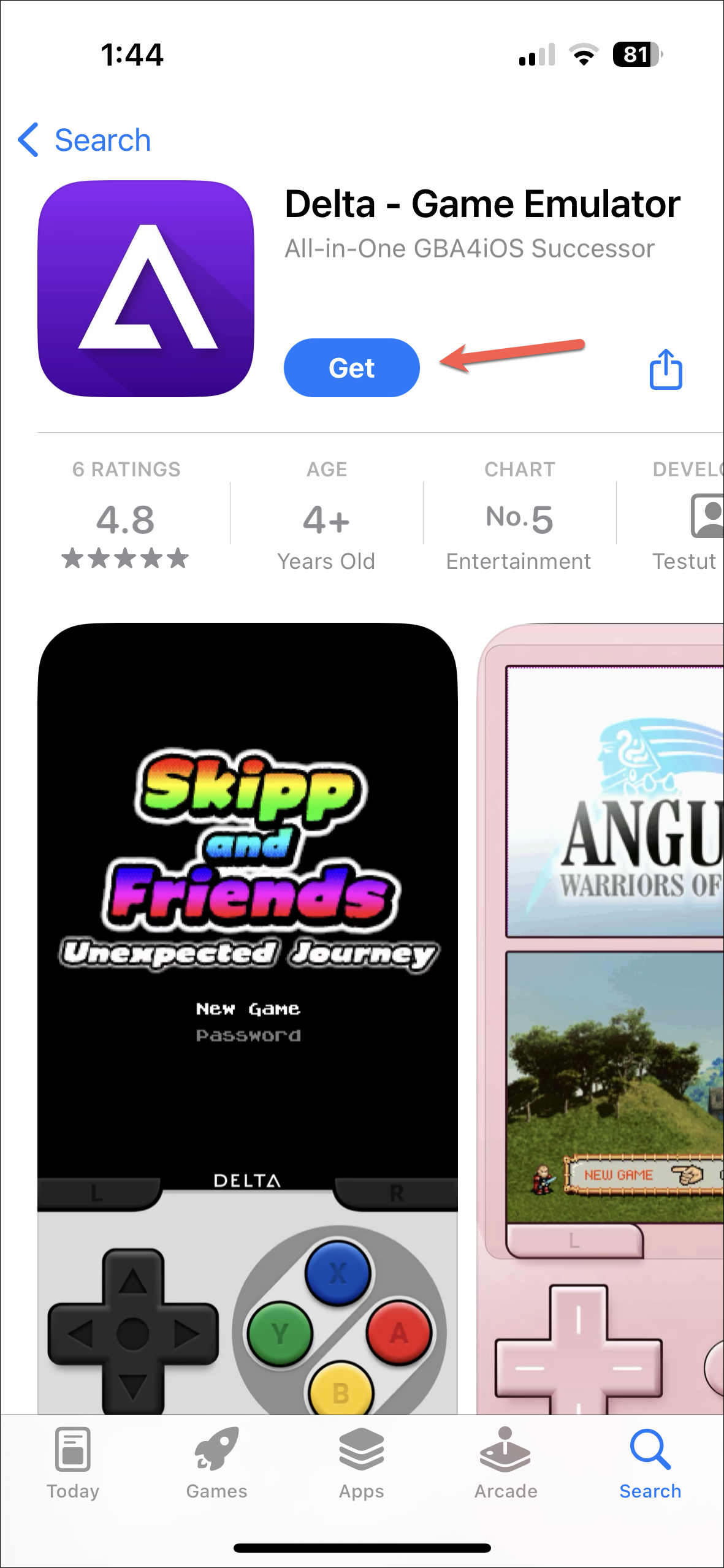
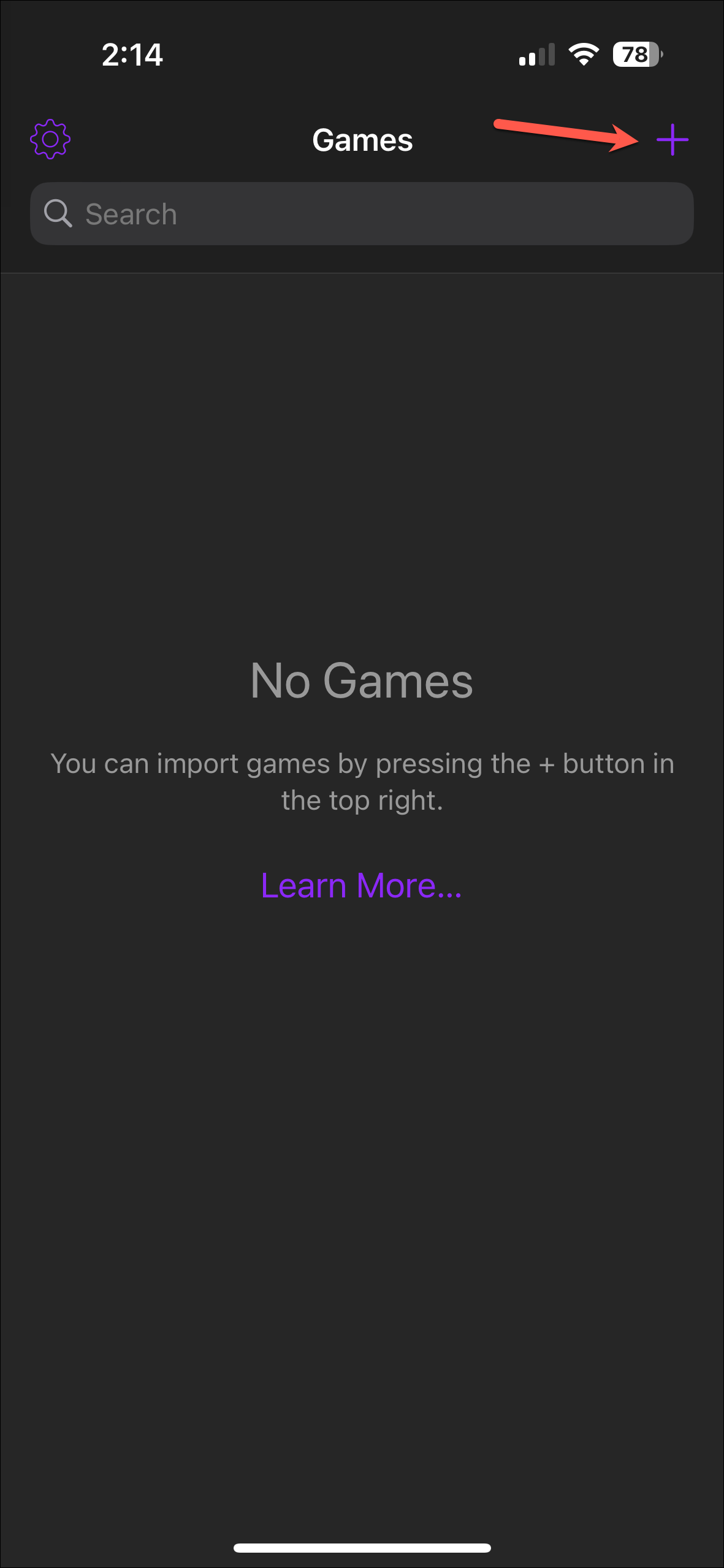
- Select 'Files' or 'iTunes' from the options. For this guide, we're choosing Files, which is also really the most convenient.
- ROMs available in your Files will appear. Select the one you want to add and tap on 'Open'.
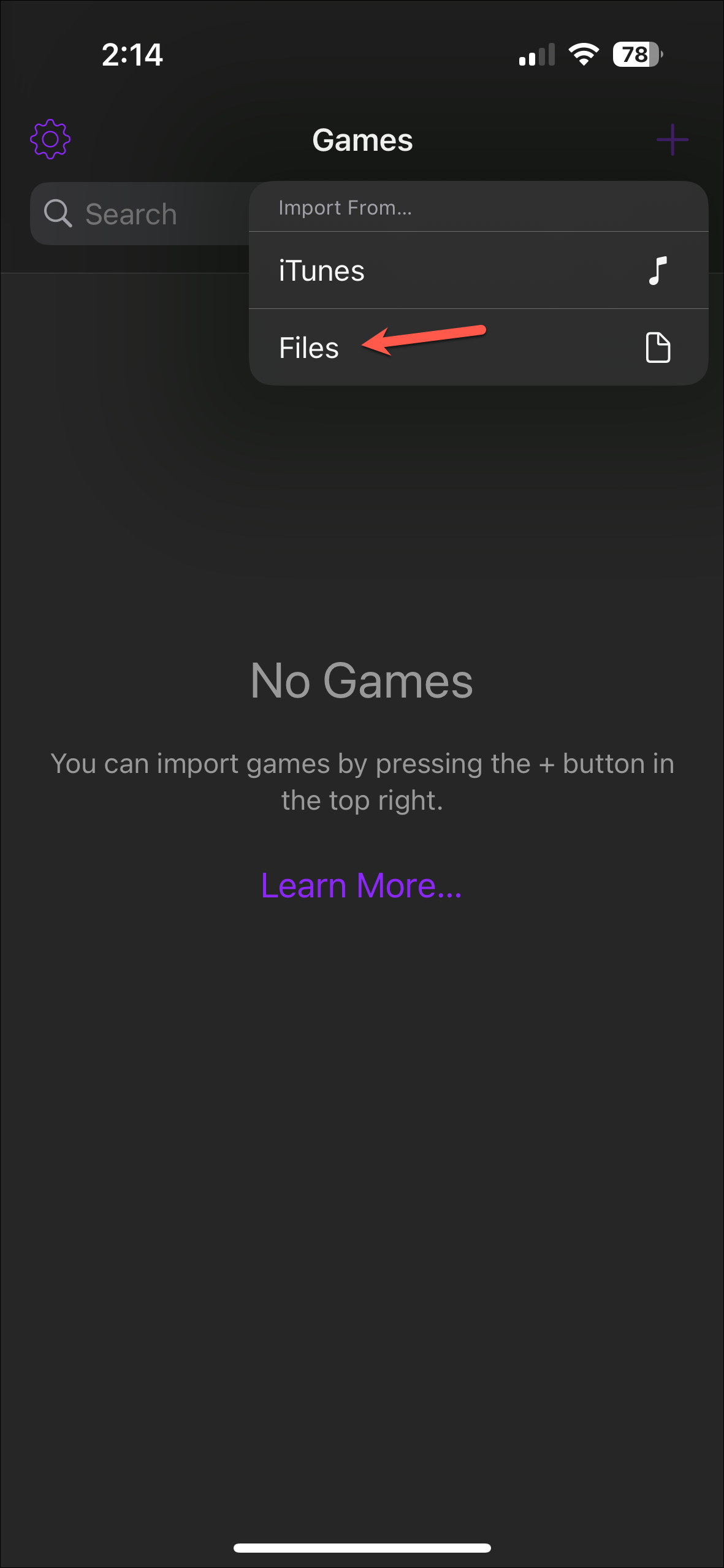
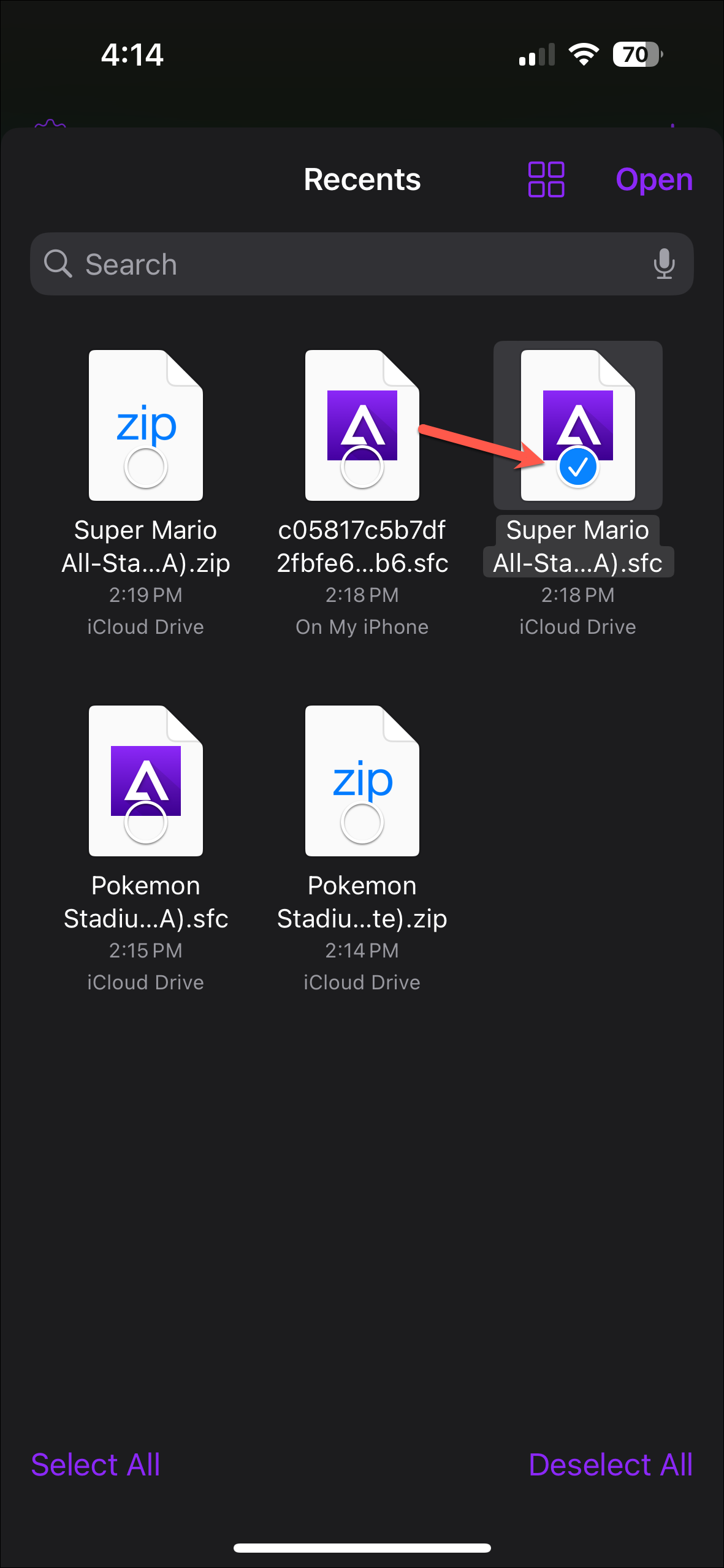
- The ROM will be added to the collection of the console it is for.
- Now, all left for you to do is to tap the ROM and play the game!
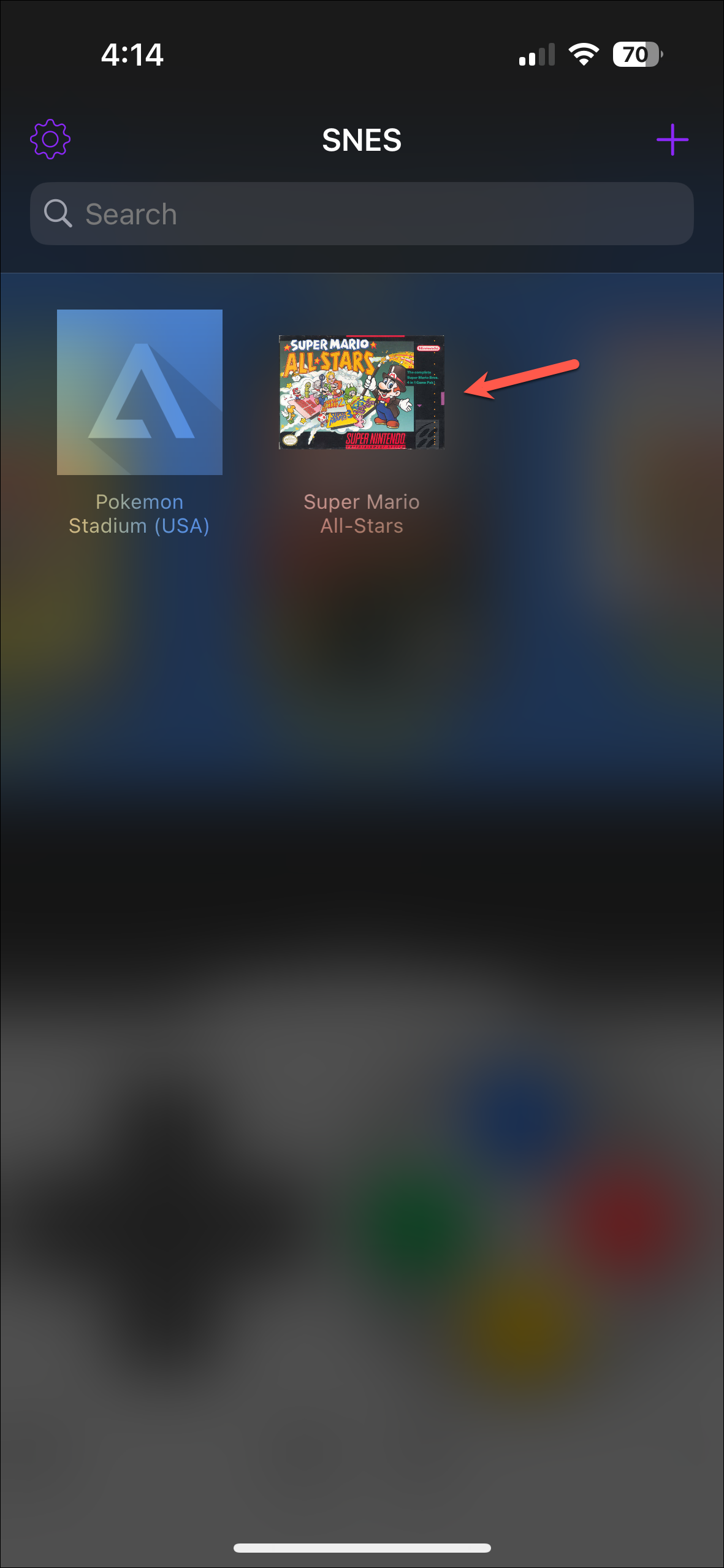
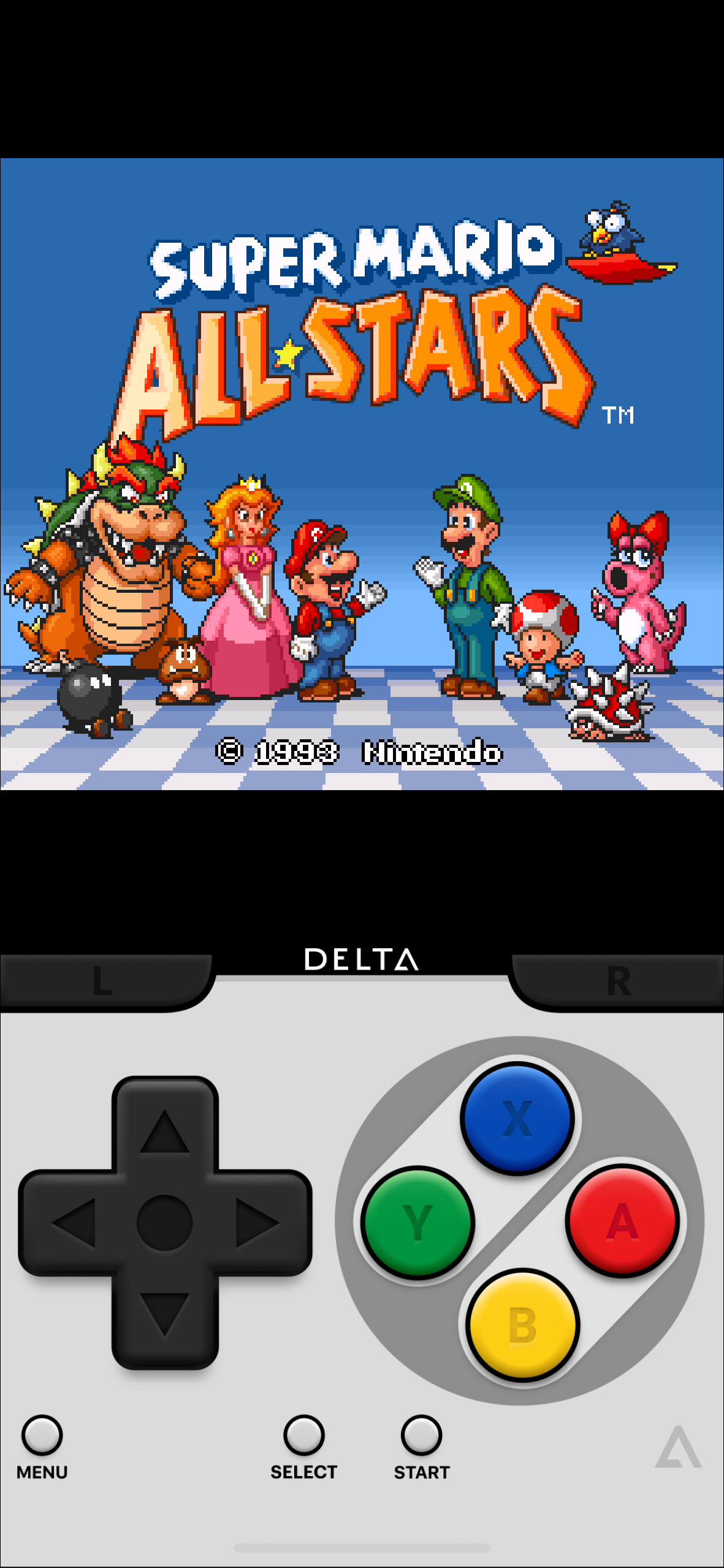
While Delta has different skins for different systems, you can also add new skins to the app. You can get skins from skins4delta.com and add them the same way you can add ROMs to the app.
The Delta emulator app on iOS is a great way to play retro games that you no longer have a means of playing. And now you install and enjoy the app without the need for any elaborate workarounds or jailbreaks.