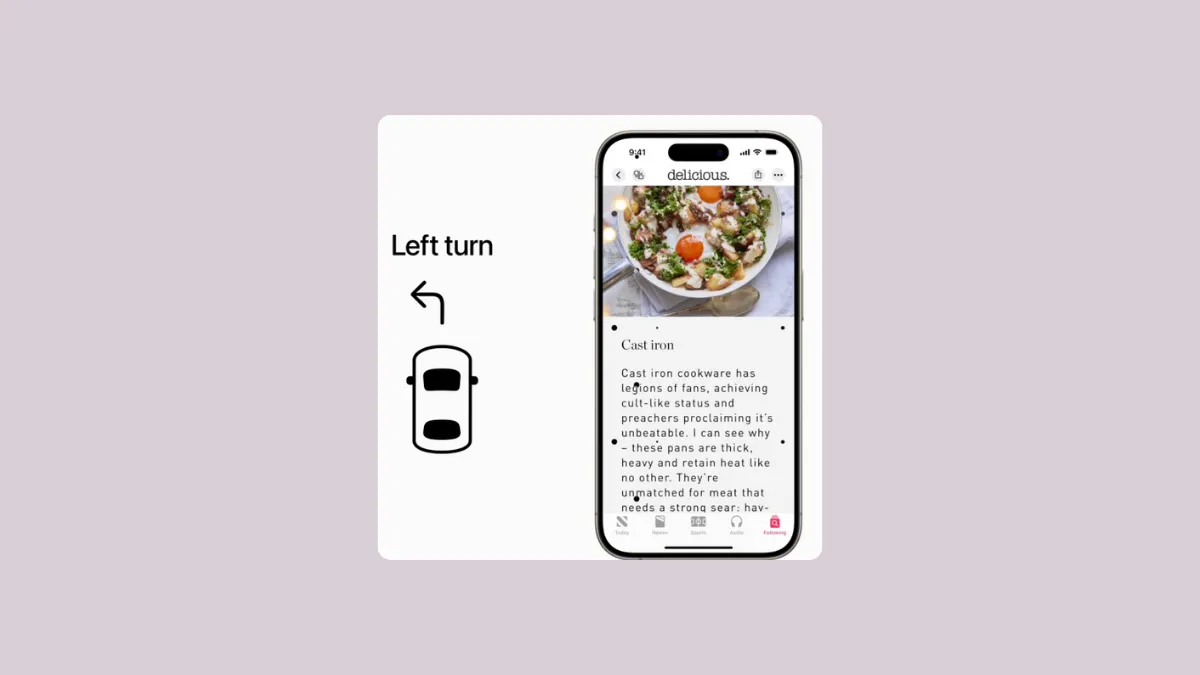With iOS 18, Apple has released a few new accessibility features, including one for preventing motion sickness in a moving vehicle. People who suffer from motion sickness often find it too difficult to use their phones while traveling. But this accessibility feature will help make it easier to use your iPhones by reducing the effects of motion sickness.
Motion sickness is usually induced by a sensory conflict between what a person sees and what they feel which is why tasks like reading or using their phone become uncomfortable. But with Vehicle Motion cues, your iPhone or iPad will display animated dots on the edges of the screen that will represent changes in the vehicle motion. This helps reduce the sensory conflict while using your device, thus reducing motion sickness in turn.
Enabling Vehicle Motion Cues
- To enable Vehicle Motion Cues, open the Settings app on your iPhone running iOS 18.
- Then, go to the 'Accessibility' settings.
- Tap on the 'Motion' option.
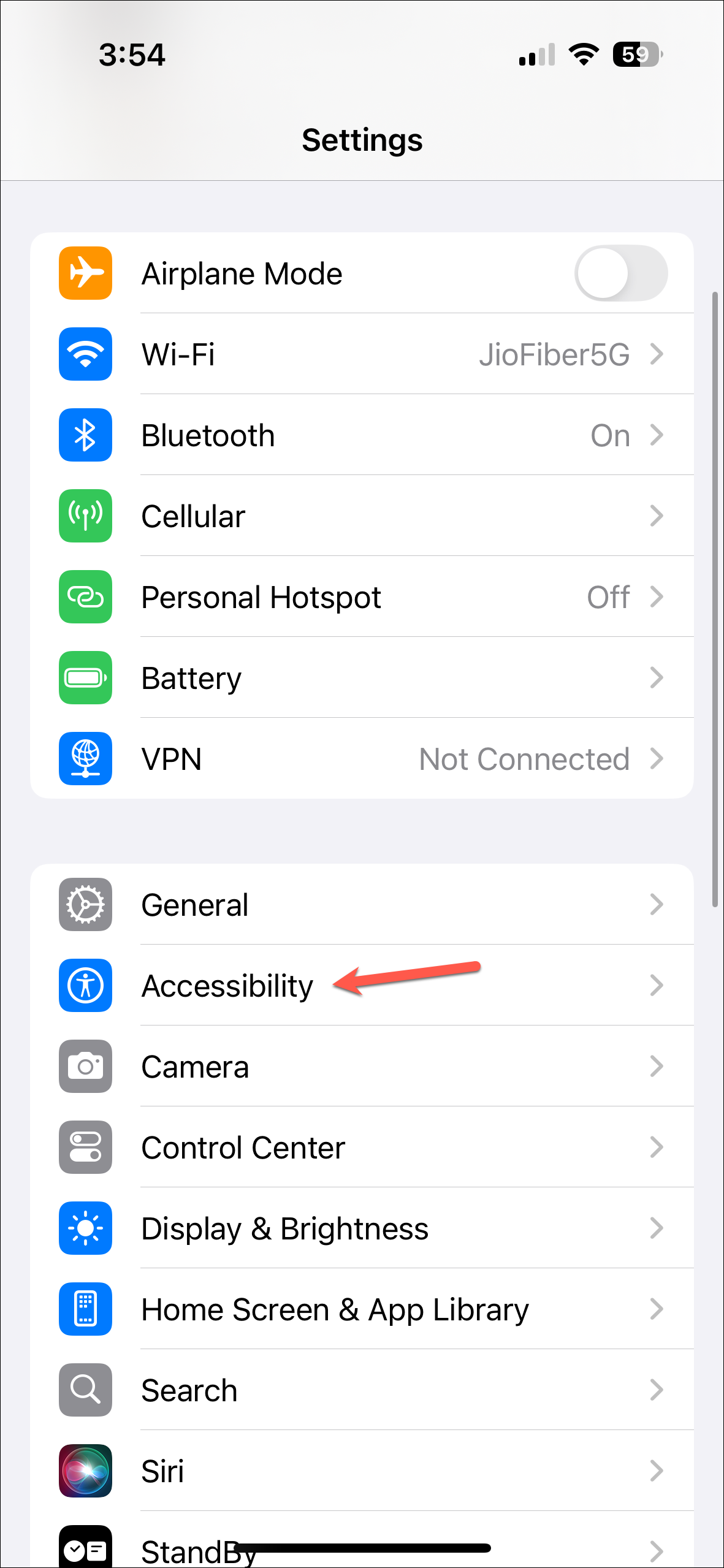
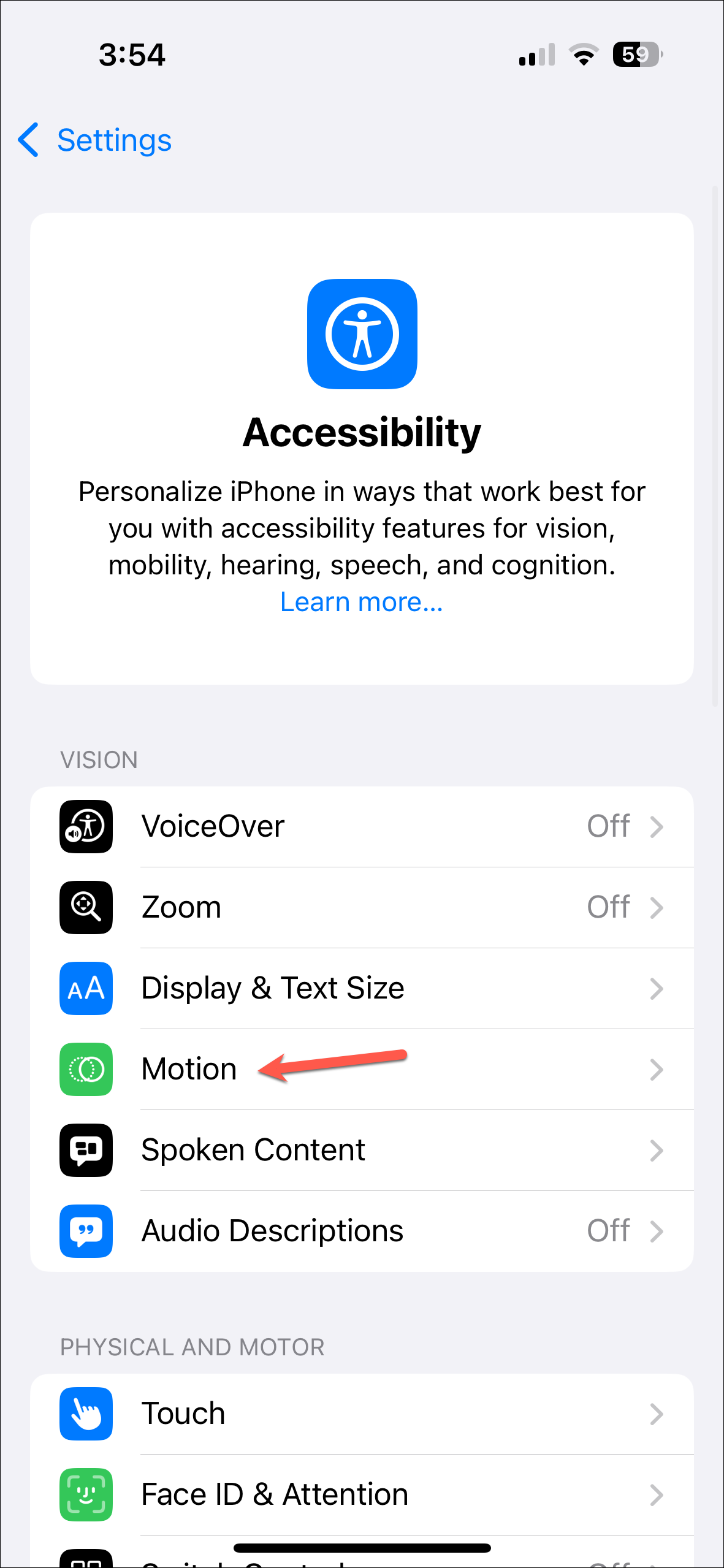
- Go to the 'Show Vehicle Motion Cues' option.
- Then, select 'Automatic' from the options.
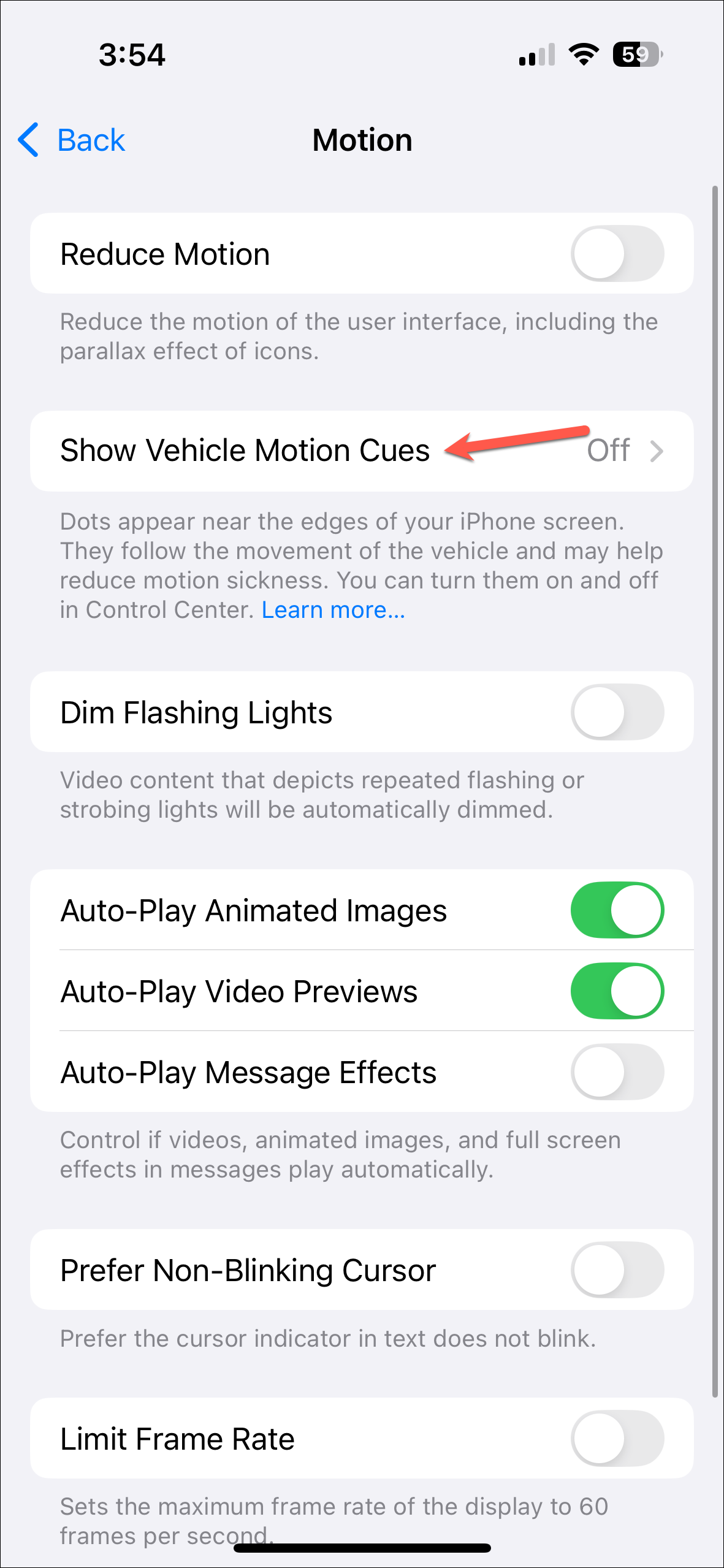
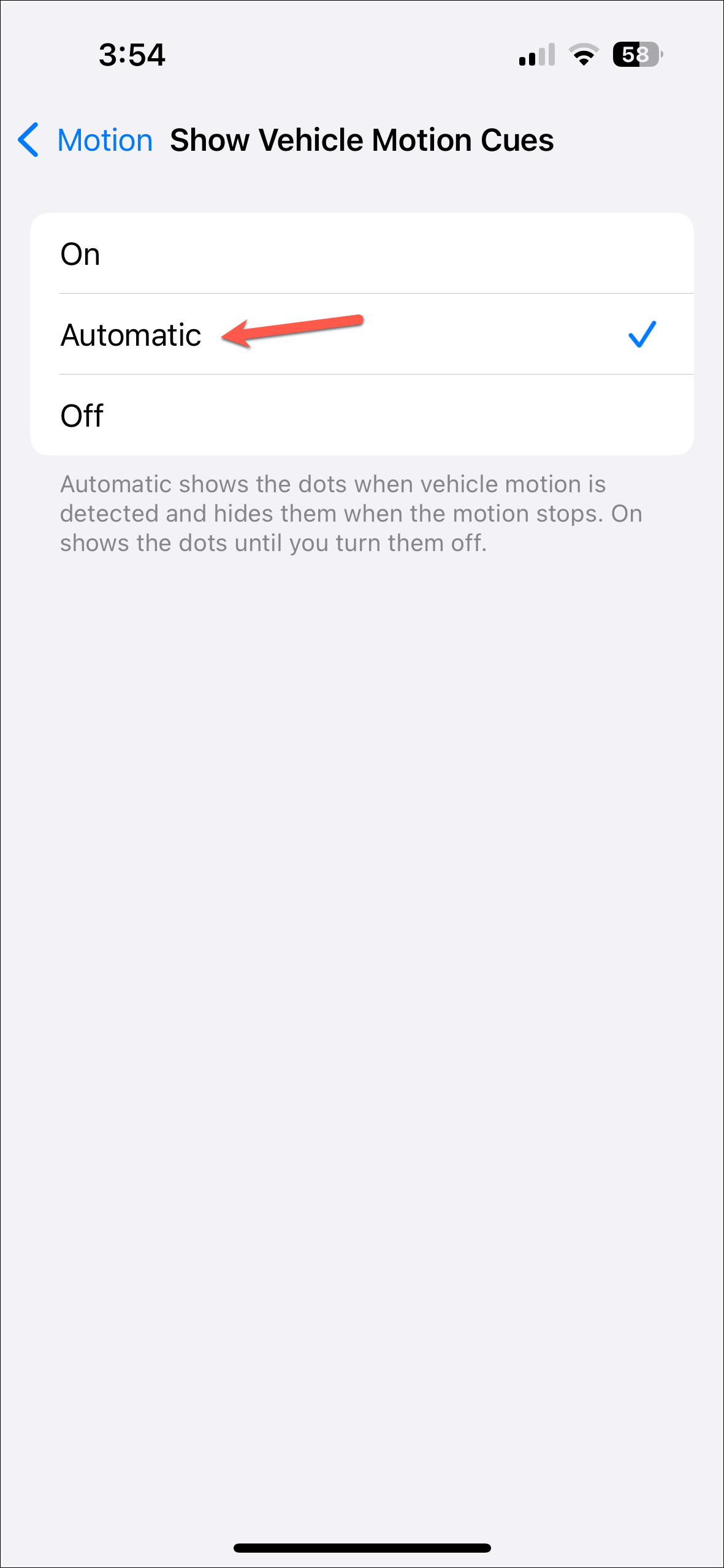
Ideally, your iPhone should automatically detect when the vehicle is in motion but currently, it doesn't, likely due to a bug. However, you can turn it on or off easily from the Control Center.
The option should appear automatically in the Control Center for you. But if it doesn't, you can add it.
- Open the Control Center by swiping down from the upper-right corner.
- Then, tap and hold the empty space in the Control Center to bring up the editing controls.
- Tap on 'Add a Control'.
- Then, go to the search bar, type 'Vehicle Motion Cues', and add the corresponding option to the Control Center.
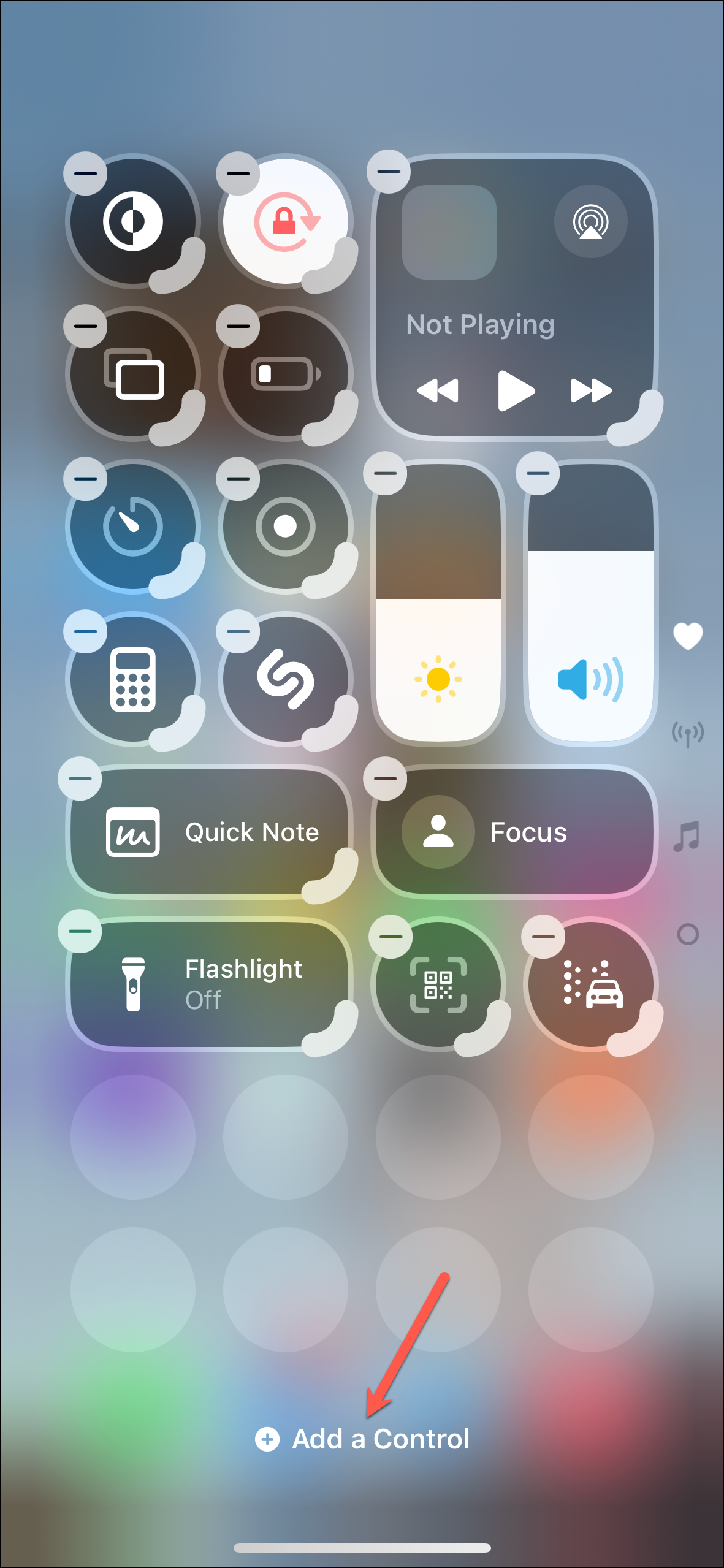
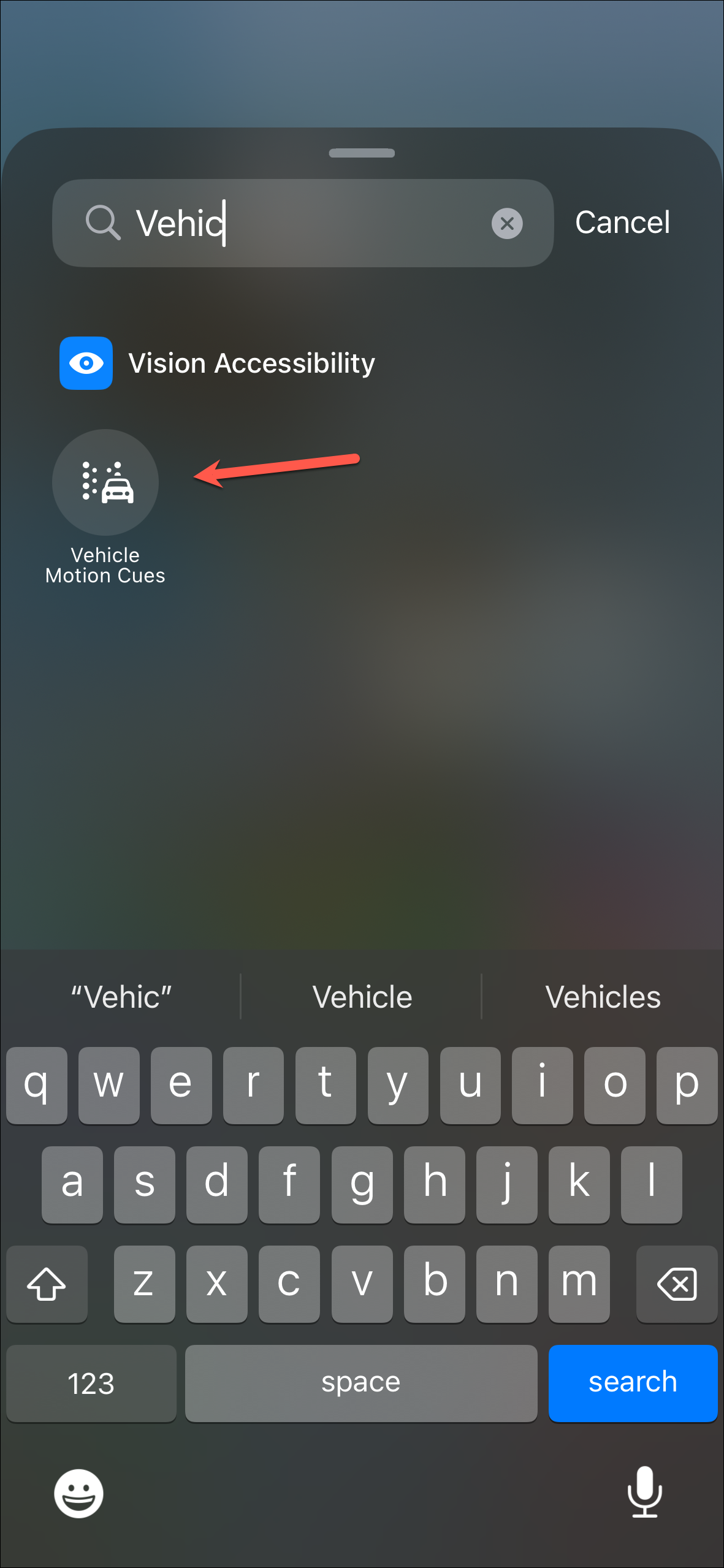
Using Vehicle Motion Cues
As mentioned above, ideally, your iPhone's sensors should detect that you're in a moving vehicle and enable the feature automatically. However, that didn't happen during my testing. And I had to enable it from the Control Center.
- To turn on the feature, open the Control Center and tap on its icon.
- Select 'On' from the expanded menu. Similarly, you can turn it off.
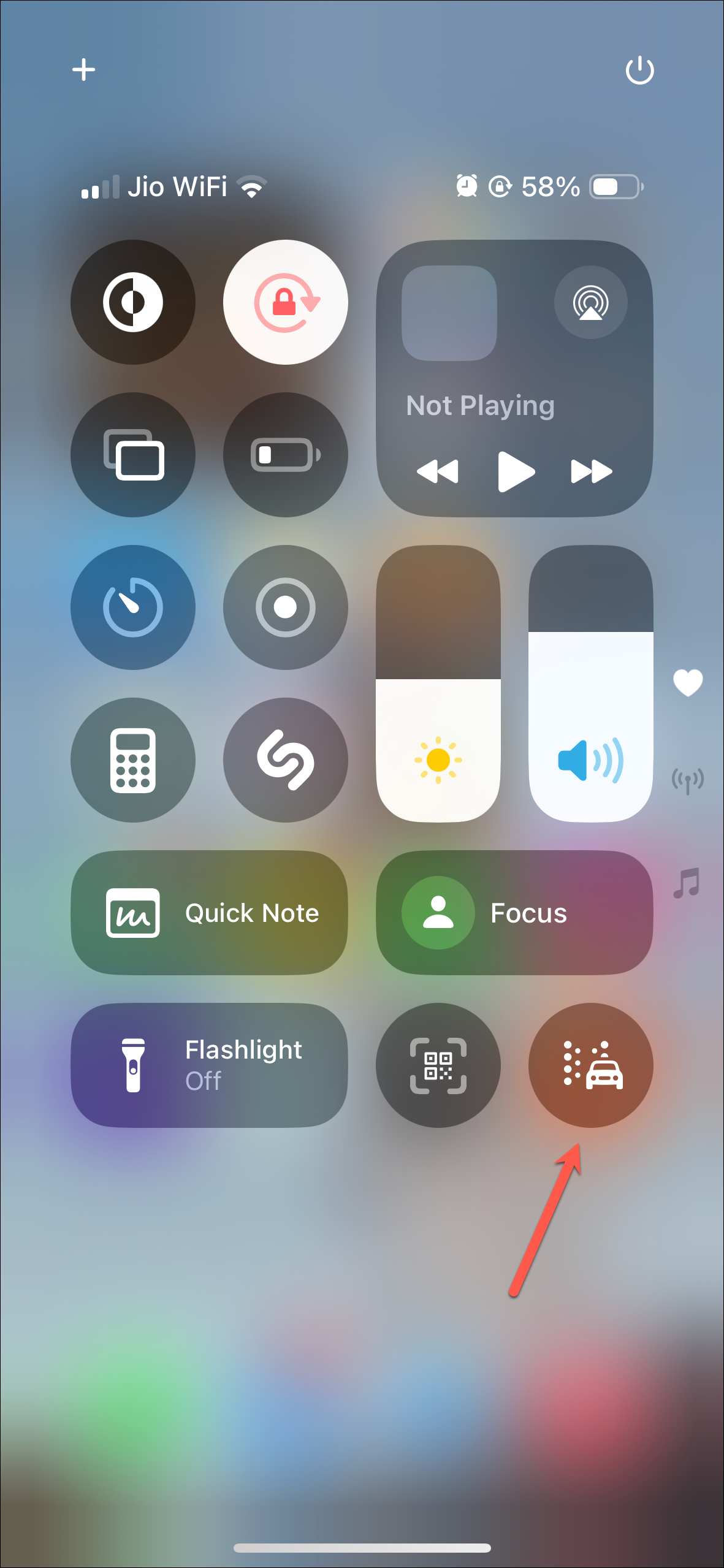
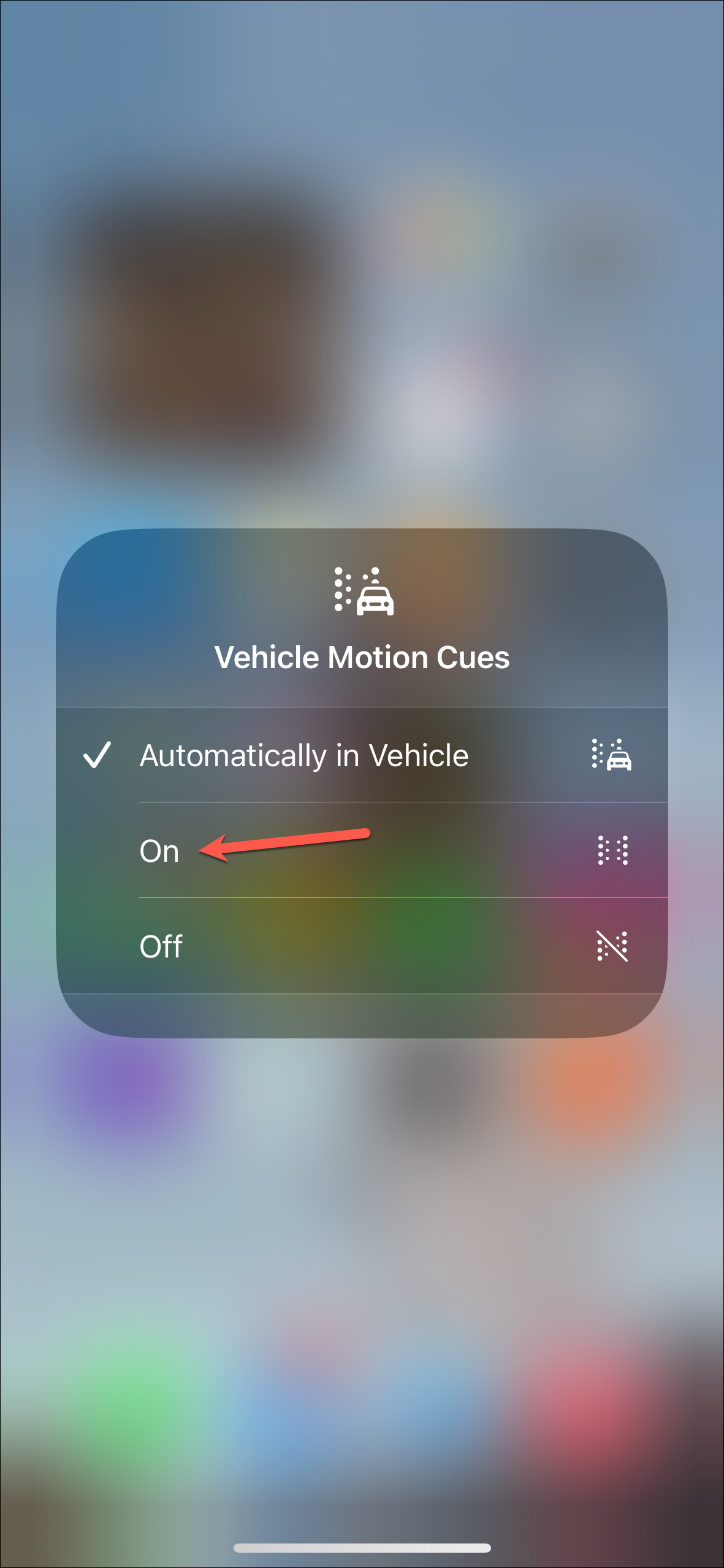
- The dots for Vehicle Motion Cues will appear on the edges of your screen. They'll be present on the screen regardless of the app you're using.
- You'll see a change in the pattern of the dots in accordance to the direction the car is turning in. For example, when the car is turning left, the dots will move from left to right and vice versa. If the car is accelerating, the dots will move to the front, and while braking, they'll move to the back.
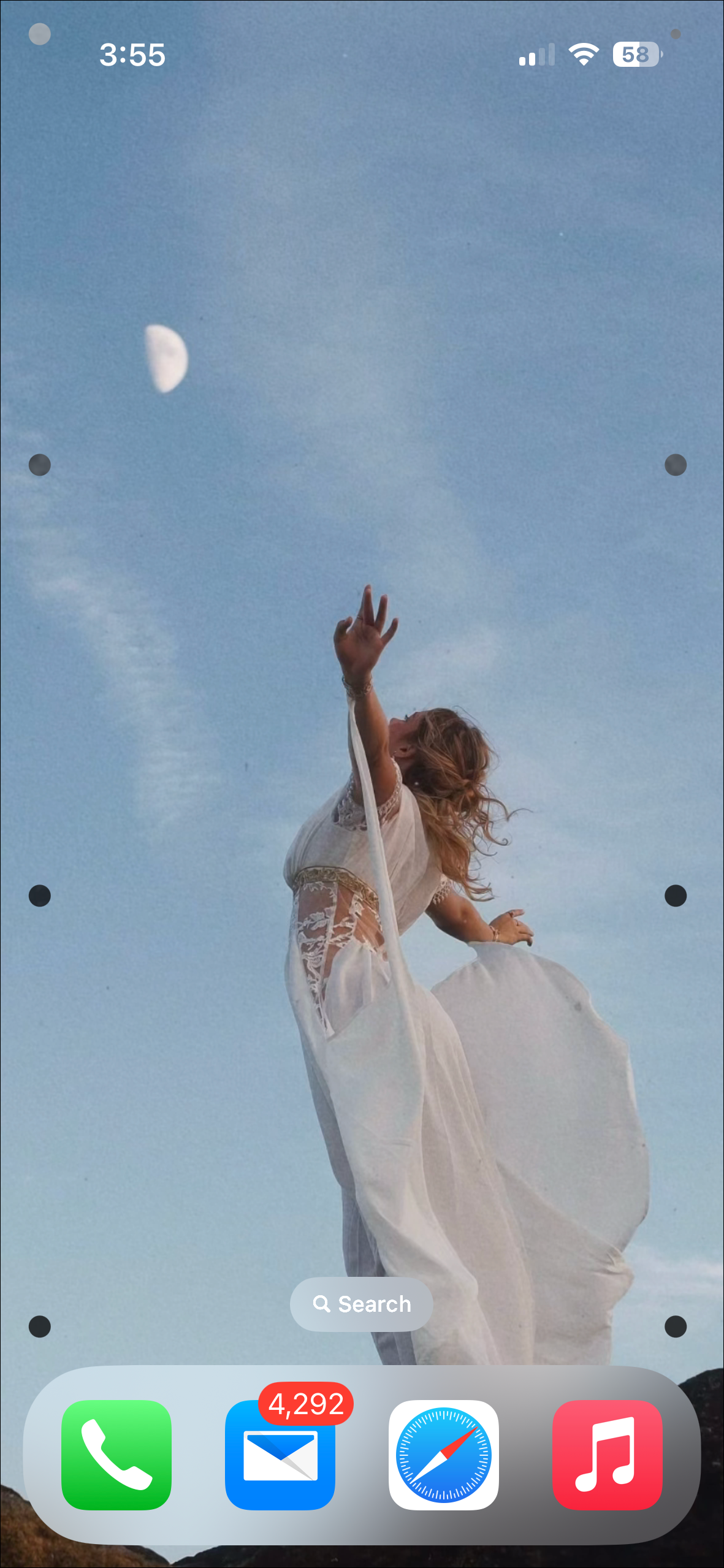
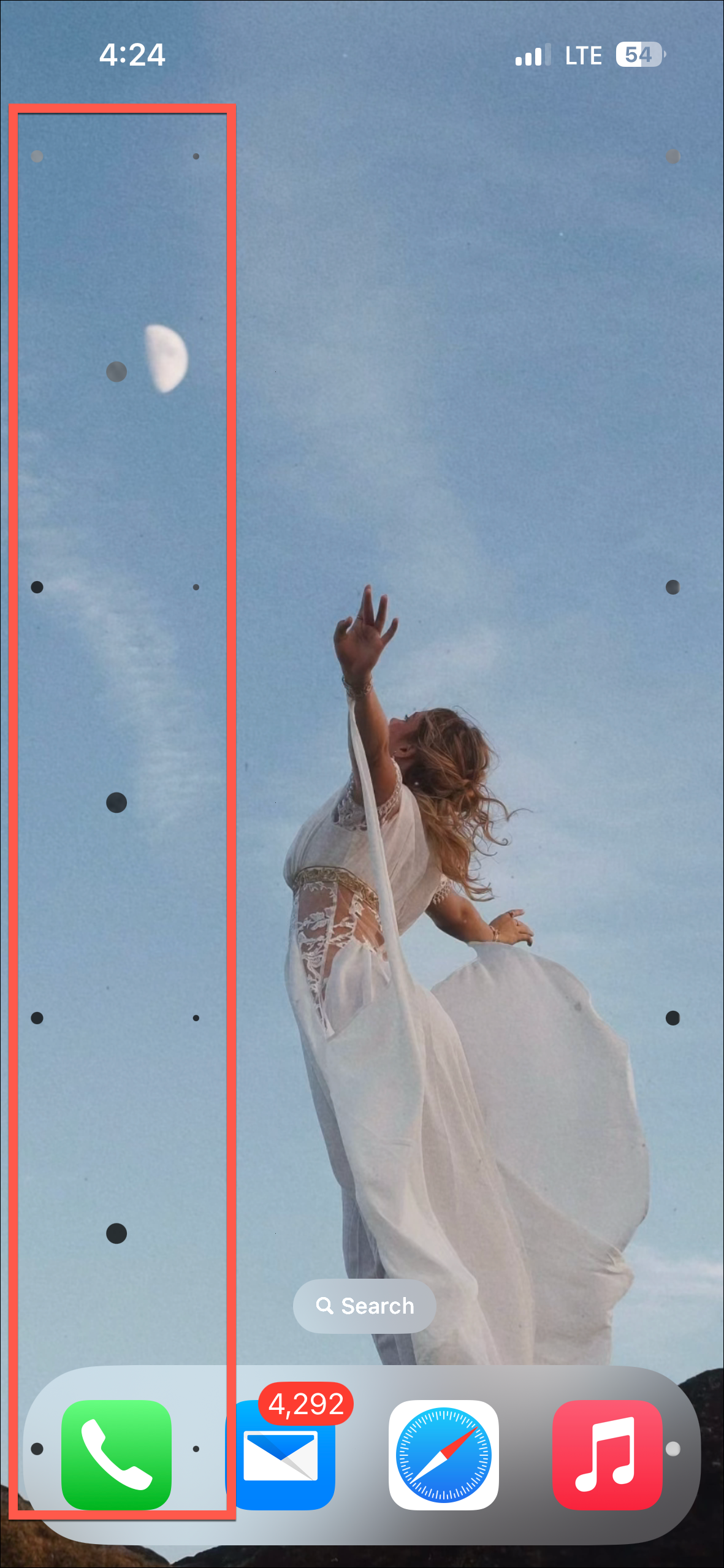
That's how easy it is to enable Vehicle Motion Cues in iOS 18. Now, I can't attest to the efficacy of the feature. But if you experience motion sickness, it won't hurt (any more than usual) to try it.