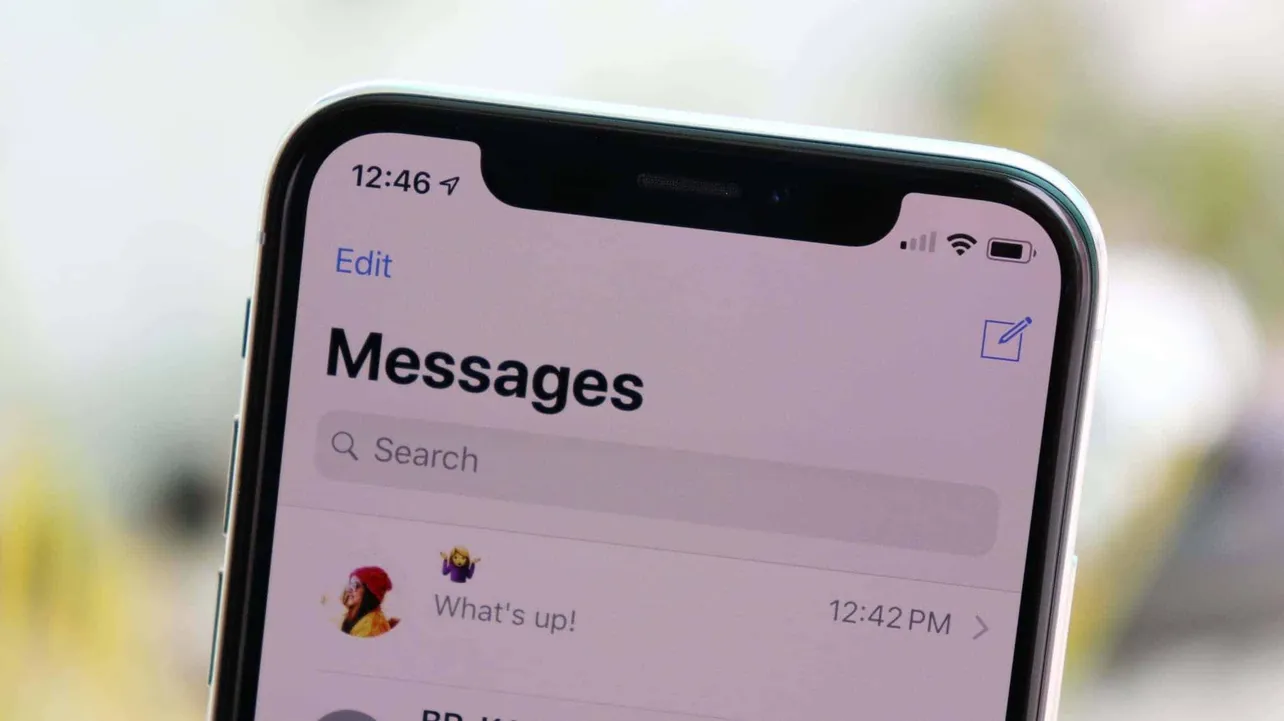Got a text message from a loved one which you wish to frame or messages that are important enough to keep a printed copy for legal/business work? Here’s a simple and effective way to print a text message.
- Take a screenshot of the message
Open the conversation in the messages app and take a screenshot of the message you wish to print. Take multiple screenshots if the message/conversation is long. - (optional) Create a stiched/scrolling screenshot
If you’re printing a long conversation, you might want to stich several screenshots into one large screenshot to make it easier to read conversation when printed. We suggest you use the Messages & SMS Export to PDF app for stiching your Messages screenshots into a single image/pdf. - Transfer the screenshot to your computer
Email the screenshot or the PDF file you created to print a long conversation to your own email, and then download it on your PC from your email inbox. - Print the screenshot
Once you have the screenshot downloaded on your computer, print it like you print any other document.
That’s how you can easily print text messages on iPhone without needing any paid tools or apps. Cheers!