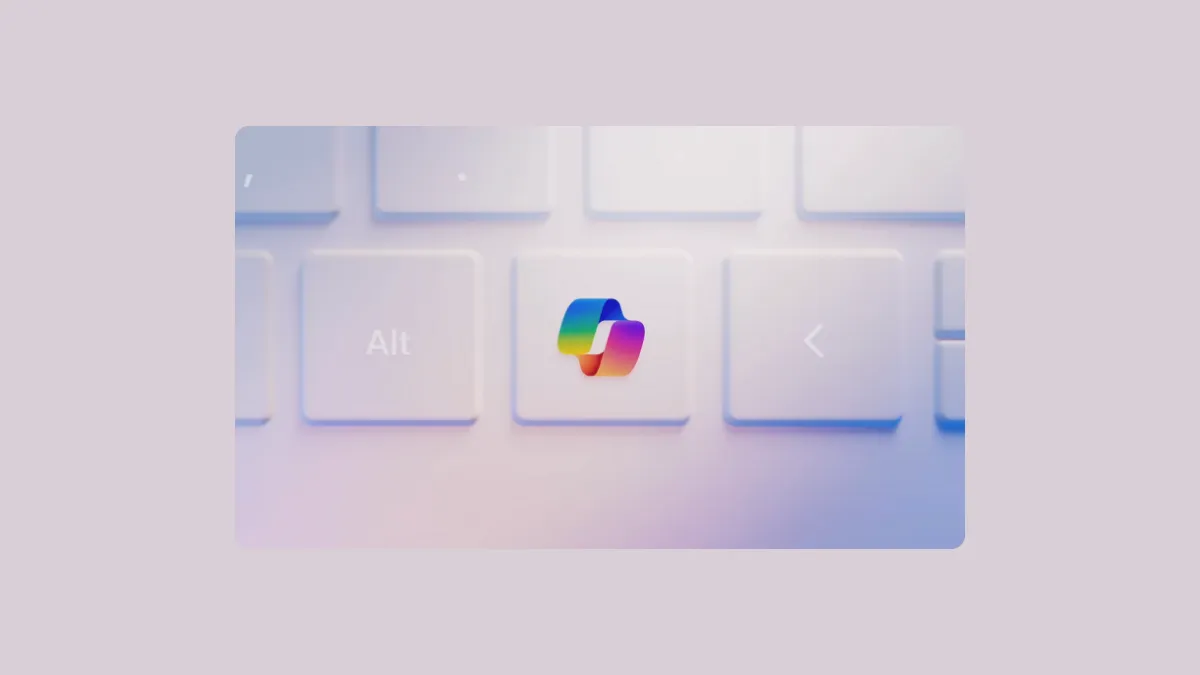Microsoft made the first major change to the keyboard layouts in nearly 30 years when it introduced a dedicated Copilot key for Windows PCs. In fact, Microsoft has even made the Copilot Keys a requirement for OEMs for their PCs to be called AI PCs by the company's definition.
Now, we already covered how you can remap any key on your keyboard to act as a Copilot key without upgrading to a new PC. But what if you already have an upgraded PC and decide that you don't like the functionality of the Copilot key? The Copilot Key does nothing other than open Microsoft Copilot on your PC, which quite frankly does not need its own key. There are already plenty of places where Microsoft has injected the AI: you can open it using the Copilot button and the Windows + C keyboard shortcut.
Well, the good news is that you can remap your Windows Copilot Key. You can use the PowerToys app to remap the Copilot key to perform any other action, including opening ChatGPT, Gemini, or Claude.
Remap the Windows Copilot Key Using PowerToys
PowerToys is a set of utilities designed for power users that helps unlock elevated capabilities for the OS. If you don't already have it, you can install it from the Microsoft Store.
Now, to remap the Copilot key, you need to use the Keyboard Manager utility in PowerToys. But the trick here is that you cannot use the 'Remap a key' option to remap the Copilot key. When you press the Copilot key in Windows, it is a combination of three keys pressed together under the surface: Left Shift + Windows + F23.
But if you use the Remap a key utility in PowerToys, it'll only register the last stroke, i.e., F23, since it can only register a single key. Hence, you won't be able to remap the Copilot key. However, you can remap it using the 'Remap a Shortcut' feature.
- Open PowerToys settings on your PC.
- Go to 'Keyboard Manager' from the left menu.
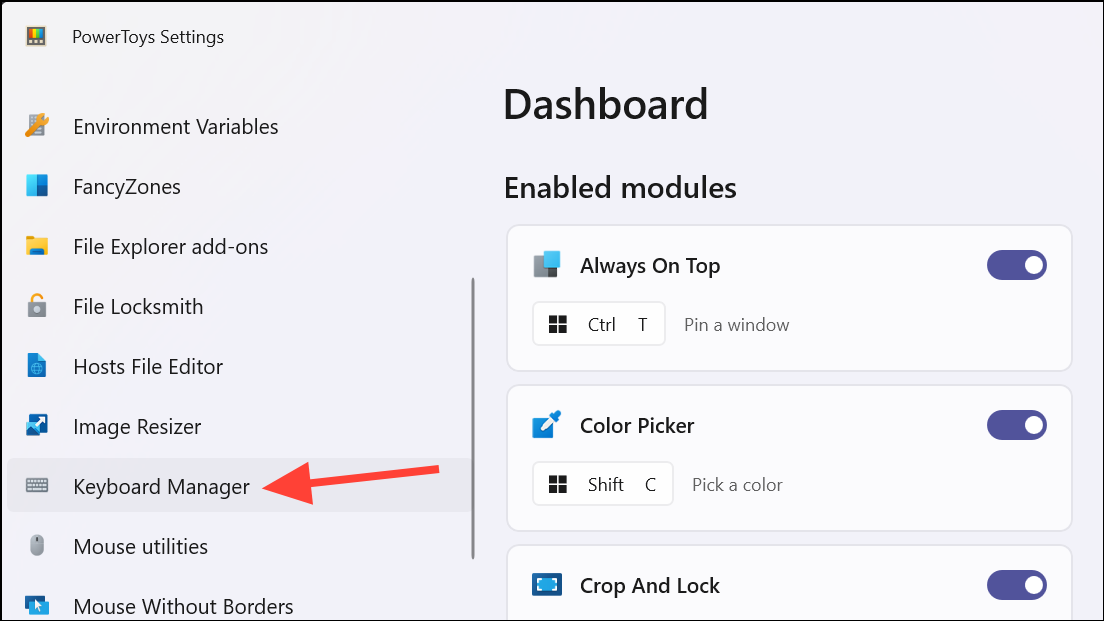
- Then, click on the 'Remap a shortcut' option.
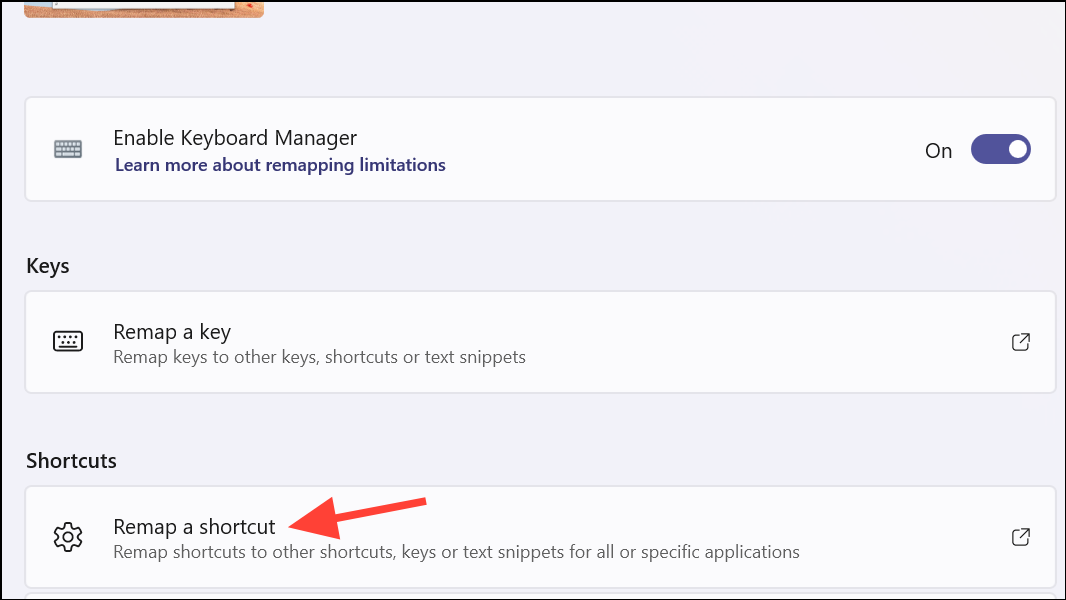
- Click on 'Add shortcut remapping' from the window.
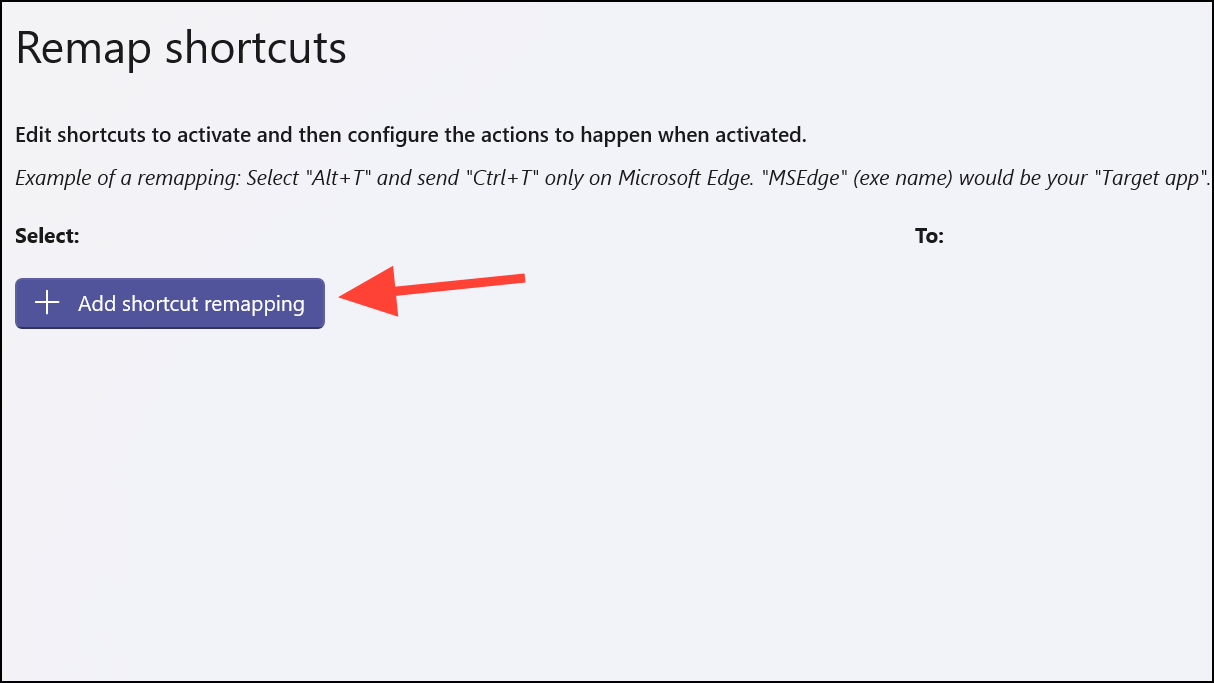
- Next, click on the 'Edit' icon next to the 'Shortcut' option.
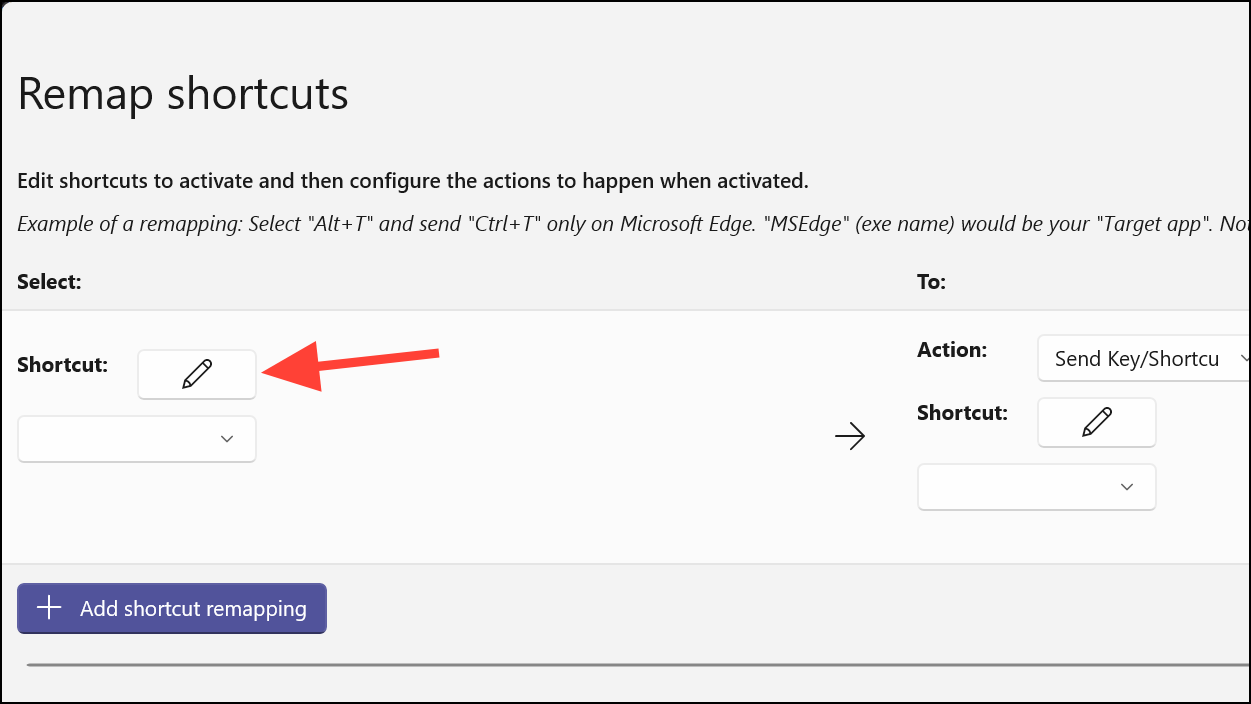
- Press the 'Copilot' key from your keyboard. The combination of keys will appear in the keys selected dialog box. Click on 'OK' to proceed.
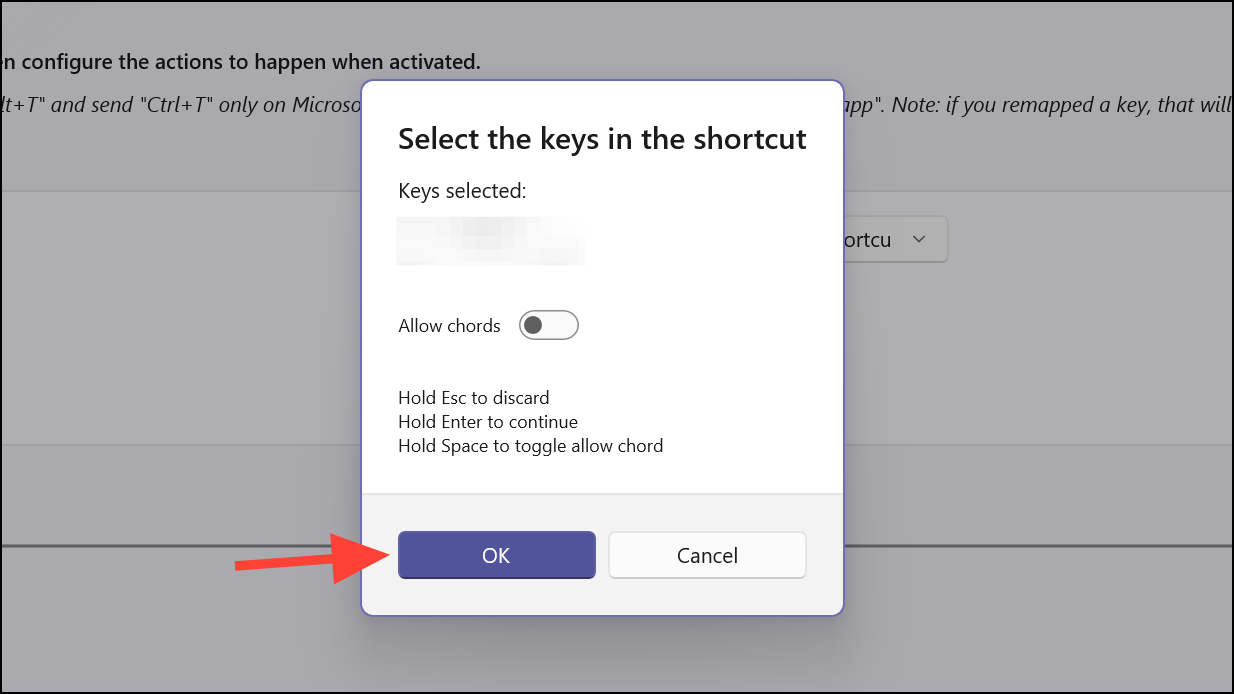
- Now, from the 'Action' option under the 'To' section, select 'Open URI' from the drop-down menu.
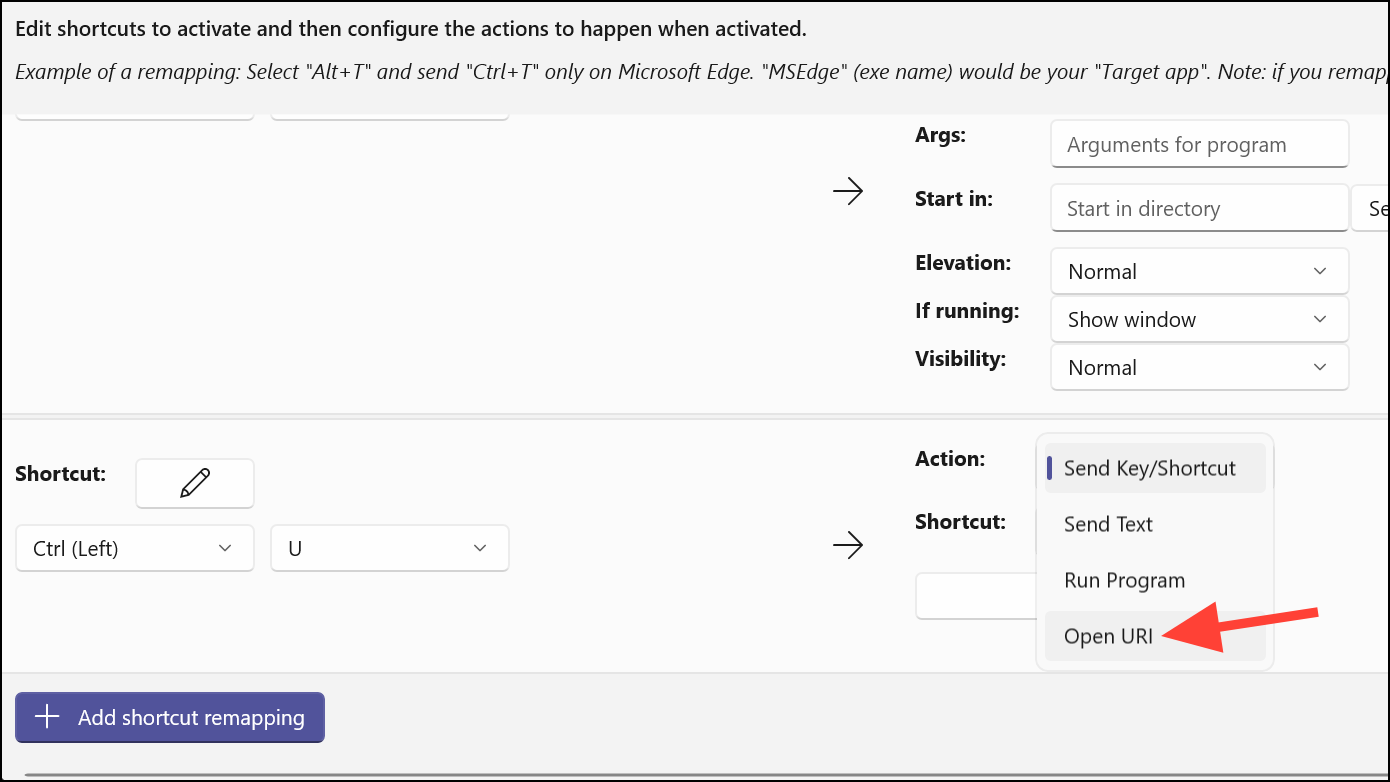
- Then, in the Path/ URI text field, enter the complete path of the website you want to open, i.e.,
https://chatgpt.com/,https://gemini.google.com/app, orhttps://claude.ai/

- Click on the 'OK' button to save the remapped shortcut.
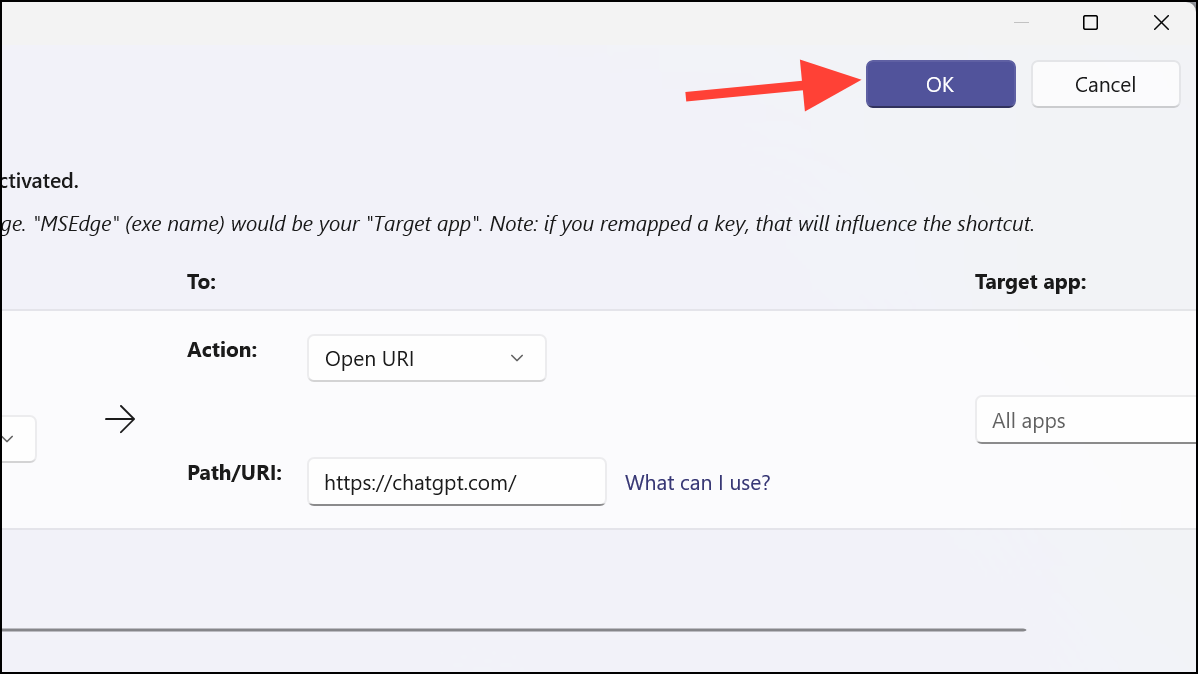
- Now, pressing the Copilot button will open your desired chatbot in your default browser. But PowerToys should be running in the background for it to work.
That's it. You can remap the physical Copilot key on your new Windows PC to do just about anything with the PowerToys utility. Other options are also available, like using AutoHotkey, but I find PowerToys the easiest method available at your disposal.