Apple introduced iPhone Mirroring for Mac this year. The feature, available on compatible Macs running macOS Sequoia and iPhones running iOS 18, will allow you to view and use your iPhone on your Mac via wireless mirroring.
If your iPhone and Mac are using the same Apple ID, you can use iPhone Mirroring between the two. It's easy to connect your iPhone and Mac and once they're connected, you can enjoy iPhone Mirroring for your device from your Mac right away every subsequent time without any additional setup.
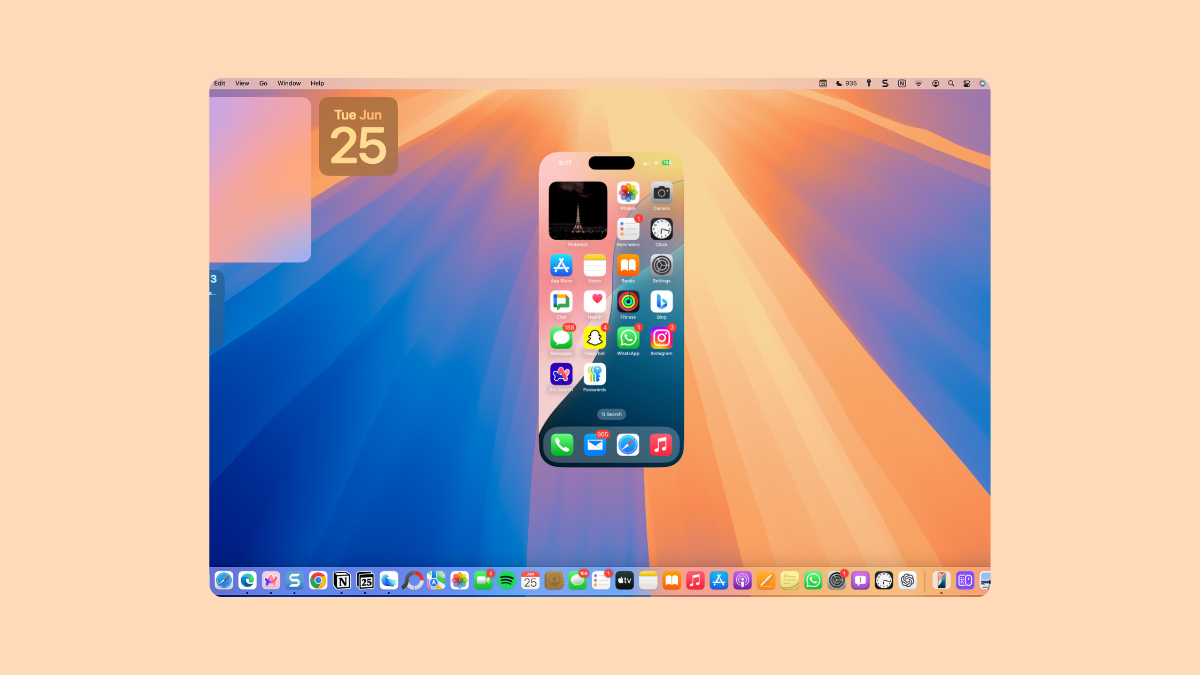
But what if you decide you no longer want your iPhone to be available from a certain Mac for mirroring, perhaps because someone else has access to it too? Well, that's easy. You can manage the Macs (yes, you can connect multiple Macs with your iPhone for mirroring) that'll have access to your iPhone from your phone settings.
To remove a Mac's access to your iPhone via Mirroring, follow these steps:
- Open the Settings app on your iPhone.
- Scroll down and go to 'General'.
- Tap on 'AirPlay & Continuity'.
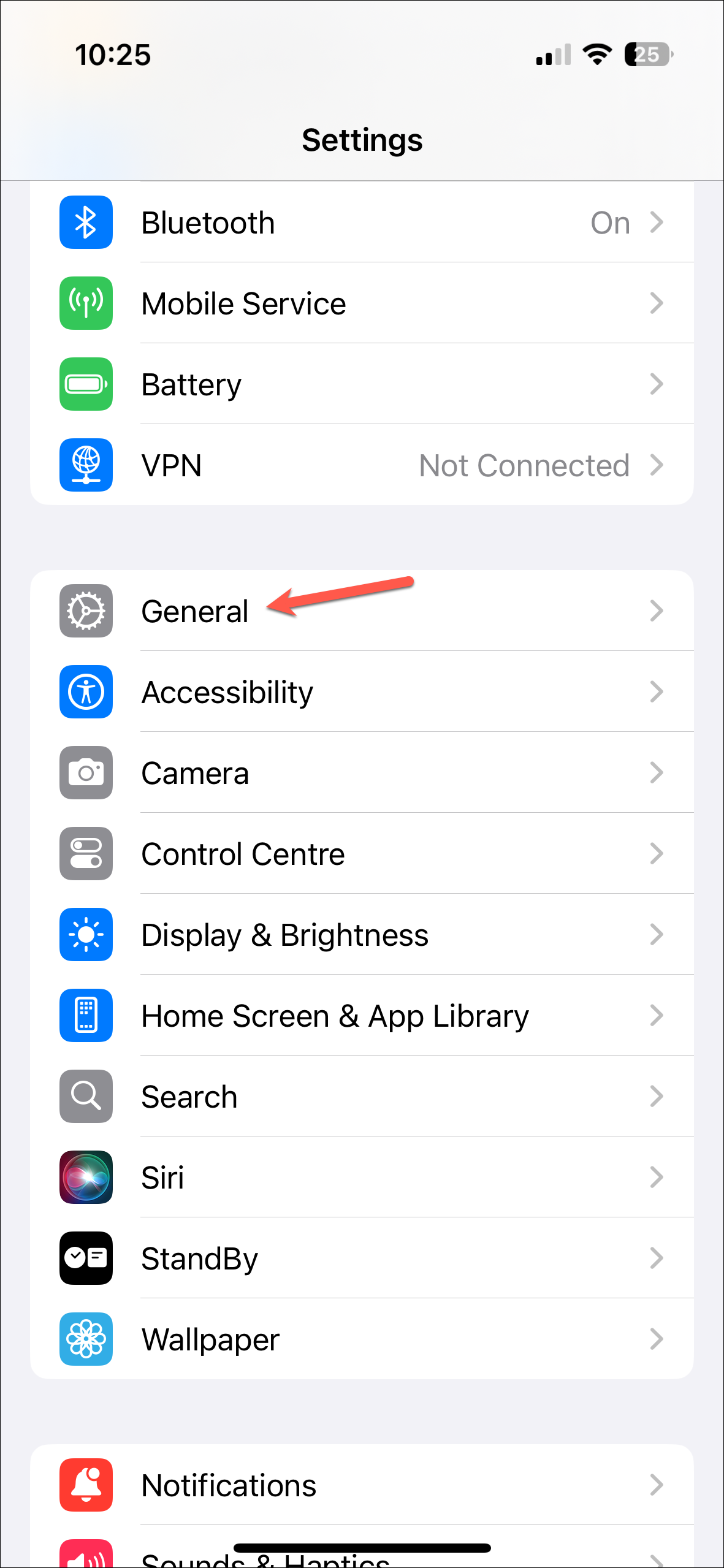
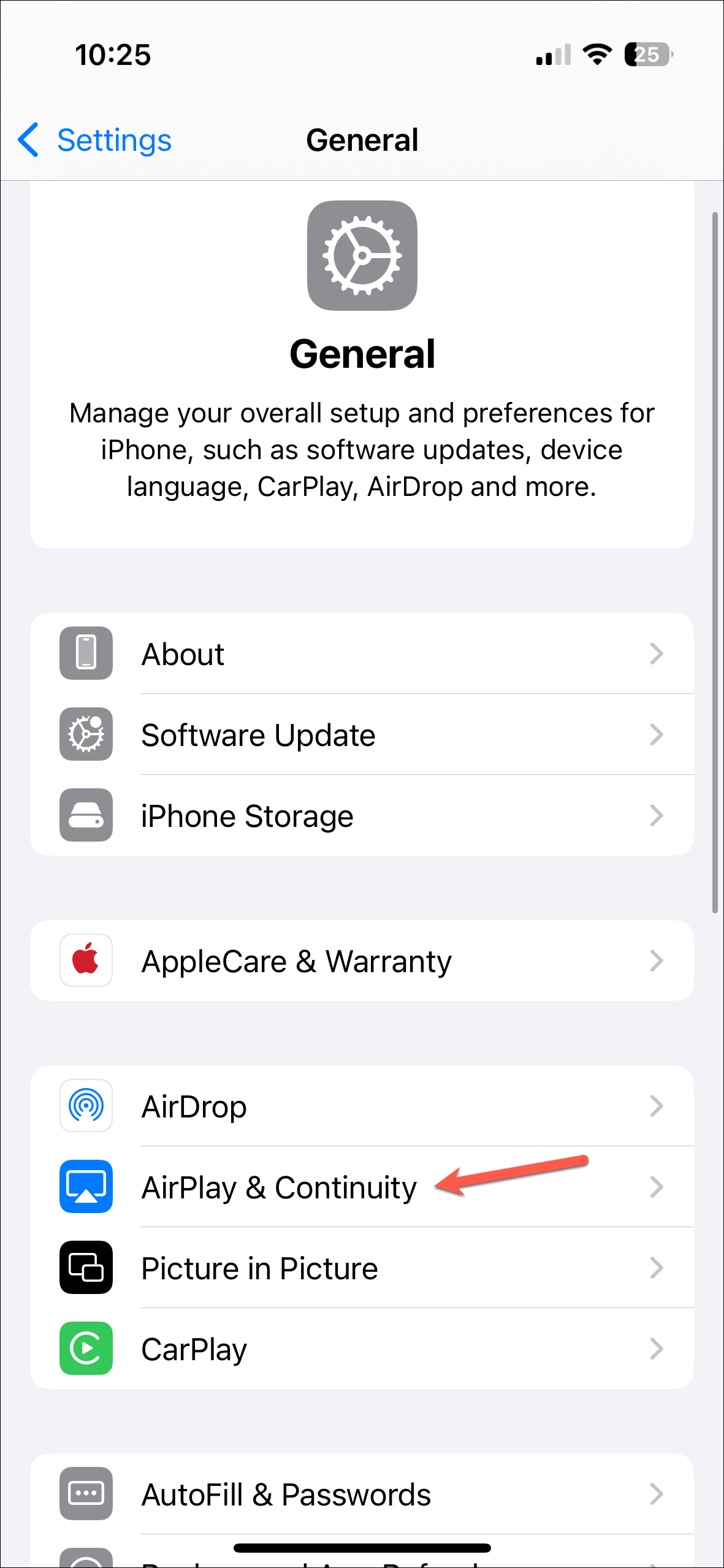
- Further, go to the option for 'iPhone Mirroring'.
- Mac(s) with access to your iPhone for iPhone Mirroring will appear there. Tap on the 'Edit' option in the upper-right corner of the screen.
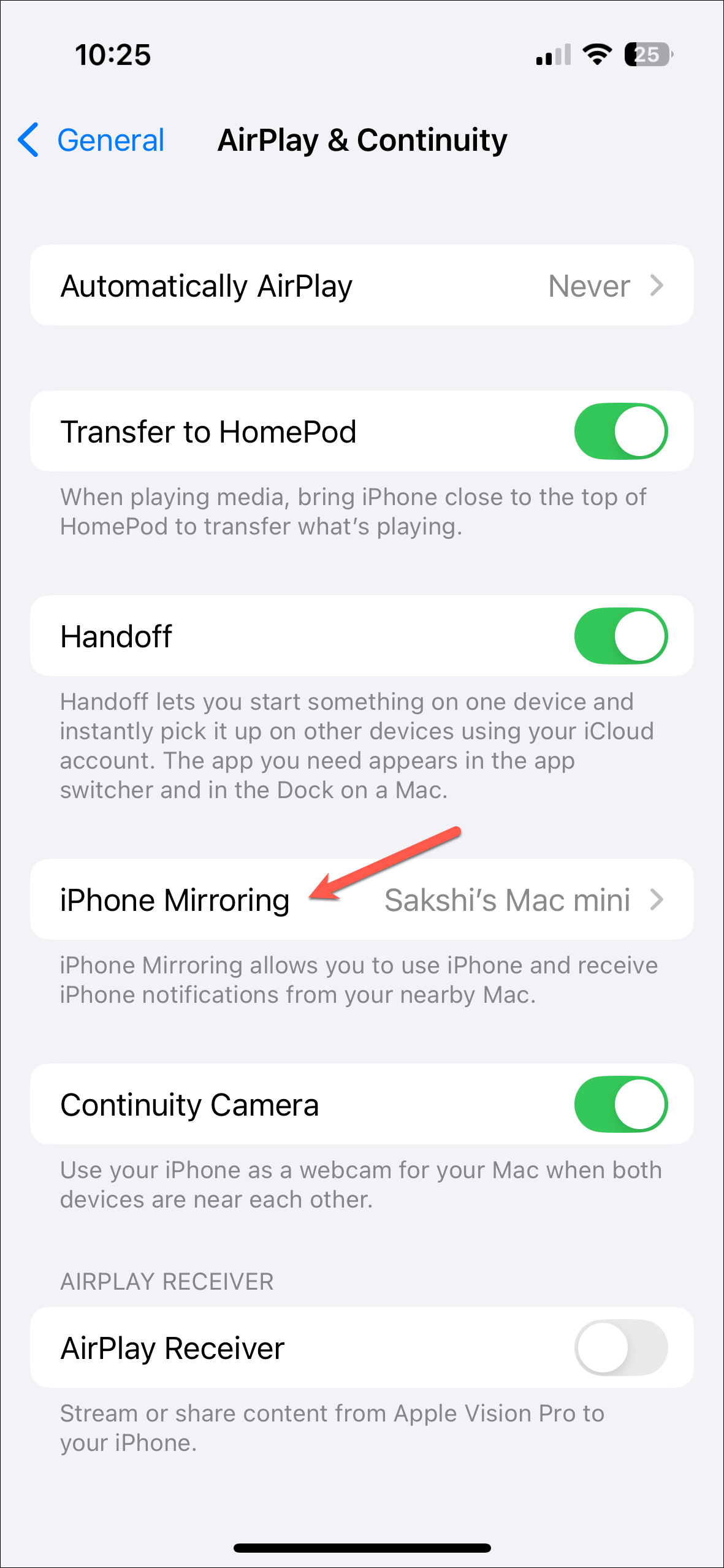
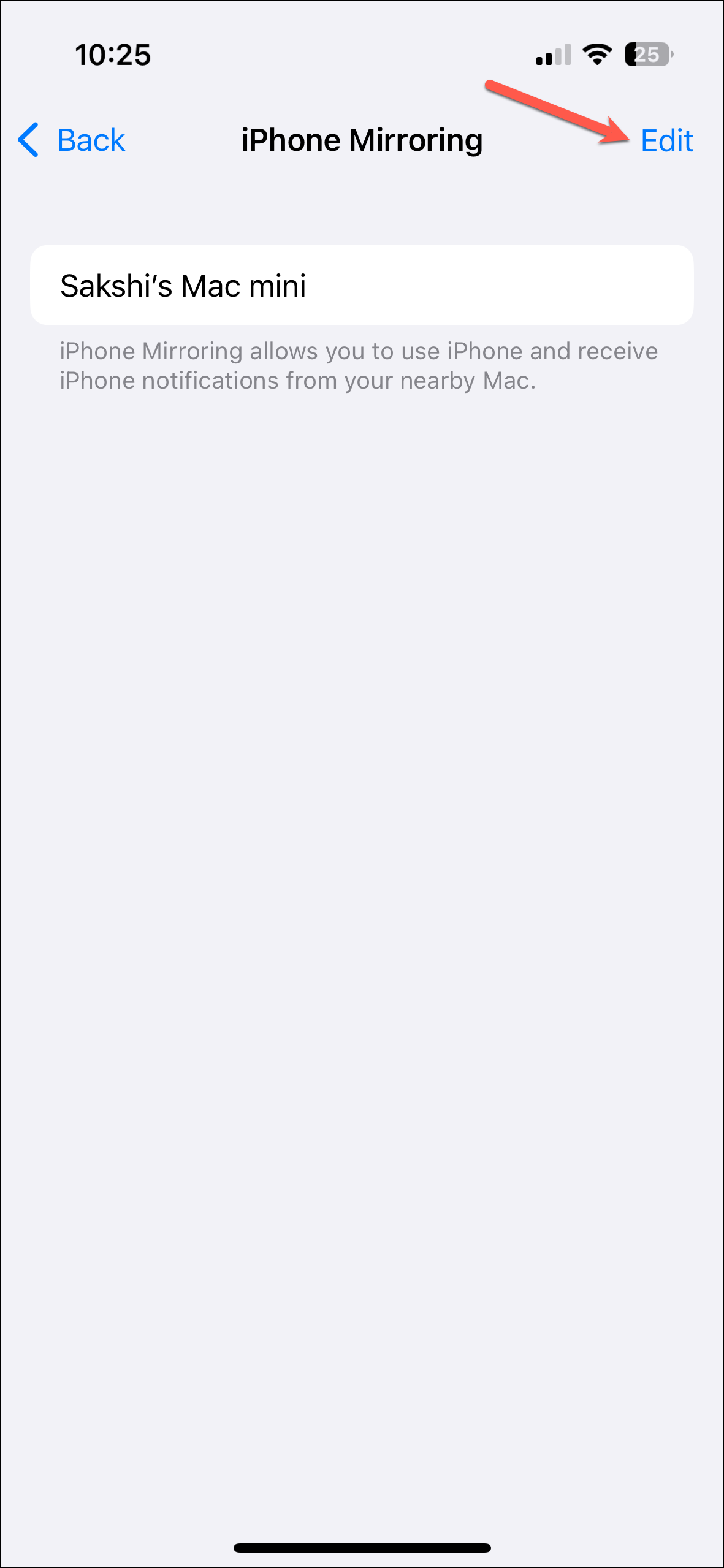
- Then, tap on the 'Remove (-)' sign next to the Mac you want to remove.
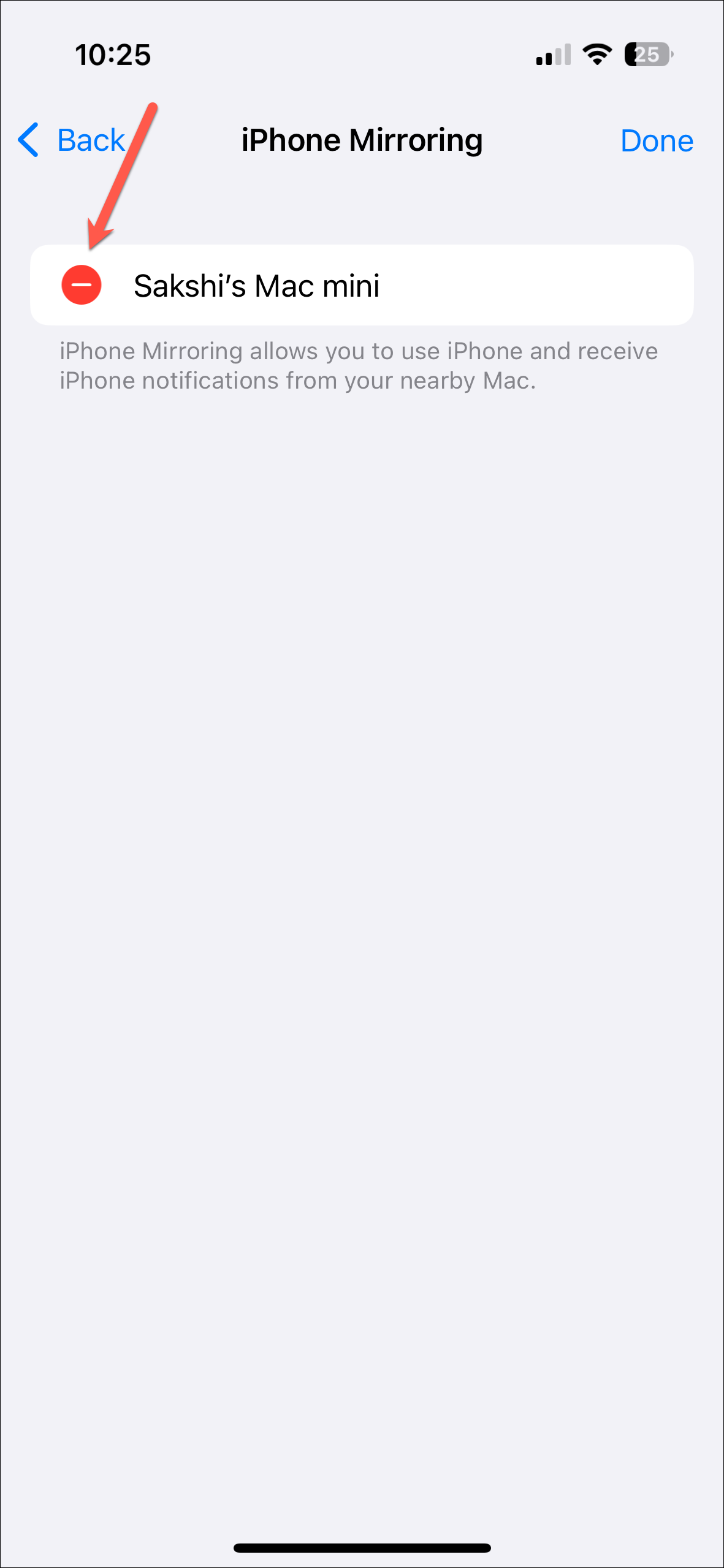
That's it. The Mac will no longer have direct access to your iPhone for iPhone Mirroring. If you want to mirror your iPhone on that Mac again, you'll need to connect the two via the initial setup, which involves entering the device passcode on your iPhone.


