The much-anticipated iOS 18 has now been publicly released by Apple. This latest iteration of Apple's mobile operating system brings a host of new features and improvements to iPhone users worldwide.
One of the standout features of iOS 18 is the enhanced customization options for the iPhone Home Screen. Users can now not only change the position of app icons but also customize their appearance with Dark Mode or various color options. Importantly, a feature that wasn't highlighted in Apple's initial announcements is the ability to hide app names from the Home Screen. This has been a long-requested feature by many users, who previously had to rely on third-party apps to achieve this functionality. With iOS 18, it's now built into the system and only requires a few taps to activate.
Customize Home Screen App Icons with iOS 18
To customize your iPhone Home Screen app icons, follow these steps.
- Tap and hold the iPhone Home Screen until your icons start to jiggle.
- Then, tap the 'Edit' option in the top-left corner of the screen.
- Select 'Customize' from the options.
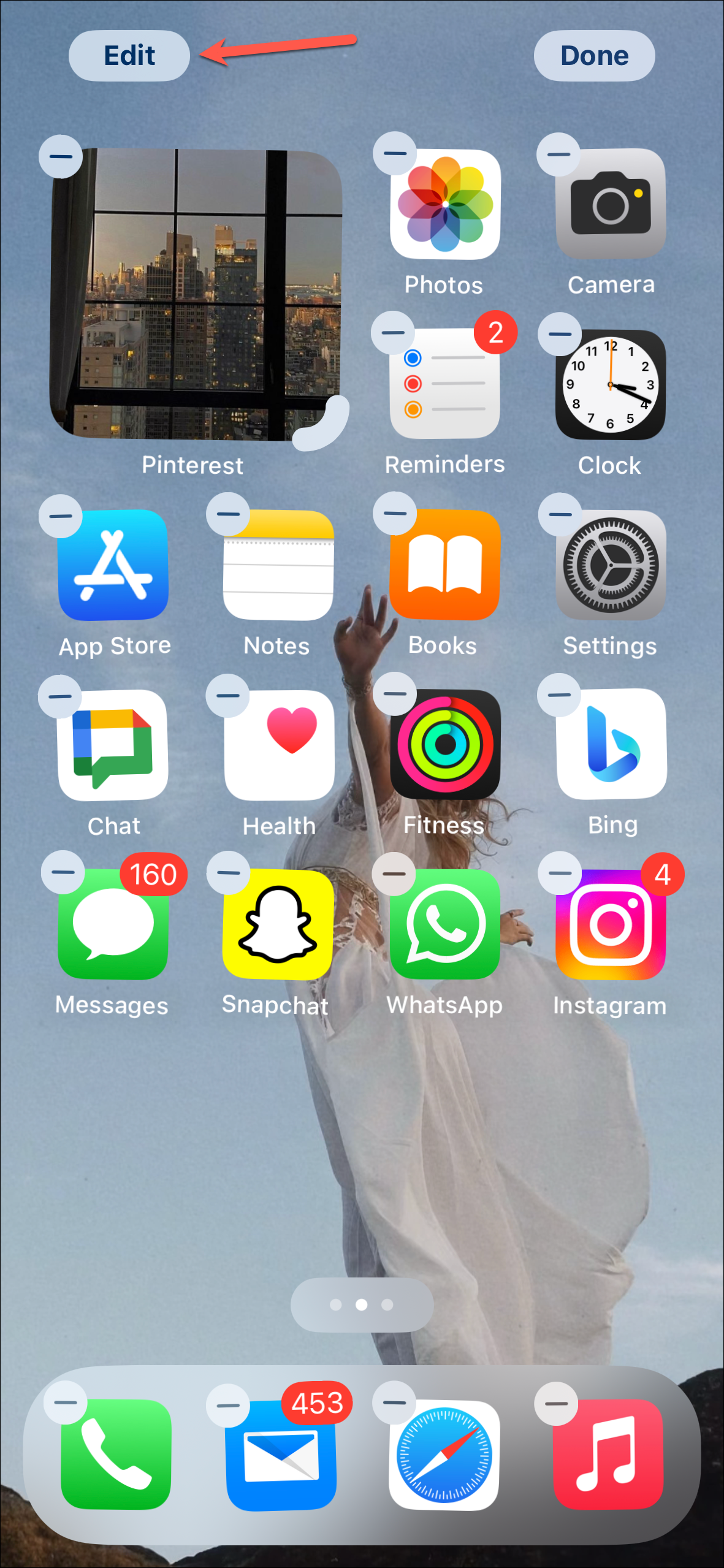

- App icon customization options will appear at the bottom. To remove app names from the screen, switch to the 'Large' option. This will slightly enlarge your Home Screen app icons and widgets and also remove the labels from under them.
Switching to the large layout will also affect the size of the widgets in your Today View as well as the app icons in the App Library, though. - You can also further customize your app icons from the options at the bottom. With iOS 18, you can have 'Dark' app icons (they can be permanently dark or changed with your system settings with Automatic) or 'Tint' them with any other color.

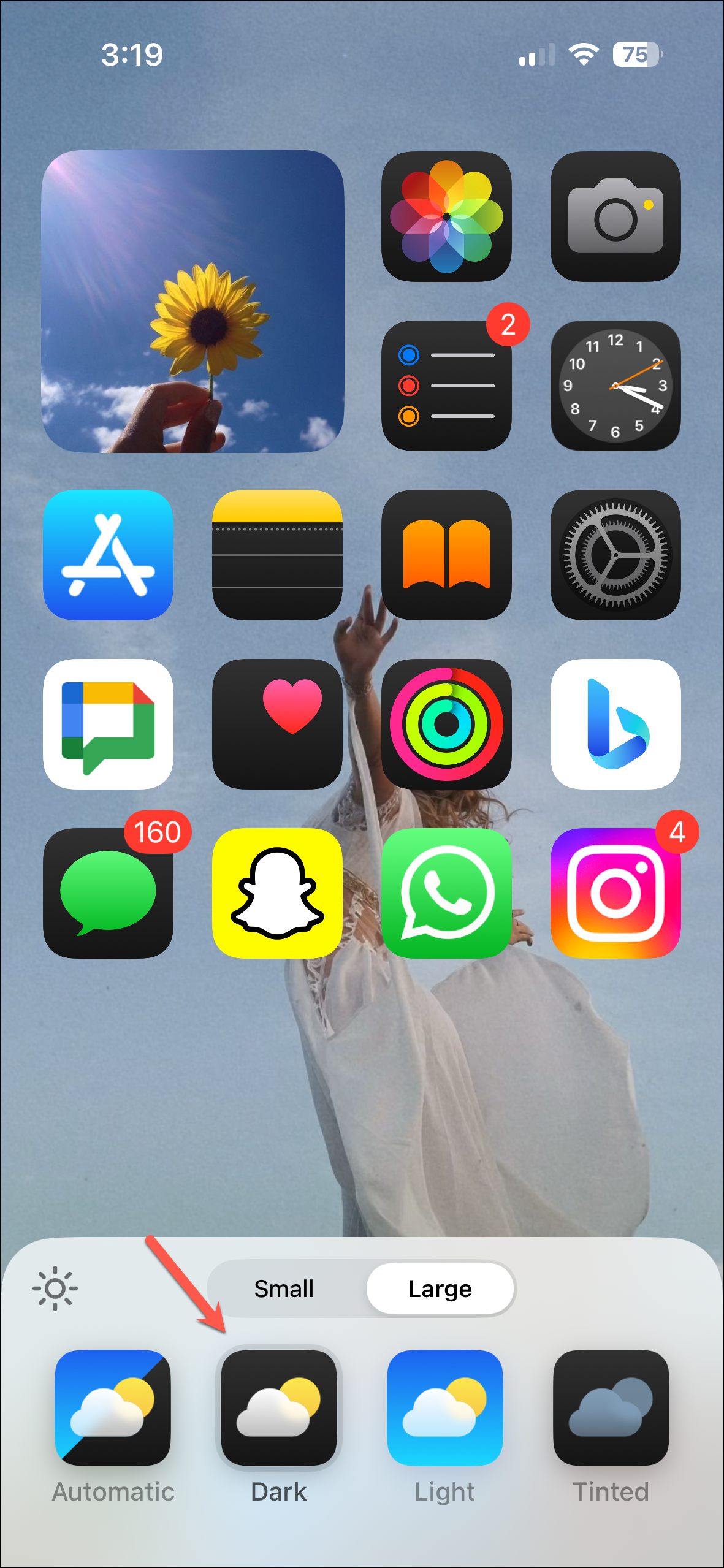
- If you select Tinted, iOS will automatically suggest a color to go along with your wallpaper.
- You can also select any other color from the slider or use the color picker to pick a color from your wallpaper.


When Apple introduced Home screen widgets, people still wanted further customization. With iOS 18, Apple has finally delivered it, even if seems like playing catch-up to Android. You can change the appearance of the app icons and even arrange them anywhere on the screen now.

