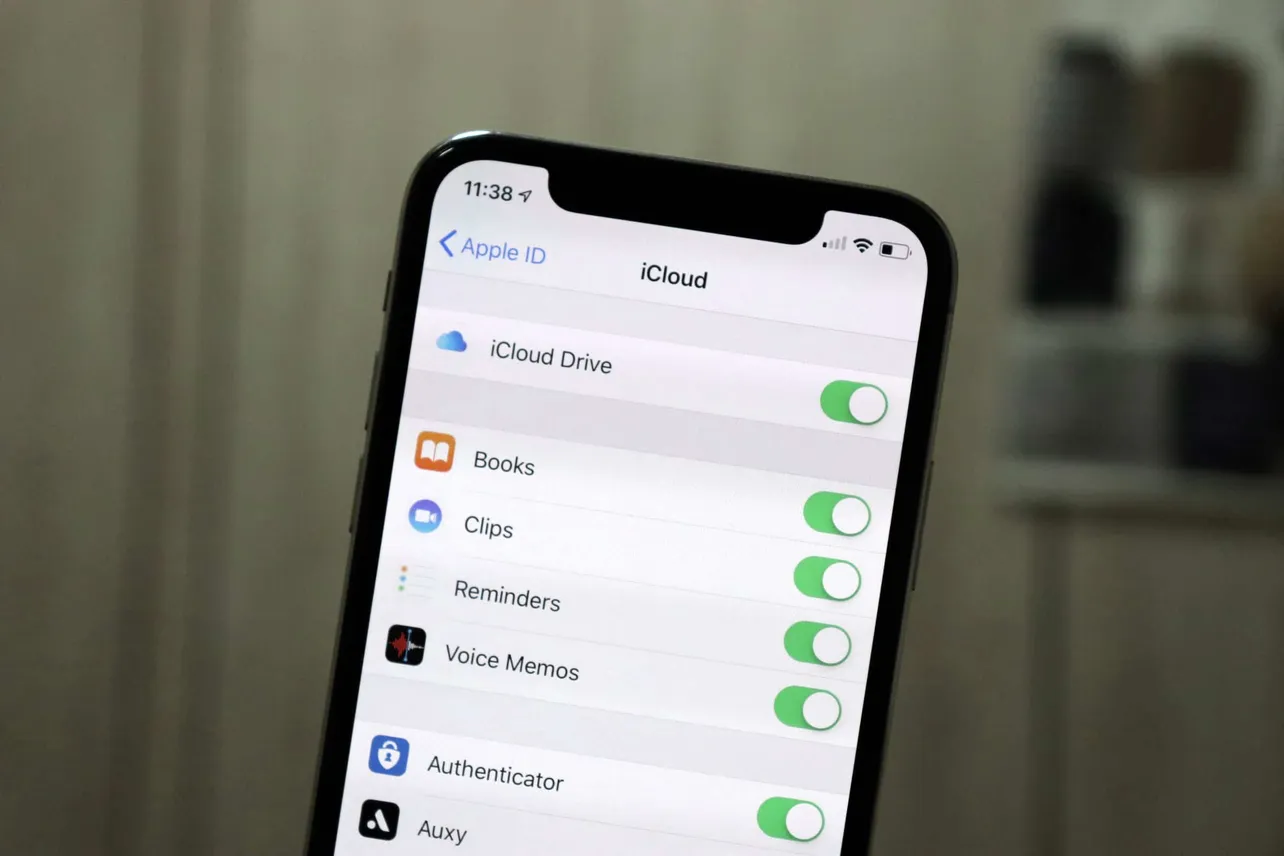If you want to stop using iCloud on your iPhone for some reason, you have to remove it from your iOS device. There are a couple of different ways you can do it. Since iCloud is linked to your Apple ID account, you will need to remove your Apple ID account from the device to remove iCloud.
How to Remove iCloud Account through iPhone Settings
Open the Settings app on your iPhone. Tap your name at the top of the screen.

On the Apple ID account screen, scroll down to the bottom and tap the Sign Out button.

If ‘Find My iPhone’ is turned on, you will be prompted to turn it off since it is also linked to your Apple ID. Enter the password for your Apple ID and tap on Turn Off.

Some data like your Contacts and Calendar information is stored in iCloud instead of your iPhone. If you want to keep this data on your iPhone rather than removing it along with your Apple ID, turn the toggle on. If you are removing iCloud from your phone because you are planning to sell it or give it away, don’t turn the toggle on. Any information deleted from your device will still be available on iCloud.
Now, tap on Sign Out at the top-right corner of the screen and confirm your action when prompted. It may take a minute to remove the iCloud data from the iPhone, but afterward, the iCloud account will be removed from your iPhone until you sign in again.
How to Remove iCloud Account on iPhone from Web
You can also remove the iCloud account from your iPhone from the Apple ID website on your computer.
To do so, go to appleid.apple.com. Sign in to your Apple ID, then scroll down until you see the list of all the devices signed in with your Apple ID.
Select the iPhone you want to remove. A small window will pop-up below the device consisting of all its information. At the bottom, you will see the option Remove from Account. Click on it.
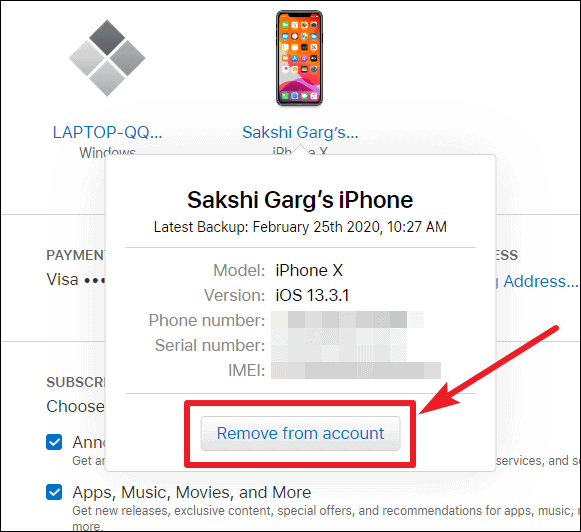
A confirmation message will appear, confirm by clicking on Remove this iPhone.

The iCloud account will be removed from the device until you sign in again on that iPhone.