Automatic page breaks in Microsoft Word can disrupt the flow of your document by splitting paragraphs and sections across pages. Fortunately, you can remove these unwanted page breaks to maintain the continuity of your content.
Remove a single page break
Step 1: Open your Word document and navigate to the Home tab in the ribbon.
Step 2: In the Paragraph group, click on the Show/Hide ¶ icon to display all formatting symbols, including page breaks.
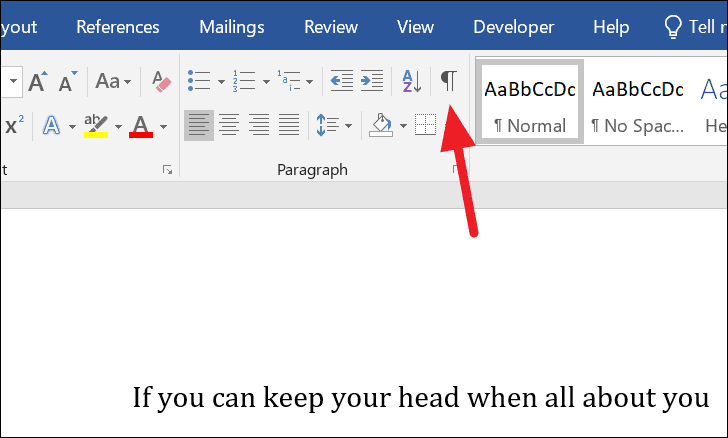
Step 3: Scroll through your document to locate the page break you wish to remove. It will appear as a dotted line labeled Page Break.
Step 4: Click at the beginning of the page break line to place your cursor there.
Step 5: Press the Delete key on your keyboard to remove the page break from your document.
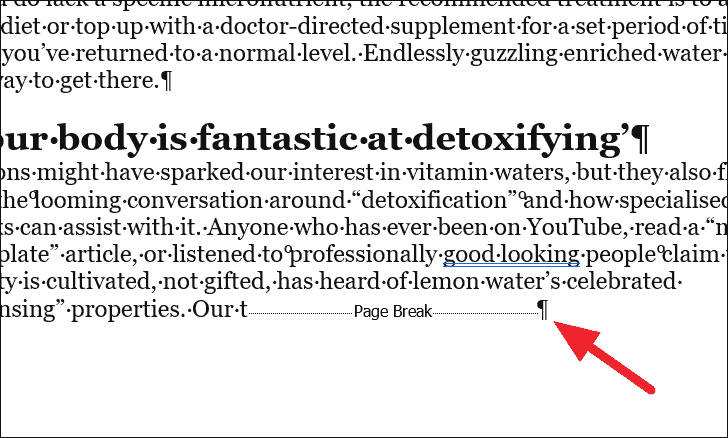
Remove all page breaks at once
Step 1: To eliminate all page breaks simultaneously, go to the Home tab in your Word document.
Step 2: In the Editing group on the right side of the ribbon, click on Replace to open the Find and Replace dialog box.
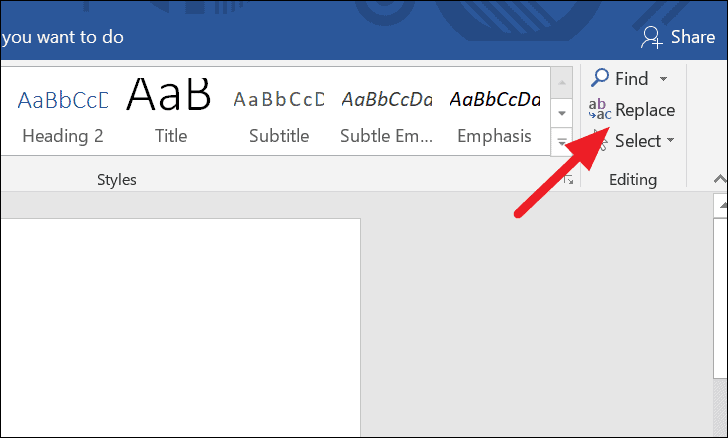
Step 3: In the Find what field, enter ^b. Leave the Replace with field blank.
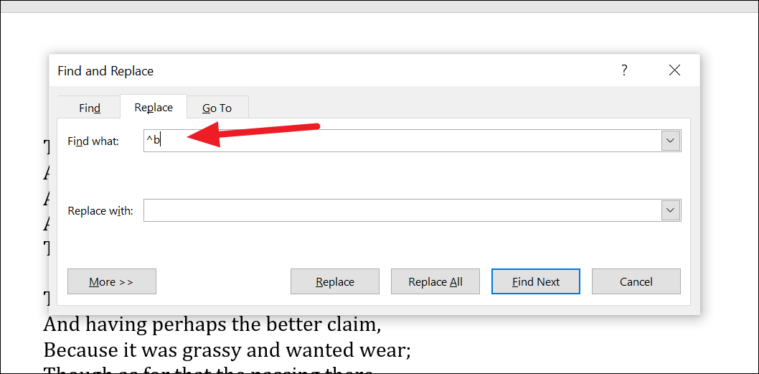
Step 4: Click on the Replace All button to remove all page breaks from the document at once.
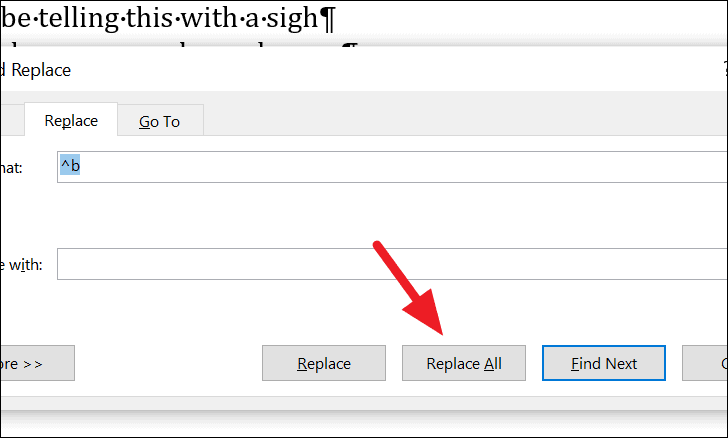
Customize page break settings
Step 1: To adjust how Word handles page breaks, select the paragraphs you want to modify.
Step 2: Navigate to the Layout tab in the ribbon.
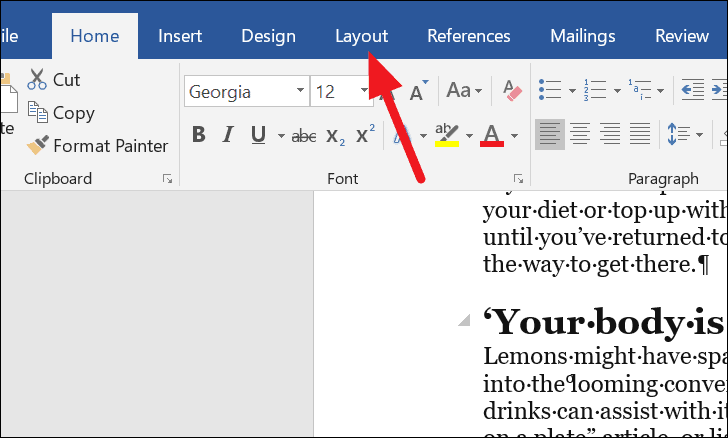
Step 3: In the Paragraph group, click on the small arrow in the bottom-right corner to open the Paragraph settings dialog box.
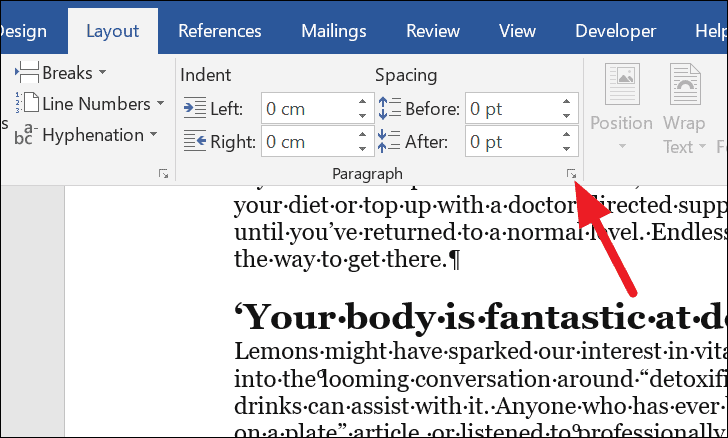
Step 4: In the dialog box, switch to the Line and Page Breaks tab.
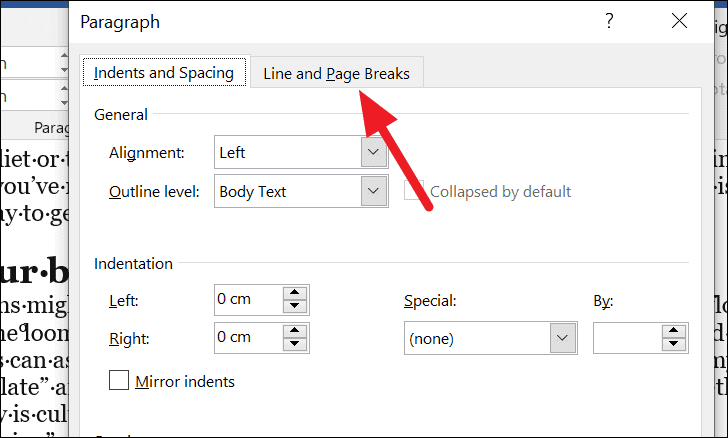
Step 5: Under Pagination, you can choose from several options:
- Widow/Orphan Control: Ensures at least two lines of a paragraph appear at the top or bottom of a page.
- Keep with Next: Keeps the selected paragraph on the same page as the following paragraph.
- Keep Lines Together: Prevents the paragraph from breaking across pages.
- Page Break Before: Adds a page break before the selected paragraph.
Step 6: Check the box next to the option that suits your needs and click OK to apply the changes.
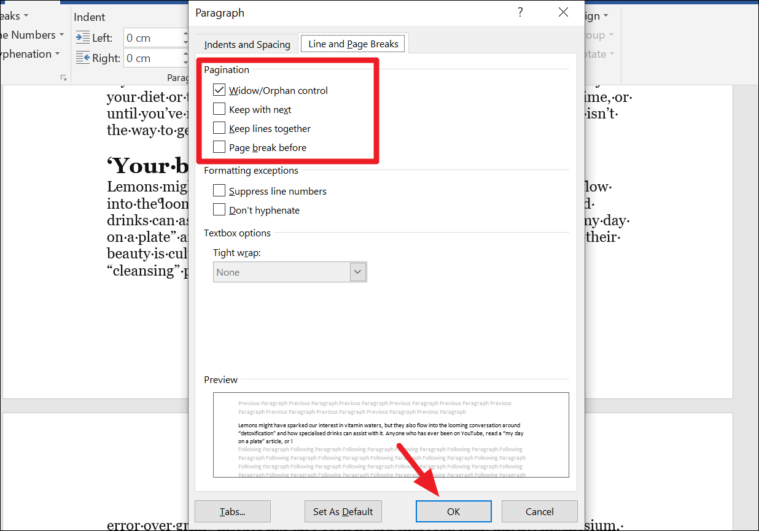
By managing page breaks effectively, you can ensure that your Word documents maintain their intended structure and readability without unwanted interruptions.

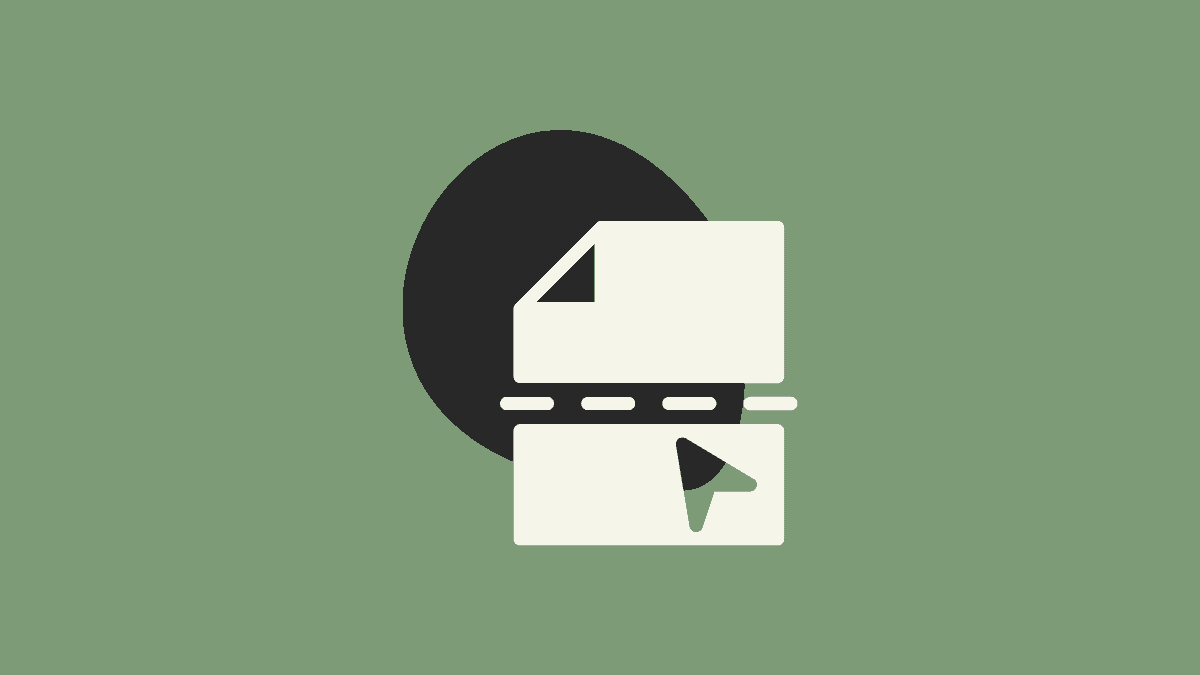








Member discussion