Windows show the time and date on the bottom right-hand corner of the screen to let you keep track of time. When you click on it, it will open up the calendar and the event planner. Looking at the time all day can leave you with the sense that you just don’t have enough time to get everything done. Or maybe you’re going to a give presentation, seminar, or create tutorials, and you would like to hide the date and time on Taskbar to avoid distraction.
Whatever the reason maybe if you want to hide the date and time on the Windows 10 desktop taskbar, you can easily do it by following these simple steps.
Remove or Hide Date and Time on Taskbar
Windows has a dedicated option to toggle on and off date and time on the taskbar in the ‘Taskbar settings’. You can access ‘Taskbar settings’ in two ways. Open ‘Settings’ from the Windows menu and click ‘Personalization’.
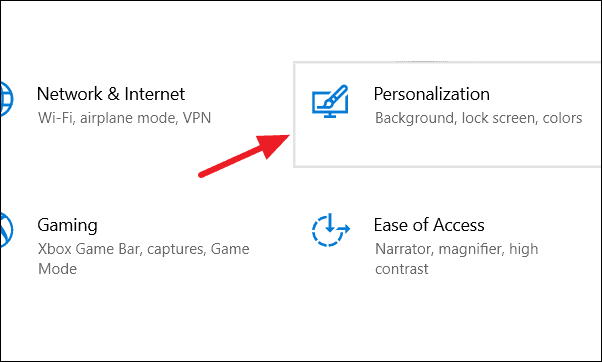
In ‘Personalization’ settings, click ‘Taskbar’ option.
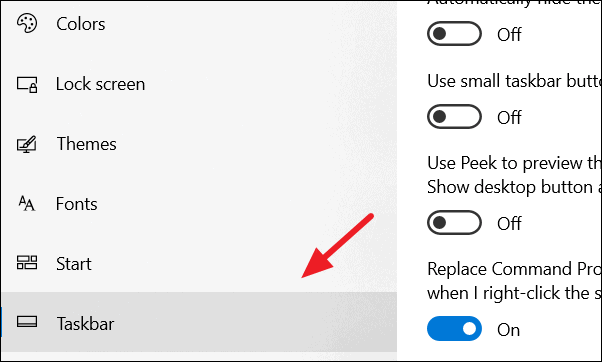
Or you can access ‘Taskbar’ settings by right-clicking on the time and date at the bottom right-hand corner of the screen and select ‘Taskbar settings’.
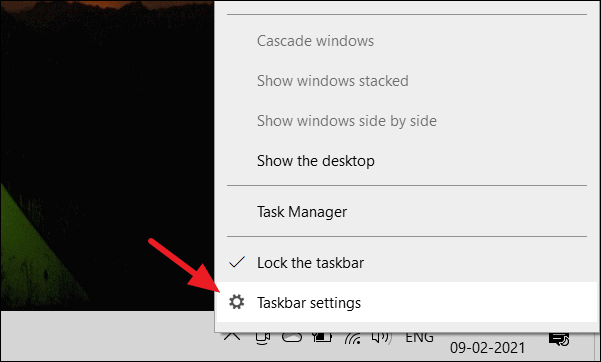
Once you’re in ‘Taskbar’ settings, scroll down and click ‘Turn system icons on and off’ under ‘Notification area’.
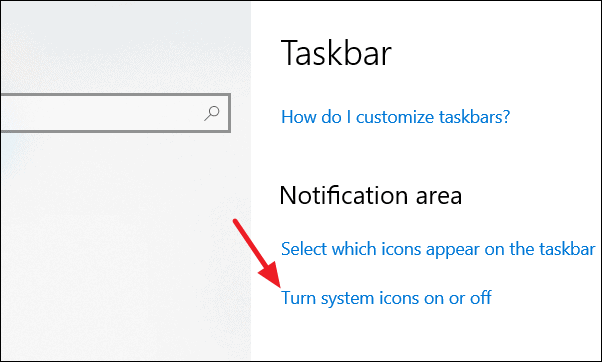
Now, simply flip the toggle switch associated with ‘Clock’. In the ‘Turn system icons on and off’ settings, you can turn off any taskbar icons that you want to hide in the taskbar.
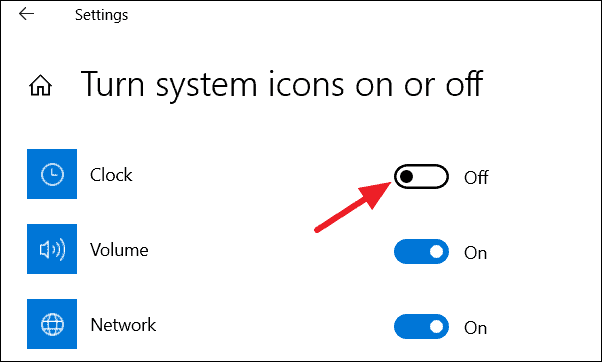
Now, the changes will immediately reflect in the taskbar. If you look at the taskbar, the time and date will be no longer visible. Now you can get back to your work without worrying about time.


