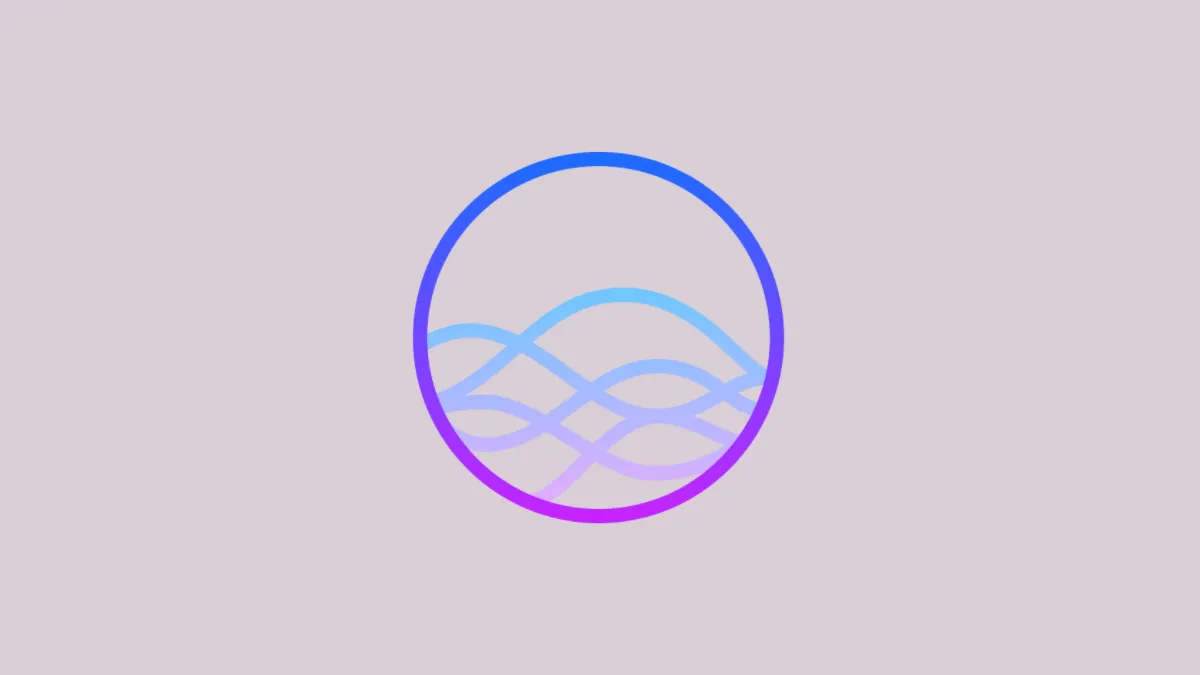Apple’s voice assistant Siri has come a long way since its introduction more than a decade ago. Not only it has become more refined at understanding you, the range of tasks it can perform for you has also increased substantially.
One of the best changes to Siri had to be the addition of the hands-free “Hey Siri” experience. Whether you’re driving or busy elsewhere, you can just ask Siri to perform a task for you without having to pick up your phone.
So it’s understandably frustrating if Siri’s not picking up your commands anymore. Fortunately, it’s very easy to clean the slate and begin anew with Siri. You can reset the previous configuration and train it to your voice once again.
If “Hey Siri” isn’t Working
Before we go about resetting Siri, it’s important to make sure that something else isn’t causing the trouble. Is Siri having trouble understanding you, or is it not working at all? If it’s the latter, first make sure that Siri is turned on.
Open the Settings app on your iPhone. Then, scroll down to ‘Siri and Search’.
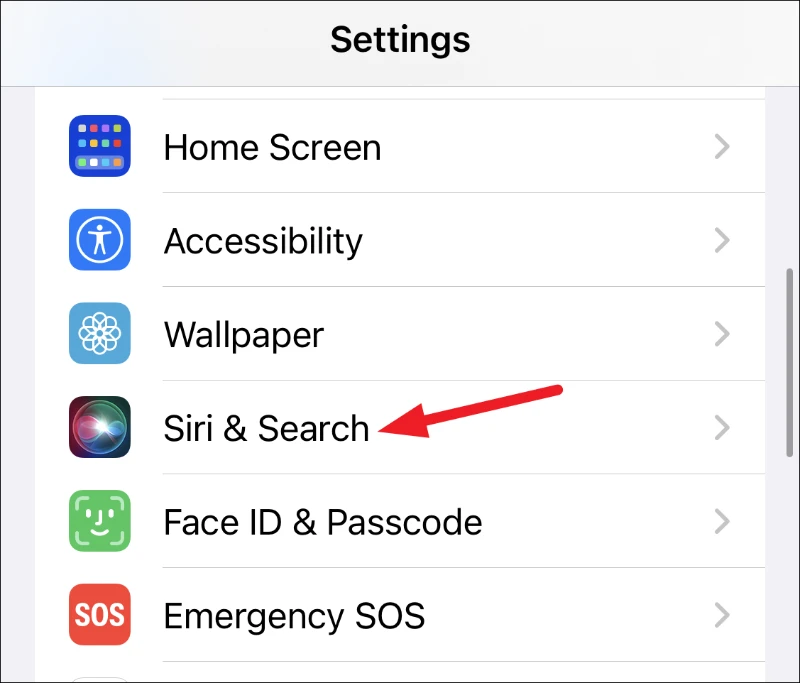
In the Siri settings, first, make sure that the toggle for ‘Listen for “Hey Siri”‘ is on. If it’s off, you’ve found the culprit.

Next, make sure that the toggle for ‘Allow Siri When Locked’ is also on. If it’s off, iPhone won’t listen to your Hey Siri requests when it’s locked, making you think something’s wrong with Siri’s voice recognition.
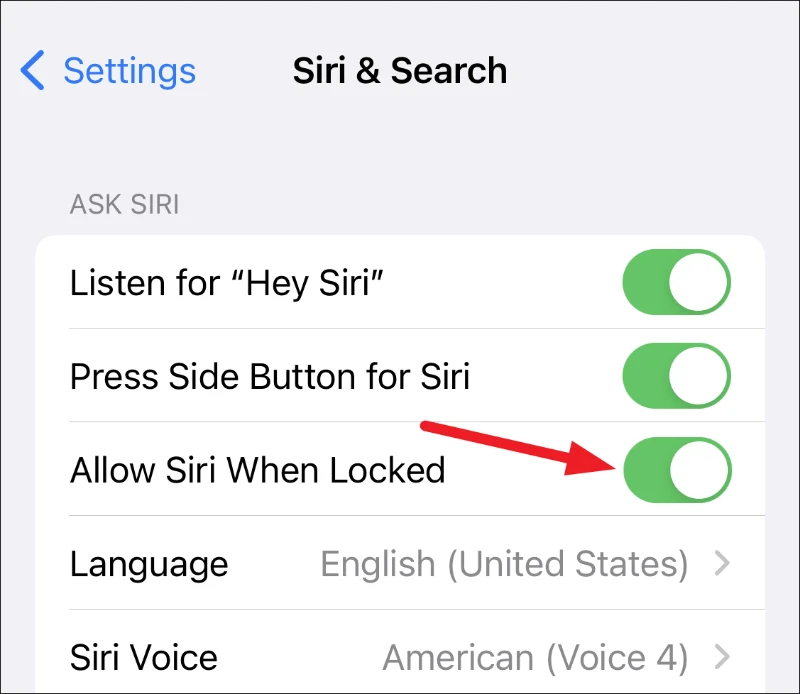
However, if these options are already enabled but you’re still experiencing trouble with Siri, then it’s time to reset it.
Reset Hey Siri
Open the Settings app on your iPhone. Then, scroll down and tap the option for ‘Siri and Search’.
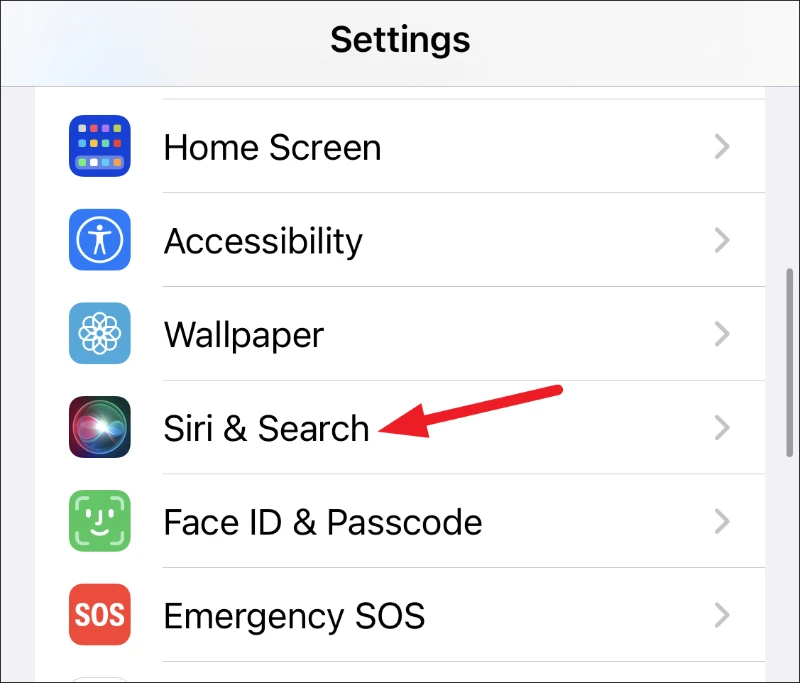
Turn off the toggle for ‘Listen for “Hey Siri”‘ and wait a couple of minutes. Turning off this setting doesn’t affect Siri in any other way. No data is deleted from Apple’s servers. Neither are any other settings like language, voice, etc., affected.
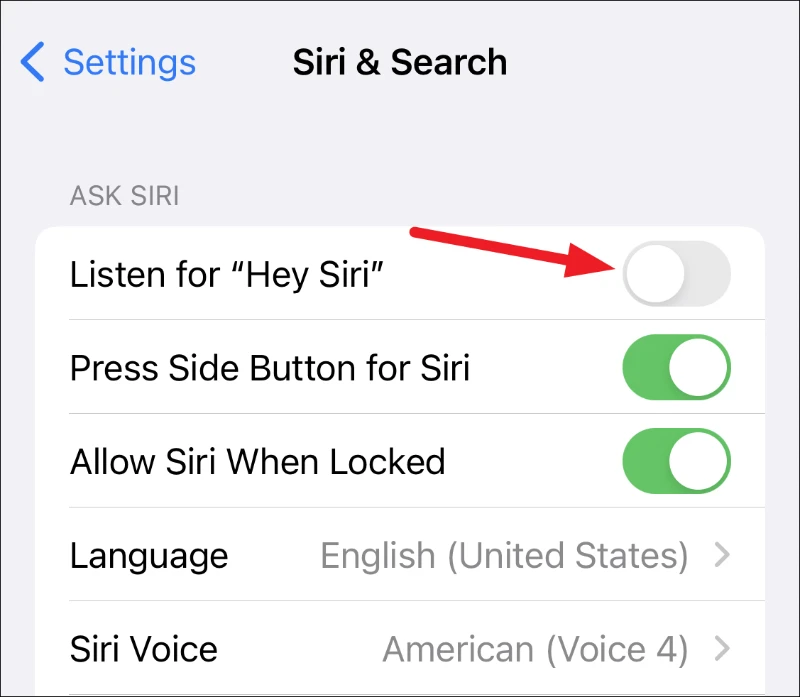
Then, turn on the toggle for the option again. The screens for setting up voice recognition for Siri will appear. Say aloud the phrases shown on the set up screens to fine-tune Siri to understand your voice.
While you’re setting up Hey Siri, make sure to speak as you naturally do. Don’t try to enunciate or speak in a different accent just so Siri would understand you clearly. Siri would be trained to listen for you how you speak now, and hence, will have trouble later on when you go back to your natural diction. Similarly, don’t alter your speed, volume, or tone either. Stick to how you normally speak.
Once you go through the 5 screens of the setup process, Siri will be ready to heed your commands when you say the magic words. No not abracadabra or alohamora – “Hey Siri”.
Still Having Trouble?
If Siri is still not recognizing your voice or misunderstanding you, there are some settings you can double-check.
First, check the language for Siri. If it doesn’t match the one with what you speak, Siri often has trouble understanding your phrases. Go to ‘Siri and Search’ from the settings app.
See which language is selected and if it matches your language. For example, even for English, there are many options available depending on your country. Tap the option to open the list of languages available. Then, choose the correct language if it’s wrong.
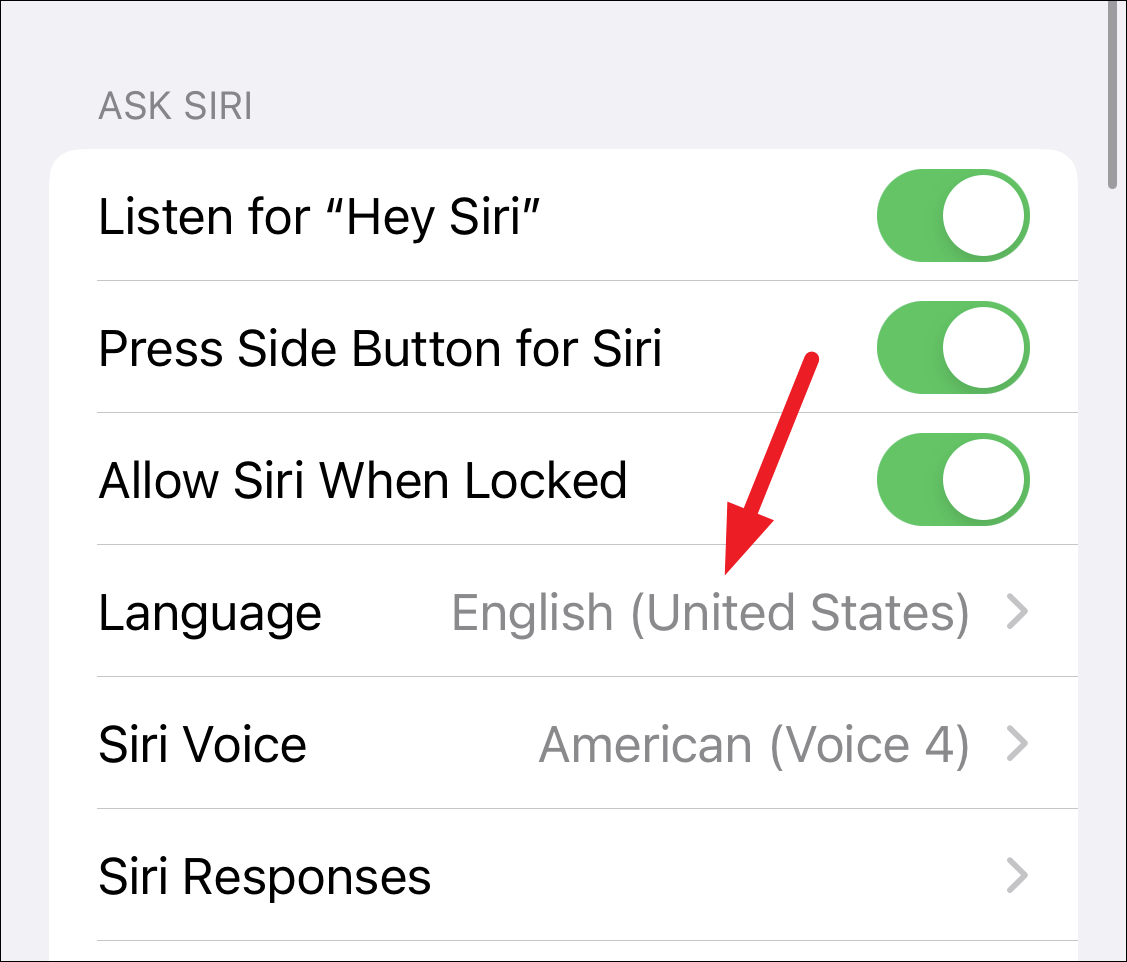
Moreover, Siri doesn’t respond to your requests by default if your iPhone is lying face down or covered. So, that can be the reason why Siri is not responding to your requests sometimes. But you can change that.
From the settings app, go to ‘Accessibility’.
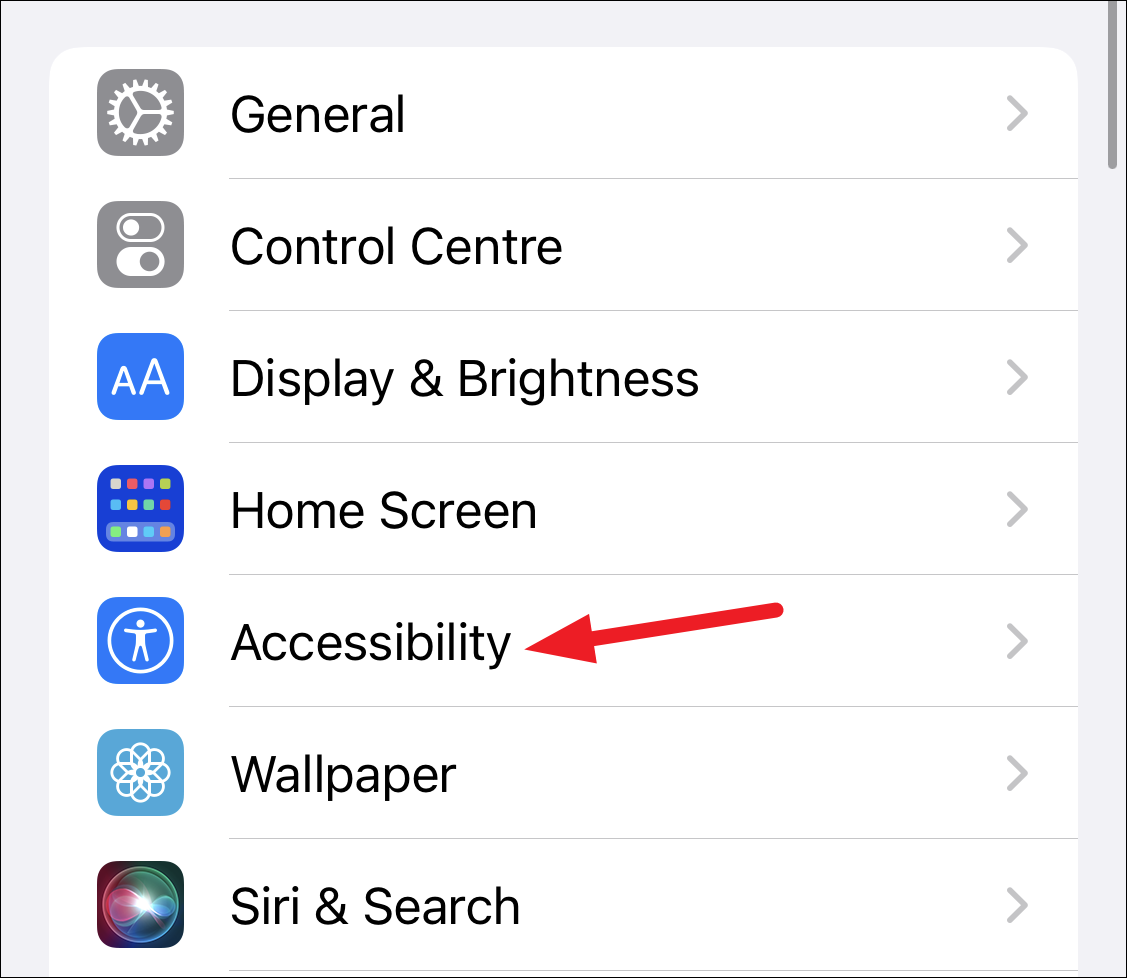
Then, scroll down in the accessibility options and tap the option for ‘Siri’.
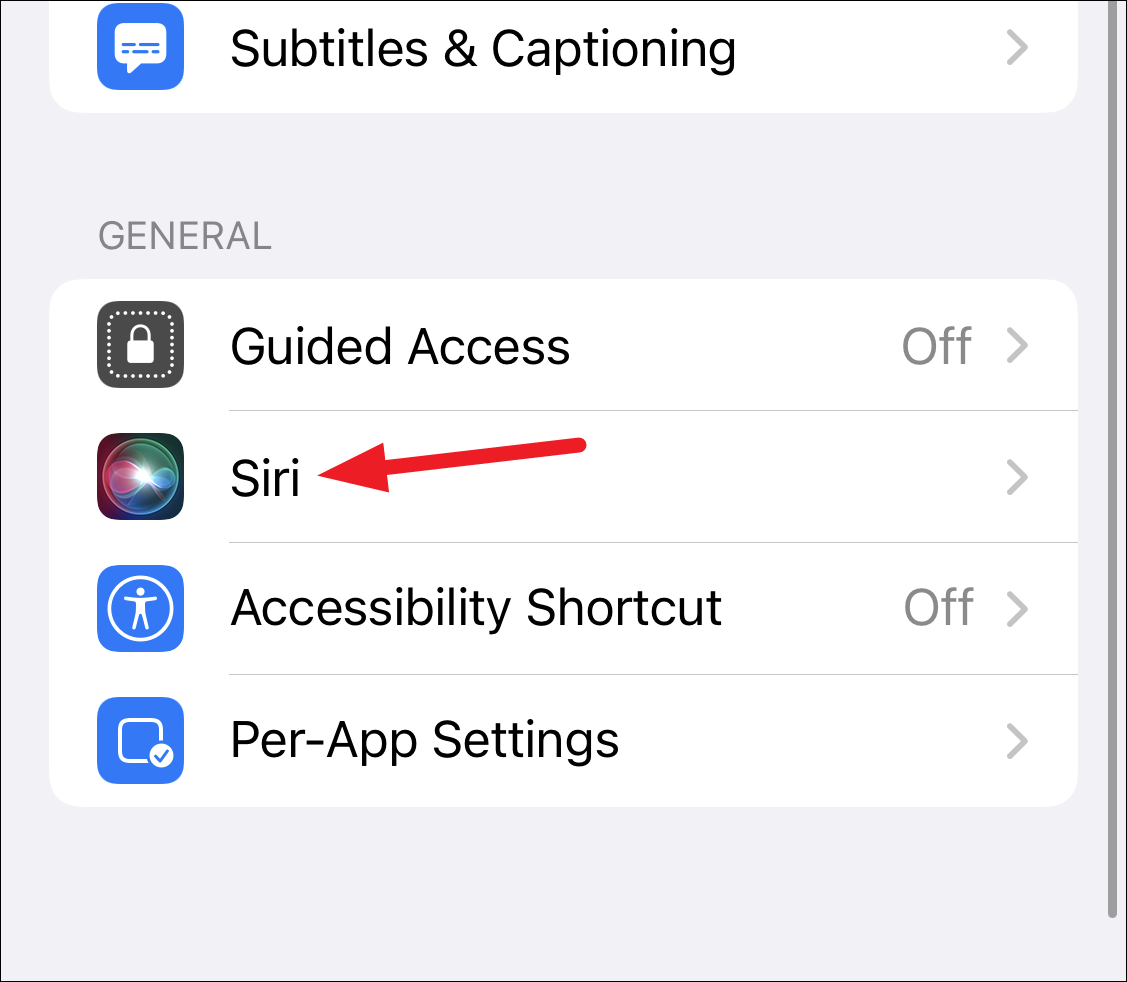
Here, turn on the toggle for ‘Always Listen for “Hey Siri”‘.
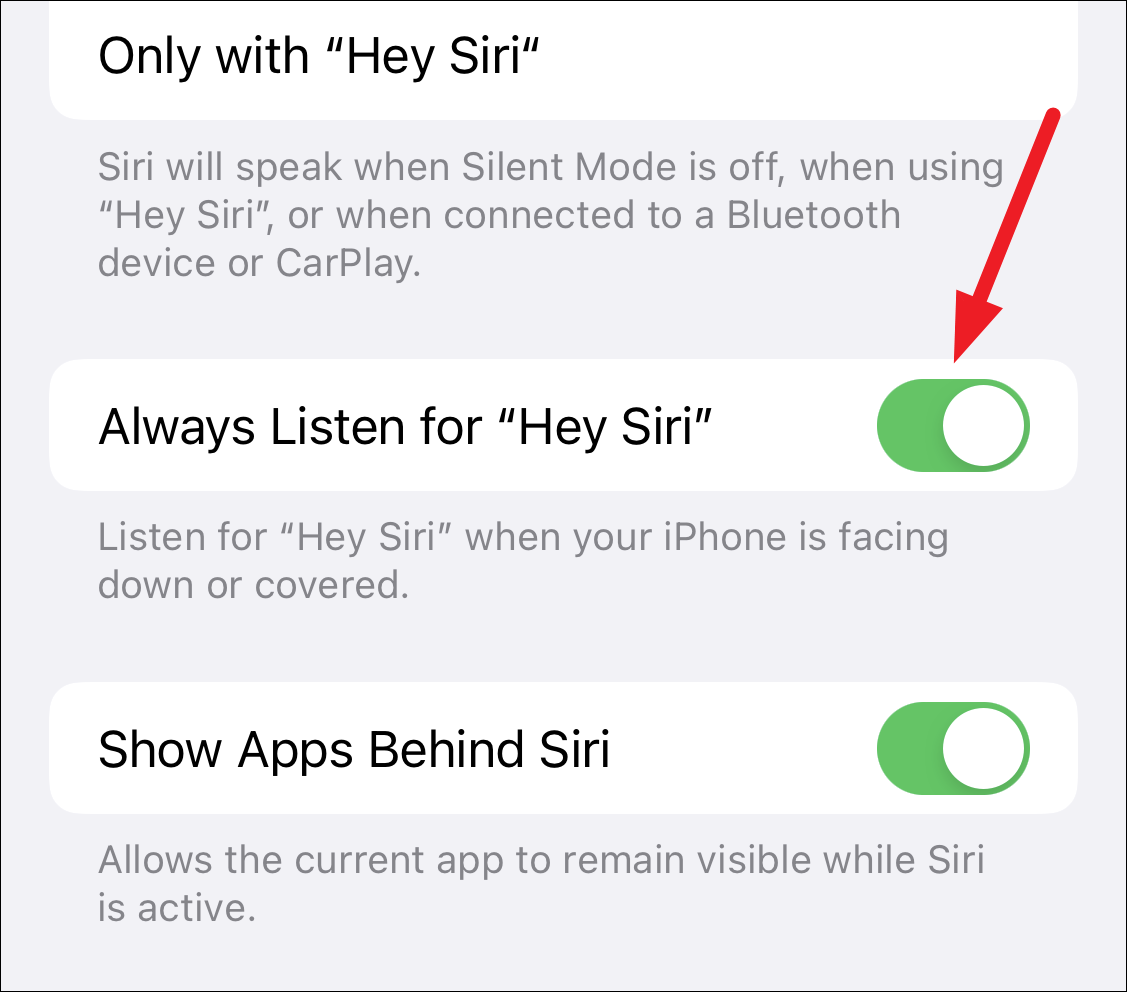
After you’ve reset and retrained Siri to your voice, it won’t have any trouble understanding you. Go ahead and ask Siri to do things for you to your heart’s content.