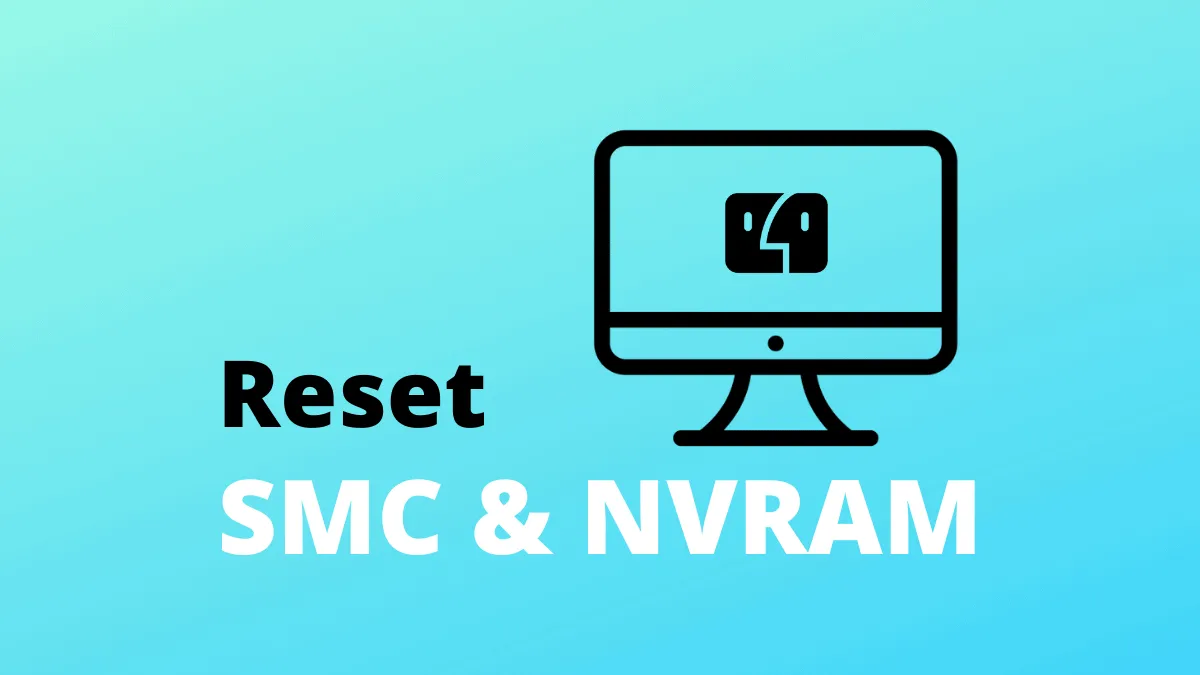Is your Mac behaving unusual for no apparent reason? Is it having issues such as the keyboard backlight not working, or sound volume not changing, or incorrect display resolution, or overall slow performance, and similar issue?
If yes, then you might want to try and reset the SMC (System management controller) or the NVRAM (Non-Volatile random-access memory) on your Mac device.
What’s SMC in a Mac?
The System Management Controller a.k.a SMC is a chip that controls power delivery on all Intel-powered Mac devices.
The SMC chip is responsible for controlling functions such as turning the computer on/off, toggle keyboard backlight, control CPU cooling fan speed, and many more.
When should you reset the SMC?
If you’re experiencing issues such as the ones listed below, you might need to reset the SMC.
- CPU fan running unusually fast even when Mac is idle
- MacBook won’t turn on after opening lid
- Keyboard backlight not working
- Mac running slow
- Trackpad not working
- Battery and status lights not working properly
- Mac not connecting to WiFi
- Light on the power adapter doesn’t correctly show whether it’s charging or has stopped
There are a few different ways to reset the SMC, depending on what kind of Mac you’ve got.
How to Reset SMC on Apple T2 Chip devices
To reset the SMC on a MacBook with the Apple T2 Security Chip (models from 2018 or later). Shut down your Mac by clicking on the Apple menu at the top left corner and selecting ‘Shut Down’.
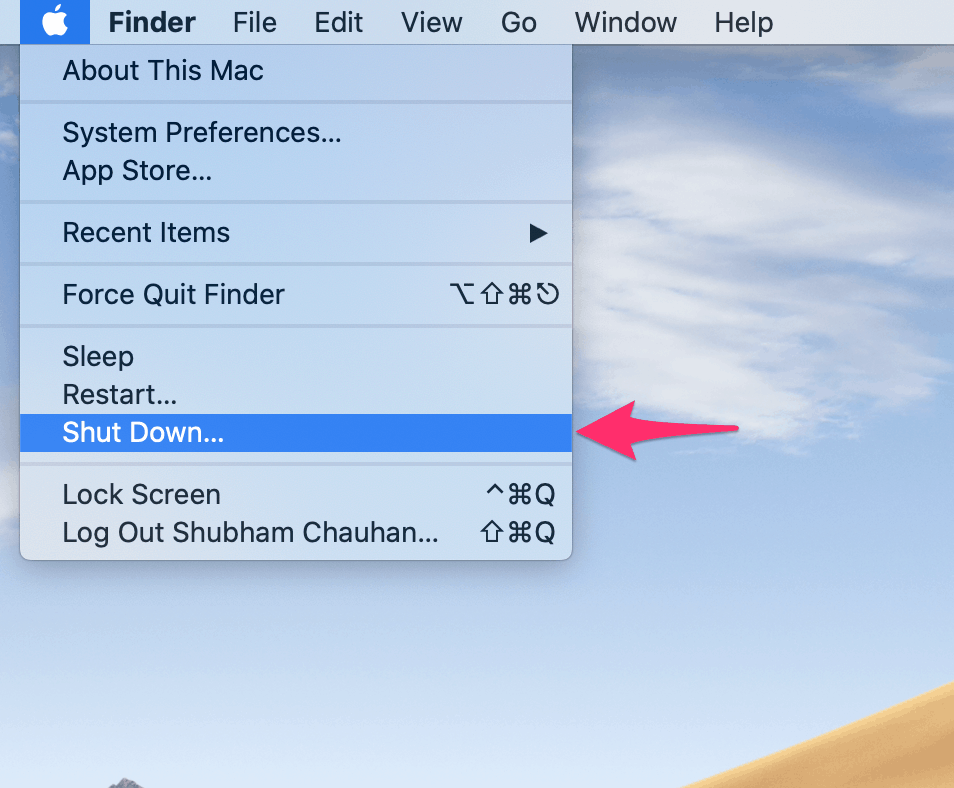
Press and hold the power button for 10 seconds, then release the button. Wait a few seconds, then press the power button to turn on your Mac.
If that does not fix the issue. Shut down your Mac and press and hold the right Shift key + left Option key + left Control key for 7 seconds, then press and hold the power button as well. Keep holding all four keys for another 7 seconds, then release them. Wait a few seconds, then press the power button to turn on your Mac.

How to Reset SMC on older Mac devices
To Reset SMC on Mac devices without the Apple T2 Security Chip (mostly pre 2018 models), shut down your Mac and press and hold Shift + Control + Option keys on the left side of the keyboard, plus press the power button and hold all the keys together for 10 seconds.
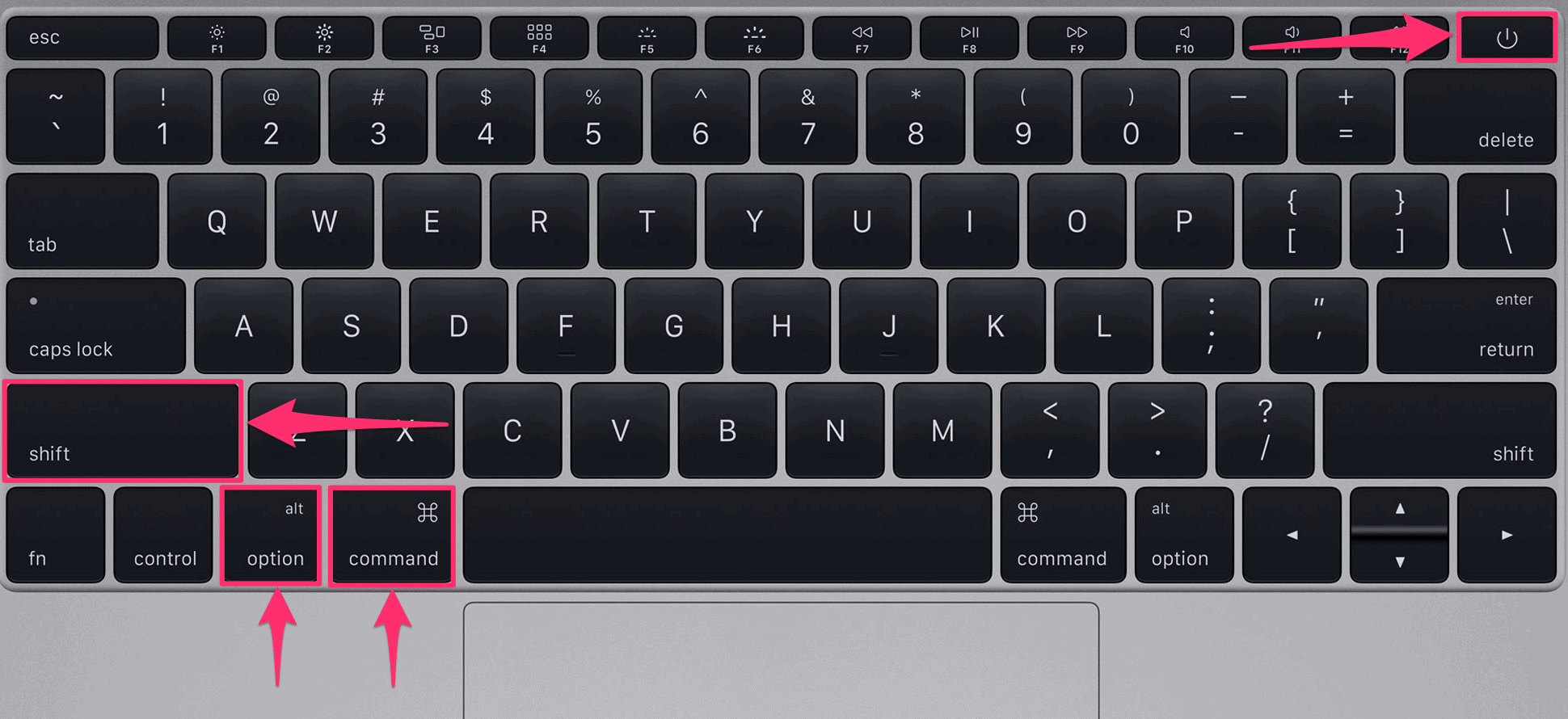
After that, release all keys, then press the power button to turn on your Mac.
What is NVRAM in a Mac?
Ever wondered what powers the memory of your Macbook? How it keeps track of date and time when you completely drain the battery or even plug out the battery from the device? Well, it is achieved with NVRAM (Nonvolatile Random-Access Memory) and a (second) small battery to power it. NVRAM stores your Mac settings such as date and time, volume level, display resolution, startup disk, and more.
When Should You Reset the NVRAM?
Problems with the NVRAM are often software-related. You can try an NVRAM reset when you experience any of the issues mentioned below.
- A question mark shows on screen when you boot your Mac
- Sound Volume settings don’t work properly
- Incorrect date and time settings
- Keyboard not working as usual
- Unable to change the Display resolution or automatic resolution changes without your input
- Mouse acts fast or slow randomly
How to Reset NVRAM on Mac
Shut down your Mac, then turn it on and immediately press and hold Option + Command + P + R keys for about 20 seconds and release.
On Macs that play a startup chime (early 2016 and earlier), you can release the keys after the second startup chime.
On Macs that have the Apple T2 Security Chip, you can release the keys after the Apple logo appears and disappears for the second time.
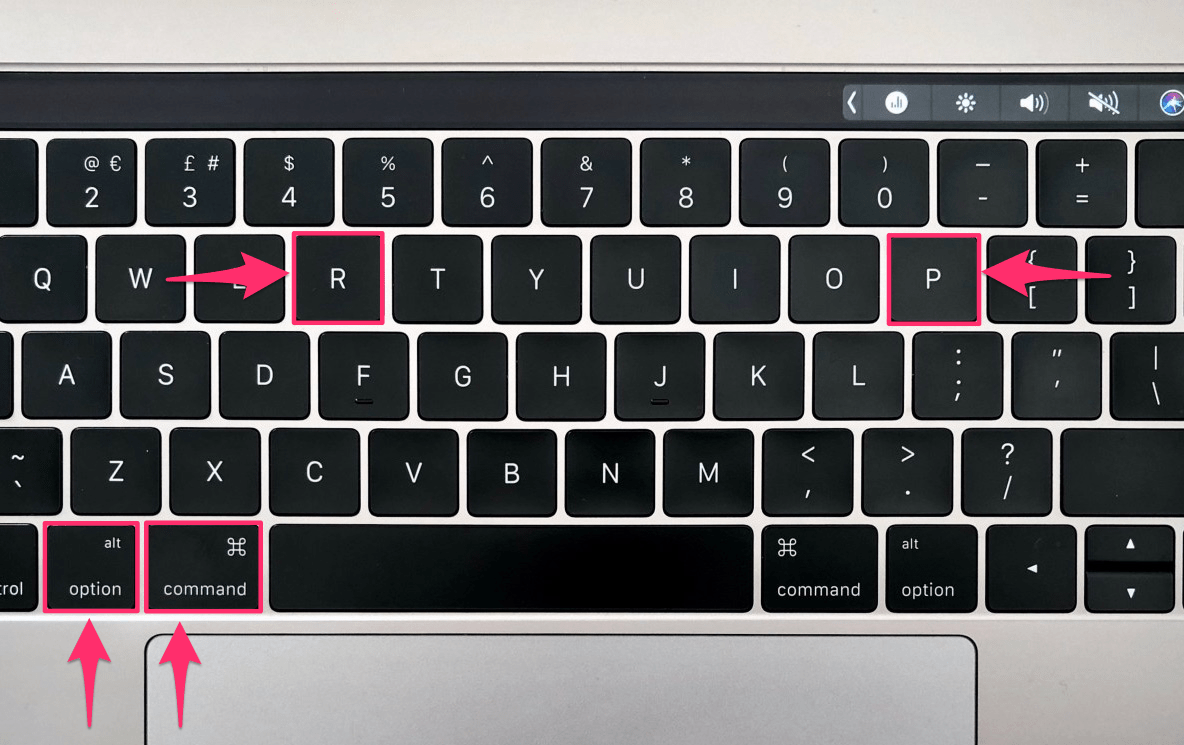
That’s it. We hope resetting NVRAM fixes the problems you were facing on your Mac.