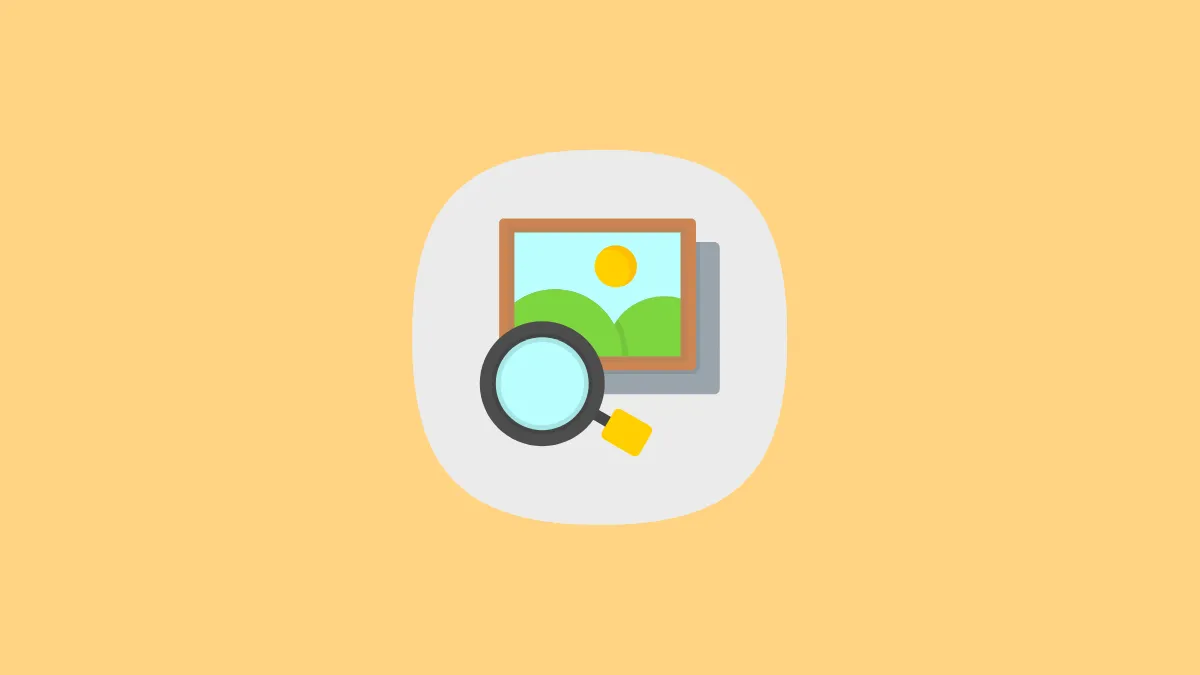- Using reverse image search, you can provide an image to a search engine and find what's in the image.
- It can be useful for finding products, identifying plants, translating text, and getting answers.
- You can use Google Lens or Bing Visual Search on your mobile to reverse image search.
Method 1: Use Google Lens
Google Lens is easily available for use on your mobile. On some Android devices, it might already be integrated on your device. Otherwise, you can download it from the Play Store. On iPhone, Google Lens is integrated with the Google app available in the App Store.
- On your iPhone, you can open the Google app and tap on the 'Google Lens' icon.
- Then, you can reverse search an image by capturing it using the camera or uploading it from the gallery.
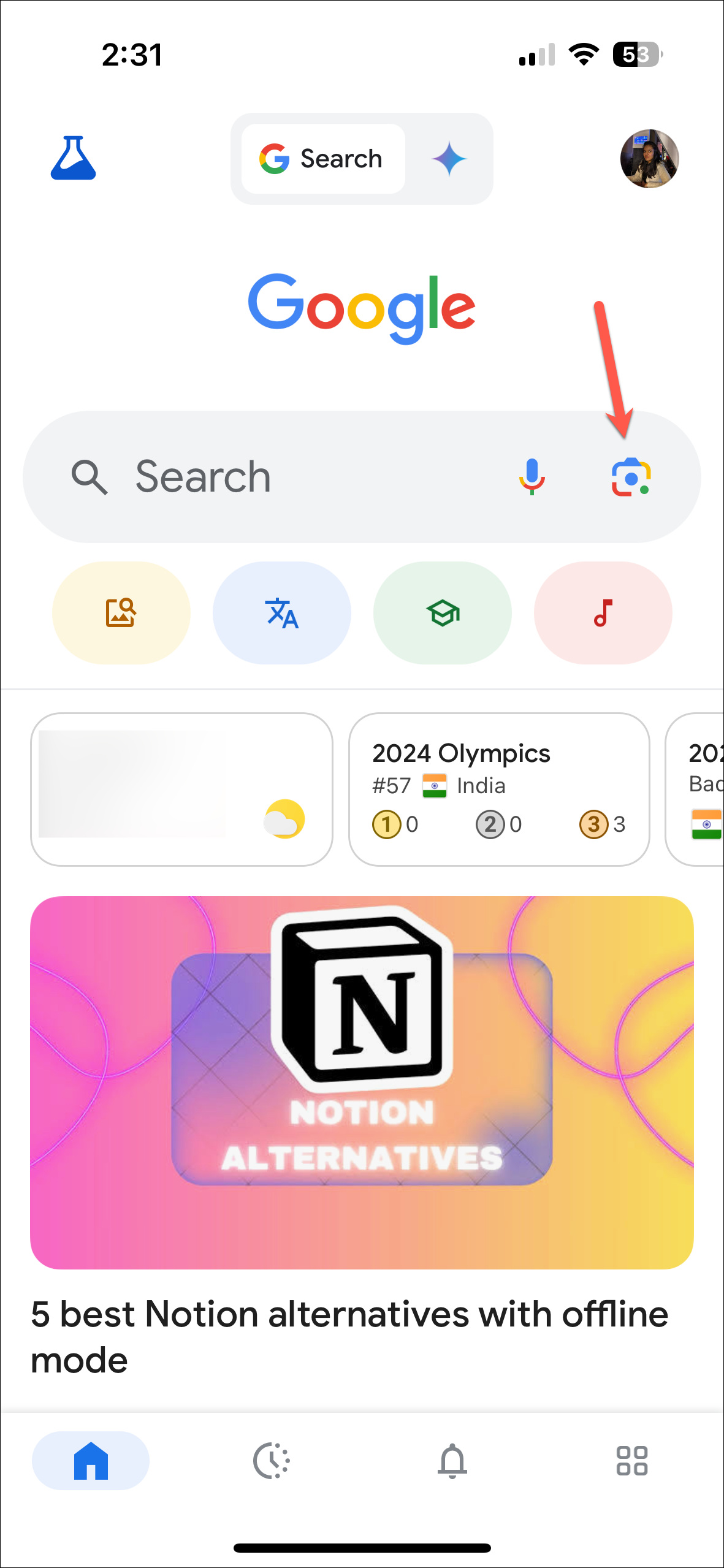
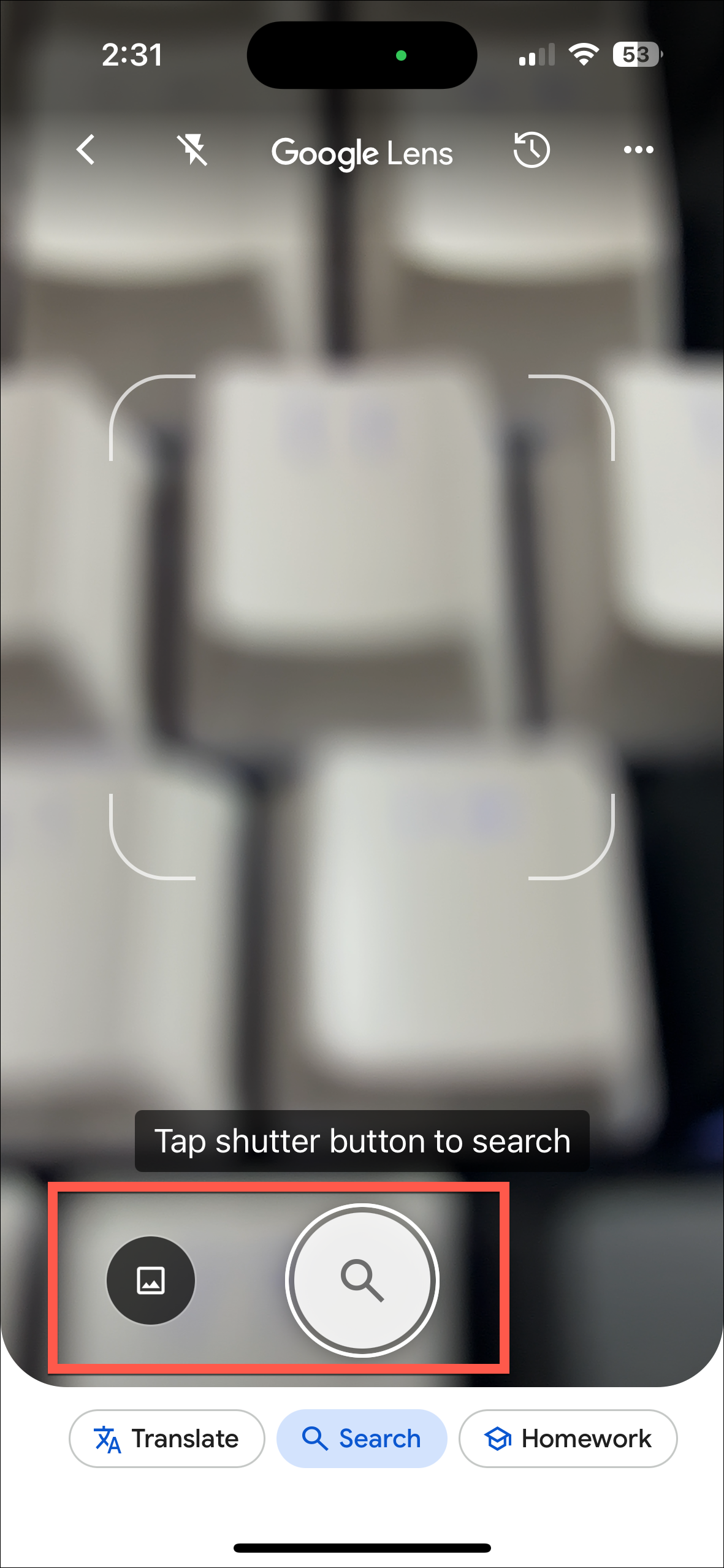
- Google Lens will show the results for your search.
- You can also reverse search an image from your gallery itself. In the Photos app, go to the image you want to search for.
- Then, tap on the 'Share' icon in the bottom left.
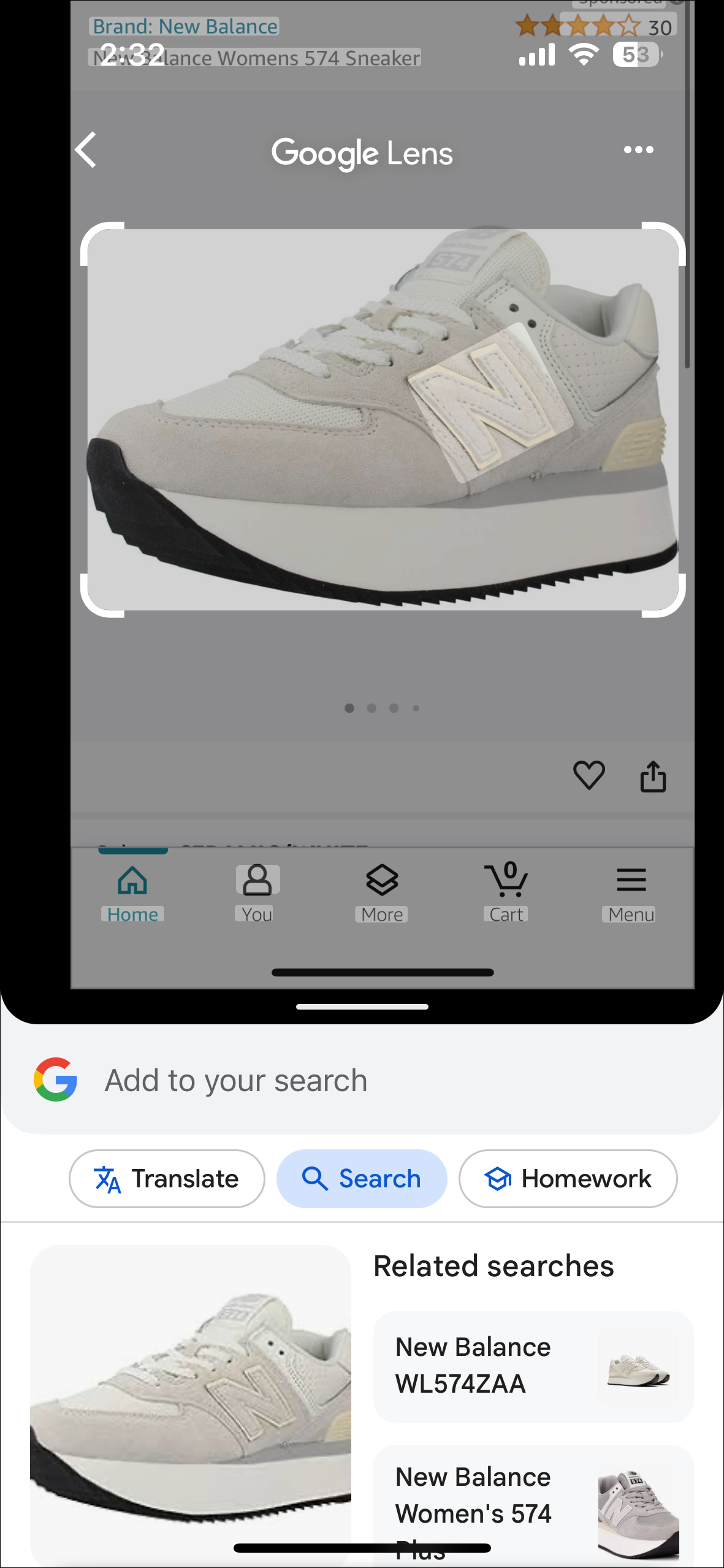
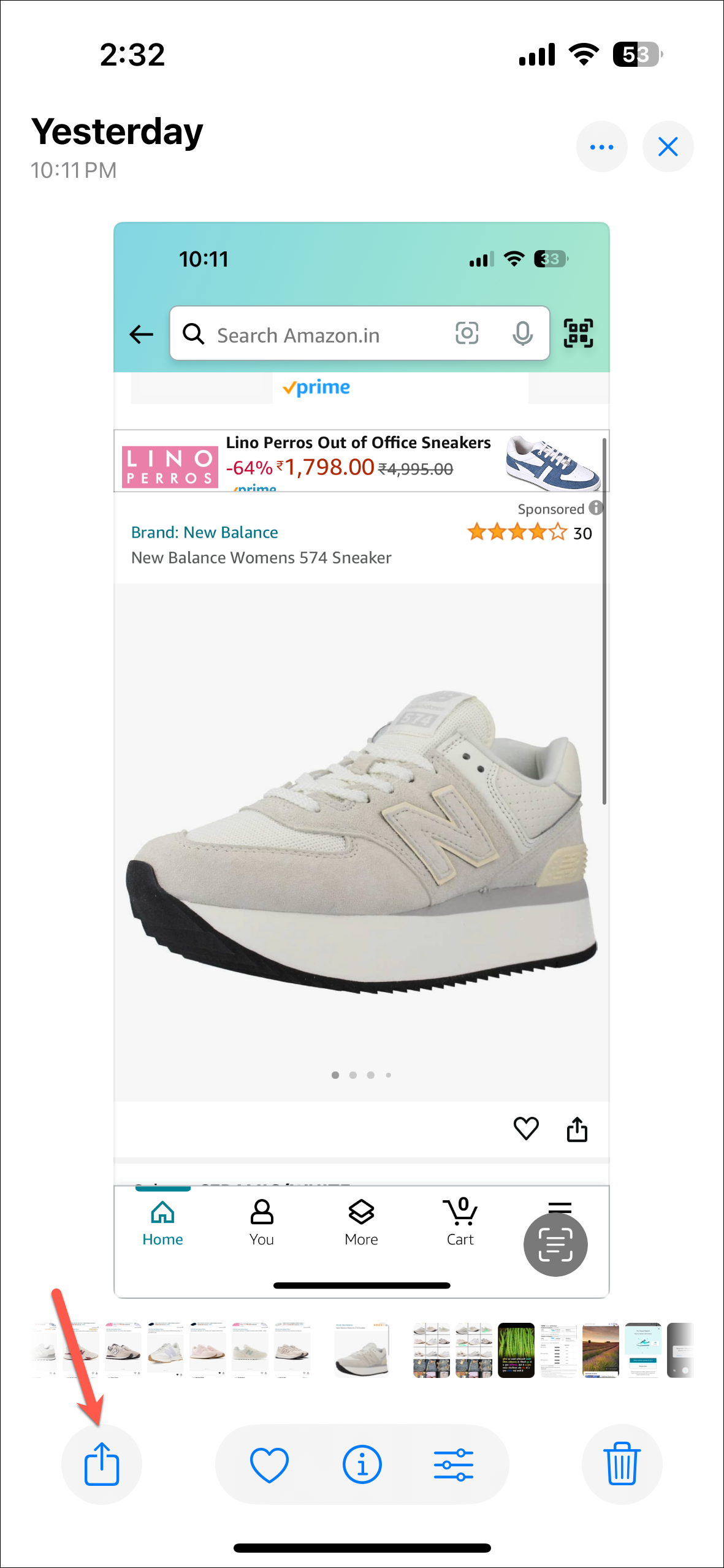
- Scroll down and tap on 'Search on Google'.
- Then, tap on 'Search with Google Lens' from the pop-up.

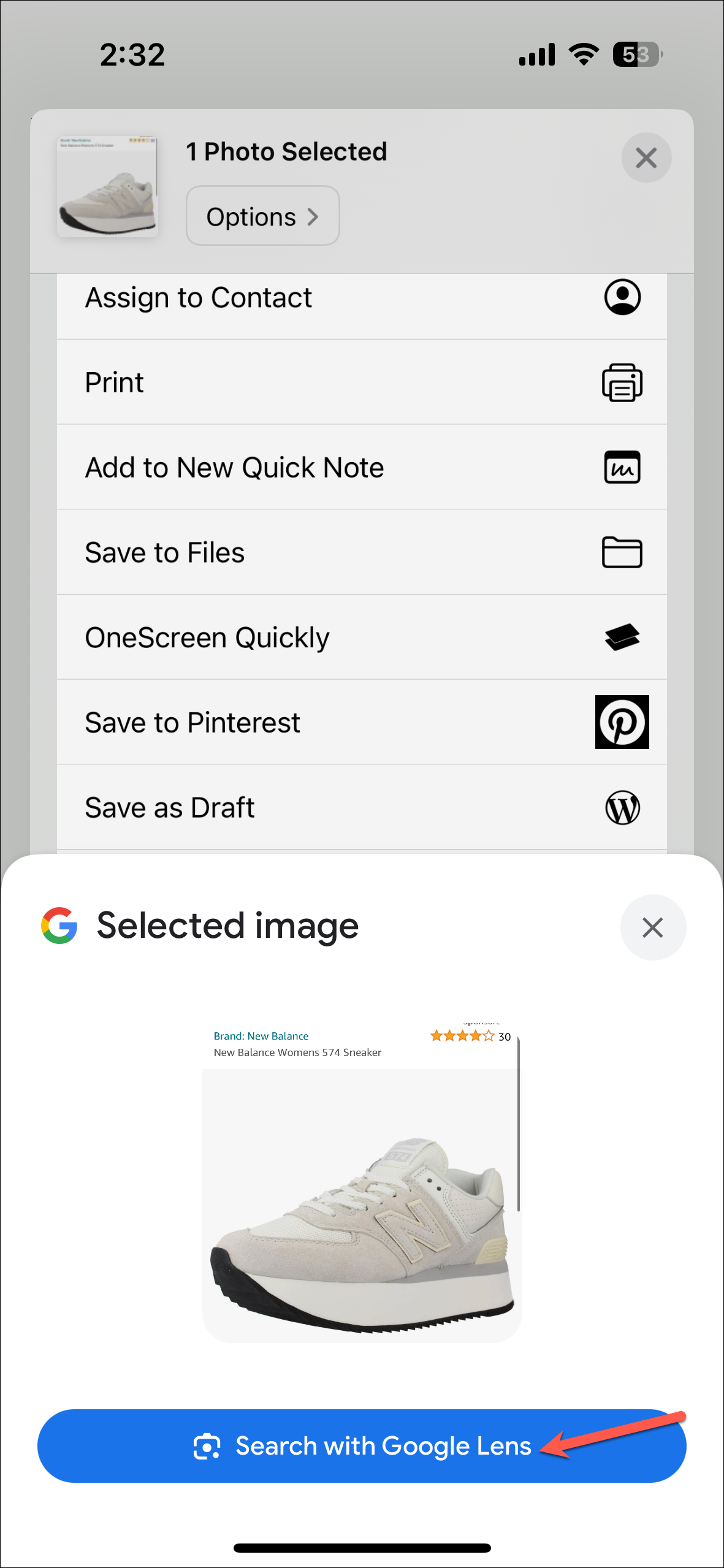
Similarly, you can reverse image search on your Android phone using the Google Lens app or from the share sheet in your gallery.
Method 2: Use Google Reverse Image Search on Browser
It's extremely easy to reverse image search on Google from your desktop. But with the mobile, it keeps asking you to install the Google app. While using the app is the most convenient way, if you don't have the space or simply don't want to install the app, you can still reverse image search from your browser on your phone by requesting the desktop site.
Here's how you can do so from Safari on iPhone (running iOS 18).
- Open Safari on your iPhone and go to google.com.
- Then, tap on the 'Site Controls' icon in the bottom left of the address bar.
- Tap on the 'three-dot menu' icon on the bottom right.
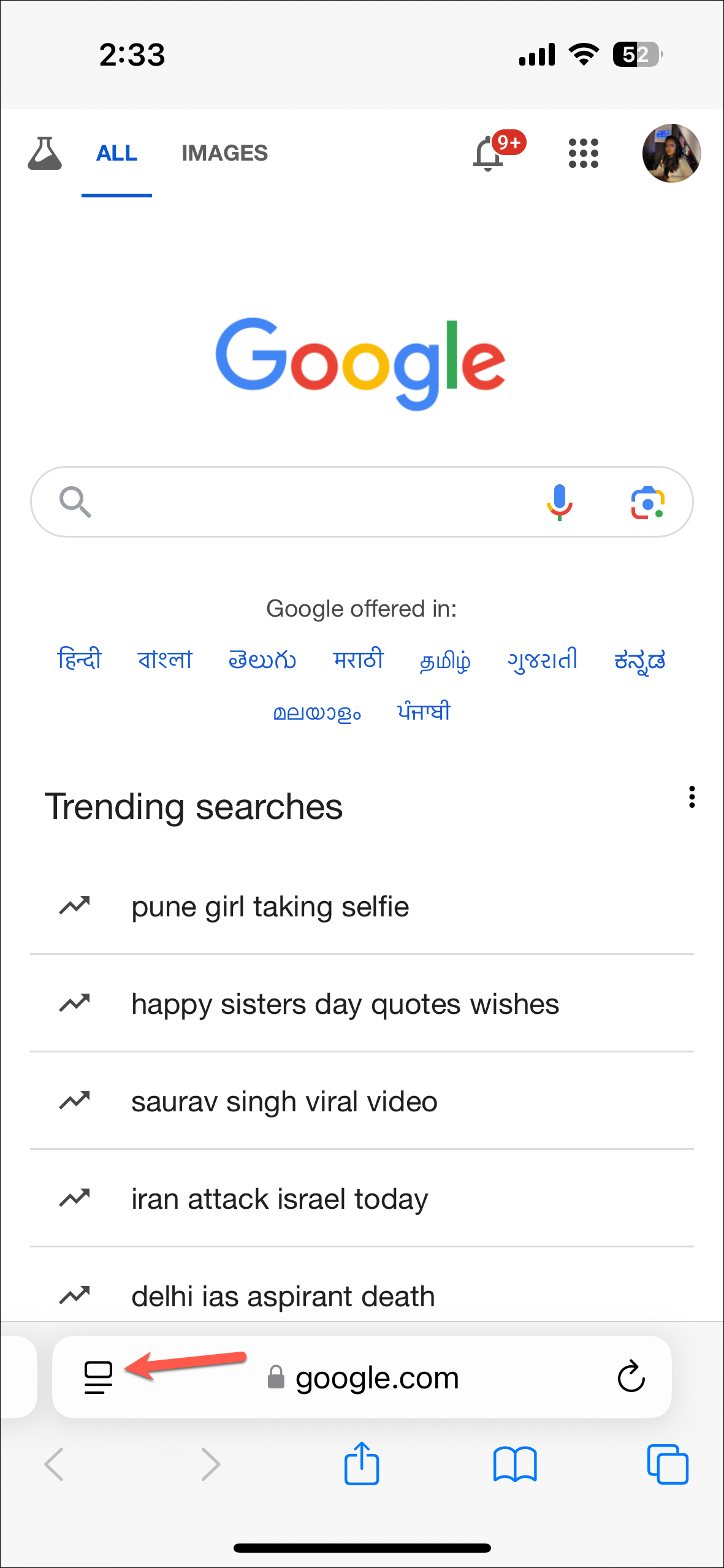
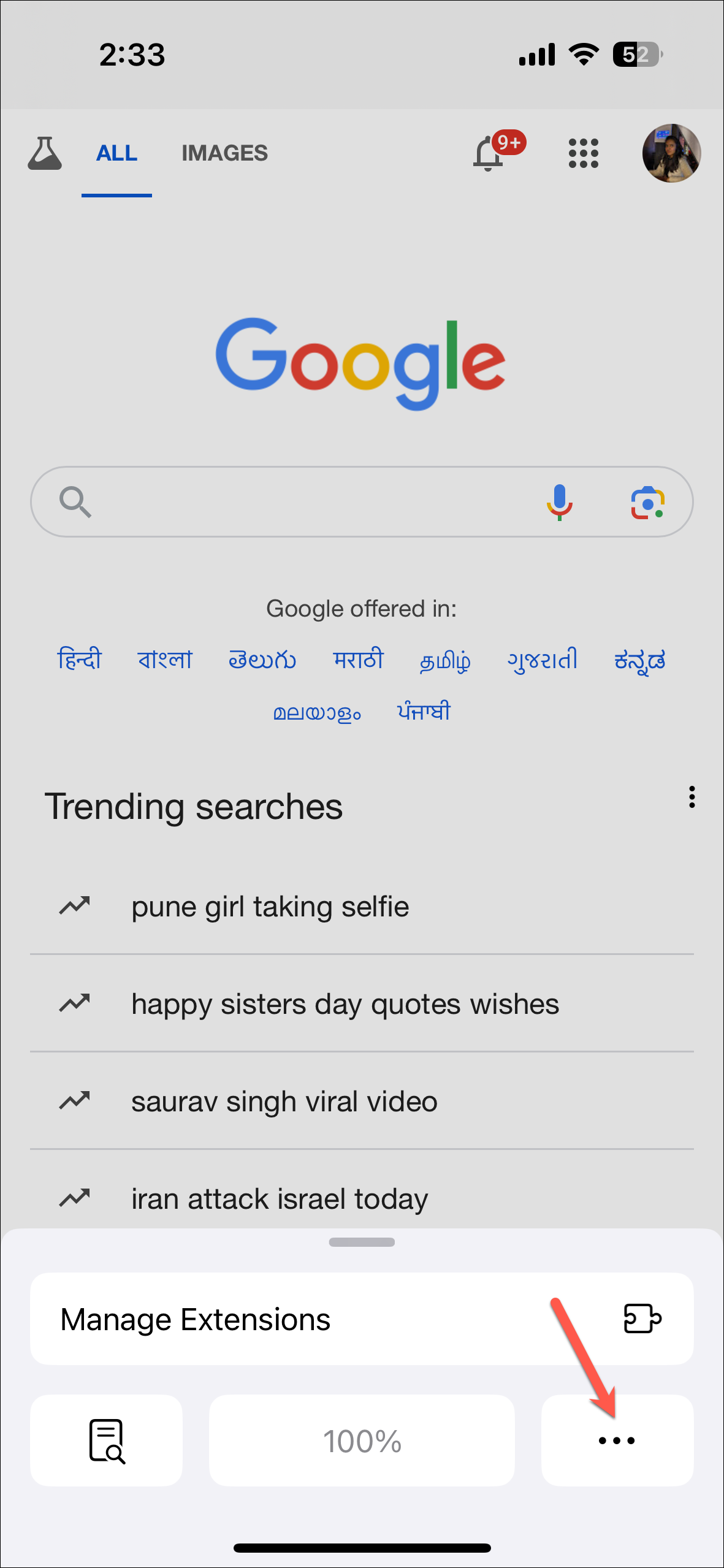
- Then, scroll down and turn on the toggle for 'Request Desktop Website' under the Website Settings section. Tap 'Done' to close the menu.
- The desktop website will load. Tap on the 'Google Lens' icon from the Google search bar.
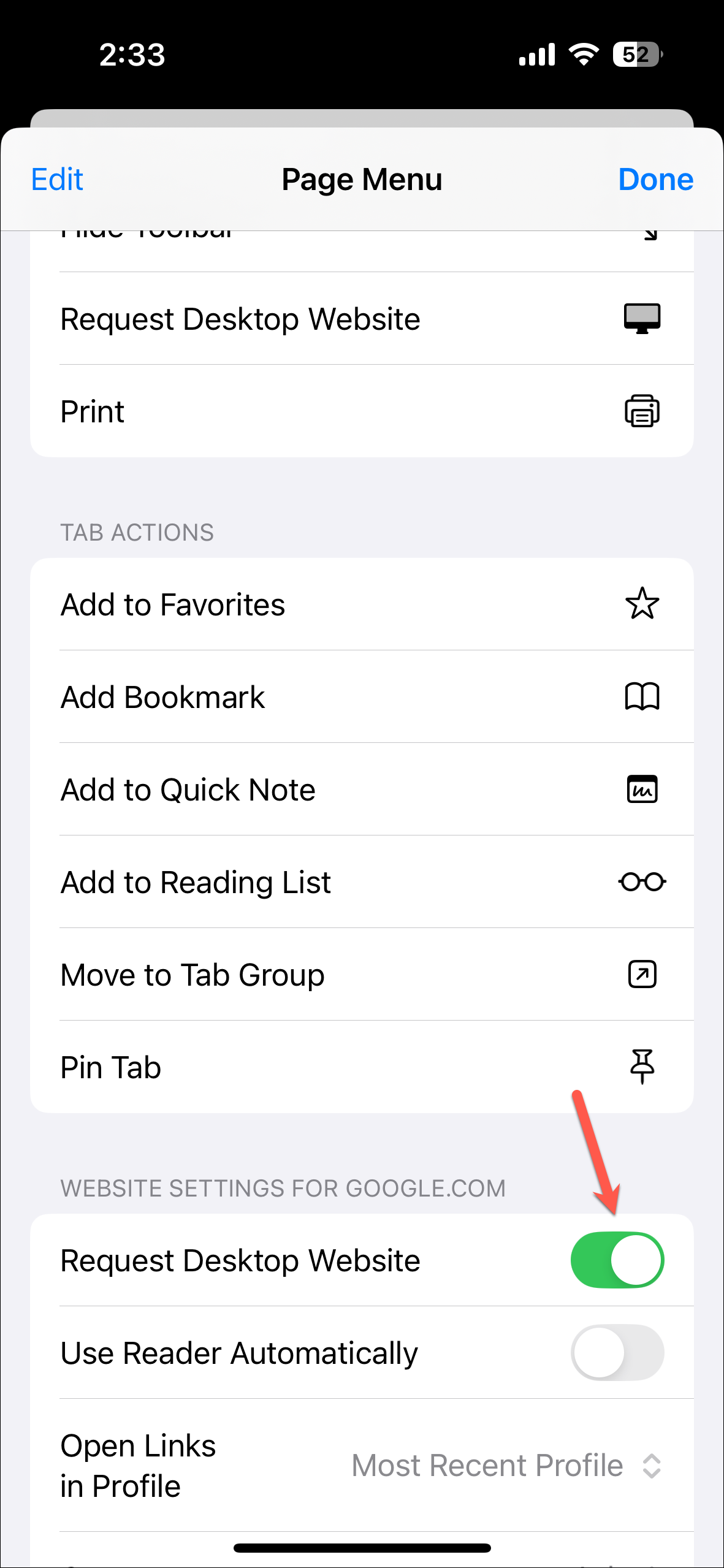
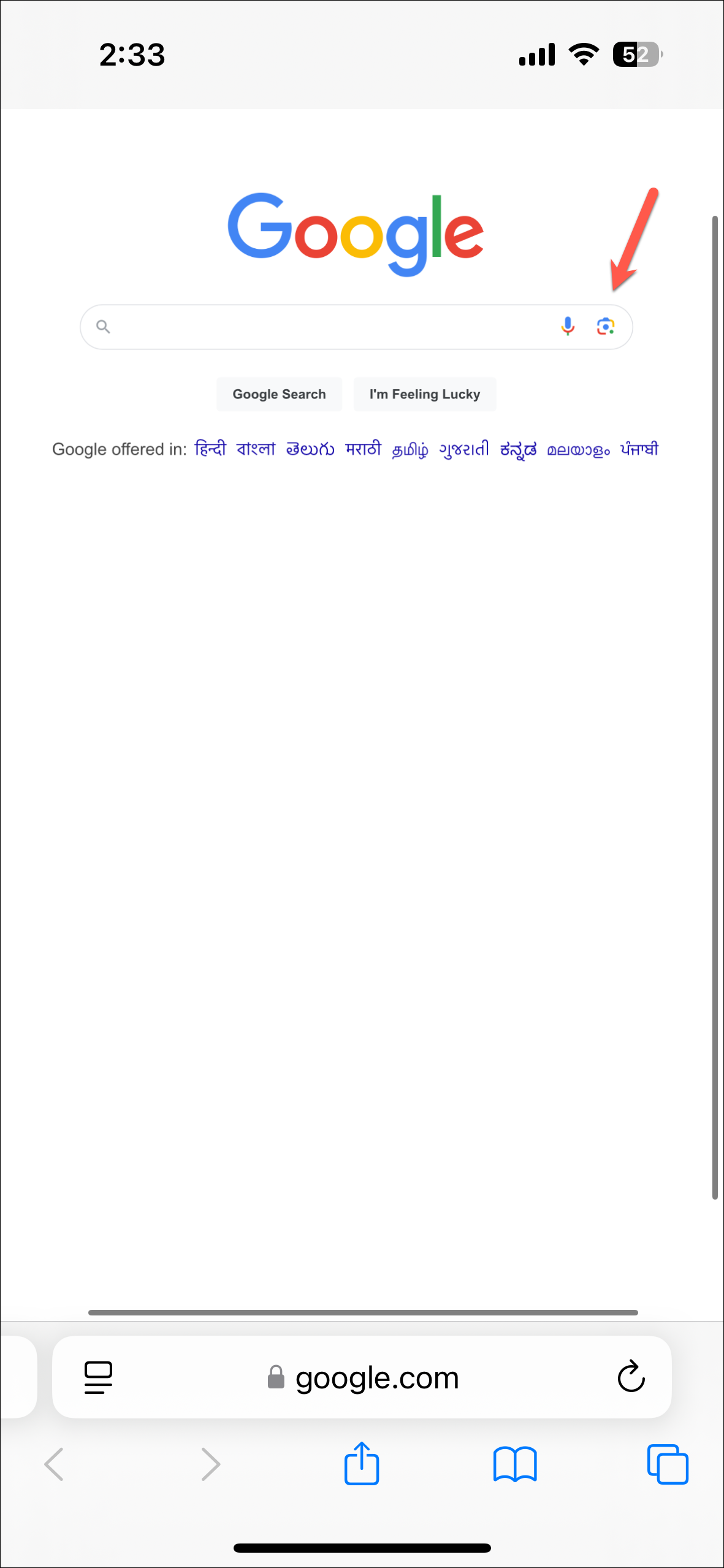
- Google Lens will open. Here you can drag or upload an image or paste the link to it to perform a reverse image search.
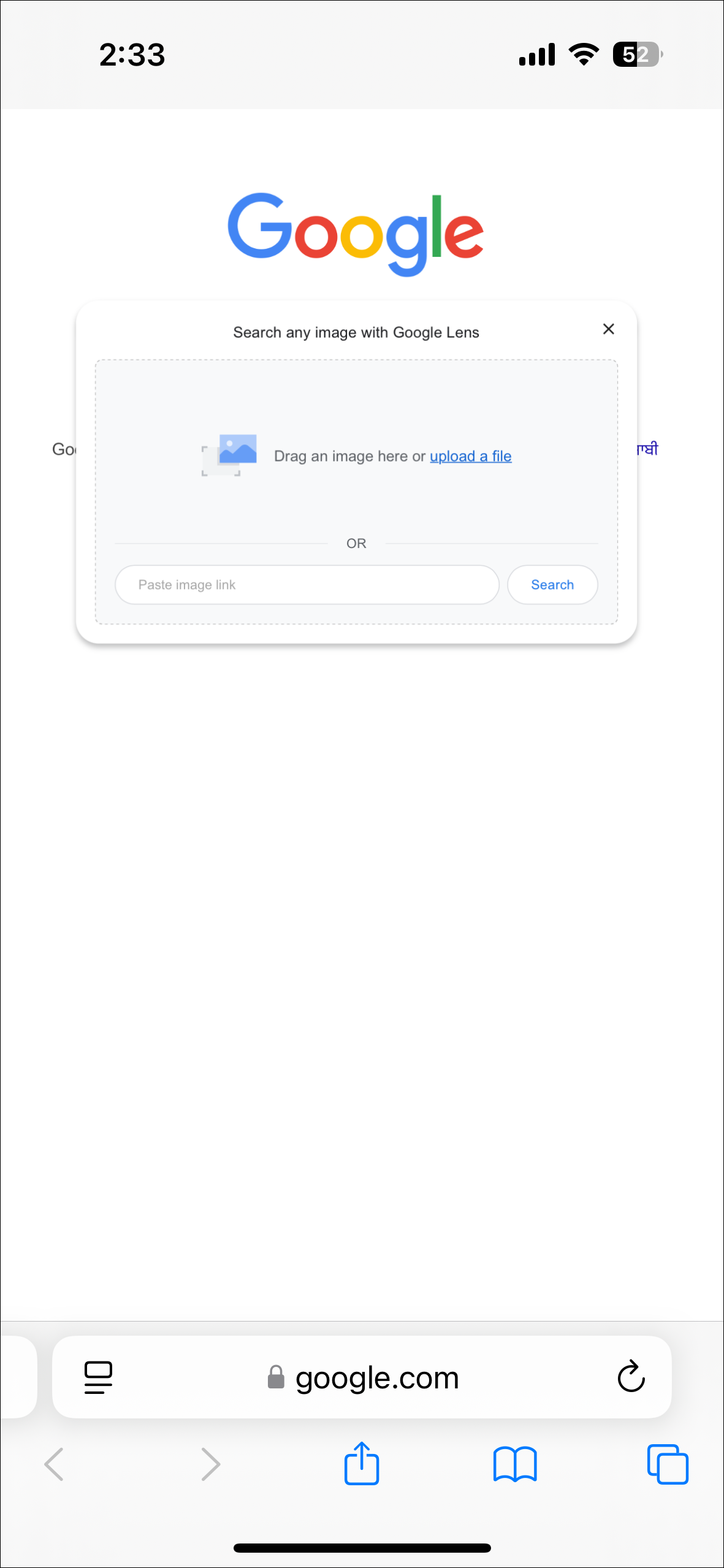
Things to Know:
- On iOS 17, tap the
Aaicon in the left of the address bar and selectRequest Desktop Websitefrom the menu. - Similarly, you can request the desktop website from other browsers or on your Android device as well.
Method 3: Using Bing visual search
If Google is not your preferred search engine, Bing also lets you reverse image search.
You can use the Bing app or Bing in your browser (without any need to request the desktop website) to use Bing image search.
- Go to bing.com on your browser or open the Bing app and tap on the 'Bing Visual search icon'.
- Give access to your camera/ gallery if it asks. Then, you can search for an image using your camera, upload an image from the gallery, or choose a file.
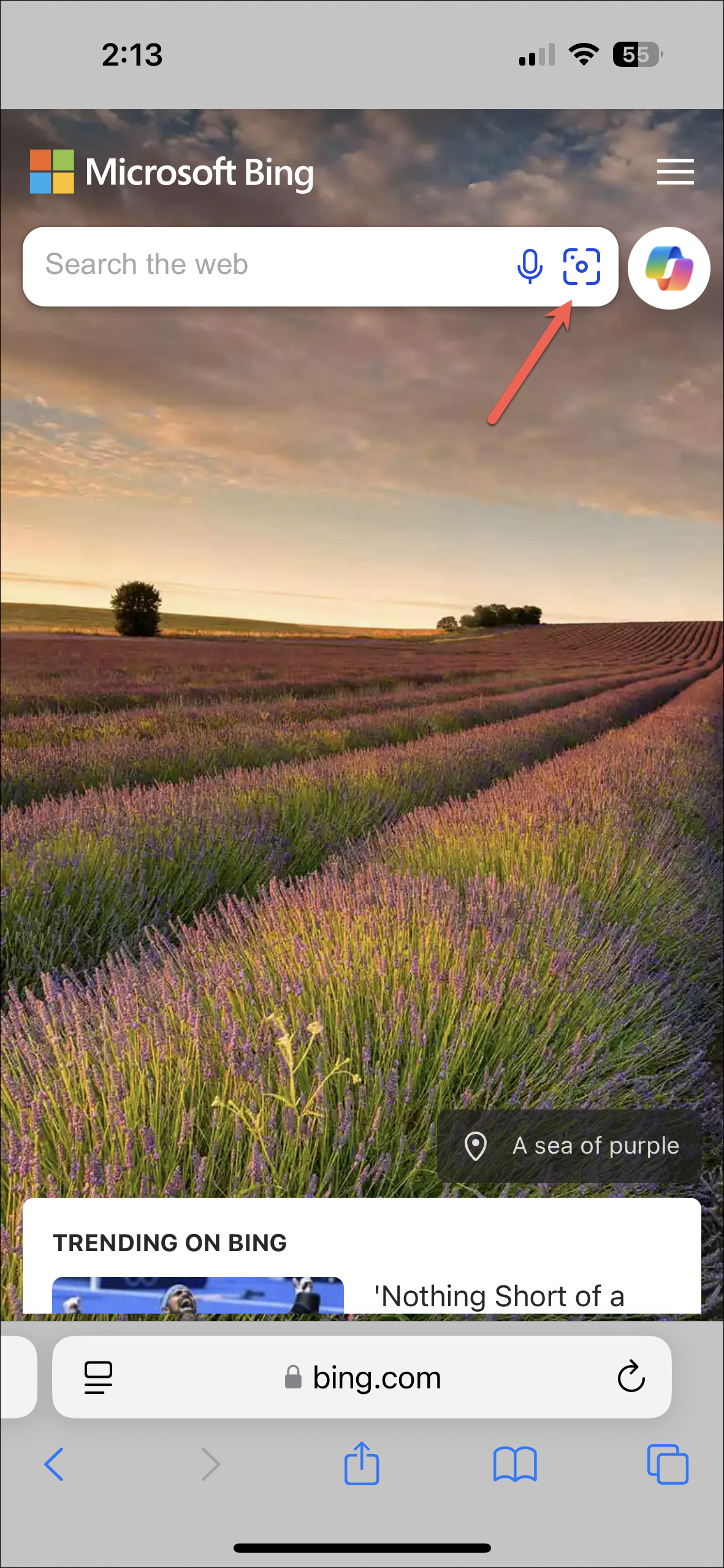
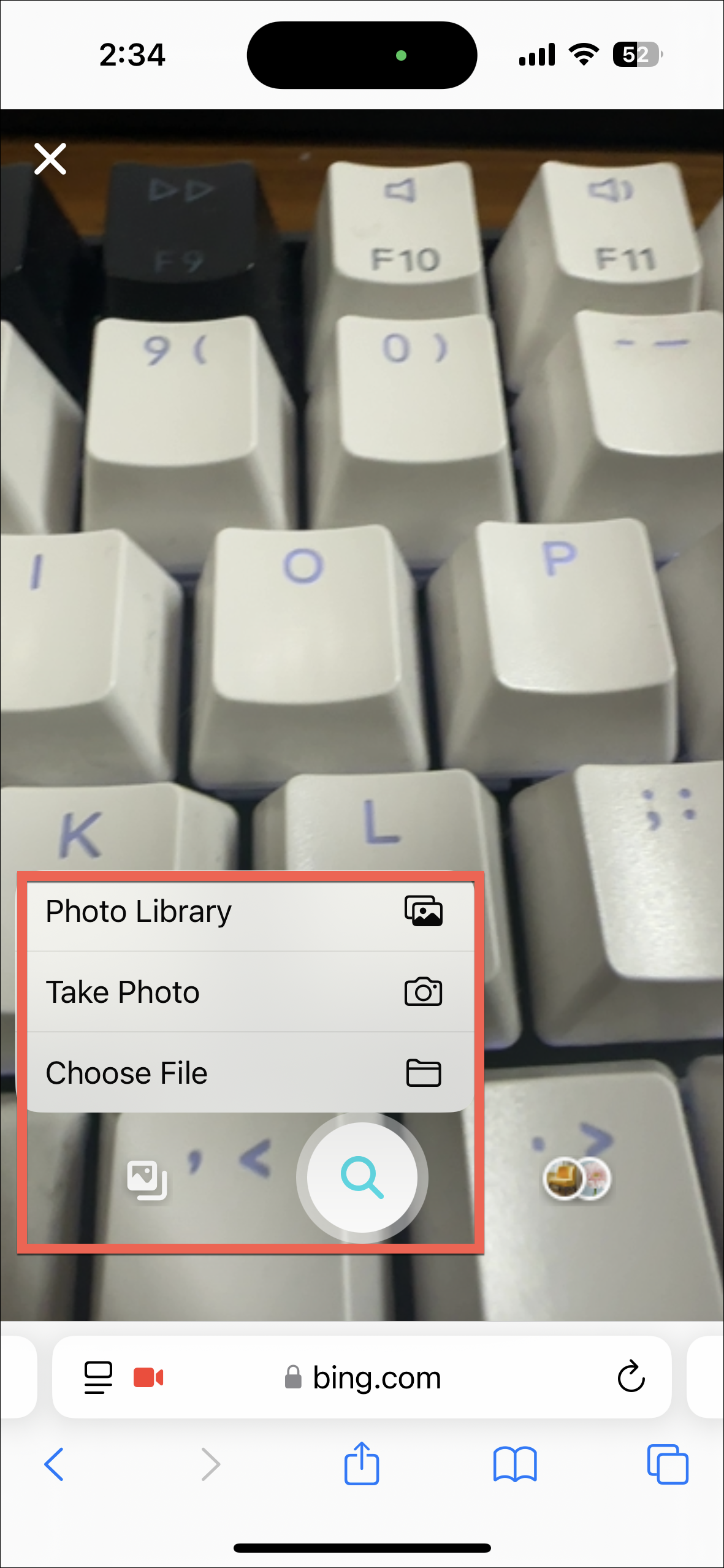
Things to Know
- There are also third-party apps you can install on your phone to use reverse image search.
- Some apps offer search results from Google, Bing, and other search engines as well, such as Photo Sherlock, Reversee, etc.
- There are also apps that integrate the reverse image search option in other apps like Instagram, Facebook, etc., such as Reverse Image Search: Eye Lens (but it's not free).