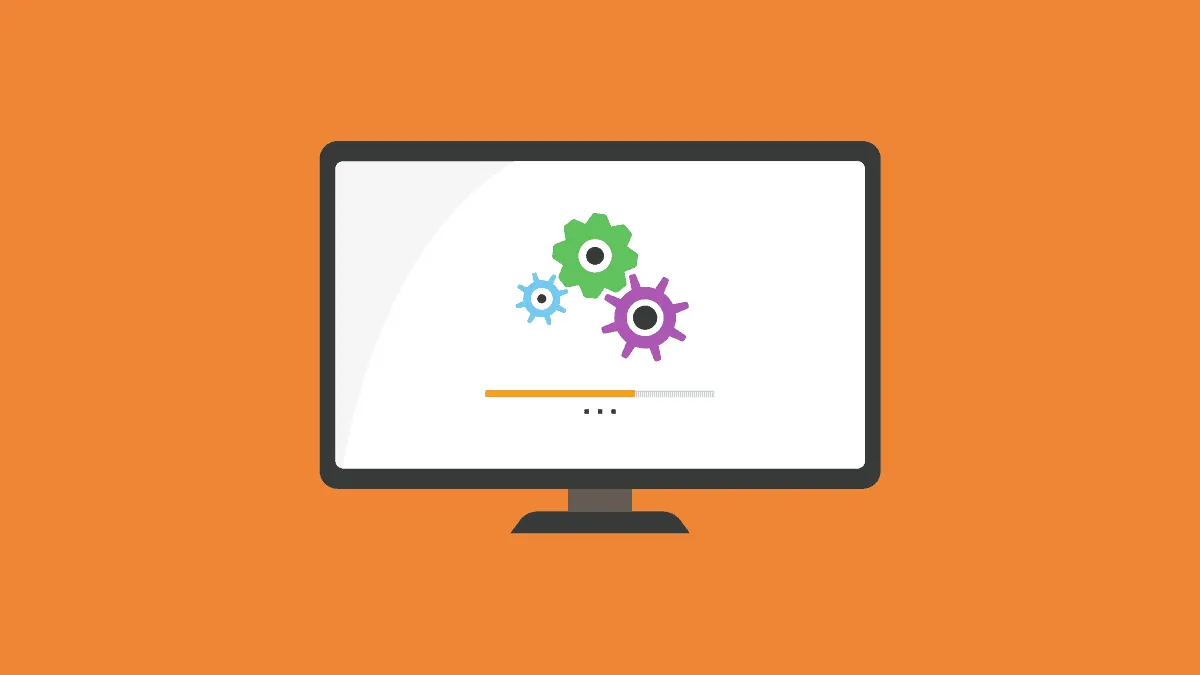Windows 10 regularly comes up with updates to fix errors and bugs in the last one. These can be categorized into two parts, major and minor updates. These updates ensure a good user experience.
With millions of systems with different hardware configurations using the same windows, updates are not always a good option. Some updates might not be suitable for your system, thus ruin your experience. To prevent this, Windows 10 offers the option of getting back to the previous version.
Roll back a Windows 10 Update
Major Update
Go to Windows Settings, either by right-clicking the Windows icon on the extreme left of the taskbar and selecting ‘Settings’ or by pressing Windows + I keyboard shortcut.
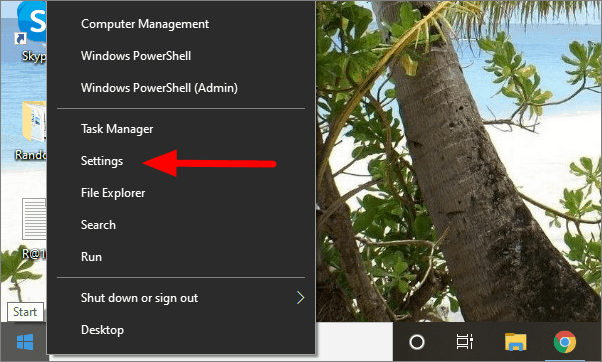
Click on ‘Update & Security’ in the settings window.
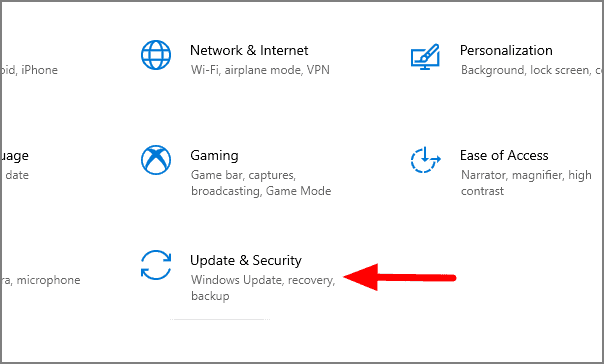
On the next window, select ‘Recovery’ on the left side of the screen.
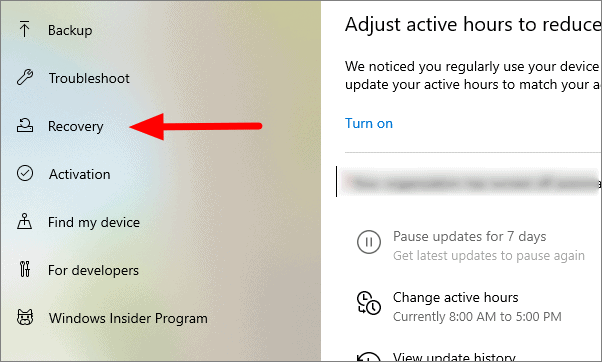
Click on ‘Get started’ under ‘Go back to the previous version of Windows 10’ so you can roll back to the last version.
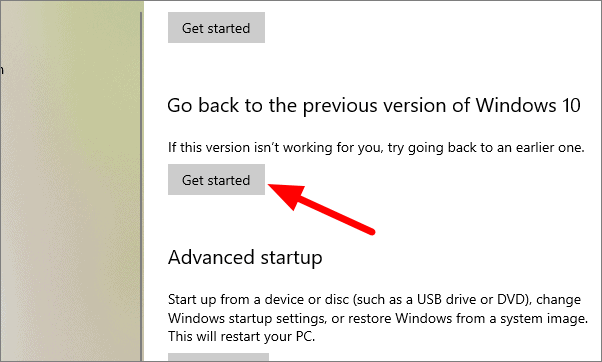
Windows will start to roll back to the previous version. Furthermore, follow the instruction on the popup to complete the process.
Major builds can only be rolled back within ten days of updating to the latest version. After ten days, Windows deletes the files of the previous version and it has to be reinstalled.
Minor Updates
These updates are released almost every month and are automatically installed on the system. If you plan to uninstall an update, first understand which update is causing the issue and accordingly decide the next course of action.
To uninstall minor updates, go to ‘Settings’, select ‘Update & Security’, and click on ‘Windows Update’ which is the first option in the menu.
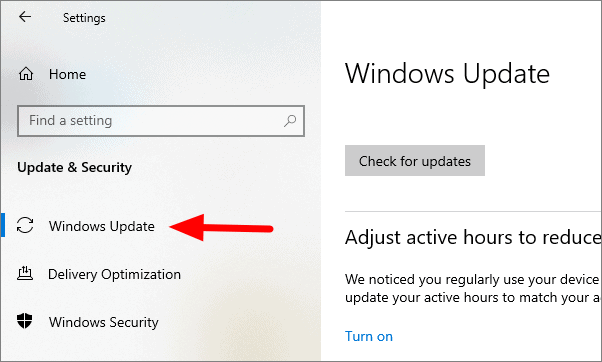
Scroll to the bottom of the window and click on ‘View update history’.
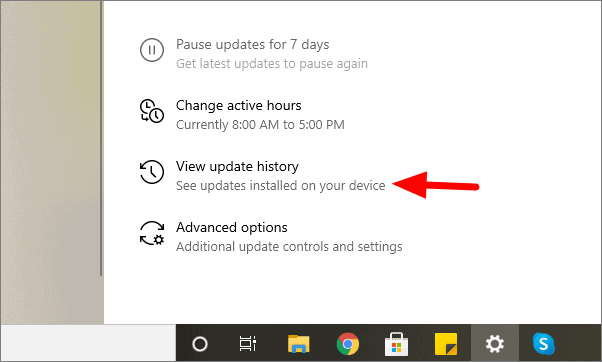
You will now see the recent update history, thus helping you find out which update is causing the trouble. Click on ‘Uninstall updates’ option at the top.
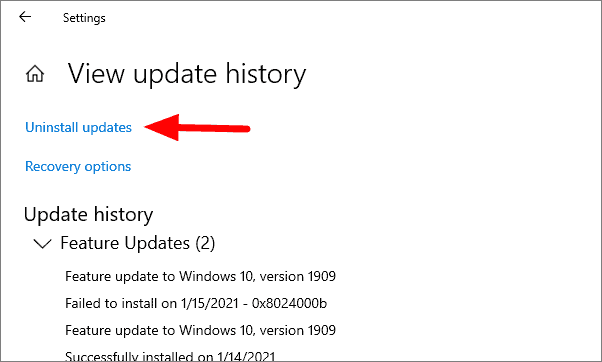
Select the update you want to remove and then click on ‘Uninstall’.
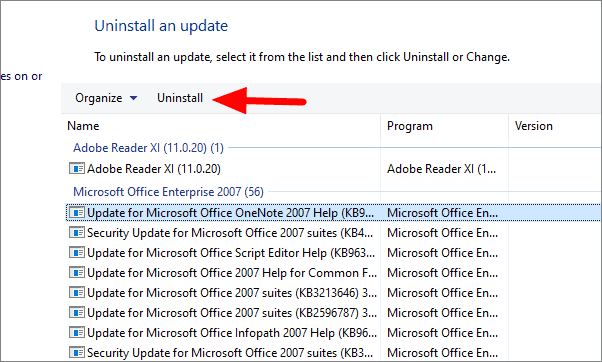
Now that you have understood the steps to roll back the updates, you can easily roll back to the previous version if the latest one is causing trouble to your system or hampering your work efficiency.