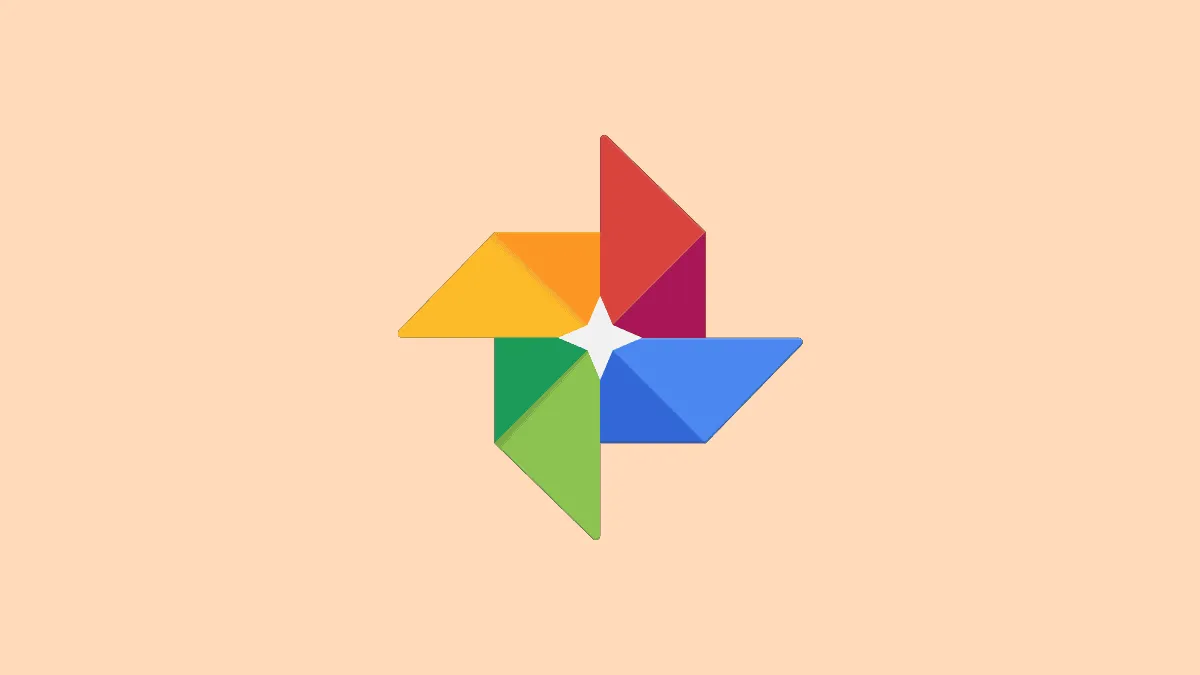Google Photos is one of Google’s great cloud storage services and almost everybody uses it to store their photos and videos online. If you have been using the Google Photos app to store your pictures and videos online, several times your videos are uploaded in the wrong orientation.
Thus, often you would need to manually change the aspect ratio or rotate a video uploaded in the wrong orientation, and downloading every one of them can be a real hassle.
And as a solution to this problem, you can use the built-in video editor in the Google Photos app and need not download every video you want to fix the orientation or change the aspect ratio for.
Accessing the Built-in Video Editor in Google Photos
Mysteriously, Google does not offer edit capabilities for a video on the desktop. Though rotating a video in Google Photos is pretty straightforward and will not take much of your time.
First, launch the ‘Google Photos’ app from the app library on your Android or iOS device.
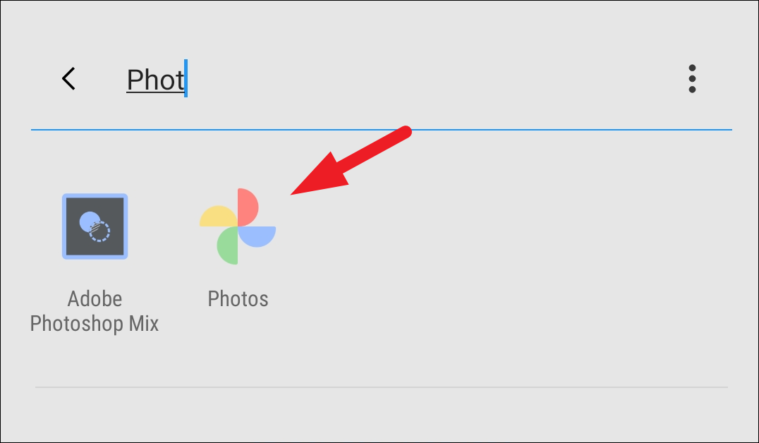
Then, tap on your desired video from the main screen of Google Photos.
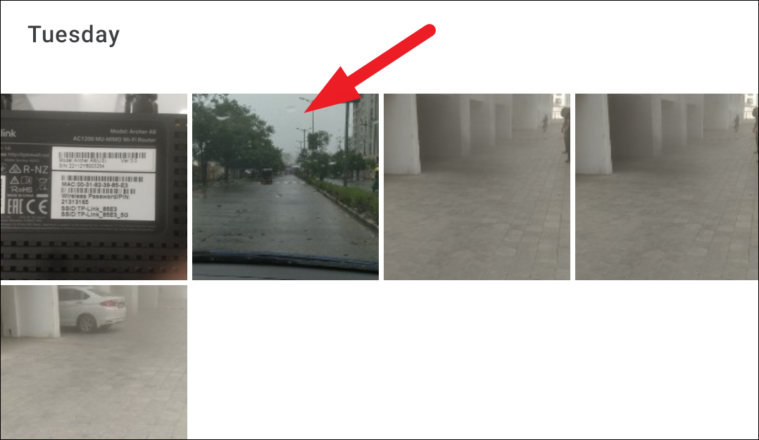
After that, click on the ‘Edit’ option present at the bottom center of your screen.
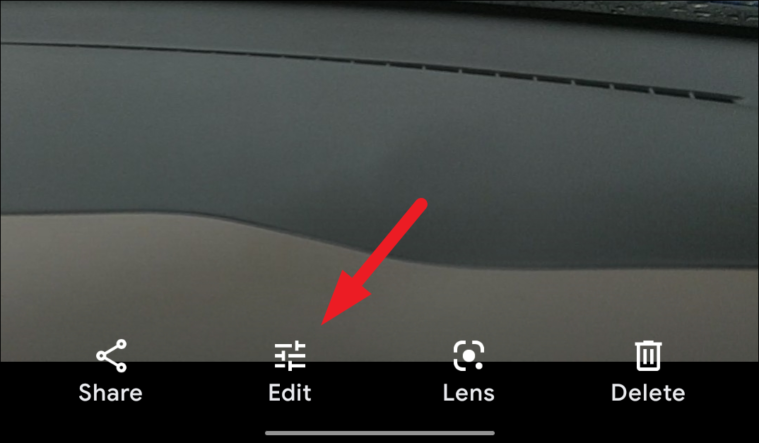
You will now see the video editor interface on your mobile device screen.
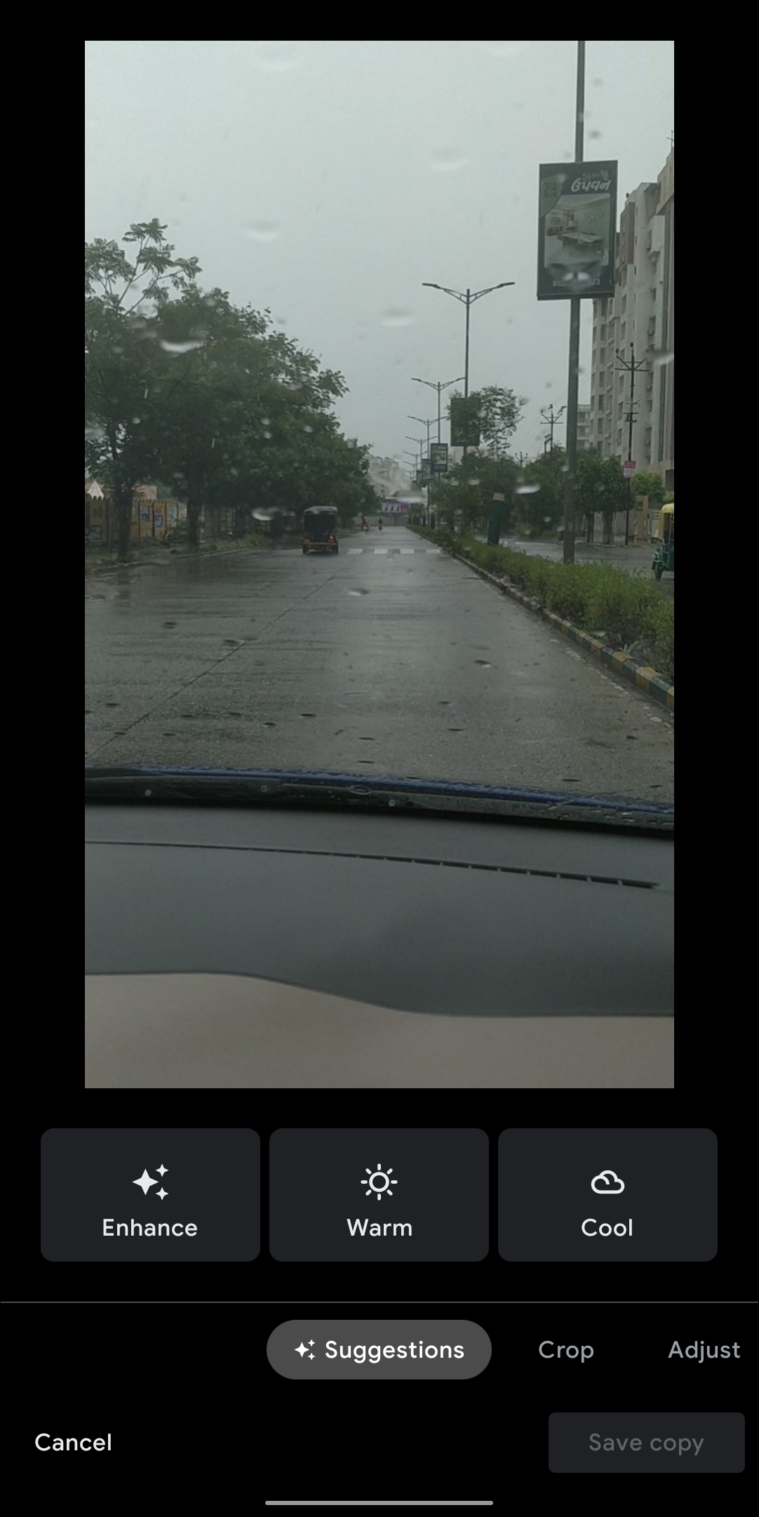
Rotating a Video in Google Photos on Mobile
Now that you know how to access the video editor in Google Photos. Let’s move on to rotating videos on it.
From the Google Photos editor interface, click on the ‘Crop’ tab present on the bottom section of your screen.
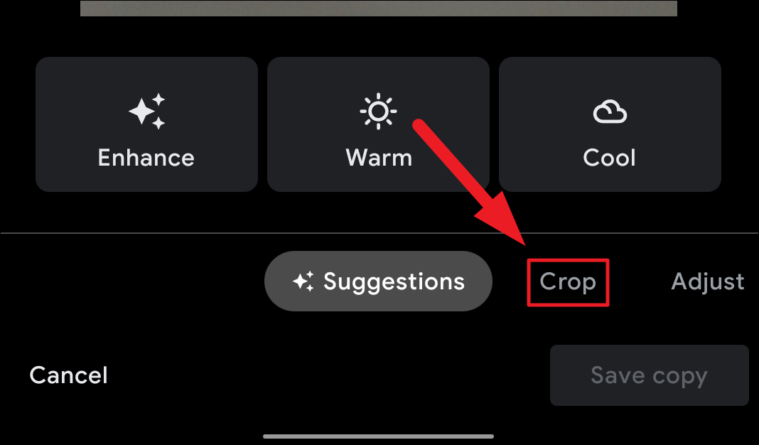
Now, tap on the ‘Rotate’ icon present on the toolbar. This will rotate your video 90° to the right, tap again till the desired orientation is reached.
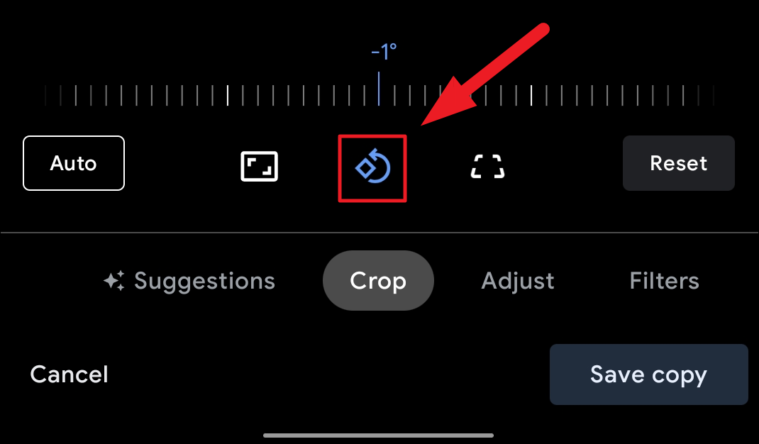
Next, click the ‘Save copy’ button from the bottom right corner of your screen to save a copy of the file with the changes you just made and leave your original file as-is.
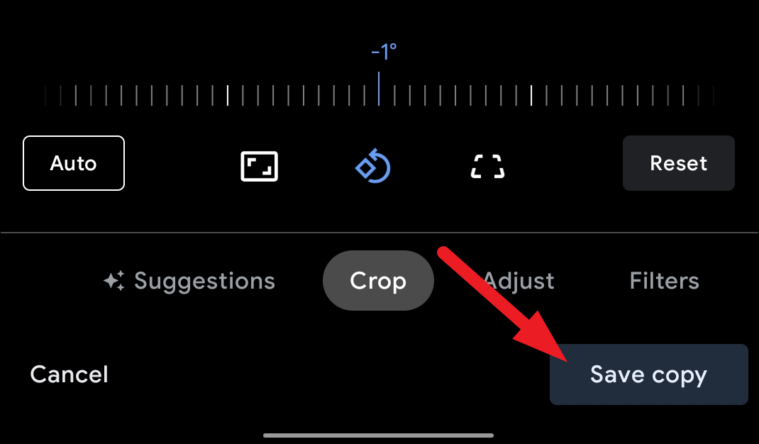
After tapping on the ‘Save copy’ button, Google Photos will redirect you to the new file comprising the changes you made.
Change Aspect Ratio of a Video in Google Photos on Mobile
Many a time you might need to change the aspect ratio of your videos present on Google Photos to upload it on your preferred social media platform but do not want to go through the hassle of downloading and editing. Thus, Google’s built-in editor can do the job for you.
Now, from the Google Photos editor interface, click on the ‘Crop’ tab adjacent to the ‘Suggestions’ tab present on the bottom section of the screen.
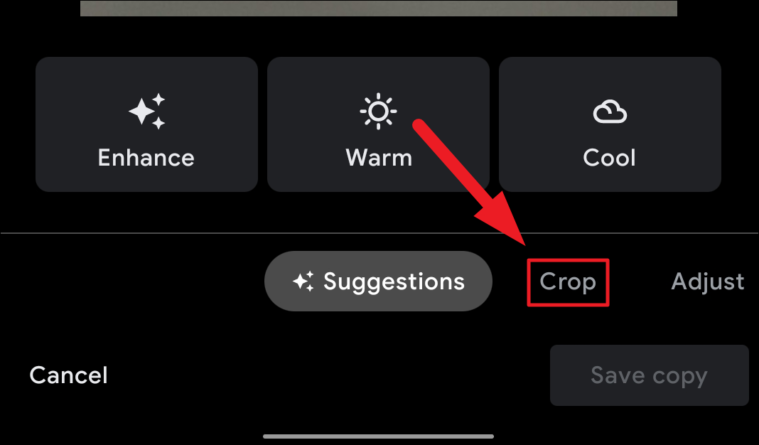
Next, click on the ‘Aspect Ratio’ icon button situated on the left side of the ‘Crop’ button.
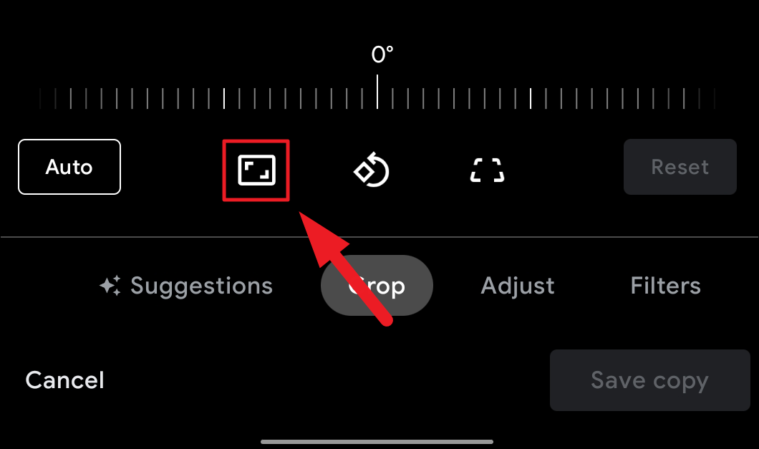
After that, from the overlay menu choose your desired aspect ratio by tapping on it and the changes should reflect instantly.
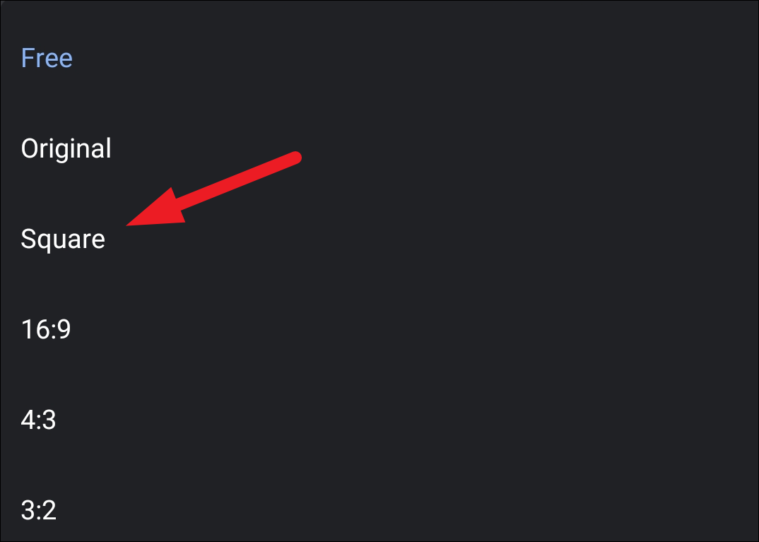
Then, click on the ‘Save copy’ button present on the bottom right corner of the screen to save a copy of the video with the changes and leaving your original video as is.
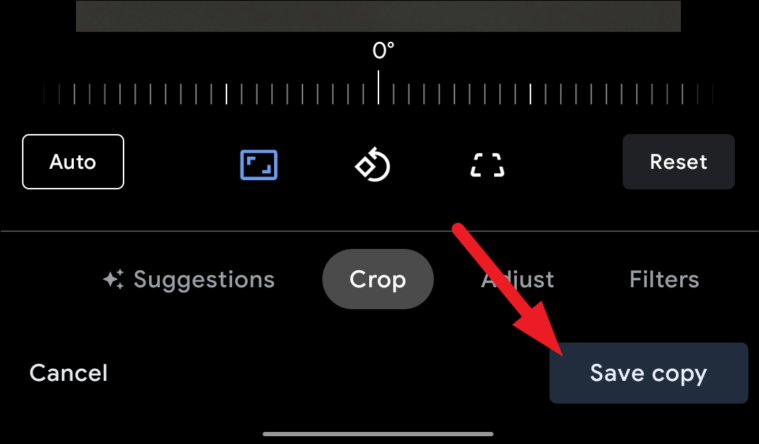
After tapping on the ‘Save copy’ button, Google Photos will redirect you to the new file comprising the changes you made.
There you go folks, now you know how to quickly rotate and change aspect ratios for your videos.