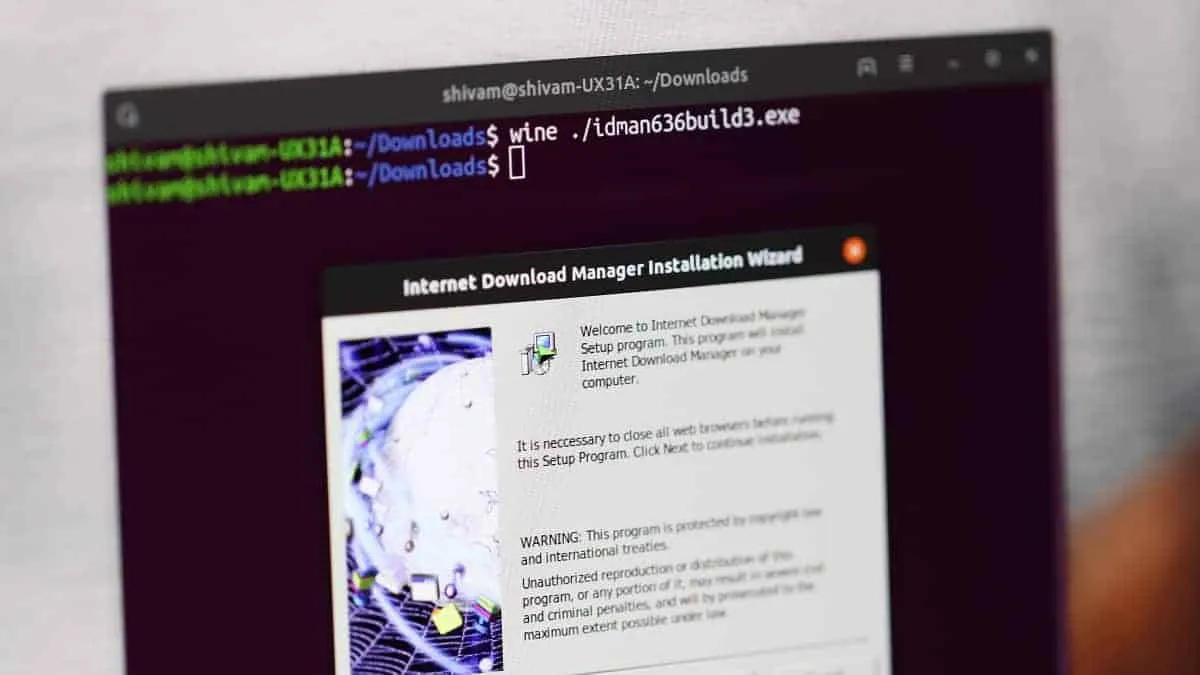Running Windows applications on a Linux system can be a necessity when certain software isn't available for Linux. Wine is a compatibility layer that enables you to run Windows programs on Linux machines seamlessly. This guide will show you how to install Wine and use it to run Windows programs like Internet Download Manager (IDM) on your Linux system.
To install Wine on Ubuntu and Debian, open your Terminal and run:
sudo apt install wineNote: For Ubuntu versions 14.04 and earlier, use apt-get instead of apt.
To install Wine on CentOS and Fedora, execute the following command:
yum install wineInstalling a Windows program using Wine
Let's install a Windows software, such as Internet Download Manager (IDM), on your Linux machine using Wine. You can choose any Windows program you need, but we'll use IDM for this demonstration.
Step 1: Download the .exe installer of the Windows program you want to install. If you're testing Wine, you can download IDM from here.
Step 2: Open the Terminal and navigate to the directory where the downloaded .exe file is located. Run the following command to start the installation:
wine ./idman636build3.exe
# Replace 'idman636build3.exe' with the filename of the program you downloaded.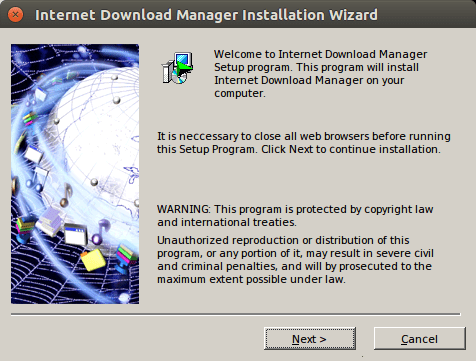
You will see an installer dialog box similar to what you'd see on Windows.
Step 3: Proceed with the installation by clicking Next and following the on-screen instructions. When prompted, make sure to select the option to Create Shortcut on Desktop.
The program will be installed in the .wine directory within your home folder.
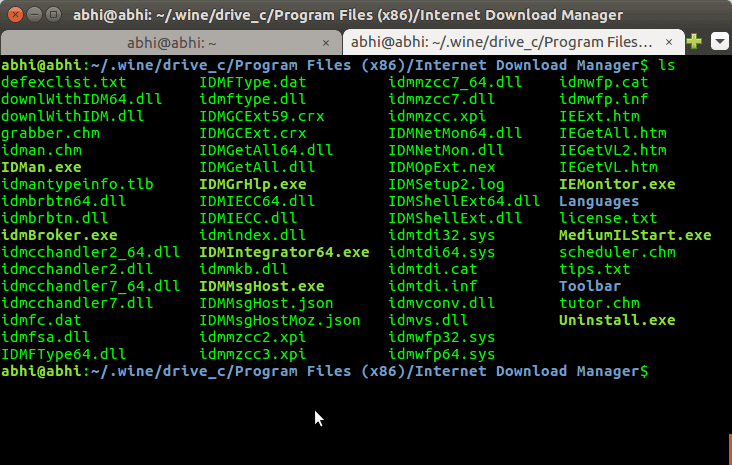
Step 4: To run the program you've installed (IDM in this example), use the following command in Terminal:
wine IDMan.exe
# Replace 'IDMan.exe' with the executable filename of your installed program.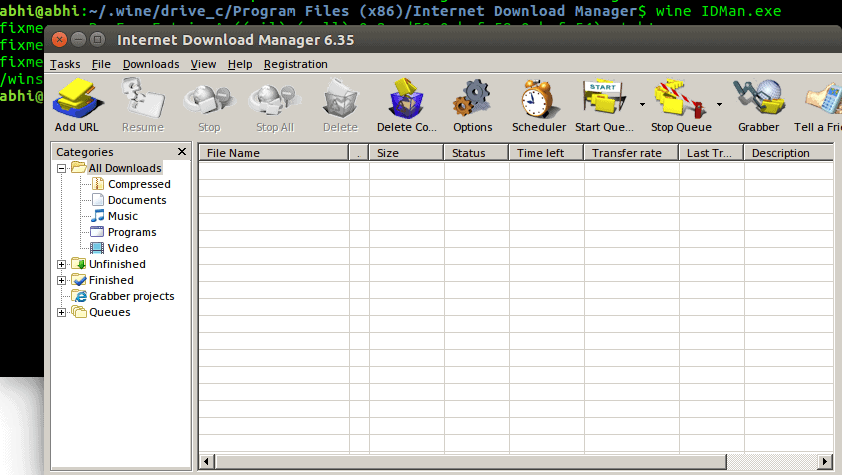
You can also launch the program using the shortcut created on your desktop.
We hope this guide helps you run Windows applications on your Linux system using Wine. If you have any questions, feel free to reach out to us on Twitter.