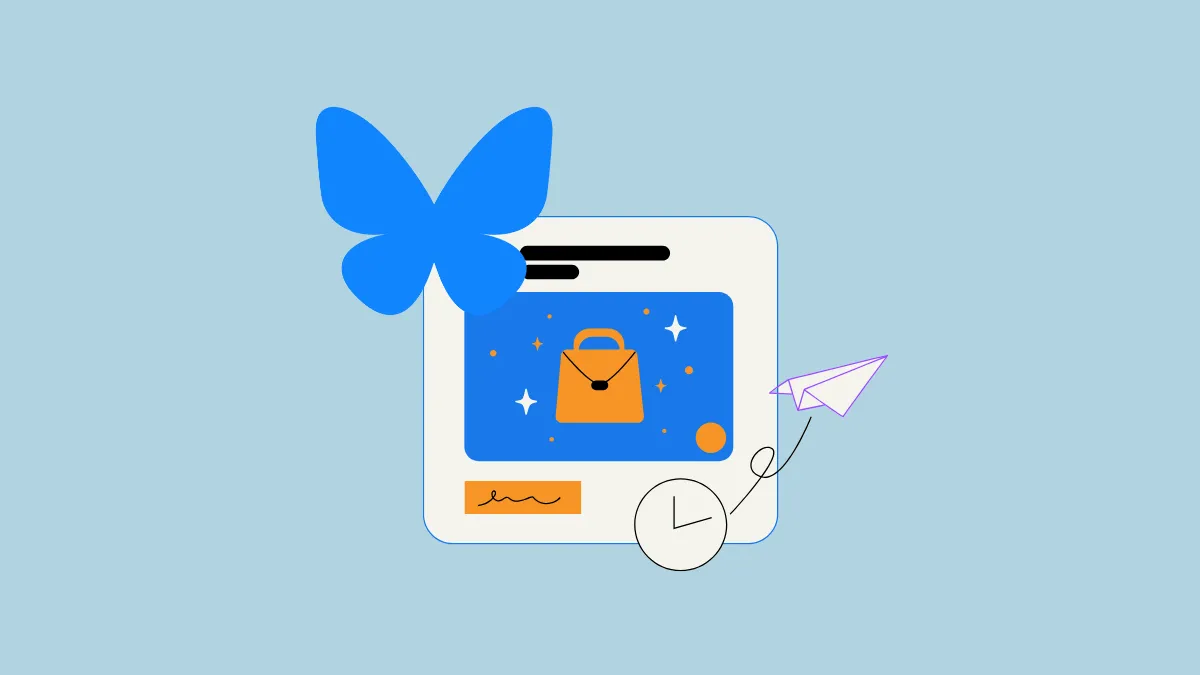Right now Bluesky does not provide a built-in method of scheduling posts on the platform, which can make using it a challenge for content creators who have a regular posting routine. As any creator knows, effective audience engagement requires consistency, so if you're using Bluesky for your posts, you will have to rely on third-party solutions. You can check out the best ones here in this guide.
Using Buffer
Buffer is a third-party tool that lets you build up your Bluesky community by making it easy to organize your ideas, cross-post to different platforms, thread your posts, and of course, schedule them on the platform.
Connecting your Bluesky account with Buffer
- Open a web browser, head to the Buffer website, and click on the 'Get started now' button at the top right. You can also sign in to the website if you already have an account.
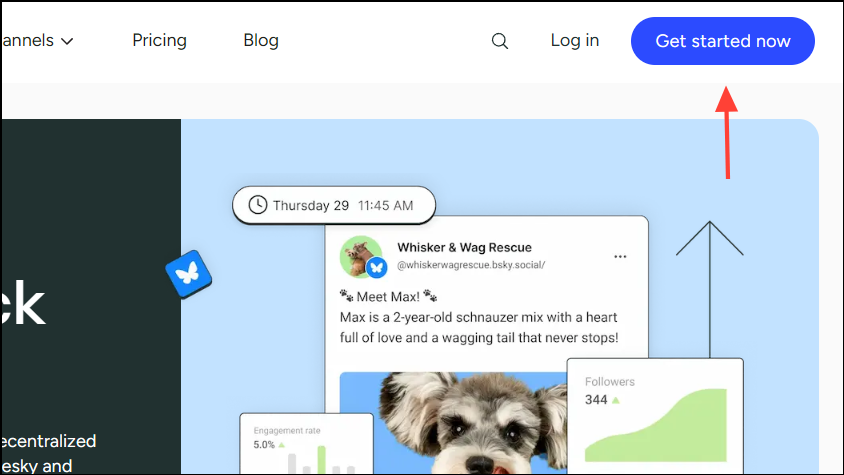
- If you don't have an account, you can sign up for one since it is completely free, though paid plans are also available. Then open a new tab and sign in to your Bluesky account.
- Go to this page in Buffer and click on 'Connect Bluesky' on the left under the 'All channels' section.
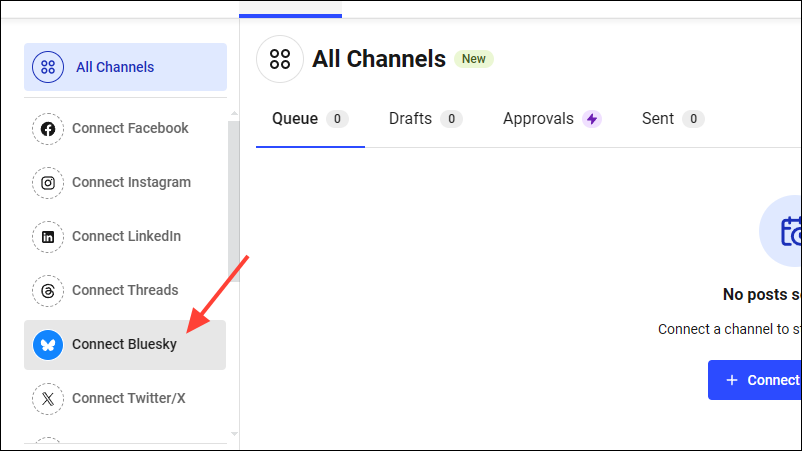
- Switch to the Bluesky tab and click on 'Profile' on the left.
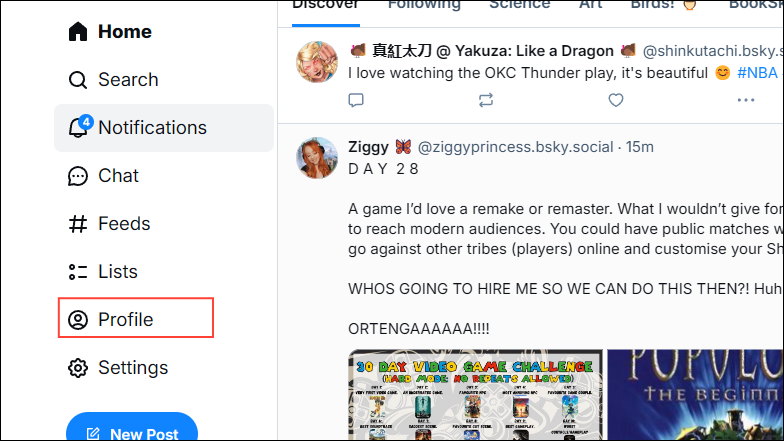
- Copy your user handle from your Bluesky profile page and paste it into the 'Handle' textbox in the Buffer tab.
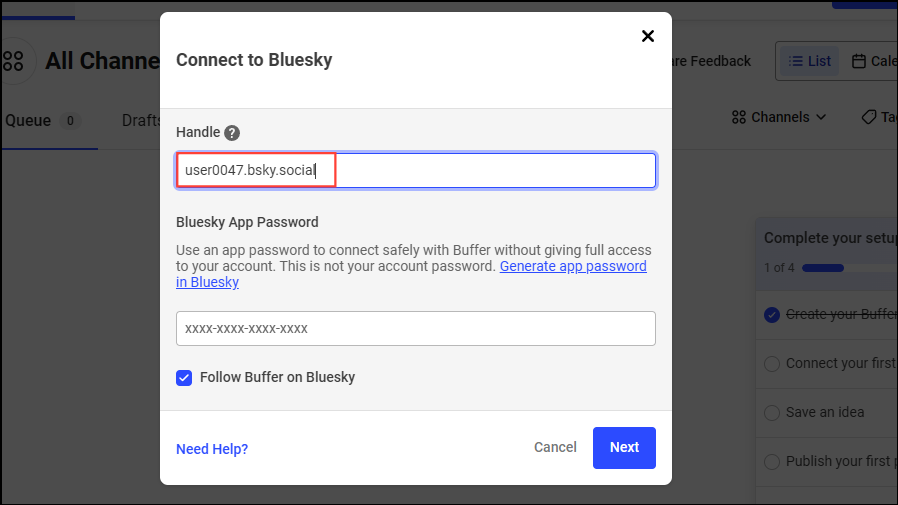
- Go back to the Bluesky tab and click on 'Settings' on the left.
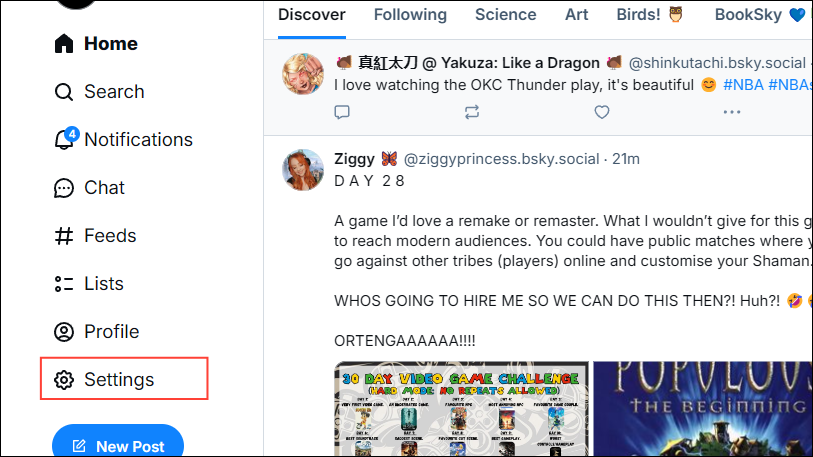
- On the Bluesky settings page, click on 'Privacy and security'.
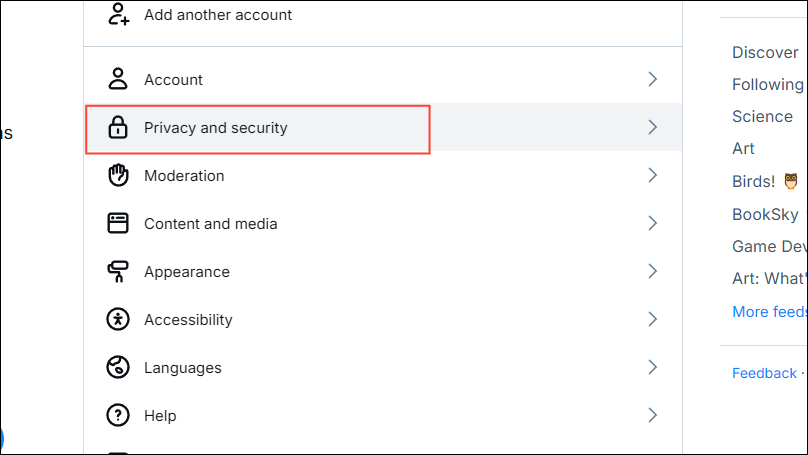
- Then click on 'App passwords'.
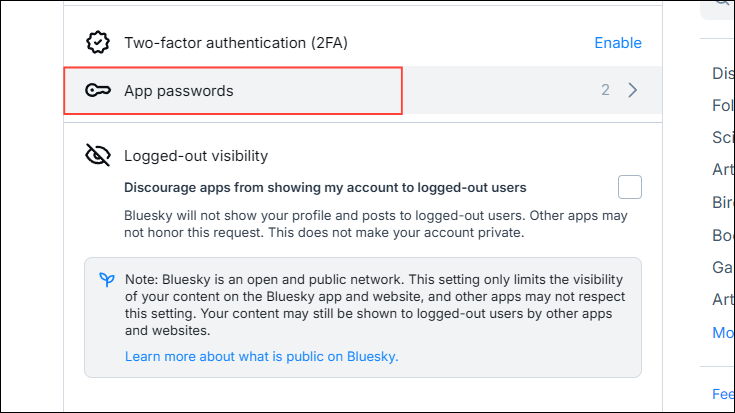
- Now click on the 'App app password' button.
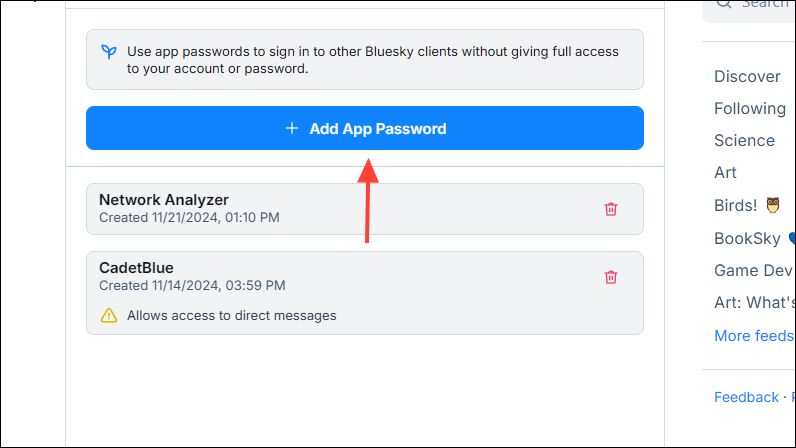
- Create a name for your app password and click on the 'Next' button.
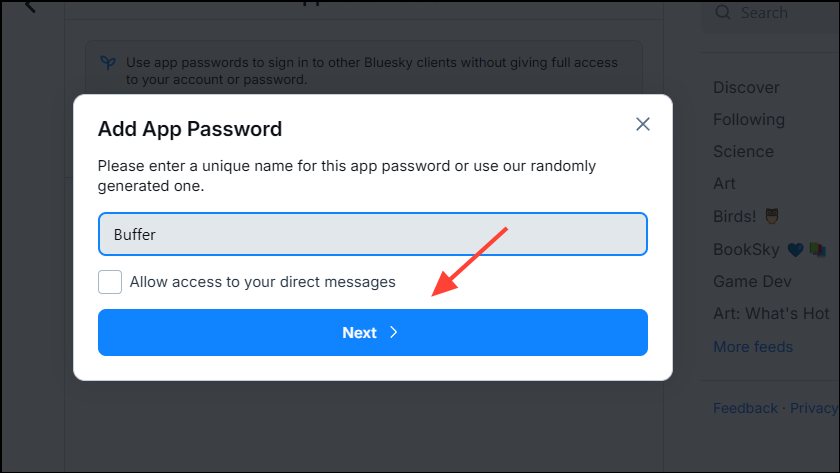
- Now copy the app password you see on your screen and go back to the Buffer tab. Paste the copied password in the password box and click on the 'Next' button.
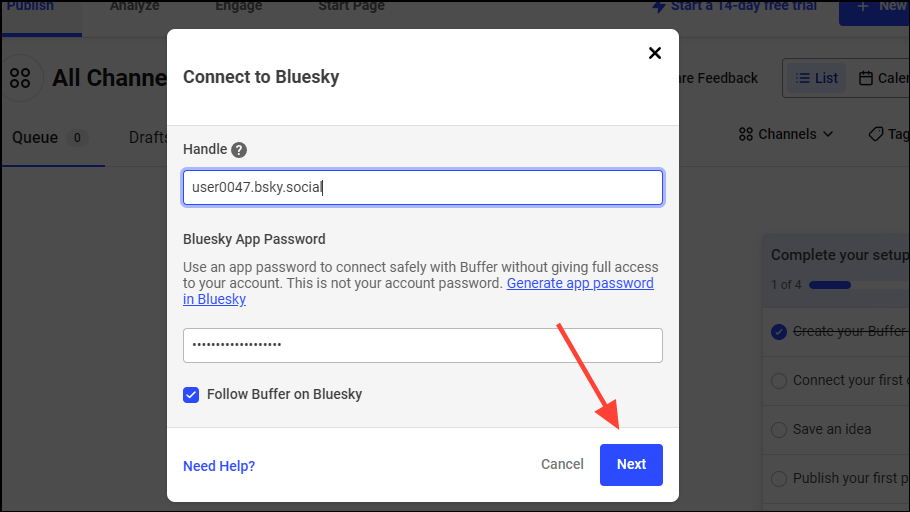
- If you've followed all the steps correctly, you will see the message that you've successfully connected a channel. Now, you can schedule your Bluesky posts using Buffer.
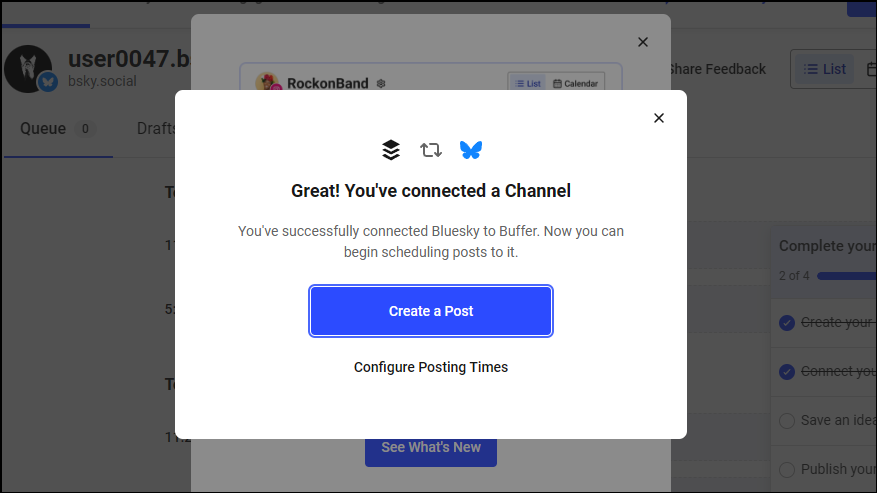
Scheduling Bluesky posts using Buffer
- Now click on the 'Create a post' button on your screen or if you've closed the box, click on the 'New Post' button at the top right.
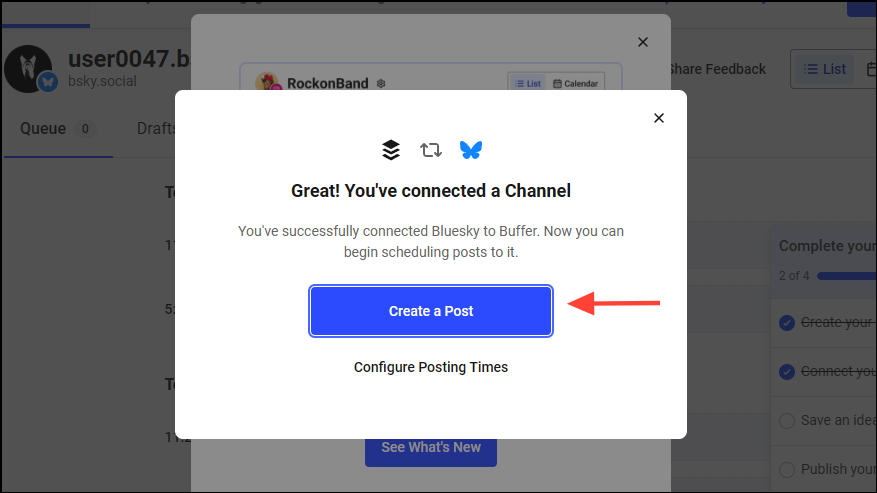
- When you create a post in Buffer, you can choose where to post it from the channels above the post. If you've only connected your Bluesky account, it will automatically be selected.
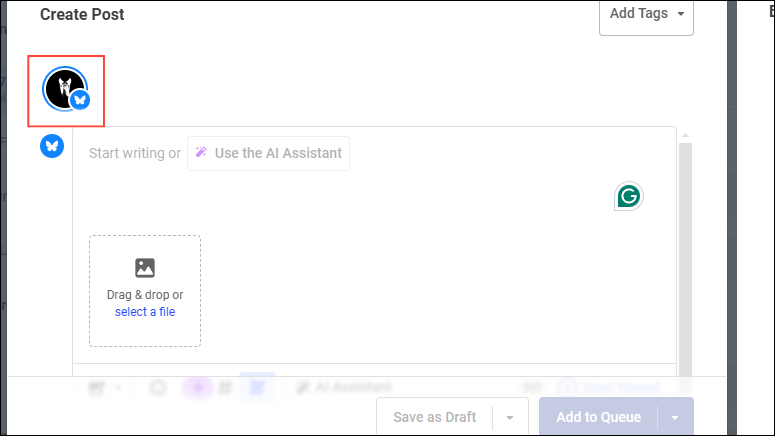
- Create your post by writing your message and adding media. When you're done, click on the 'Add to Queue' dropdown button and select 'Schedule Post'.
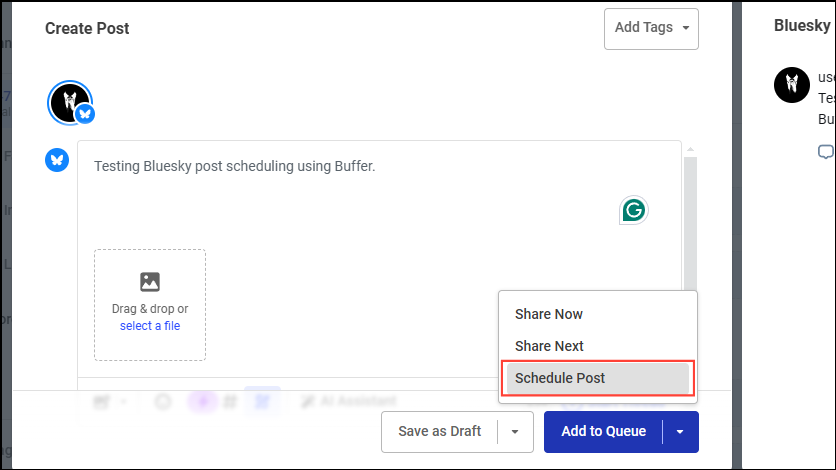
- Now you can schedule the post by selecting the date and time on the calendar on your screen. When you're done, click on the 'Schedule' button.
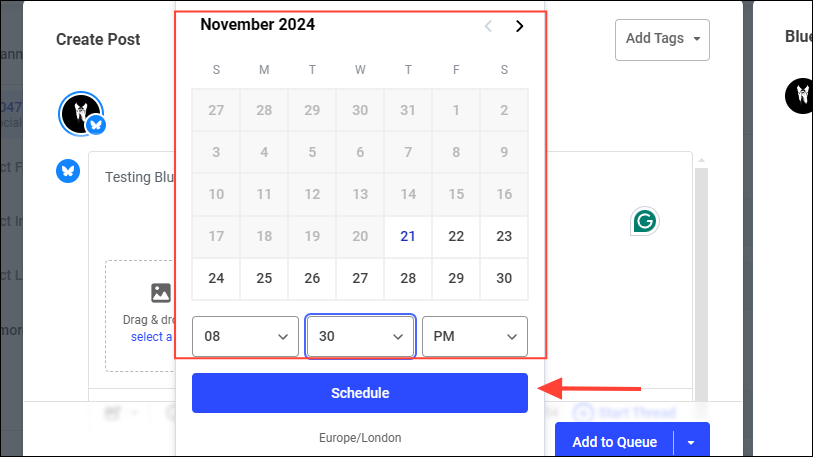
- That's it! You've scheduled your Bluesky post using Buffer successfully. To manage your scheduled post, click on the gear icon at the top next to your Bluesky handle.
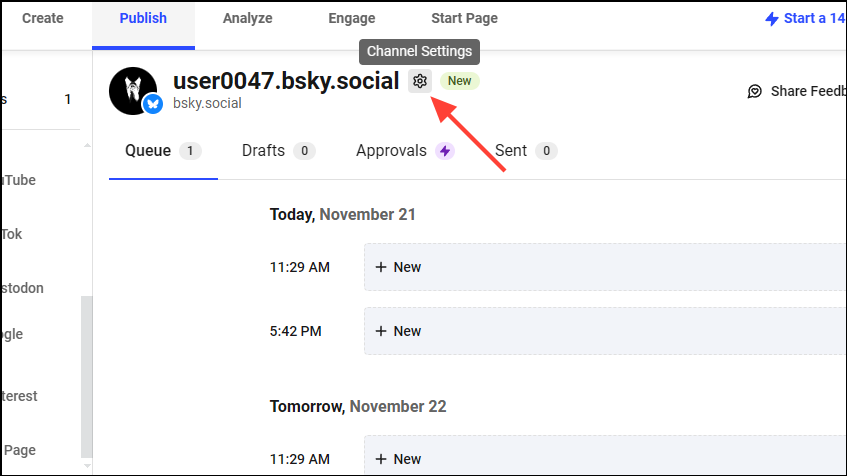
- This will take you to the 'Posting schedule' page. Here you can make changes to the schedule by toggling the post on or off for specific days, changing the posting time, and even adding more posting times.
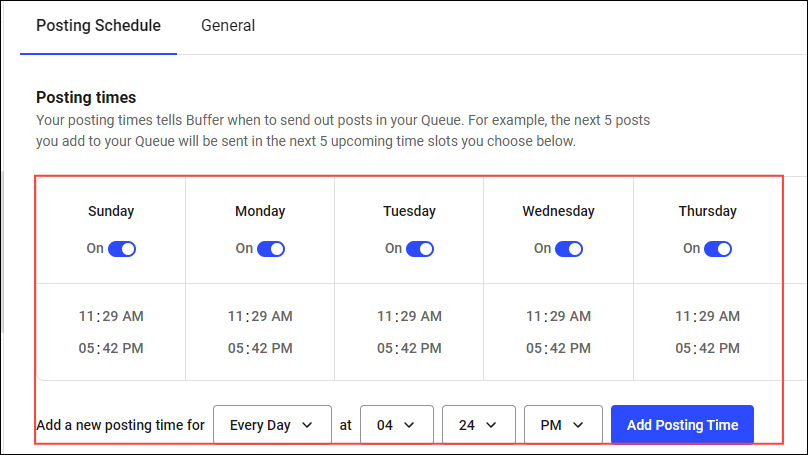
- If you want to remove all scheduled posts, click on the 'Clear All Times' button on the right. Keep in mind that you won't be able to undo this action.
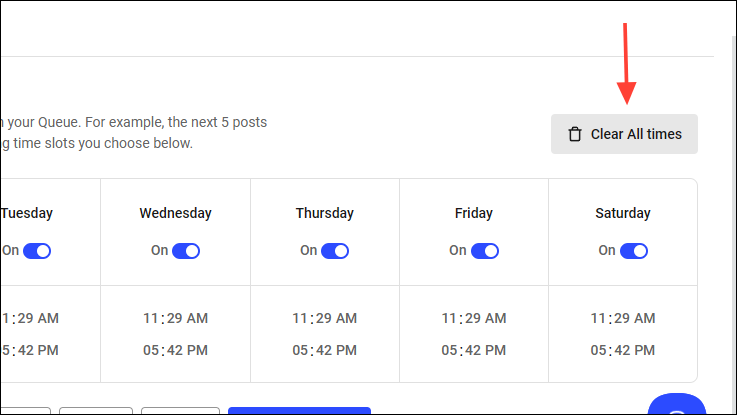
Using CoSchedule
Another third-party tool you can use to schedule Bluesky posts is CoSchedule, which is an AI-powered marketing calendar designed to make it easy for creators to manage their social media content effectively. Like Buffer, CoSchedule also has a free plan but offers more advanced features with its paid plans.
Signing up and connecting your Bluesky account
- Visit the CoSchedule website and click on the 'Get Started Now' button at the top right.
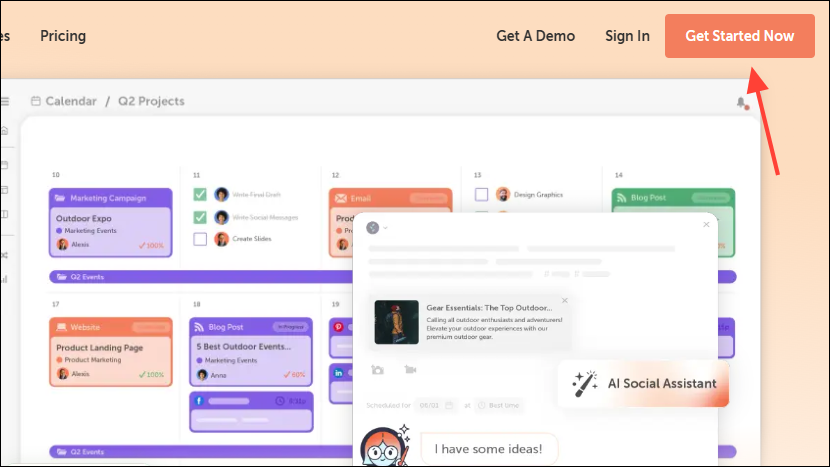
- Sign up for a CoSchedule account using your email or sign in to the platform using your Google, Facebook, or Apple account.
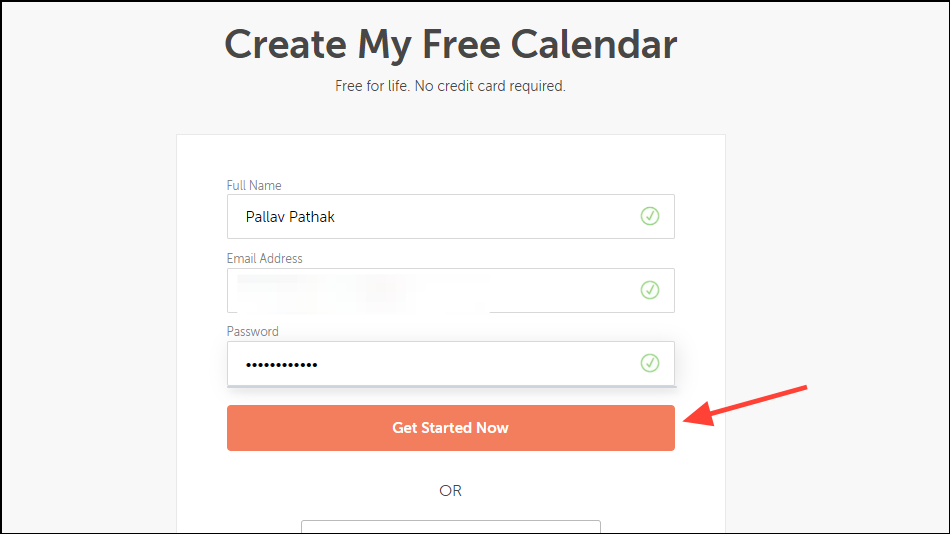
- On the next page, you will need to provide details like your company name and company URL and then click on the 'Take me to my calendar' button.
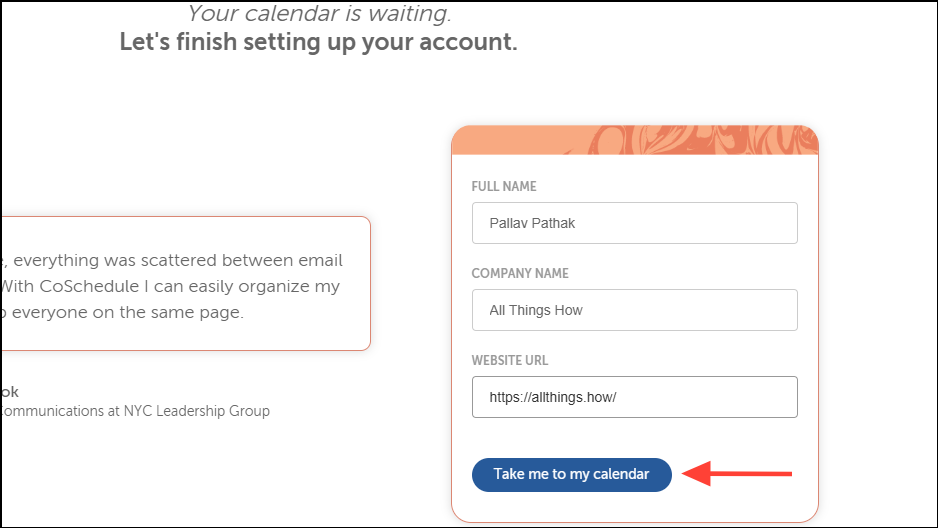
- The next few pages will instruct you on how you can use CoSchedule and even show options to connect your social media accounts. You can skip those by clicking on the 'Next' button.
- Finally, you will reach the profile customization page, where you can add a profile picture. Once you're done, click on the 'Finish' button.
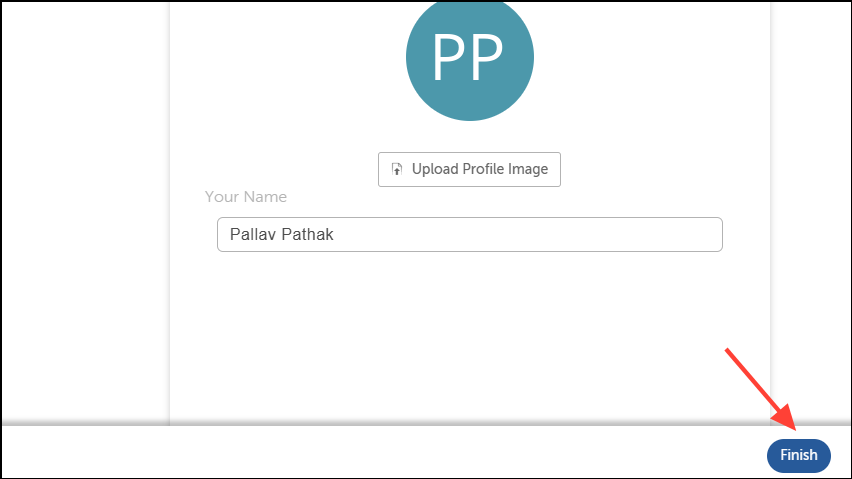
- Now, you will see your CoSchedule calendar on your screen. Click on the date for when you want to schedule your Bluesky post and then click on the 'Create' button at the top.
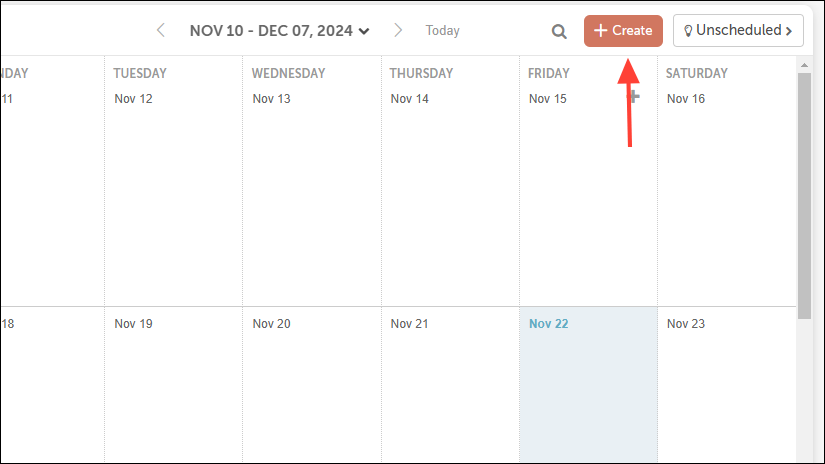
- Select 'Social' from the dropdown menu.
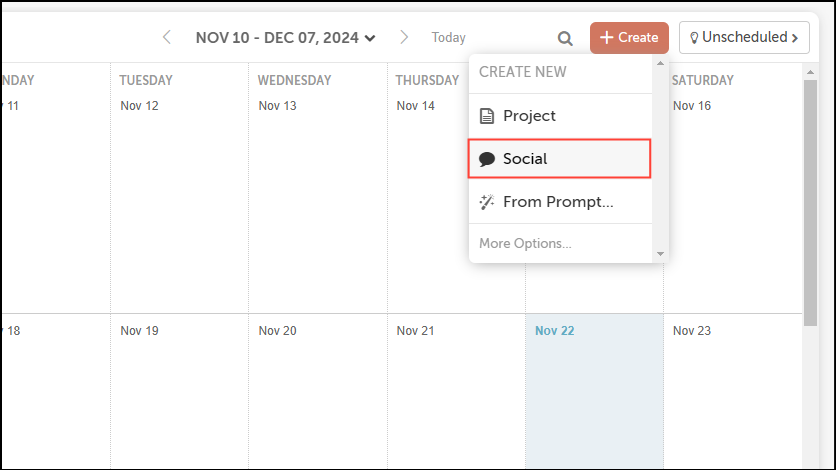
- Then select 'Social Message'.
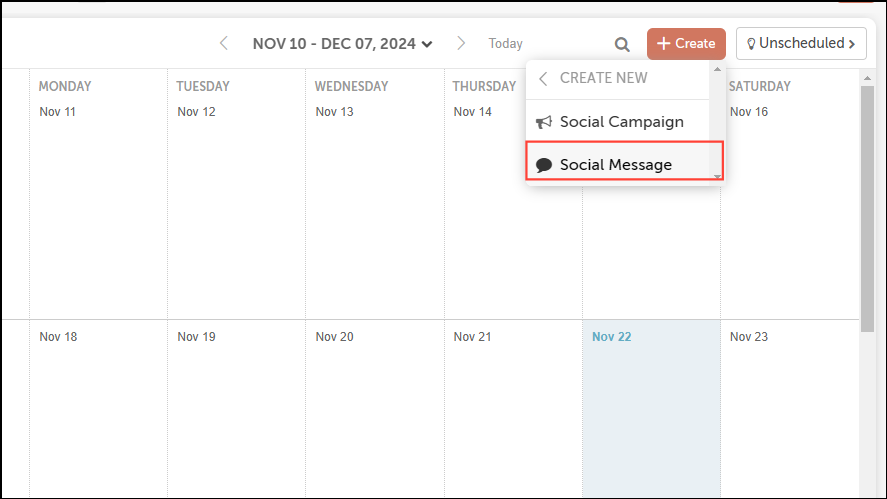
- A 'Connect your social profiles' pop-up will appear on your screen. Click on the 'Go To Settings' button.
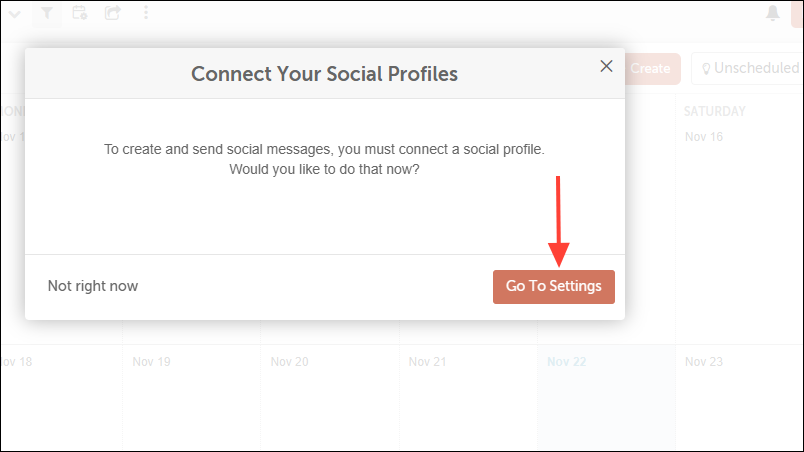
- Now you will see various options that let you connect your social media accounts to CoSchedule. Click on Bluesky.
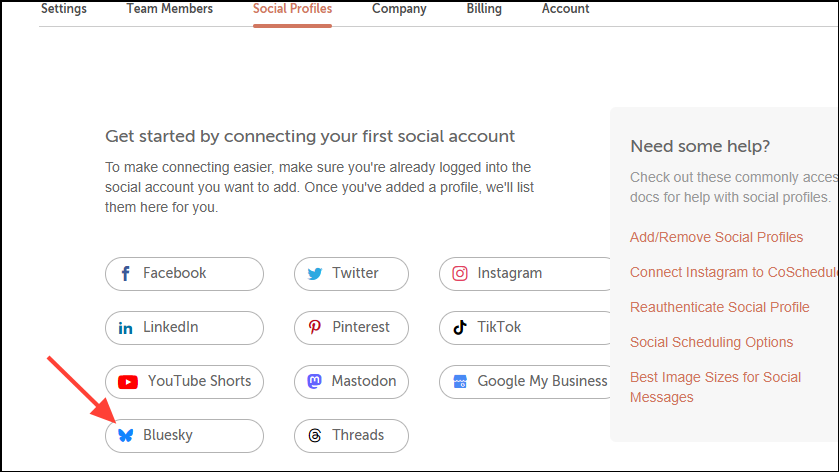
- Enter your email and password and click on the 'Let's Connect' button to connect your Bluesky and CoSchedule accounts.
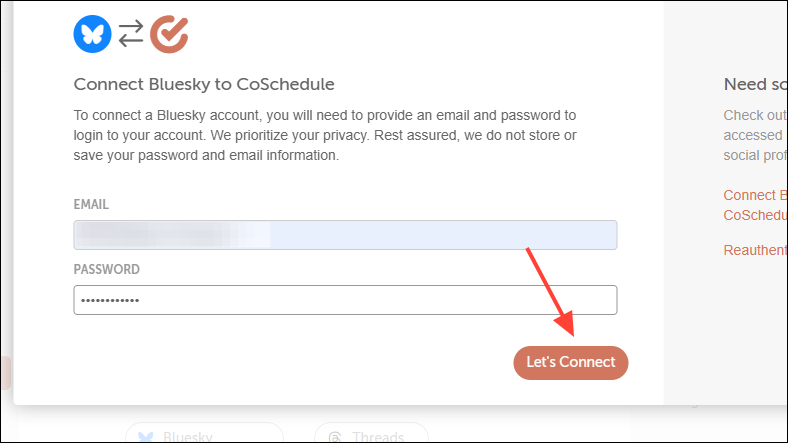
- You will see a notification that your Bluesky account has been successfully connected. Click on the 'Home' icon on the left to go to the home page.
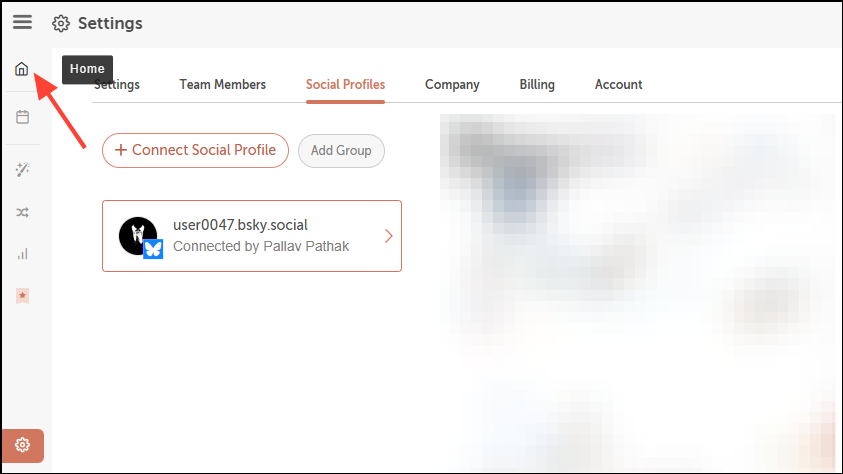
Scheduling your Bluesky posts
- Click on the 'Calendar' icon on the left to open your CoSchedule calendar.
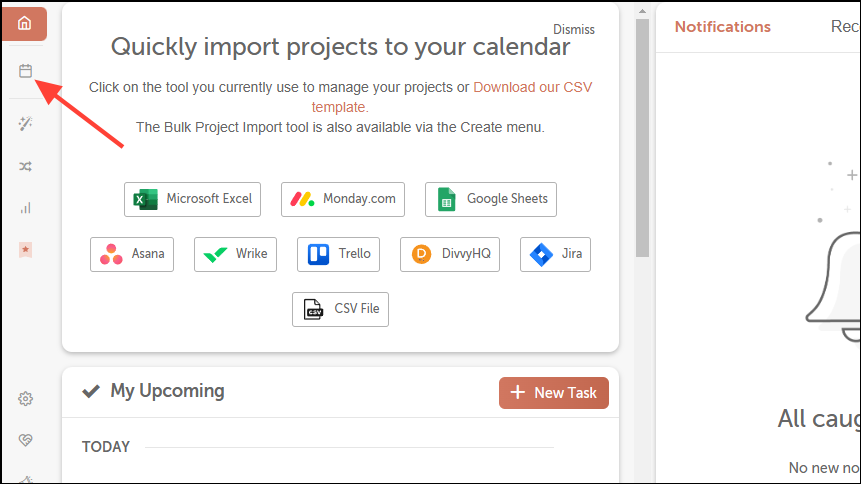
- Select a date for which you want to schedule your Bluesky post and click on the 'Create' button at the top.
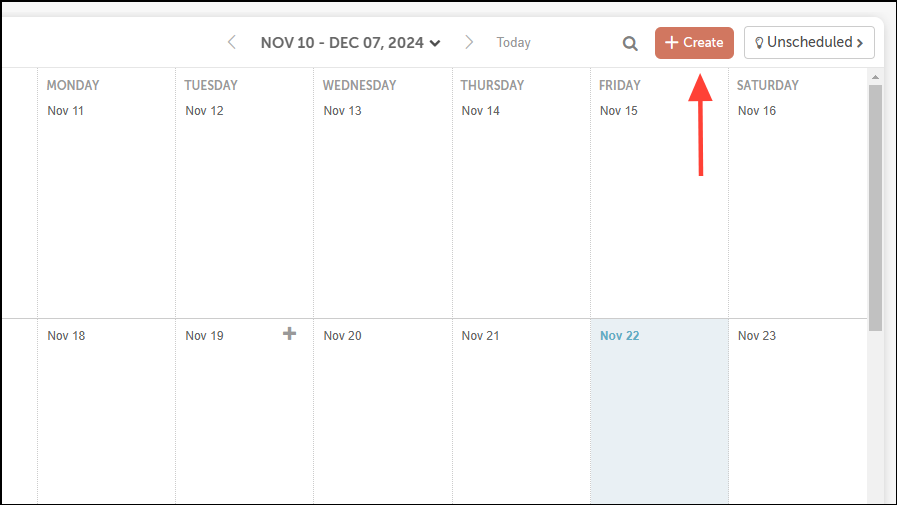
- Again click on 'Social' and then select 'Social Message' as before.
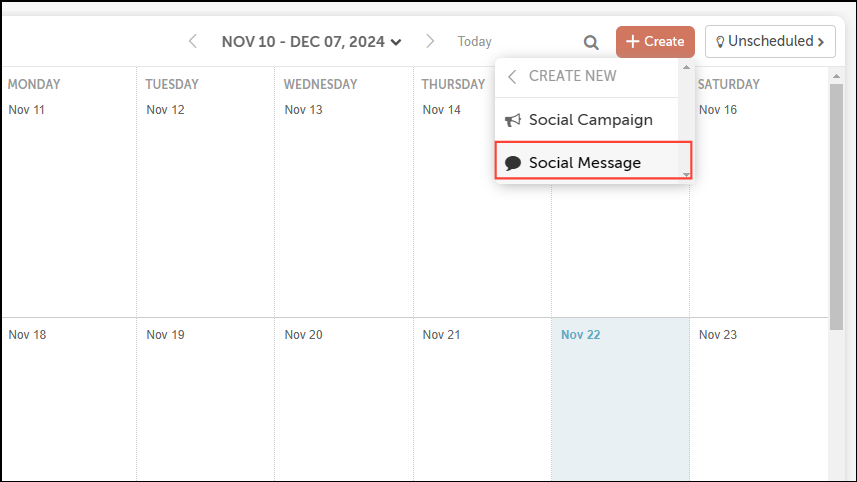
- Click on the 'Add Social Profile' dropdown menu and select your Bluesky account.
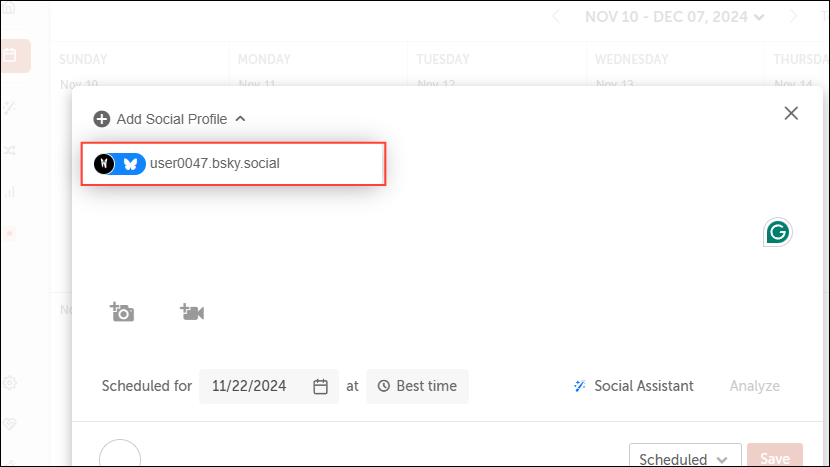
- Type in the message you want to share as a Bluesky post in the box and click on the 'Scheduled for' calendar icon to schedule the post. You can also add images or videos to the post by clicking on the camera or recorder icons.
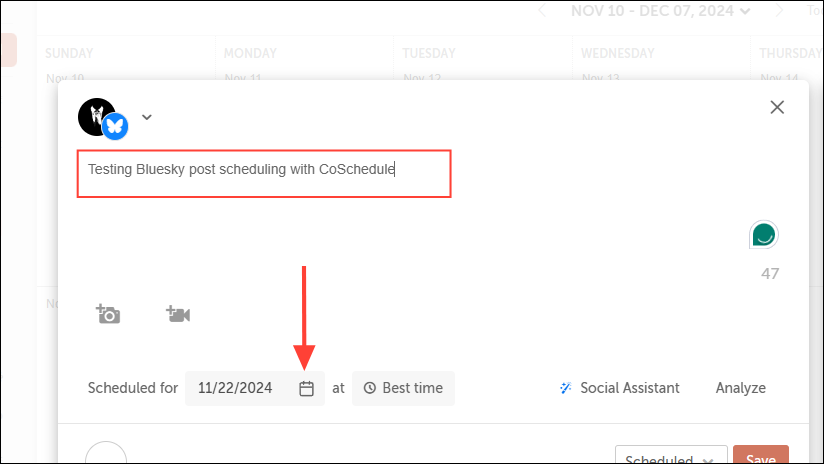
- Select a date to schedule the post in the calendar that appears on your screen.
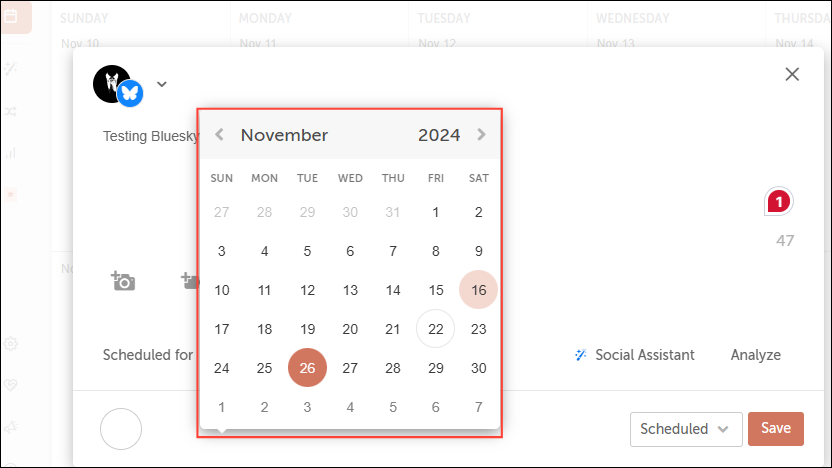
- Then click on 'Best Time' and select a time from the available options to set a time when the post will be created.
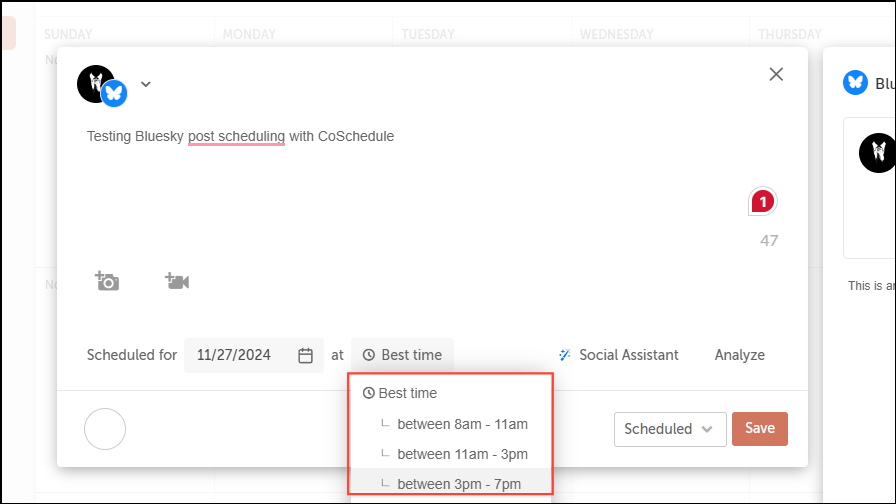
- Finally, click on the 'Save' button and your Bluesky post will be scheduled.
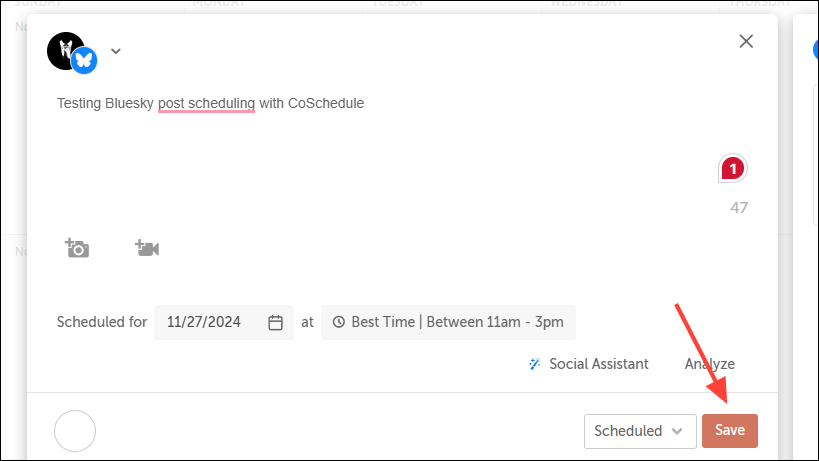
- Your scheduled post will appear on your calendar for the scheduled date. You can hover your cursor over it and click on the three dots that appear to access options like duplicating, deleting, or making the post unscheduled.
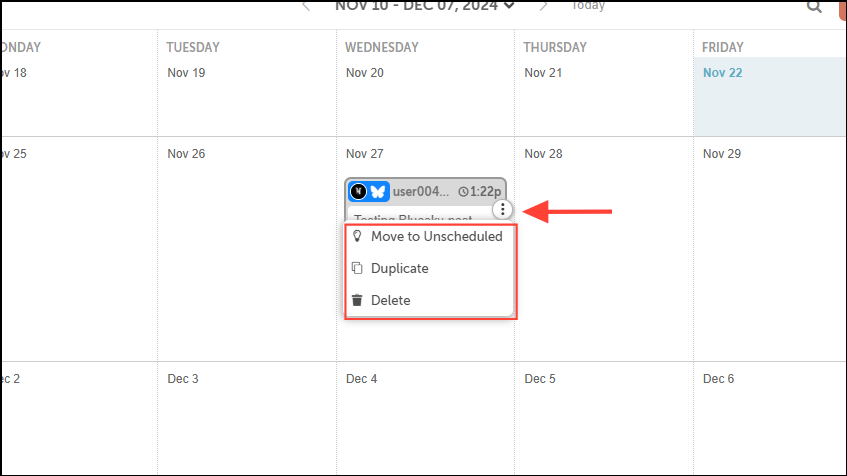
Using Postpone
Postpone is a social media management tool you can use to analyze, cross-post, and schedule content across multiple platforms, including Bluesky. With the free plan, you can schedule five posts, though there are multiple paid plans if you want to schedule more posts.
- Go to the Postpone 'Sign up' page and create an account.
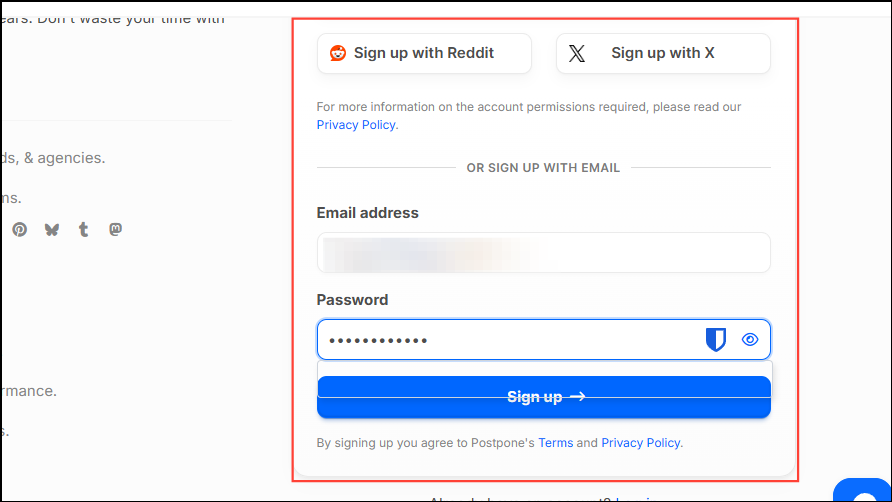
- On the next page, click on 'Bluesky' from the available options to connect your Bluesky and Postpone accounts.
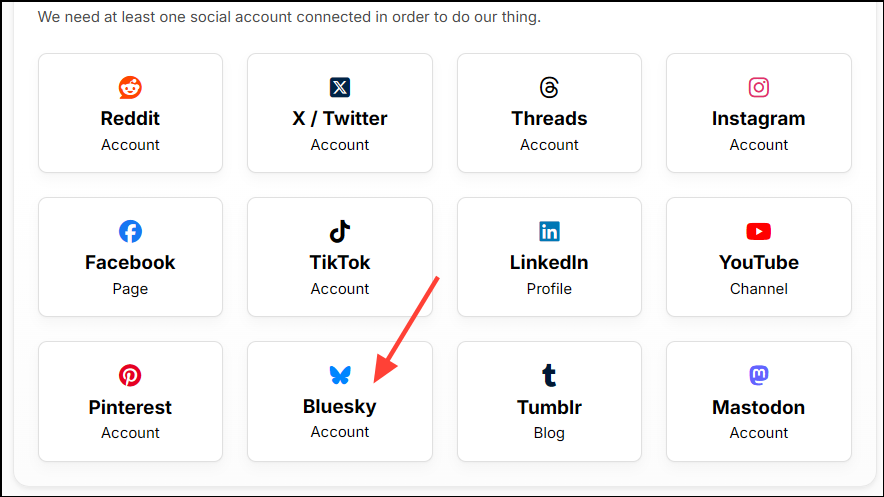
- Click on the 'Connect a Bluesky account' button on the next page.
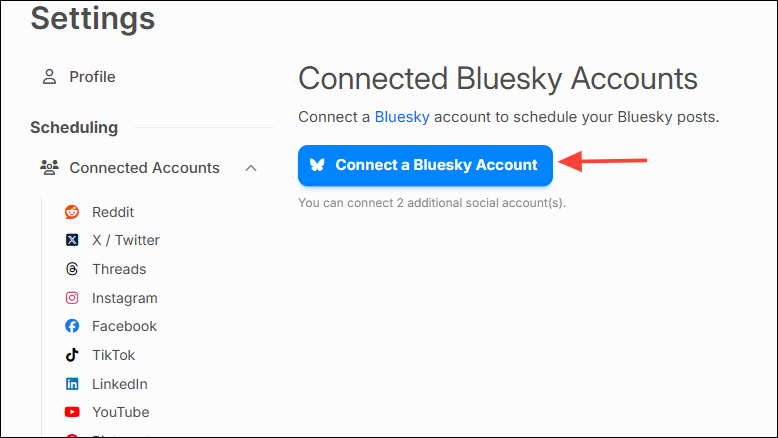
- Now, you will have to open Bluesky in a new tab and create an app password for Postpone in the same way as we did for Buffer above. Once you've created an app password, enter your full Bluesky handle and app password in the provided boxes before clicking on the 'Connect Account' button.
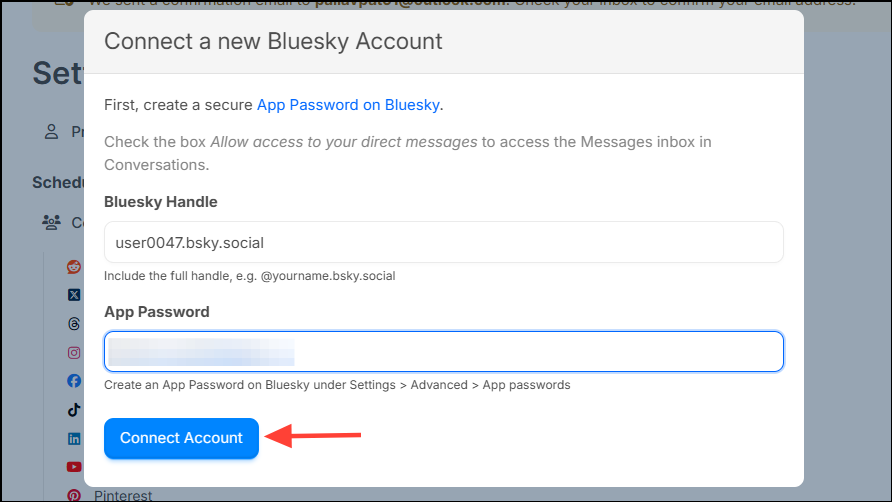
- Once your Bluesky account is connected, click on the 'New Post' button on the top left.
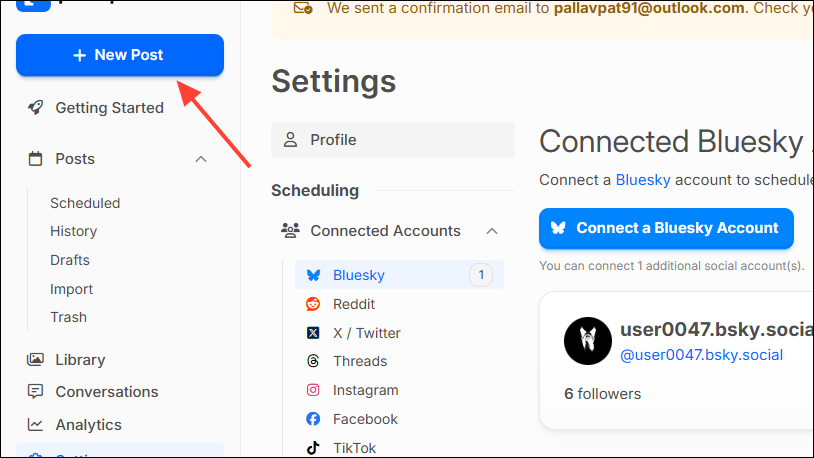
- Your Bluesky account will be selected by default. Type in the message and add your images, hashtags, emojis, etc. Then click on the 'Scheduled Date' option to schedule a date when the message will be posted on Bluesky.
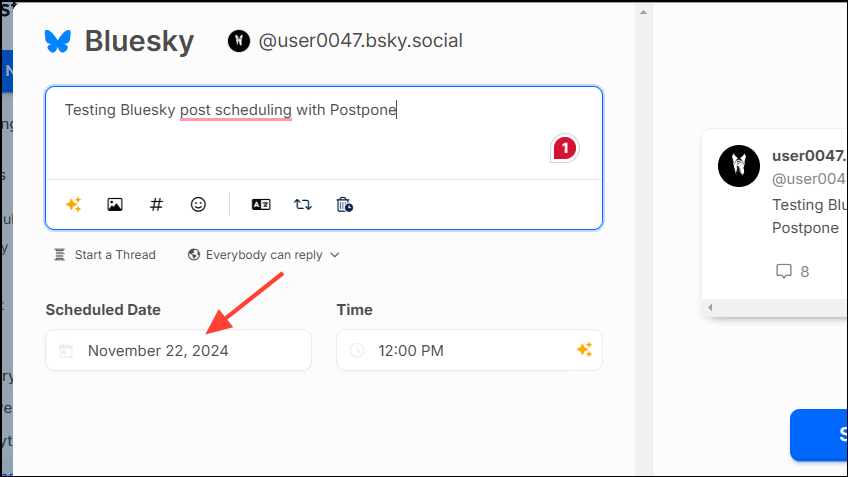
- Select a date from the calendar that appears in the dropdown menu.
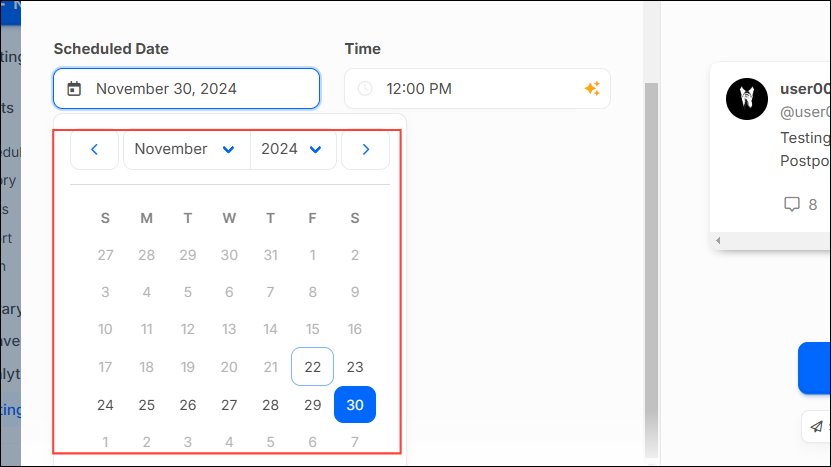
- Then click on the 'Time' option and set a time for the post. You can also click on the 'AI' icon on the right to view when other creators near you schedule their posts.
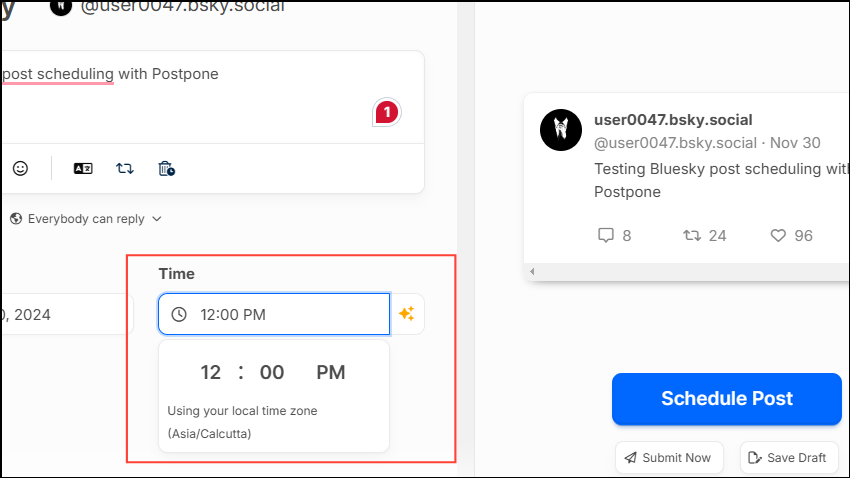
- Once you're done, click on the 'Schedule Post' button on the right.
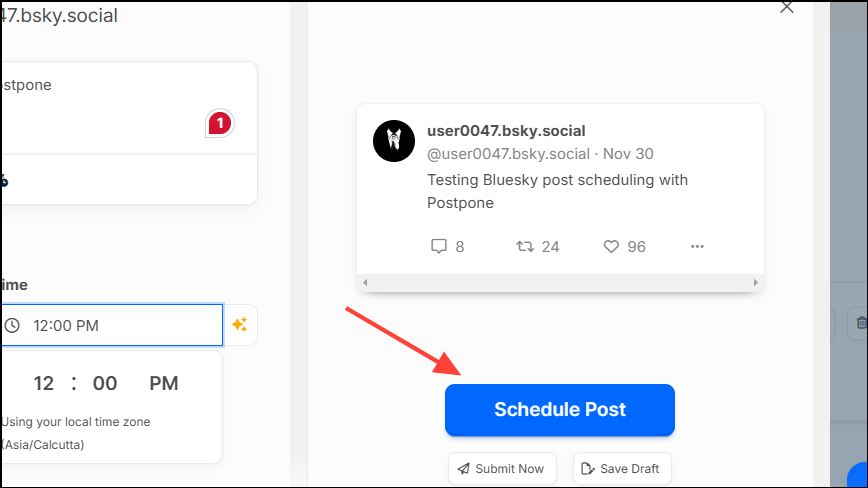
- You can find your scheduled posts by clicking on the 'Scheduled' option under the Posts section on the left.
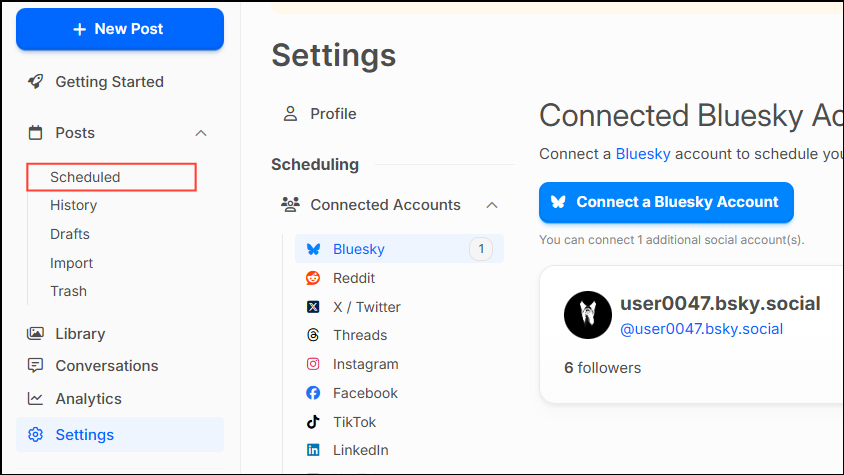
- From here you can edit your scheduled post, copy it as a draft, submit it immediately, or delete it by hovering your cursor over the three dots on the right.
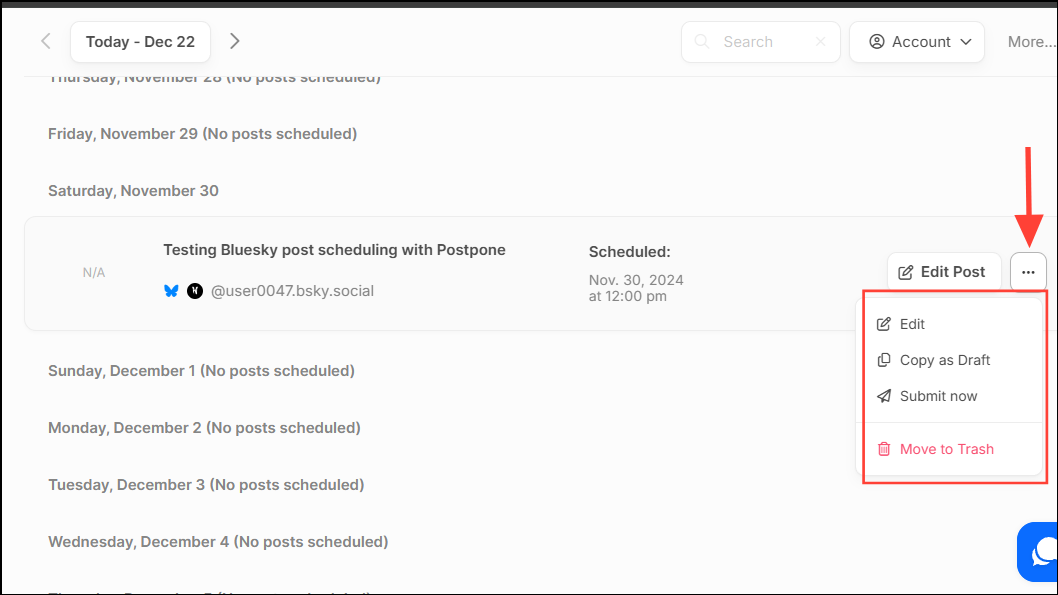
Things to know
- The free Buffer plan lets you schedule ten posts per channel, but you can get unlimited post scheduling with all paid plans. Similarly, the free plans on CoSchedule and Postpone have limitations regarding the number of posts you can schedule.
- Paid plans usually offer bulk scheduling options for platforms like Bluesky, making it easy to manage your content for an extended period.
- Most post-scheduling tools allow you to edit your post and change when the post will be created, so you can make changes before the scheduled date.
- Some other platforms like OnlySocial, SocialBu, and SocialBee let you schedule Bluesky posts but these do not offer free plans.