What’s the first thing prying eyes do when they somehow get access to your phone? Check your texts, right? Most of the messaging apps that we use are fairly known and anyone interested will first look into those apps. Isn’t the thought of someone checking your private texts scary?
What if we told you there is a way you can secretly chat with someone on your iPhone using an app that no one will even think of. It’s the ‘Notes’ app that comes to your aid in this situation. The ‘Notes’ app can easily become your go-to app for secret chats.
To have a secret chat with someone, all you have to do is create and share a note with them using the Notes app. You can even share the note with multiple people. Any edits made to the note reflect real-time to all the users who have been granted access giving that much-needed environment for a chat session. You will also have the option to allow a particular user (in a group scene) to only view the discussion.
Create and Share a Note with Someone to Start a Chat
To share a note with another user, tap on the ‘Notes’ app icon on the iPhone home screen.
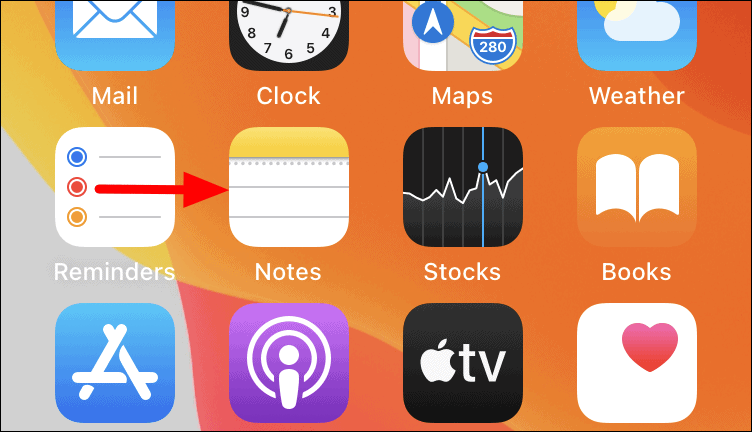
Once you have opened the ‘Notes’ app, tap on the ‘New’ icon at the bottom-right corner of the screen to create a new note.

Enter a ‘Subject’ for the note at the top and then your secret message underneath it. Once done, tap on the ellipsis near the top-right corner to start the sharing process.
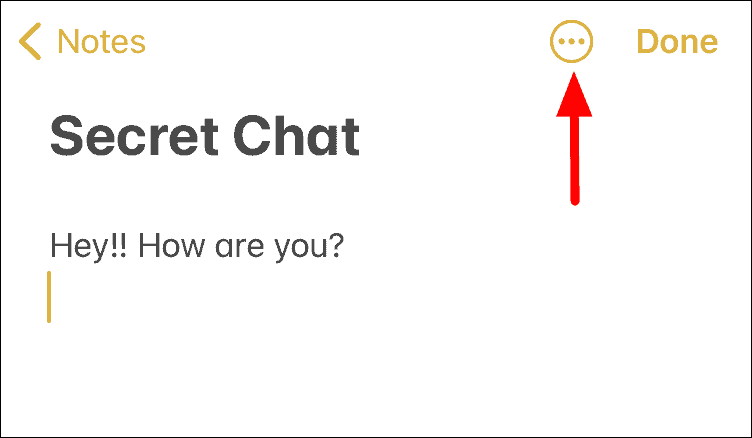
A box will now pop up at the bottom of the screen with multiple options. Tap on the ‘Share note’ option in the box.
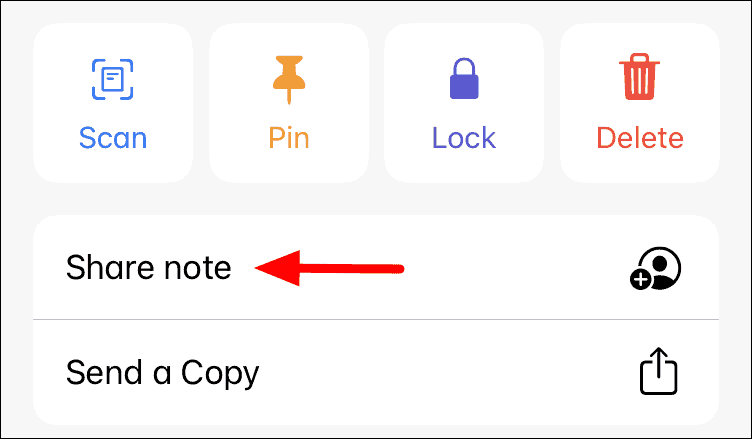
Before you share the note, it is necessary to check the permission being granted to the person you are sharing the note with. To check, tap on ‘Share Options’ at the bottom.
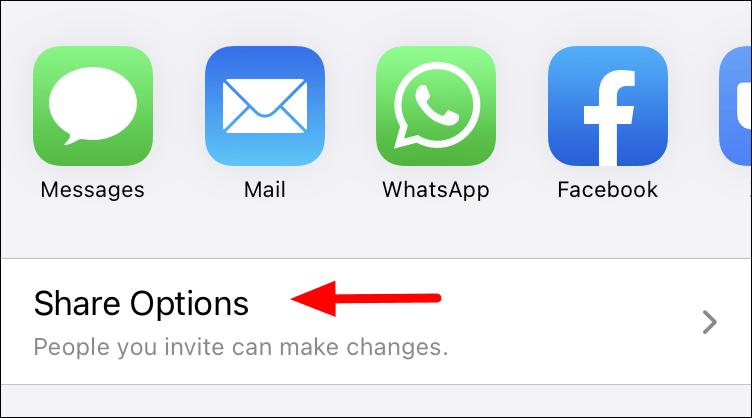
Since we are sharing the note with the aim of chatting, ensure that the ‘Can make changes’ option is selected. Next, tap on the ‘Share note’ icon at the top to go back to the last screen.
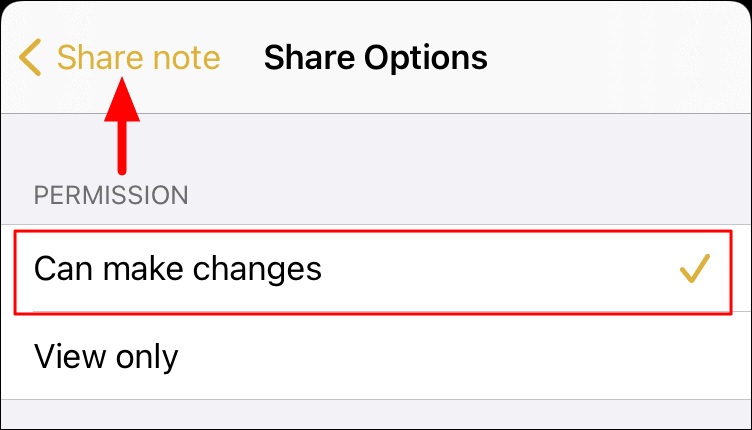
You will now find various options to share the note with the person you want to secretly chat with. Select an option that is convenient and secure.
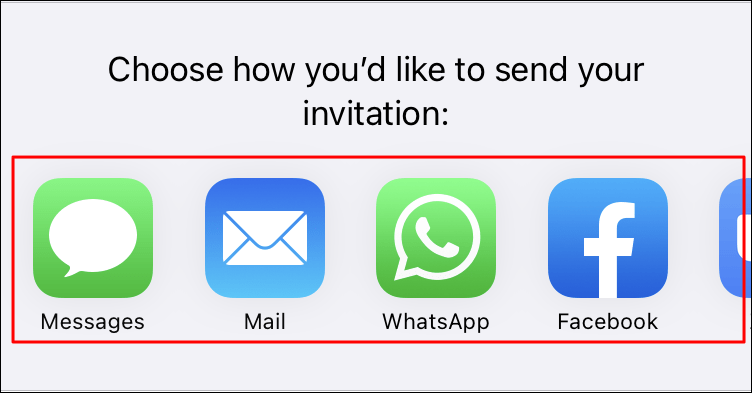
If you are using an instant messaging app or iMessage to share the note, make sure you and the receiver delete the message (in the messaging app) after opening the note to maintain secrecy.
Using the Notes App to Chat
Once the other person receives the invite, they can open the note and add their message(s) below your message in the note. Any edits made to the note will reflect in real-time for all users who have access to the note.
The screenshot below will give you a fair understanding of the concept and interface. The thread can similarly go on for as long as you want it to continue.
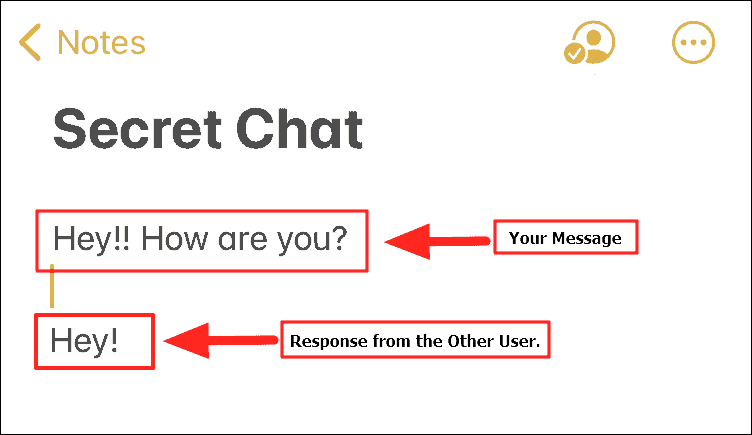
Get Chat Like Interface in Notes App
The ‘Notes’ app allows you to customize the note that you share to enhance the appeal and clarity of the text when multiple people are editing it.
In the shared note that you’re using for chatting secretly, tap on the ‘Shared’ icon at the top-right to view the various available customization options.
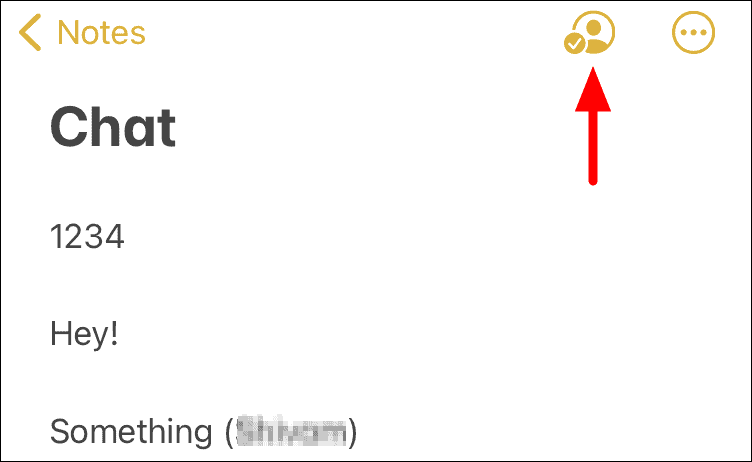
You will find two customization options under the list of people with access to the note. Enable the toggle switches next to both ‘Highlight All Changes’ and ‘Hide Alert’s.
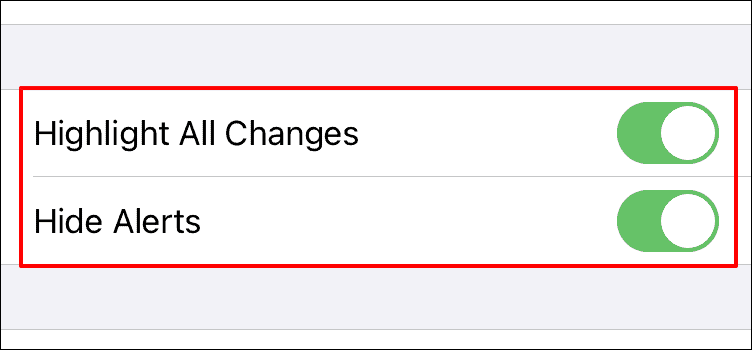
Highlight All Changes. This switch will highlight edits by each user in different colors. Making it much easier to use the note as a chat session.
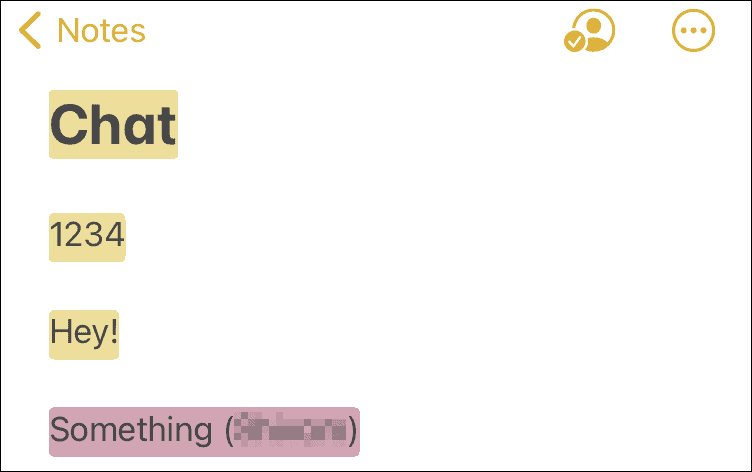
Hide Alerts. By default, when someone makes an edit in a shared note, you receive an alert on your iPhone which may defeat the purpose of the secret chat. By enabling the ‘Hide Alerts’ option, the Notes app will not show a notification when a note is updated or when there’s a new message in the note.
How to End the Chat in Notes App
To end a chat in the Notes app, you just need to stop sharing the note with other people. To do so, tap on the ‘Shared’ icon at the top to view the various users with access to the note.

On this page, you will find the list of users with access to this note at the top. Also, you should have the ‘Stop Sharing’ option at the bottom, tap on it.
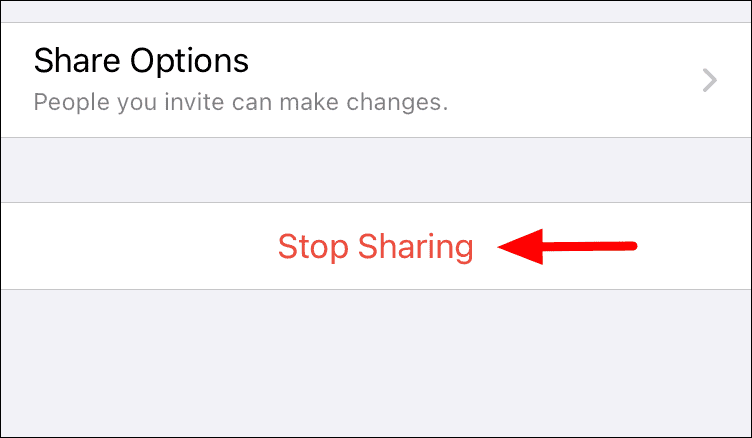
Note: You may not see the ‘Stop sharing’ if you’re not the person who originally created the note.
The sharing window will close and a confirmation box will show. Tap on ‘Stop Sharing’ in the box to end the chat.
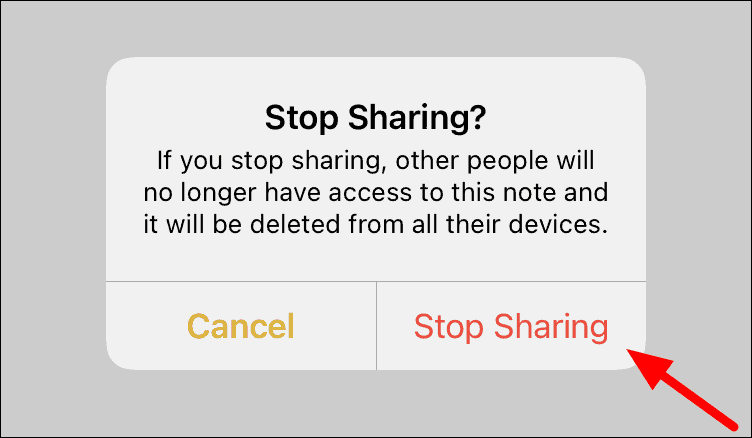
After you stop sharing, the note will be deleted from the devices of all people who previously had access to it. However, you can still find and view it on your iPhone in the ‘Notes’ app. To fully remove it, just delete the note like you usually do for other notes on your iPhone.
With all the things that you learned above, secretly chatting with someone should now be a piece of cake between iPhone users.

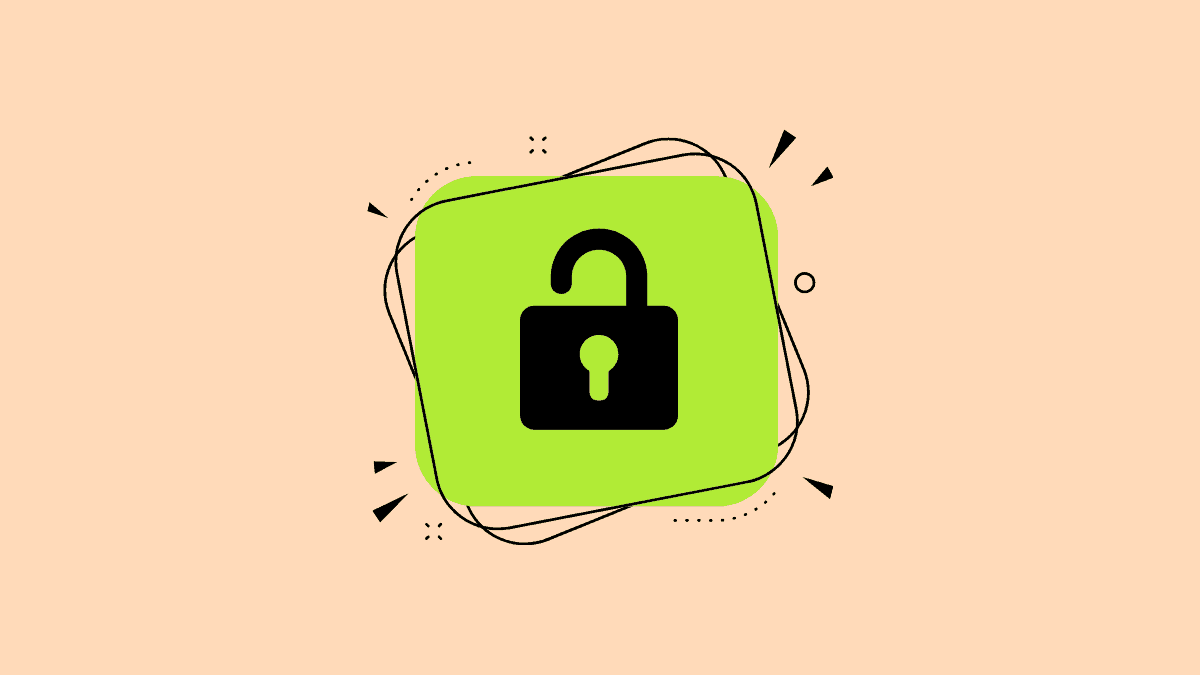

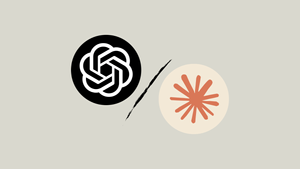

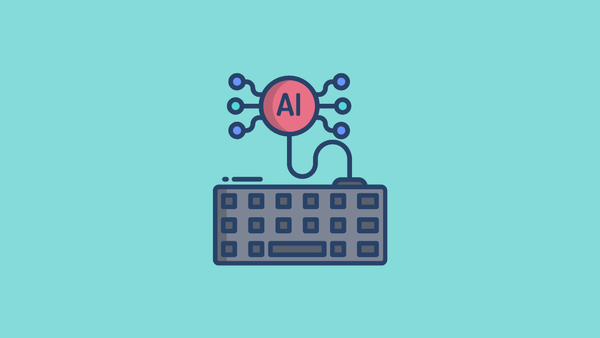

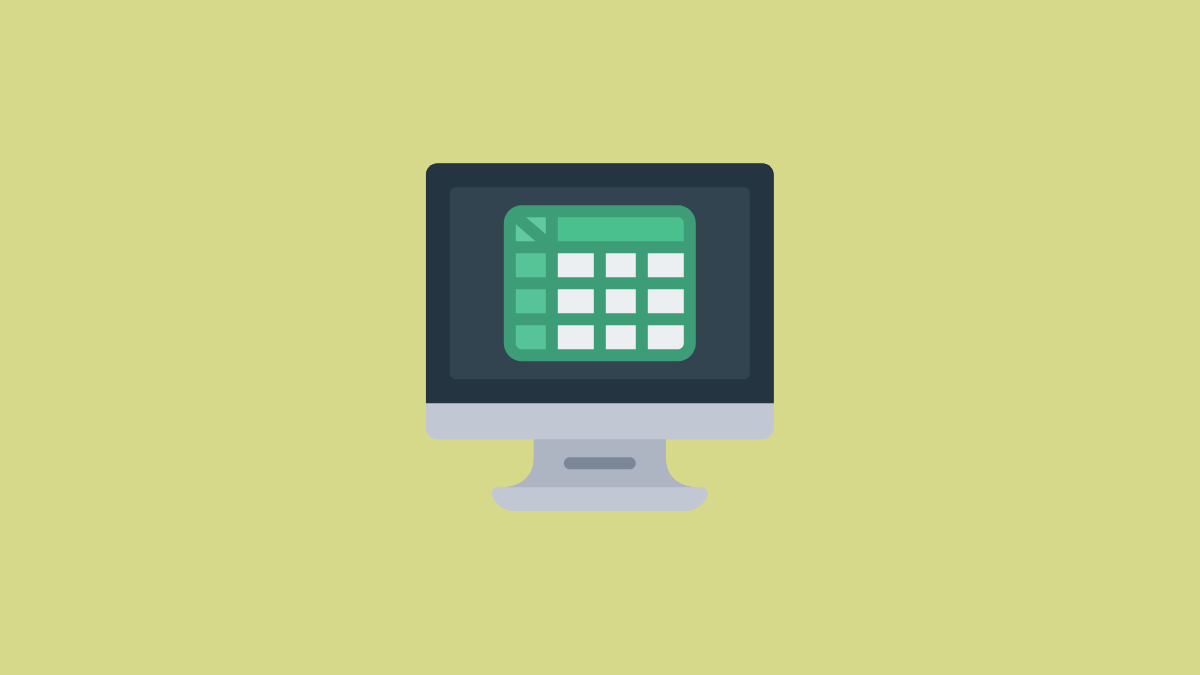
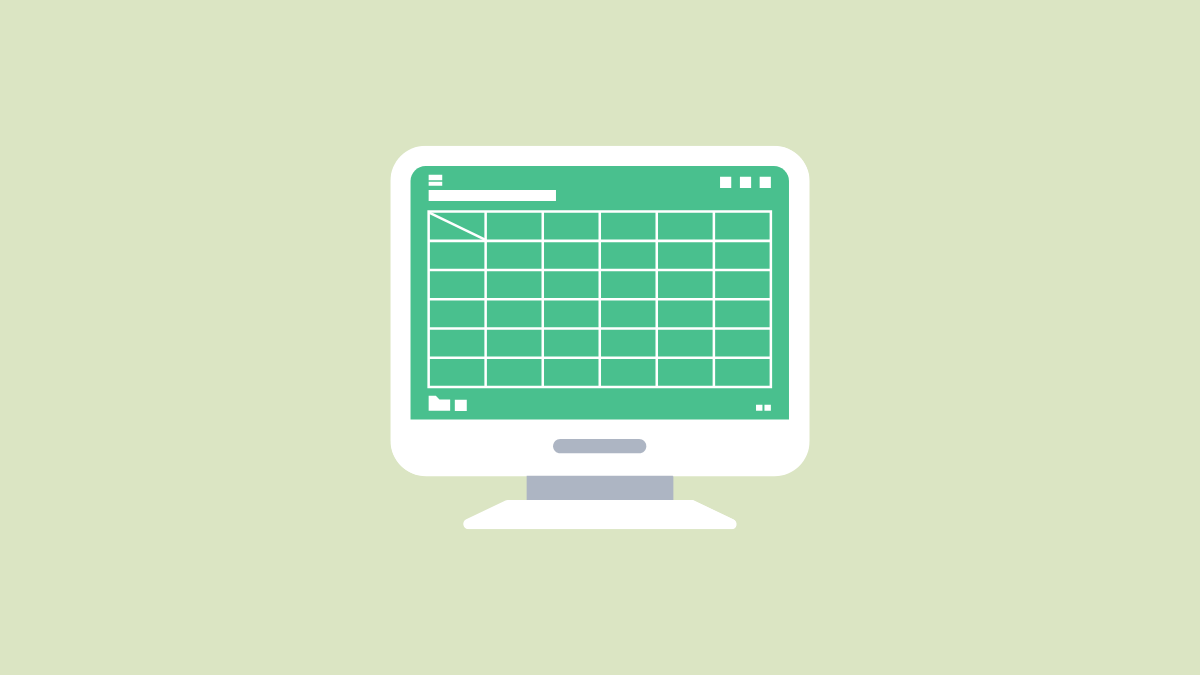

Member discussion