Need to move a bunch of files to a different folder, or an external drive? Or delete many files at once? Well, instead of transferring or deleting the files one-by-one, you can select multiple files at once on your Mac using either the trackpad/mouse or the keyboard, and then transfer, share or delete the files in one step. Let’s show you how it’s done.
Select multiple files using Trackpad / Mouse
Open the folder where the files you need to select are saved, then click on the trackpad/mouse and drag the cursor over the files you want to select without releasing the click. All the files that you drag the pointer over or include in the overlay selection box will be selected.
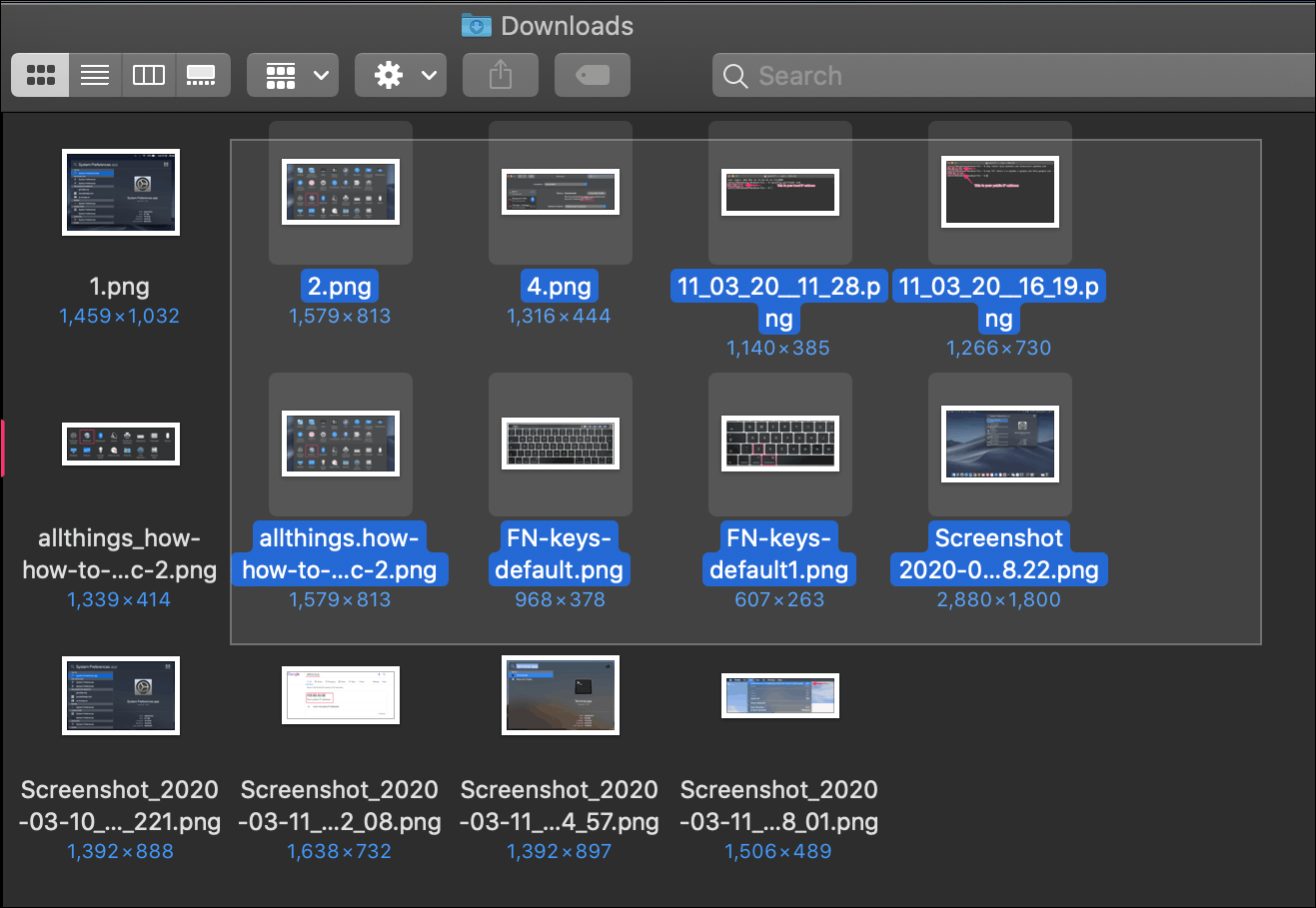
You can then, right-click over any of the selected files to copy, move, share, or delete all files at once.
Selecting multiple files displayed in a list
If you have a folder with its contents displayed in a list view. Click on the file or item on the list form where you want to begin selection.
Then, press and hold the ‘Shift’ key and click on the item in the list where you want to end the selection. All files between the first and last ones will be selected.
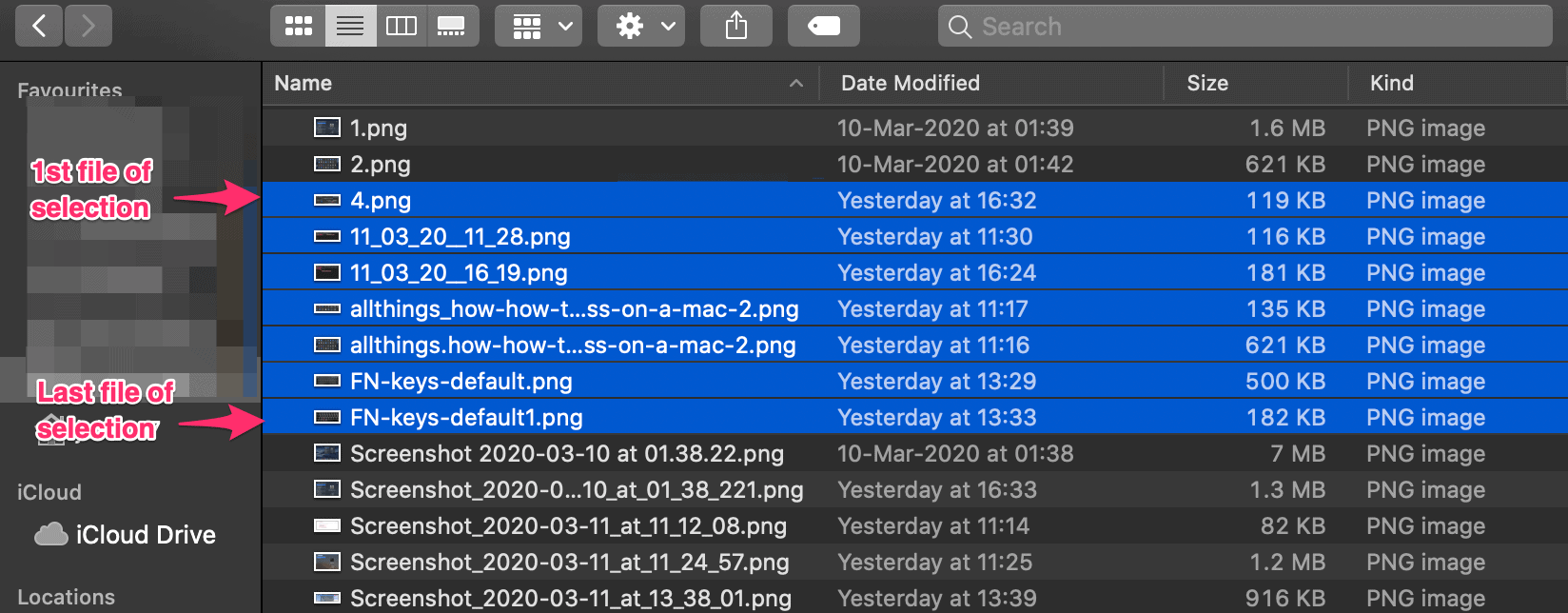
Selecting multiple files one-by-one in a folder
If you have multiple files in a location and want to select only some of them, then press and hold the ‘Command’ key and click on the files you wish to select.
If you have a large group of files in the location and want to select most of them. First, select all files by pressing the Command + A key, and then deselect the few files you do not wish to be selected using the Command and Click combination mentioned above.
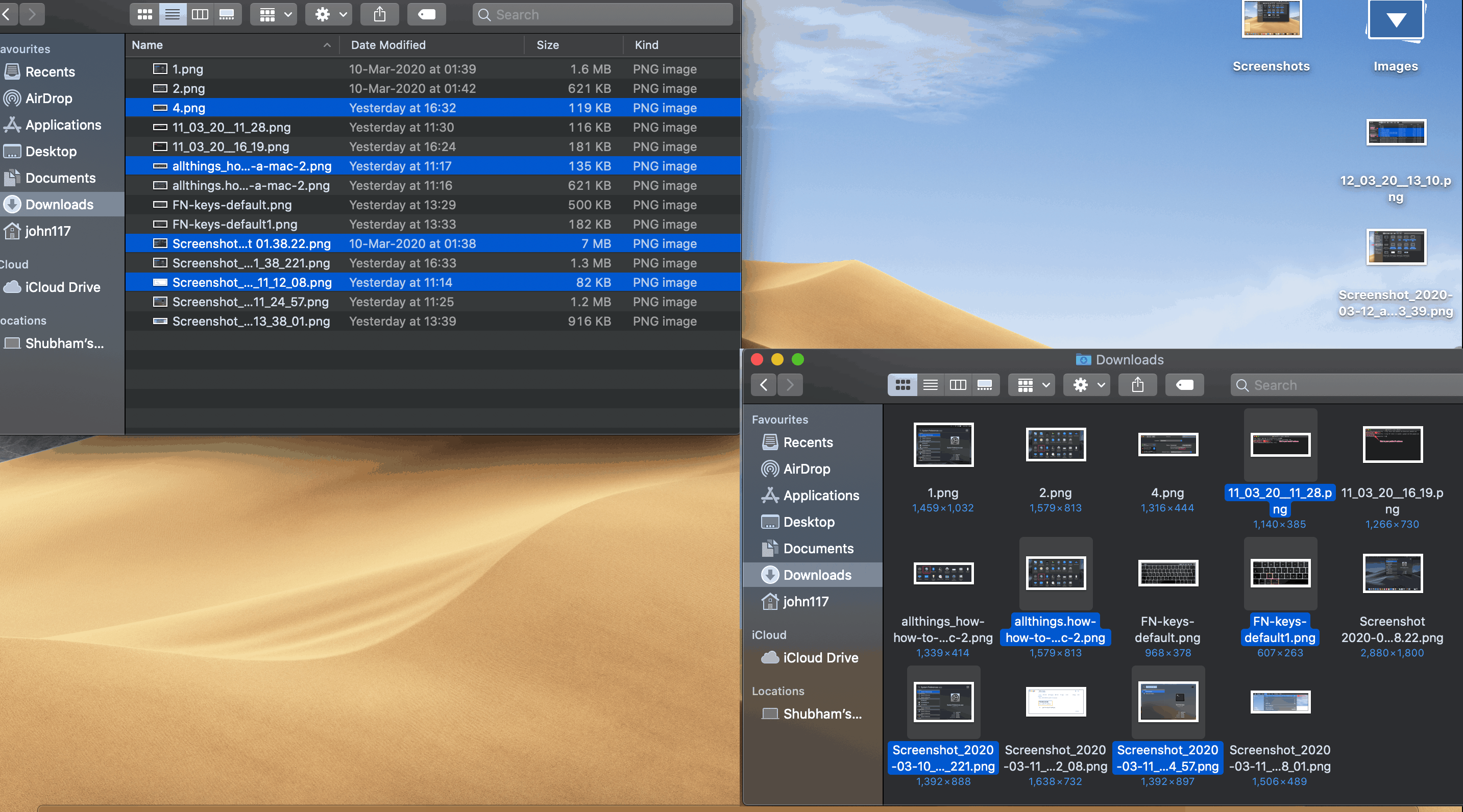





Member discussion