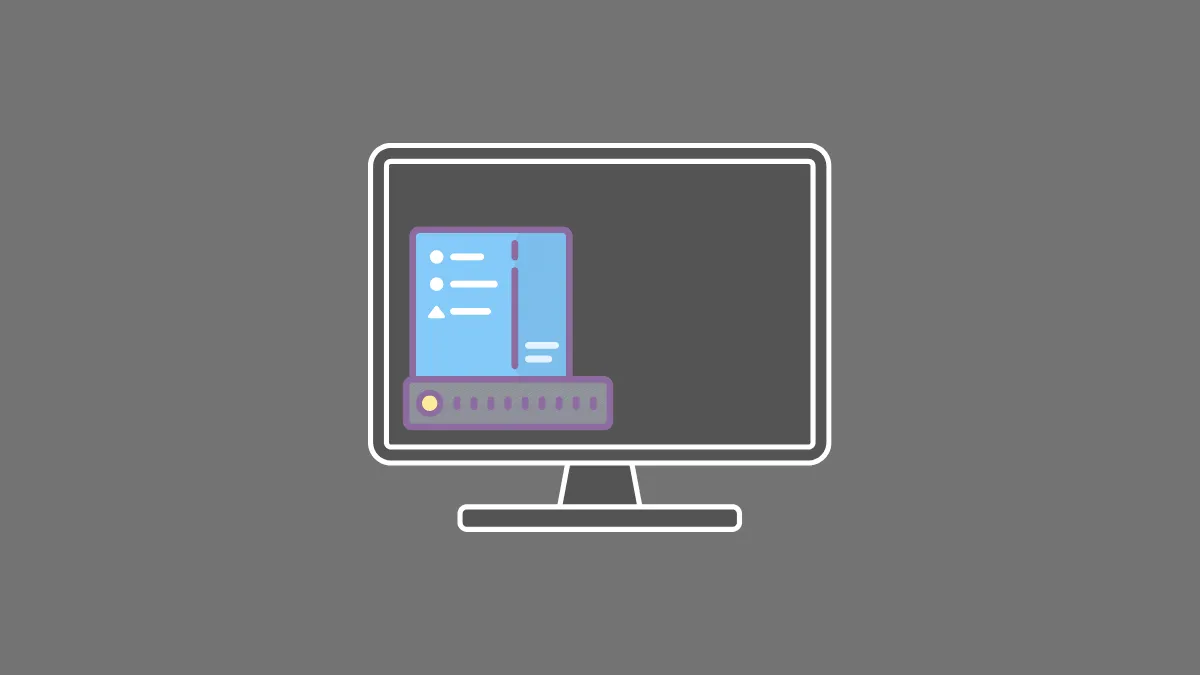Windows 10 uses Bing as the default search engine for Start Menu. Also, the default browser is set to Microsoft Edge. This seems to irk many who use Google as a search engine and are more comfortable with it.
Windows 10 does not offer the option to change the default search engine. This is where apps like ‘Search Deflector’ and ‘SearchWithMyBrowser’ come into the picture. These apps help a user change the default search engine for the Start menu as per the preference and requirement. It also lets you change the browser for the search as well.
It is simple to change the default search engine in Windows 10 Start Menu. In this article, we will tell you how to do that.
Changing Default Search Engine Using Search Deflector
Search Deflector is available for download, both on Microsoft Store and Github. It costs $2 on the Microsoft store, while it is available for free on Github. You can download the app from either platforms.
Once the download is complete, run the installer.
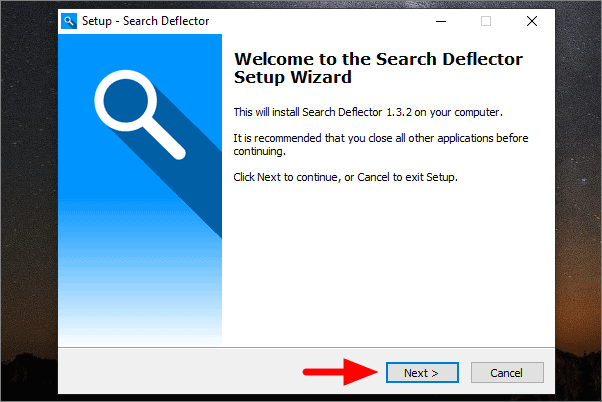
Click ‘Next’ on the following pages after accepting the license agreement and reading the information. We recommend not making any changes during the installation and opt for the default settings.
Once the installation is complete, the app will open. If it doesn’t, search ‘Search Deflector’ in the Start Menu and launch the app.
You have to make changes only in the ‘Settings’ tab of Search Deflector for now. Under ‘Preferred Browser’, you can select the browser of your preference or may select the ‘Custom’ option if the browser you want to use is not listed in the drop-down menu. If you chose ‘Custom’, you will have to add a browser and select the browser application from the system.
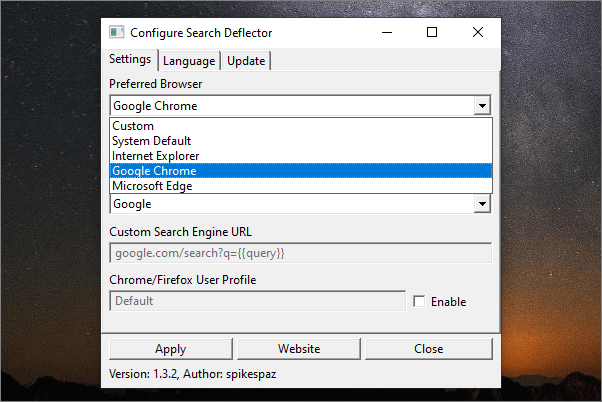
In ‘Preferred Search Engine’, scroll down and select ‘Google’. You can select the custom option here as well, and then add the search engine URL in the box below.
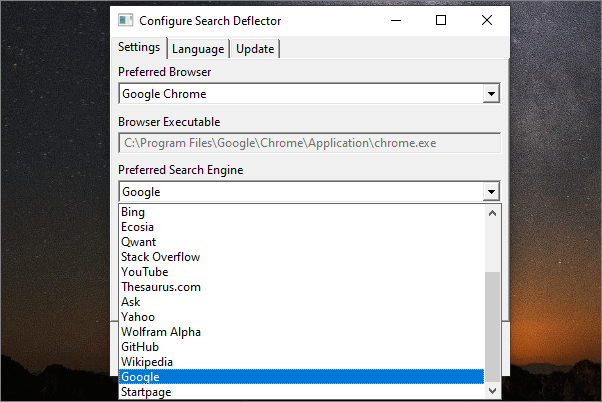
If you have multiple users on your browser, you can choose one by enabling the last option, which again, is optional. After completing the setup, click on ‘Apply’ at the bottom.
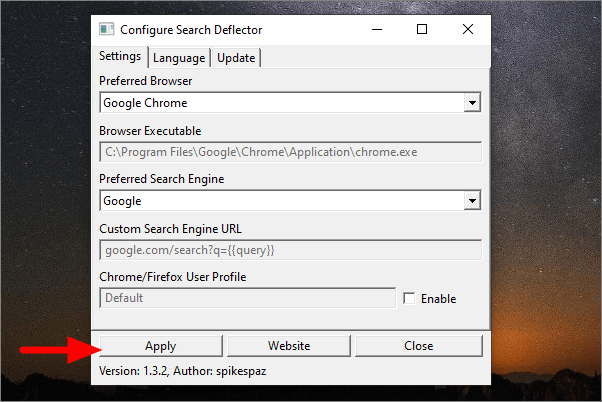
Now, open the start menu, do a search, and then click on ‘Open results in browser’ on the right.
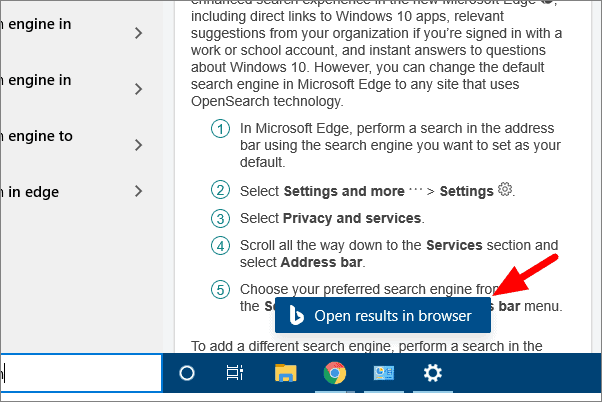
A dialog box will open, select ‘deflector.exe’ and tick the checkbox right behind ‘Always use this app’.
Now, search again in the Start Menu to see if it works fine, and your default search engine is changed. In case it still uses Bing, you have not correctly set Search Deflector. If that is the case, you can always set it up in Settings.
Right-click on the Start Menu and select ‘Settings’.
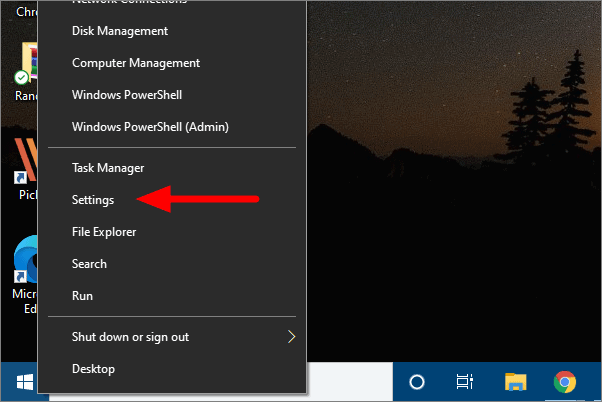
In System Settings, select ‘Apps’.
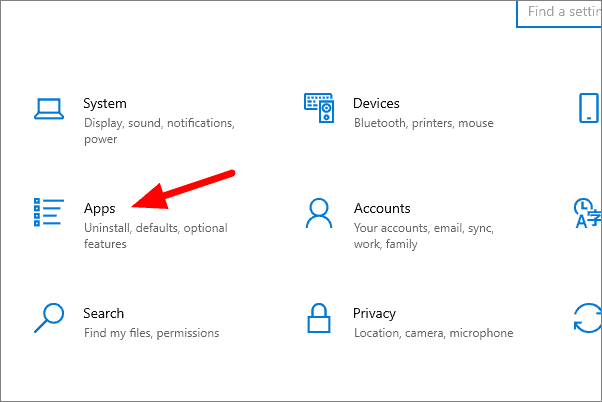
On the next window, click on ‘Default apps’ at the left.
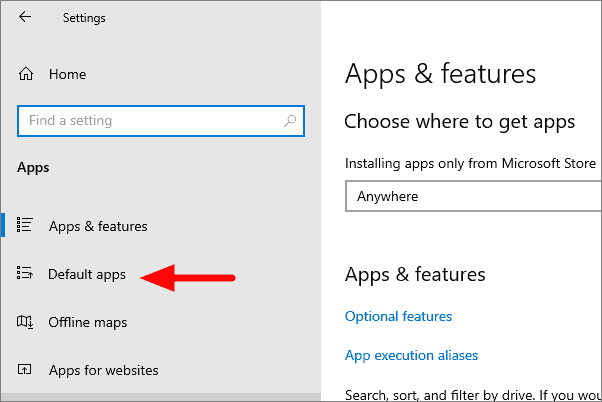
Scroll down to the bottom and then select ‘Choose default apps by protocol’.
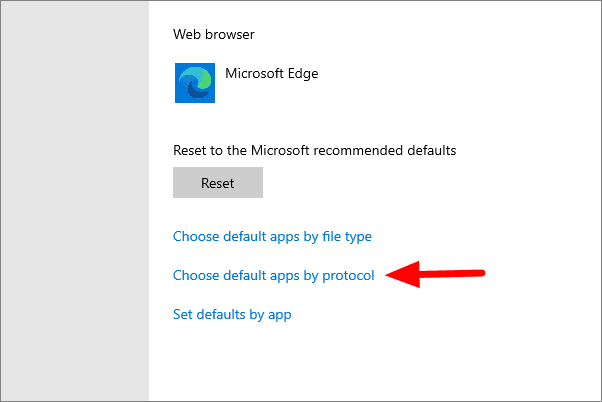
Scroll down and search for Microsoft Edge. Click on it and then select ‘deflector’ from the menu.
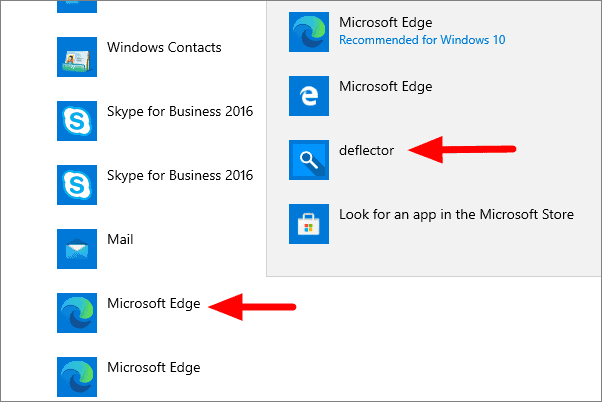
Now, close the settings and refresh your system once. Search in Start Menu once again, and it will use Google for searches.
Google is now set as your default search engine in Windows 10 Start Menu. You can change the search engine or browser from the ‘Search Deflector’ app settings whenever you want.