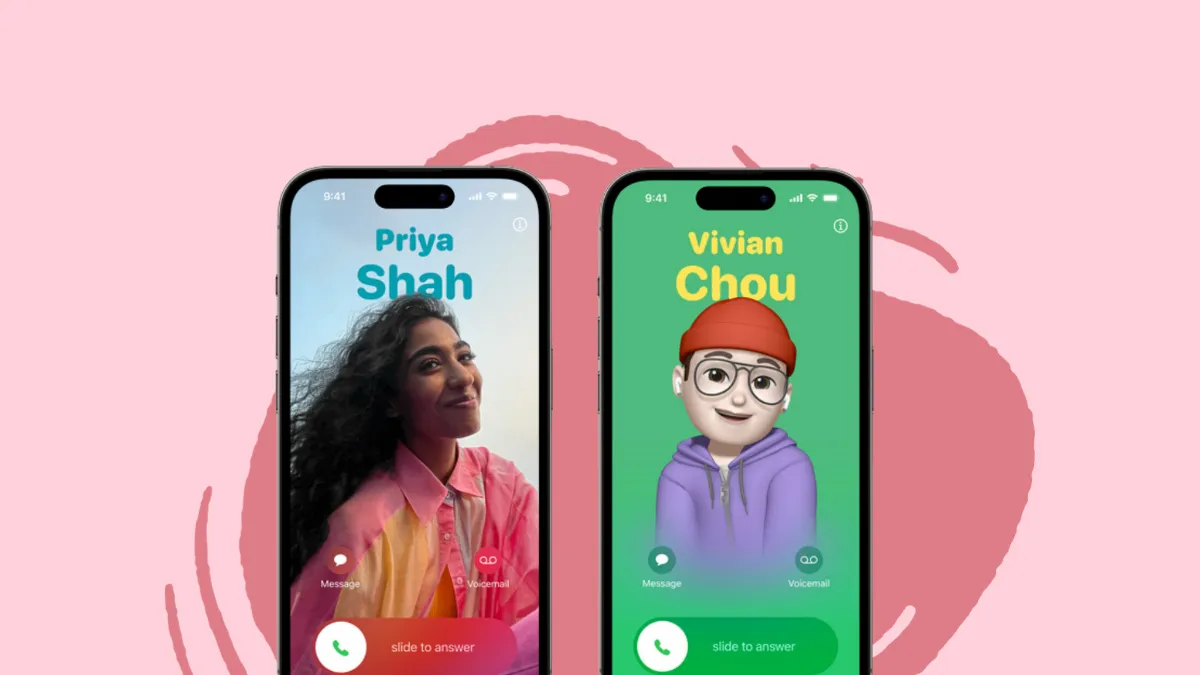With iOS 17, Apple introduced Contact Posters, an amazing way to showcase your personality to your contacts. As the name suggests, the feature enables you to create your own "Contact Poster" displayed every time you call one of your contacts.
If you want to know about contact posters in more detail and want to create them from scratch, head to our dedicated article on it by clicking on the link below.
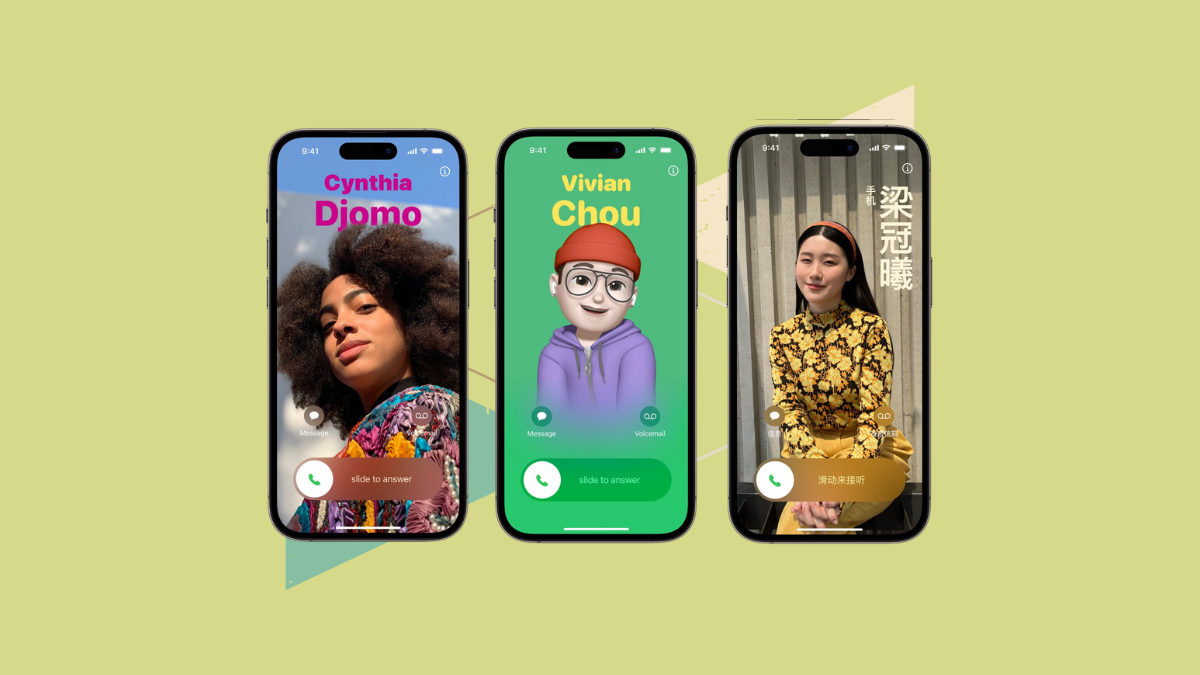
Though it is an amazing way to showcase personality, you don't get to choose what the caller sets as their Contact Poster. There can be instances when a certain Contact Poster is NSFW or could be borderline offensive to escape the sensitive content warning feature of your iPhone. And you do not want that to appear on your screen if they call you in a professional setting or when you are around minors.
Fortunately, Apple has allowed you to have one hand on the steering wheel here. You can choose which Contact Poster shows up when a contact calls (only if they have created more than one) or disable it completely.
What are Contact Posters in iOS 17?
Remember when you used to set a picture for your contact, and it showed up every time they called? Contact Poster is exactly like that but way swaggy. A contact poster takes up the entirety of the call screen to show the photo of the person calling.
You have the ability to establish a personalized contact poster, which will appear on the screens of the contacts you dial. Alternatively, you can assign a specific contact photo and poster to any individual in your contact list. This poster will then be displayed in full screen whenever they initiate a call to you.
You can set a picture, a Memoji, or a plain simple monogram as a Contact Poster. You can further customize it by choosing a typeface and colors for it, depth effect (if you have set a picture), or background color when you have a Memoji or Monogram. Moreover, it also supports a vertical layout for names in Chinese and Japanese.
Set or Change the Contact Poster from the Phone App
So, if you want to change the Contact Poster for someone else on your iPhone, how do you do it? As mentioned earlier, you can choose between their Contact Posters if they have multiple Contact Posters set up (just like multiple lock screens). Otherwise, you can disable their Contact Poster entirely and set a custom one yourself.
Head to the Phone app from the Home Screen or the App Library.
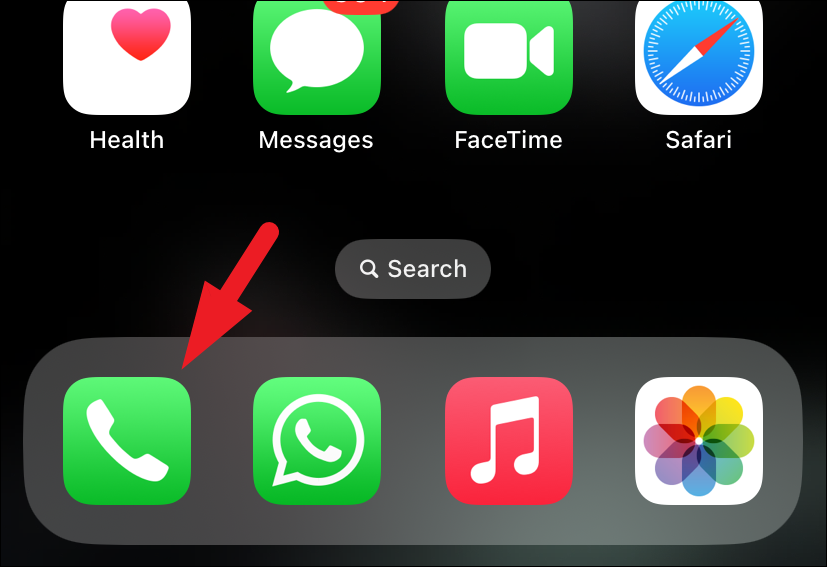
If the Contact is in your recent call, navigate to the call log and tap the 'i' button.
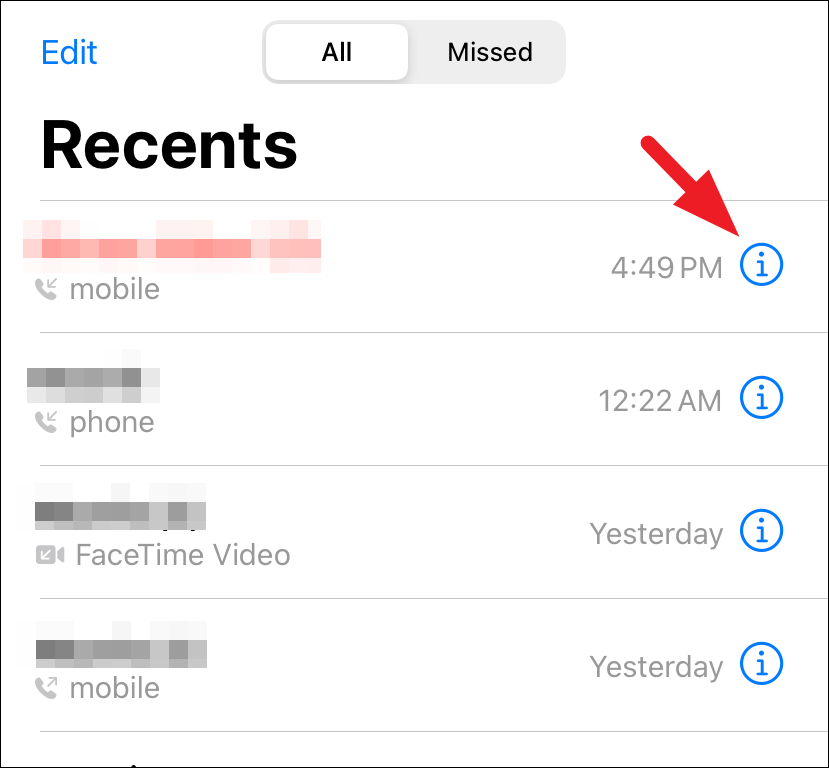
Alternatively, head to the 'Contacts' tab and navigate to the contact you wish to change the Contact Poster for.
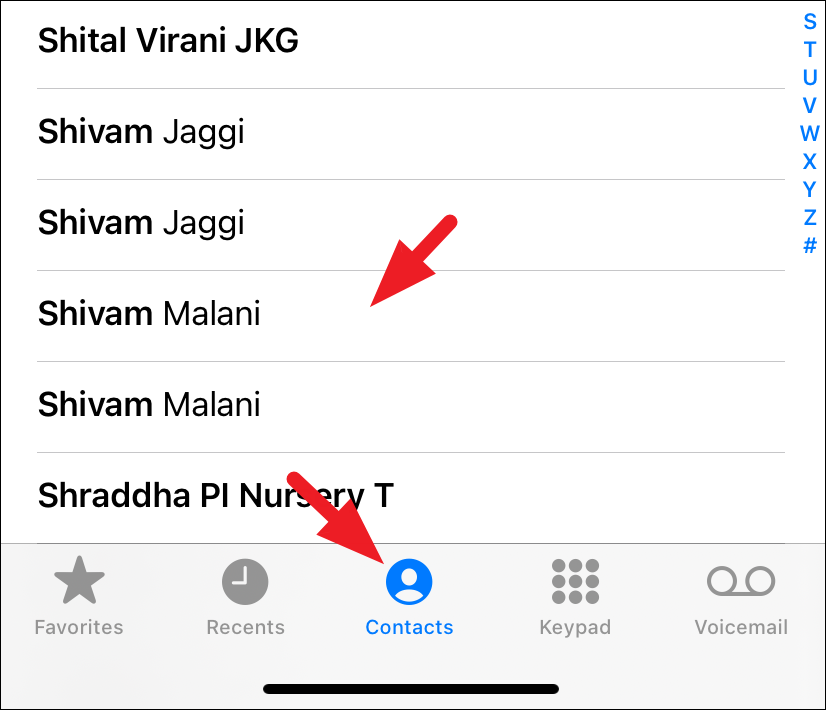
To continue, please select the 'Edit' option in the screen's top right corner.
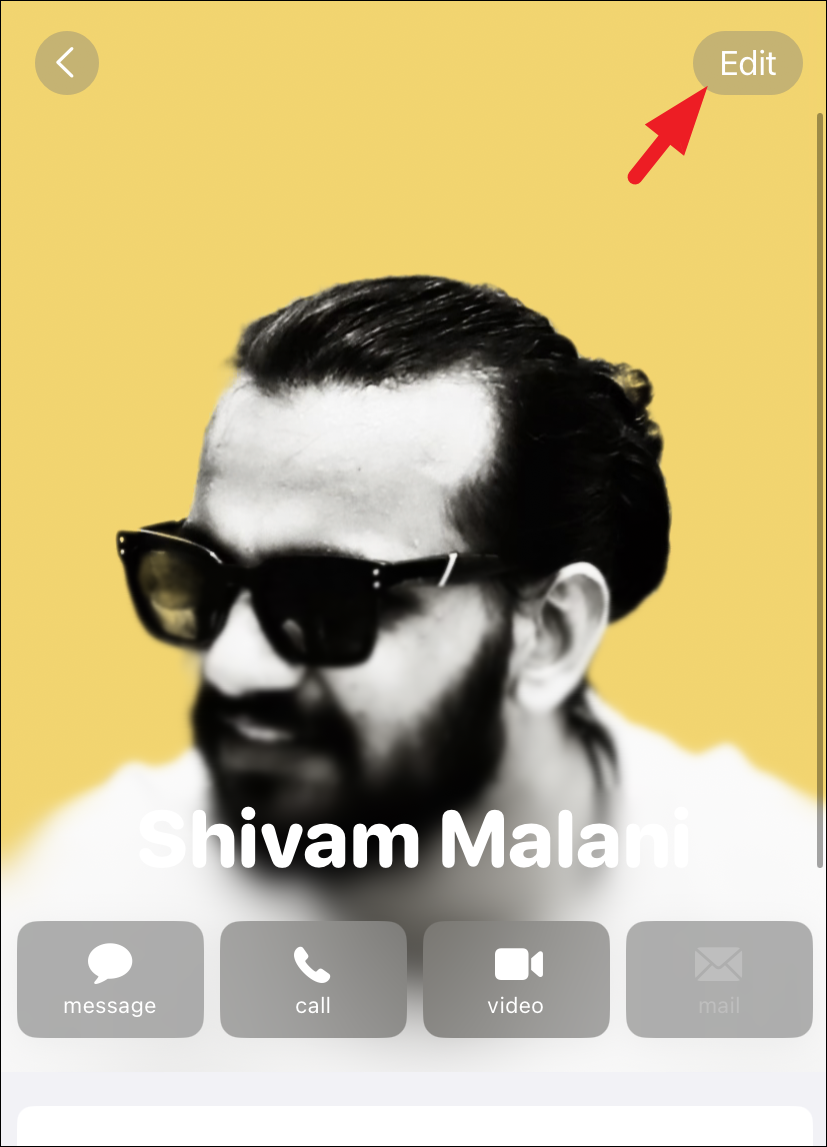
On the next screen, tap on 'Edit' to continue.
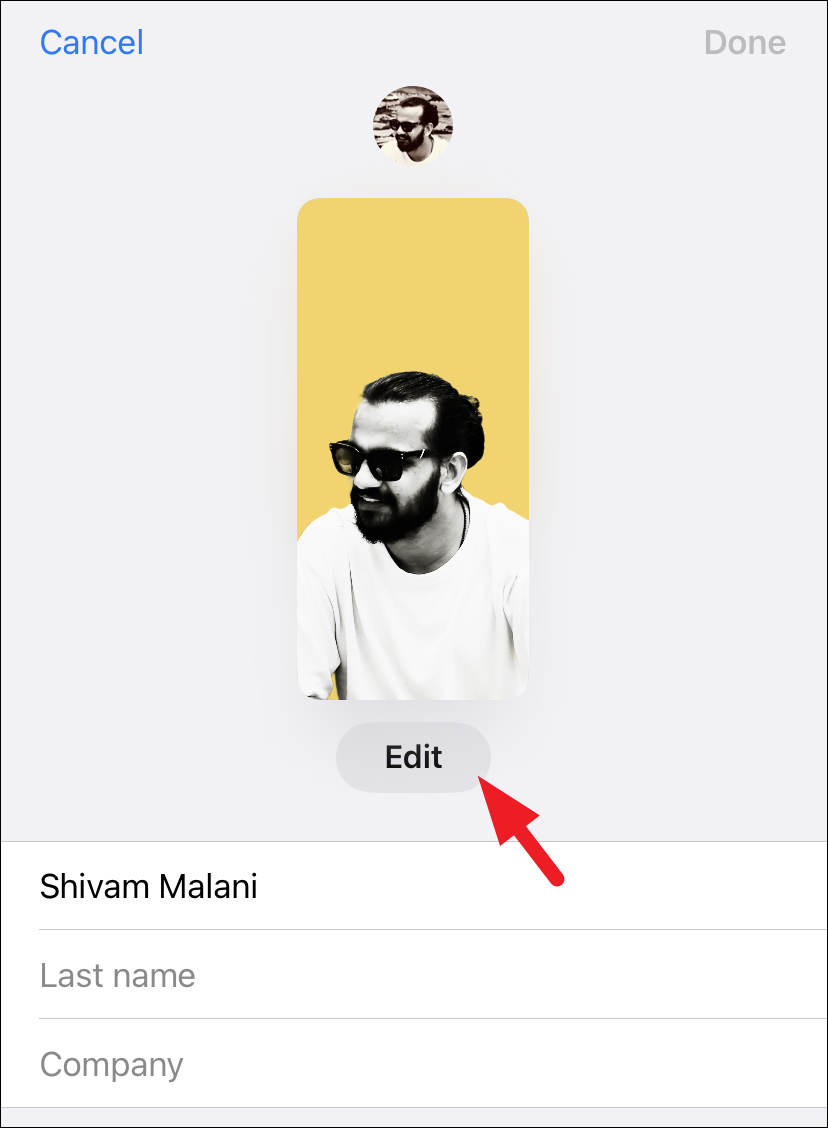
You shall now see all the Contact Posters your contact has shared with you.
To change the default Contact Poster, swipe and bring the desired one to focus. Then, tap on the 'Done' button. It will be set as the default Contact Poster on your device.
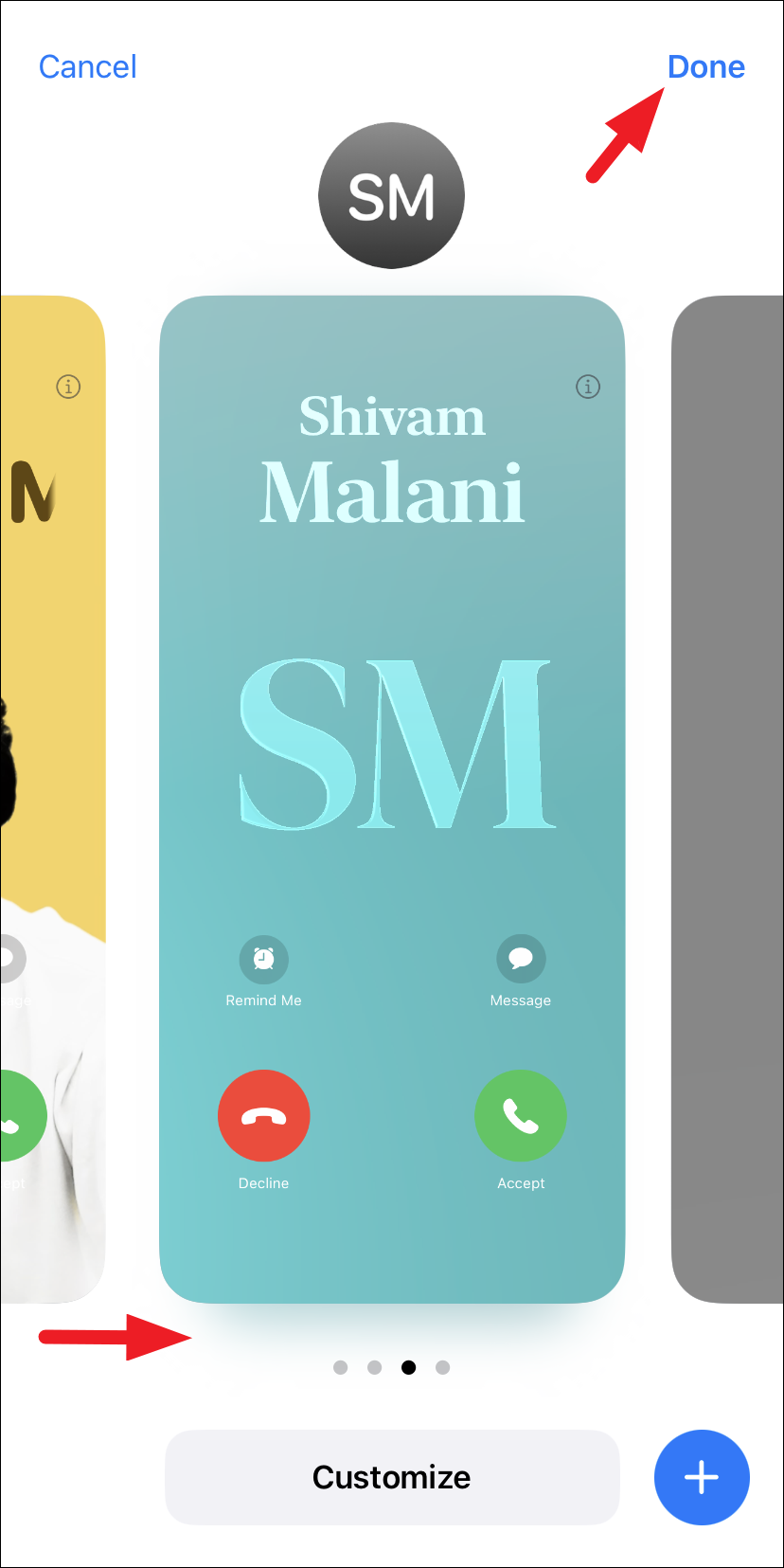
If the individual in your contact list has only one Contact Poster, you have the option to assign a new one specifically for your iPhone. To do this, simply swipe to the end and select the 'Create New' option.
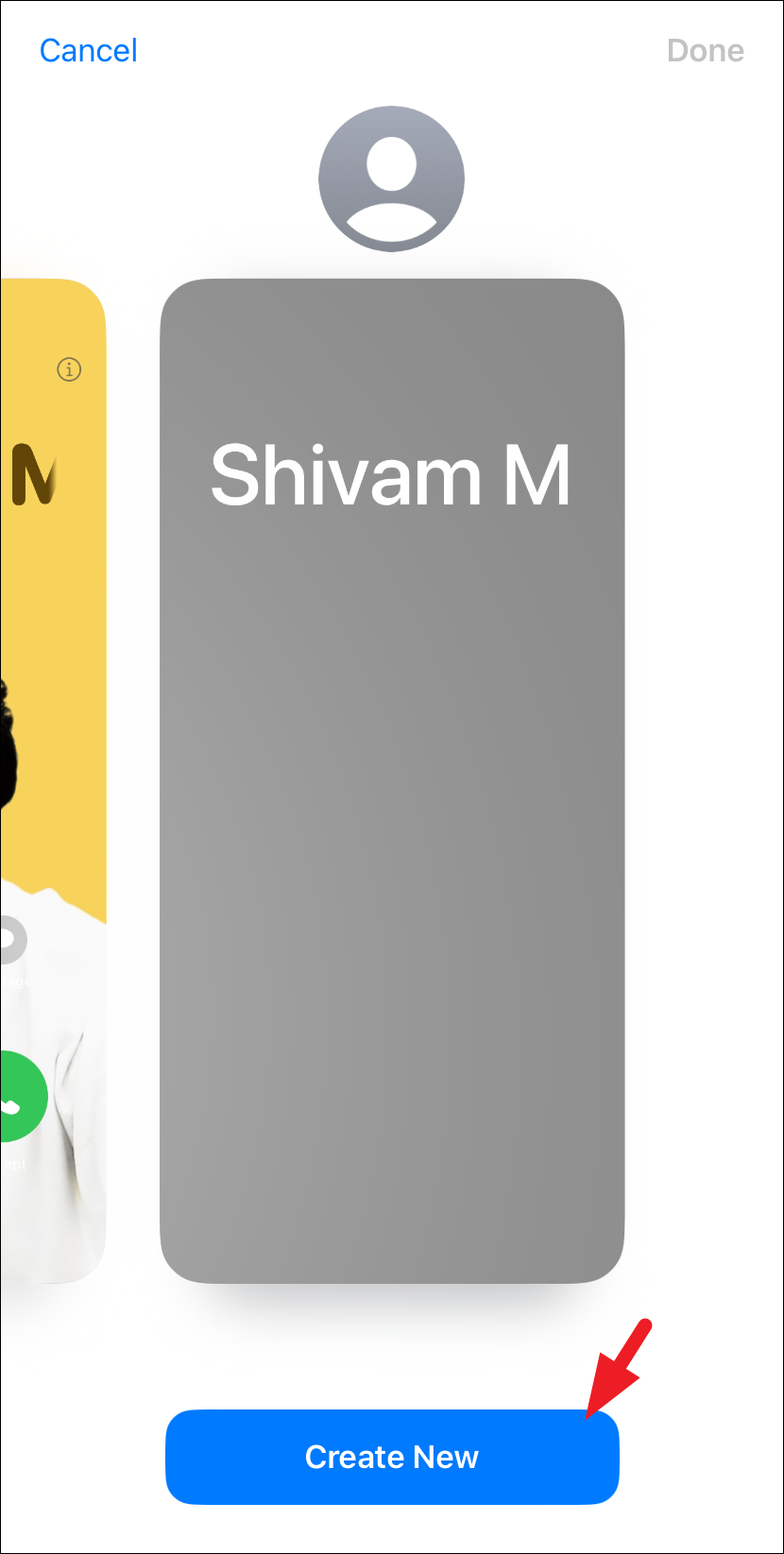
It will bring up the Contact Poster editor screen. Customize it as desired.
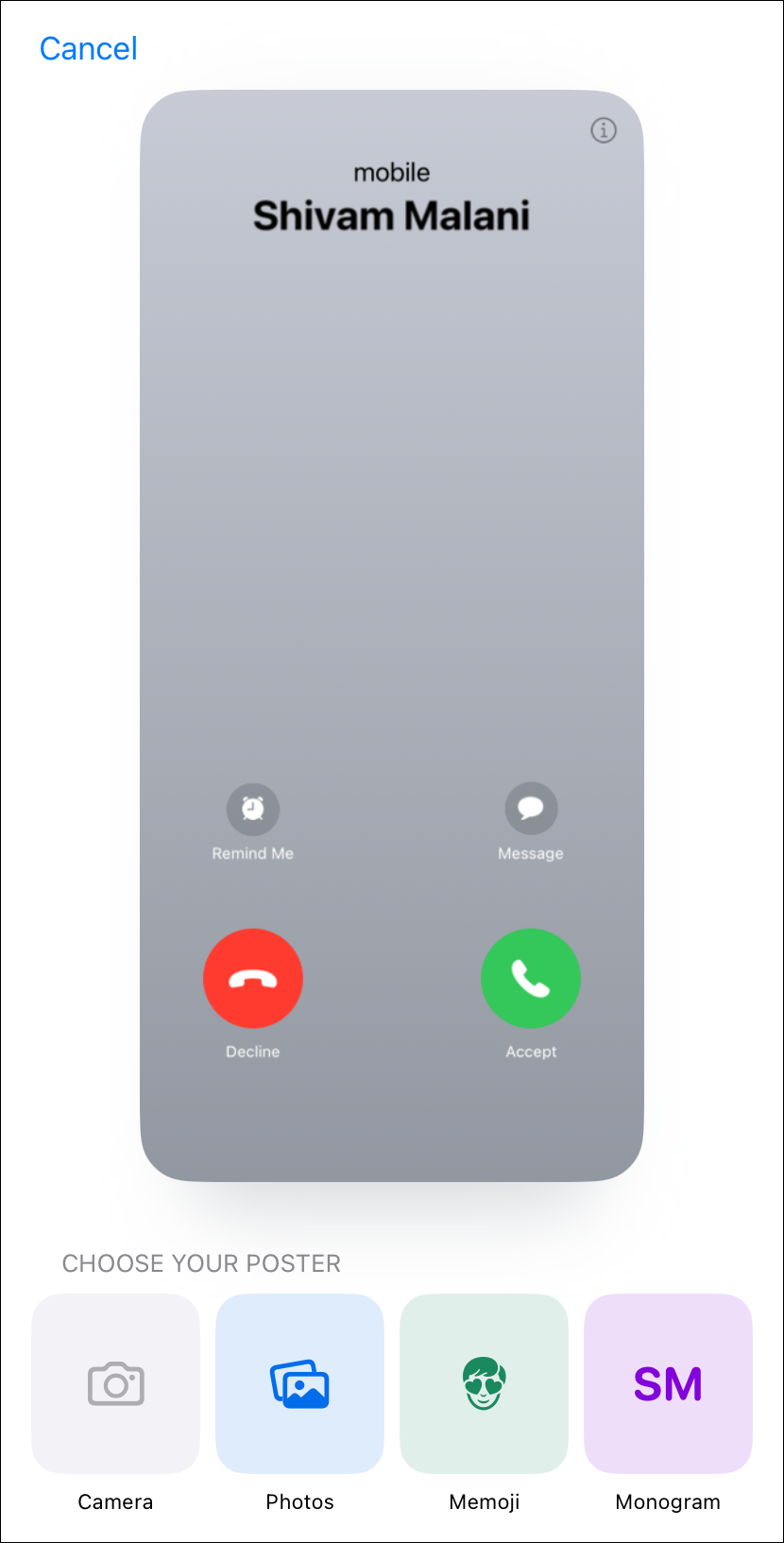
After creating the poster, tap on 'Continue' to proceed.
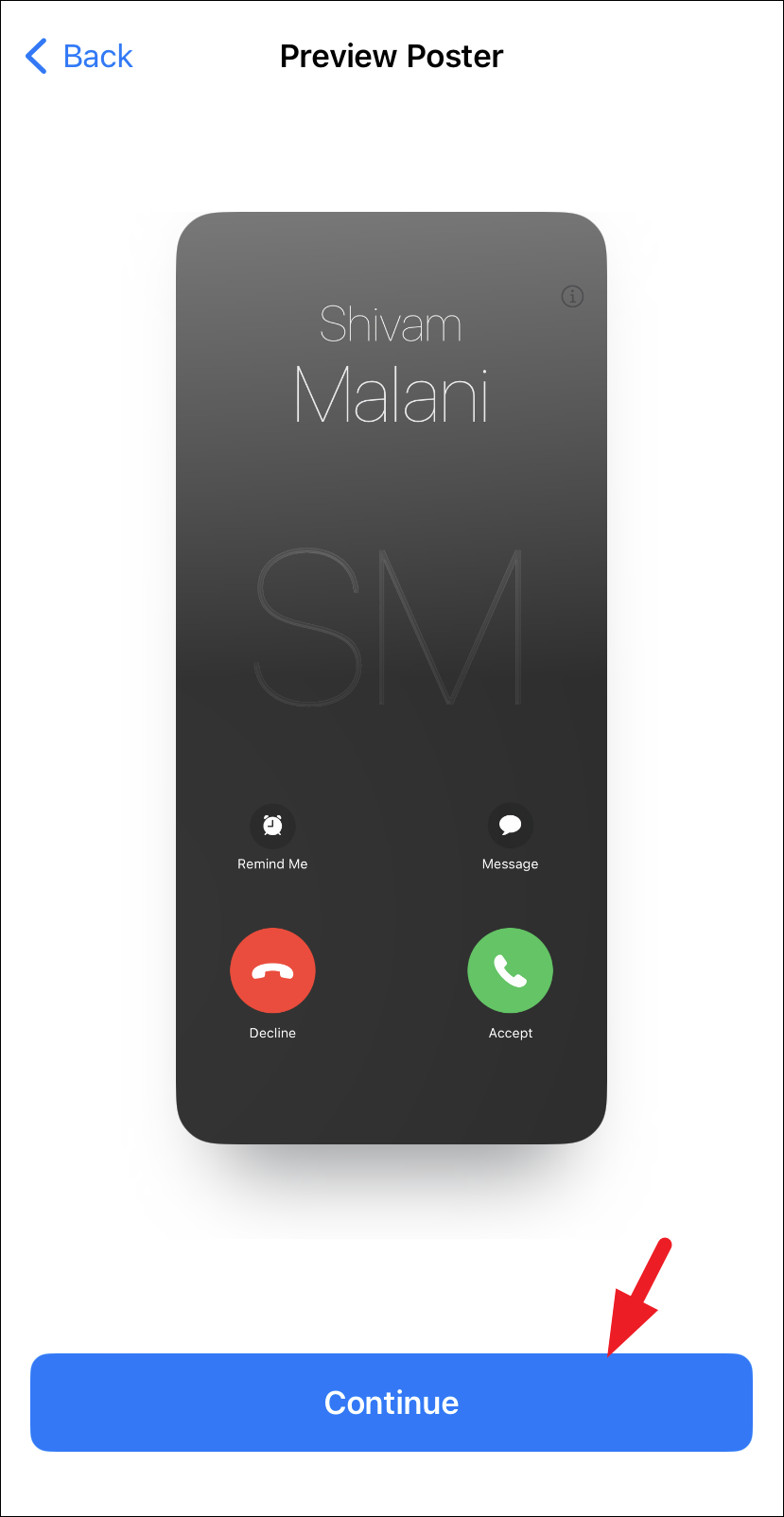
In the subsequent interface, you will be prompted to select a contact photo. To proceed, simply tap 'Continue'. If you wish to select an alternative image, tap 'Choose a different picture'. Additionally, if you prefer to maintain the existing contact photo or no photo (just initials), select the 'Skip' option.
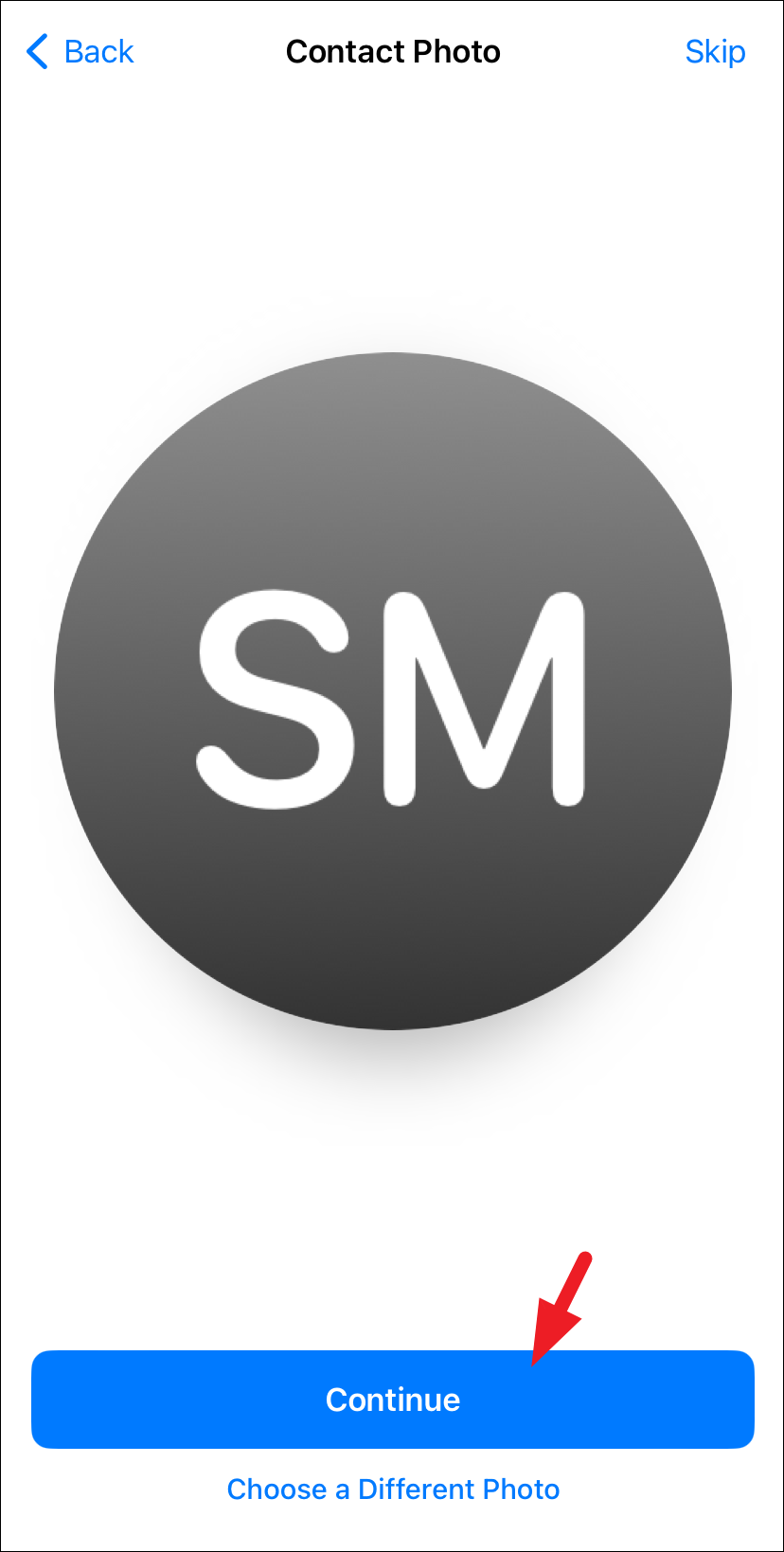
You can now view the Contact Poster you have generated on the contact information display. To implement the changes, select 'Done' from the upper right corner.
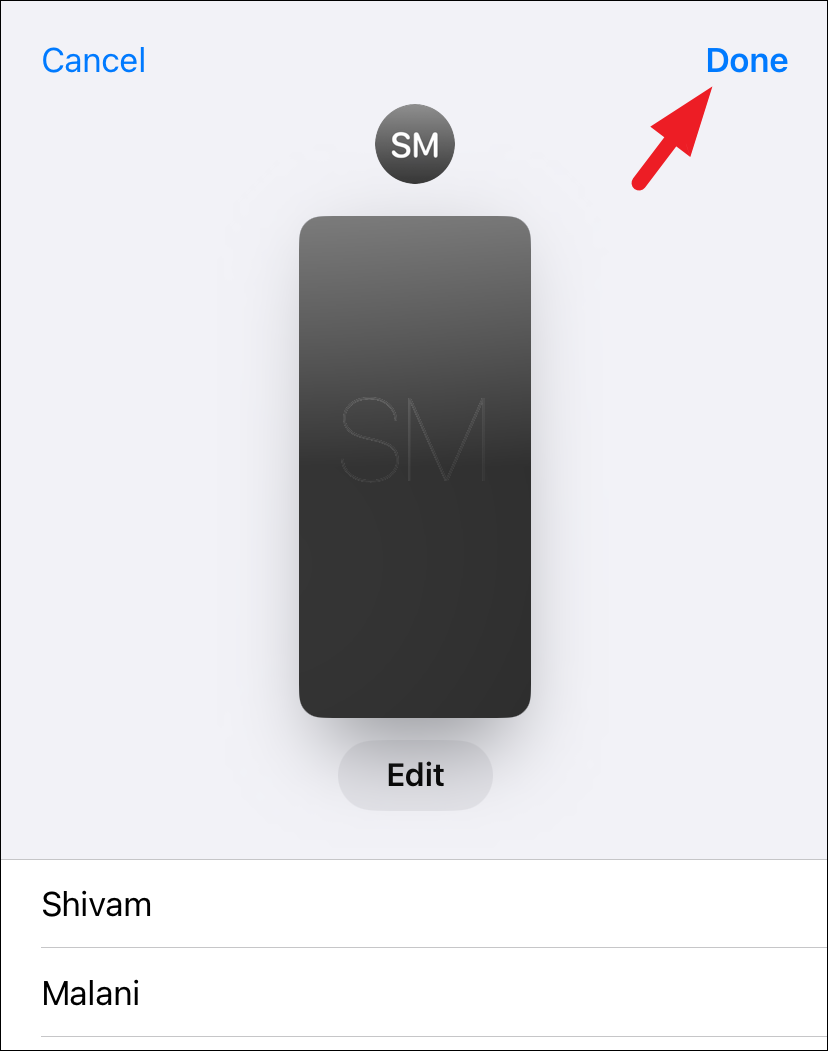
To switch Contact Posters on the fly, tap on the 'Contact Photo & Poster' option and select from available options.
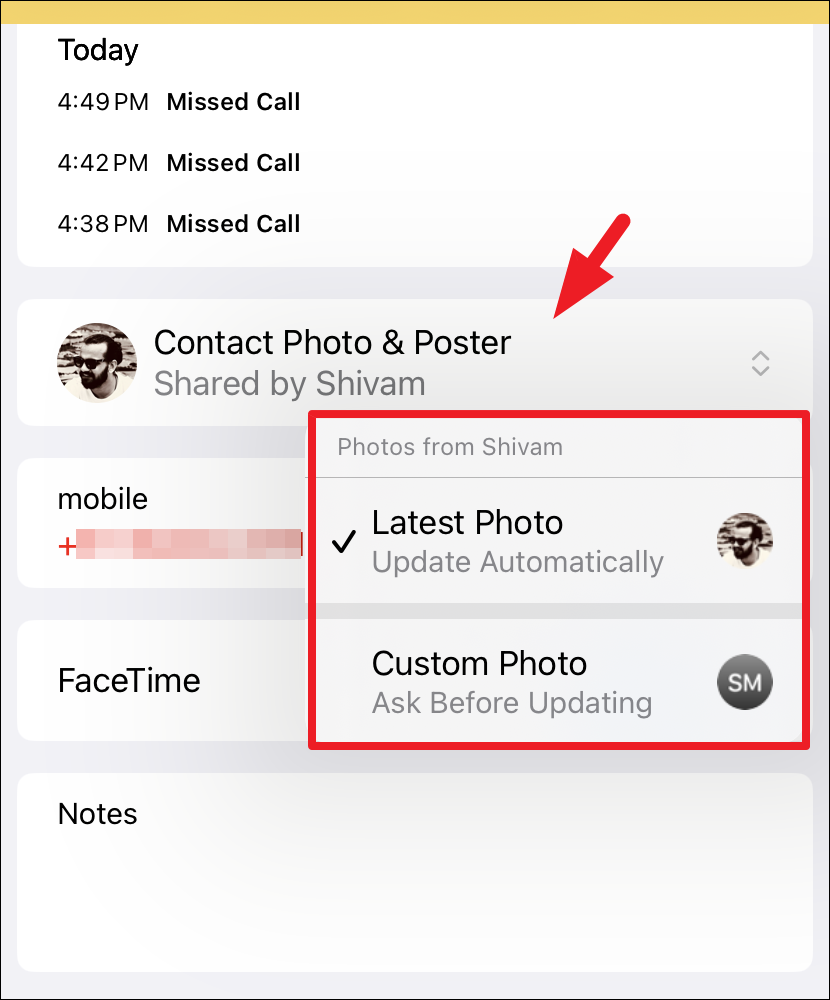
That's all it takes to change or set a Contact Poster for any contact on your iPhone.