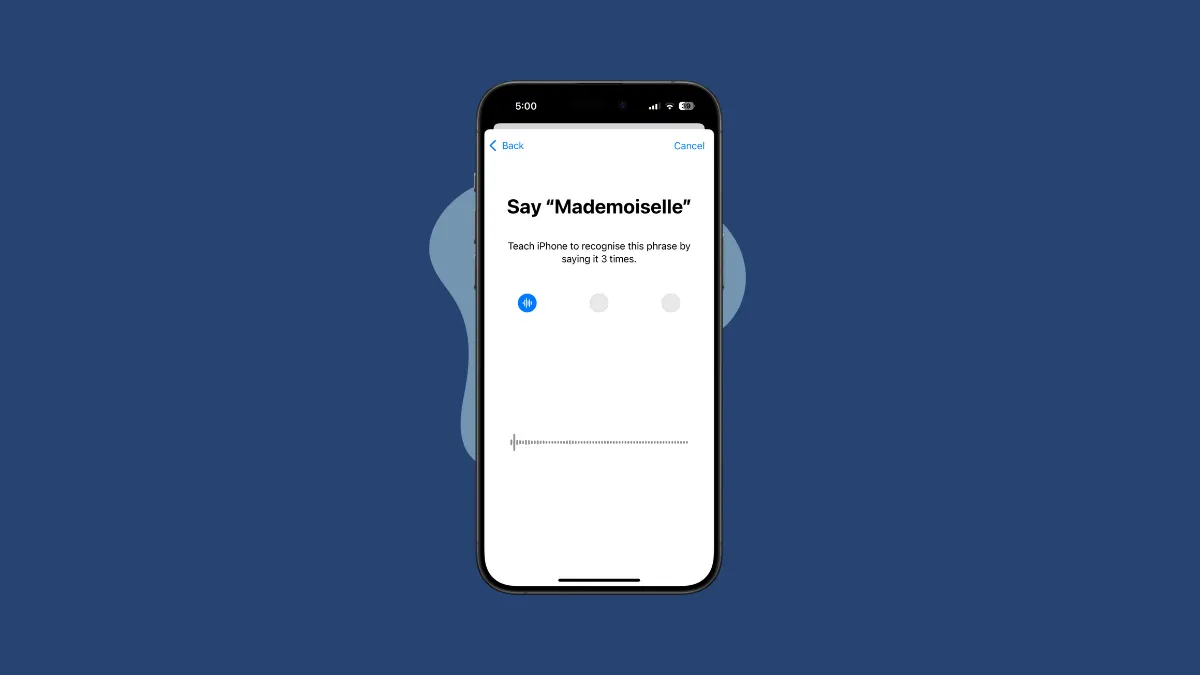Apple demonstrated a lot of features available up on the surface on iPhones with iOS 18 (leaving the Apple Intelligence updates out), like new customization features for the Control Centre or Home Screen, updates to the Messages app, redesigned Photos library, etc.
But something pretty amazing that you'll only find when you dig a little deeper was left out. With iOS 18, you can set custom voice commands, known as Vocal Shortcuts, and they work even when your iPhone is locked.
Why is this a big deal? Till now, the only way to call Siri hands-free has been by using either the "Hey Siri" or lately, the "Siri" phrase. But with the new update, you can perform an action from the lock screen (or other places) without having to first wake Siri explicitly. You can even use it to give Siri a new name! This is an accessibility feature and all processing is done on the device.
The options for Vocal Shortcuts include:
- Siri Request: you'll need to type a request for Siri (anything that Siri can do). This is useful if there are often requests that you put to Siri, like starting a particular timer. Instead of speaking the entire request, you can speak a short custom phrase to trigger the action.
- Shortcuts: This includes a list of shortcuts in your Shortcuts app.
- System: With this, you can trigger system actions like opening the Camera, App Switcher, Control Center, Torch, etc.
- Accessibility: This gives you a list of accessibility actions you can trigger, like Accessibility shortcuts, Apple Watch Mirroring, Live Speech, AssistiveTouch, etc.
Here's how you can set up Vocal Shortcuts on iOS 18.
- Open the Settings app on your iPhone.
- Scroll down and tap on 'Accessibility'.
- Now, go to the 'Speech' section and tap on 'Vocal Shortcuts'.
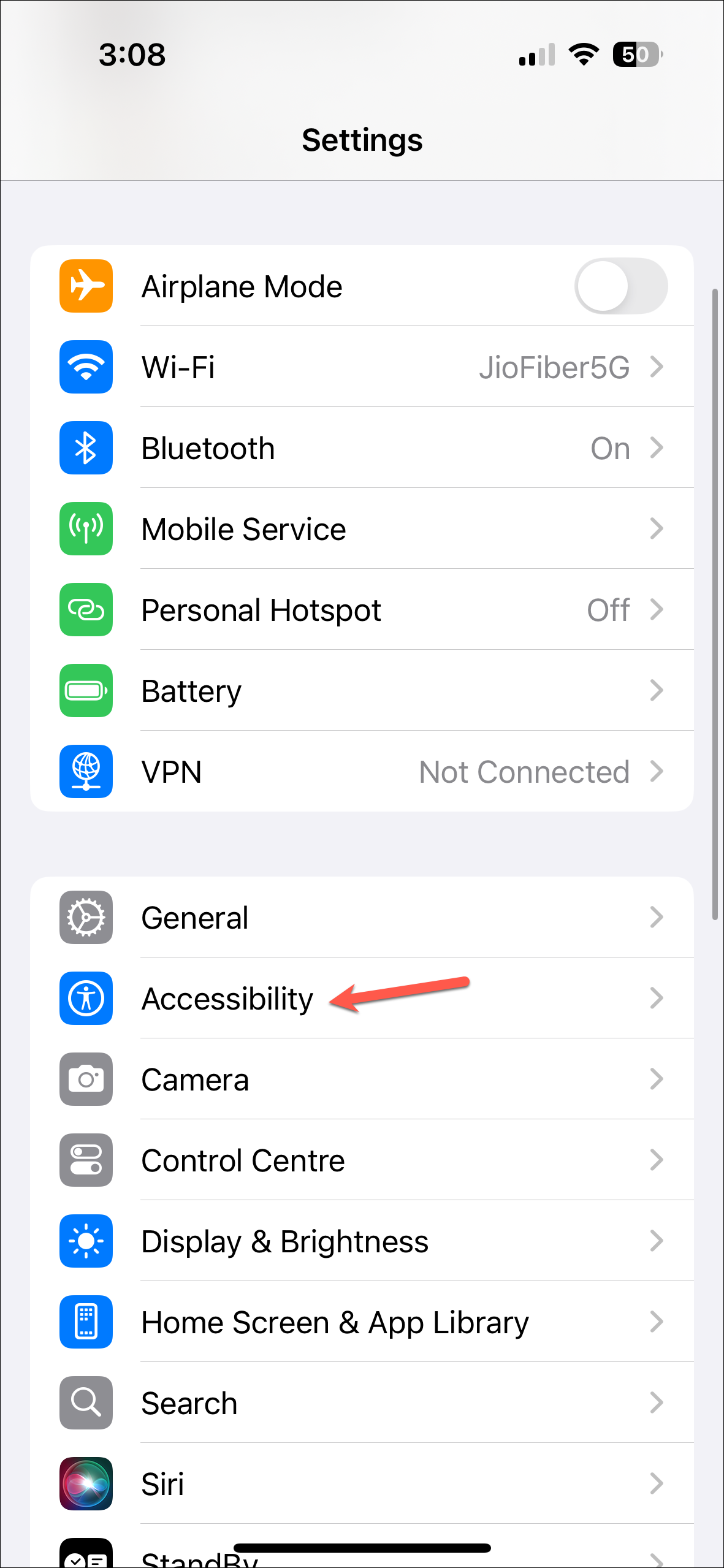
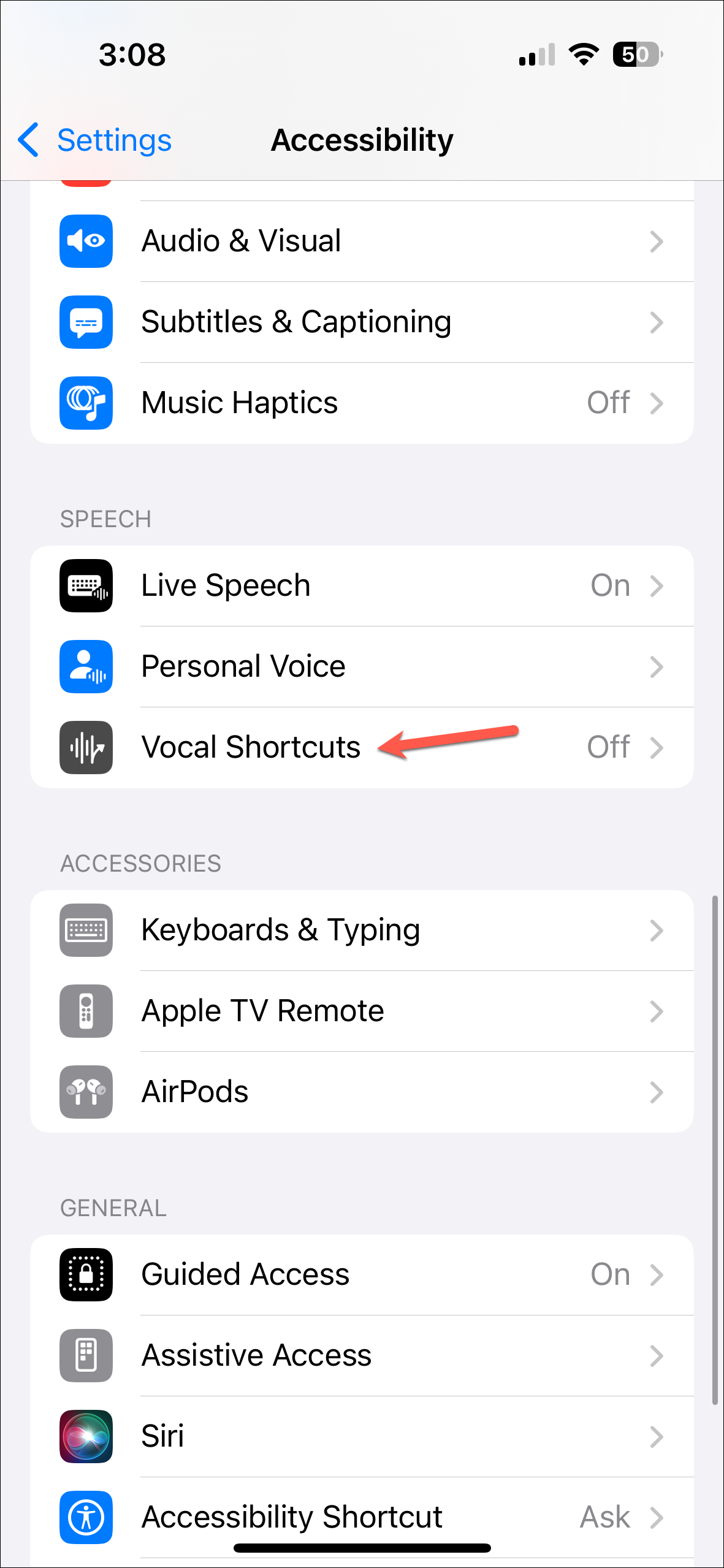
- Tap on 'Set Up Vical Shortcuts' to enable them.
- Tap 'Continue' on the next screen. You'll then need to choose the action and record the phrase you want to associate with it to teach your iPhone to recognize your voice.
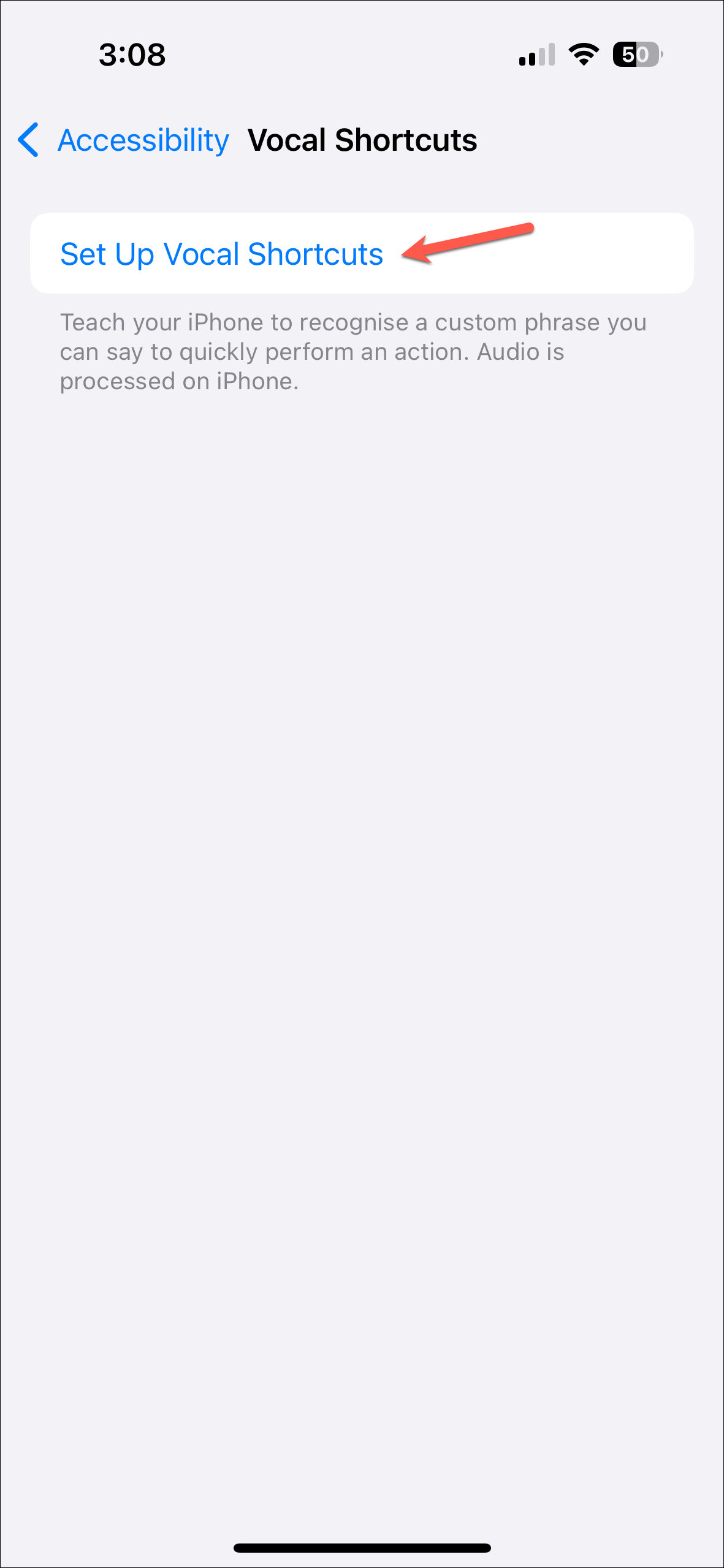
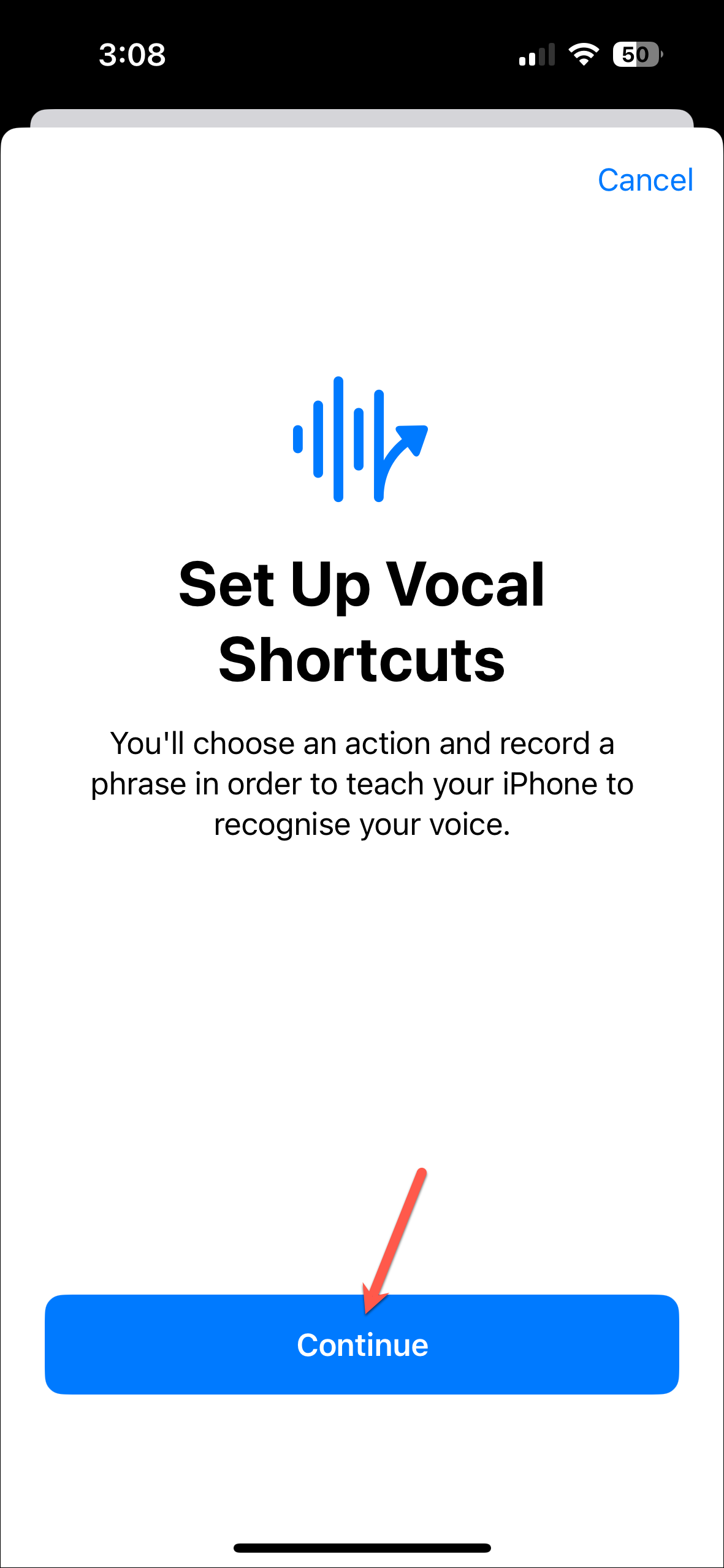
- Now, choose the action you want to be performed quickly. You can dictate a request for Siri, or choose from shortcuts and a range of system actions and accessibility actions.
- If you want to invoke Siri, choose 'Siri' from the list (you'll find it under System), not 'Siri Request'.
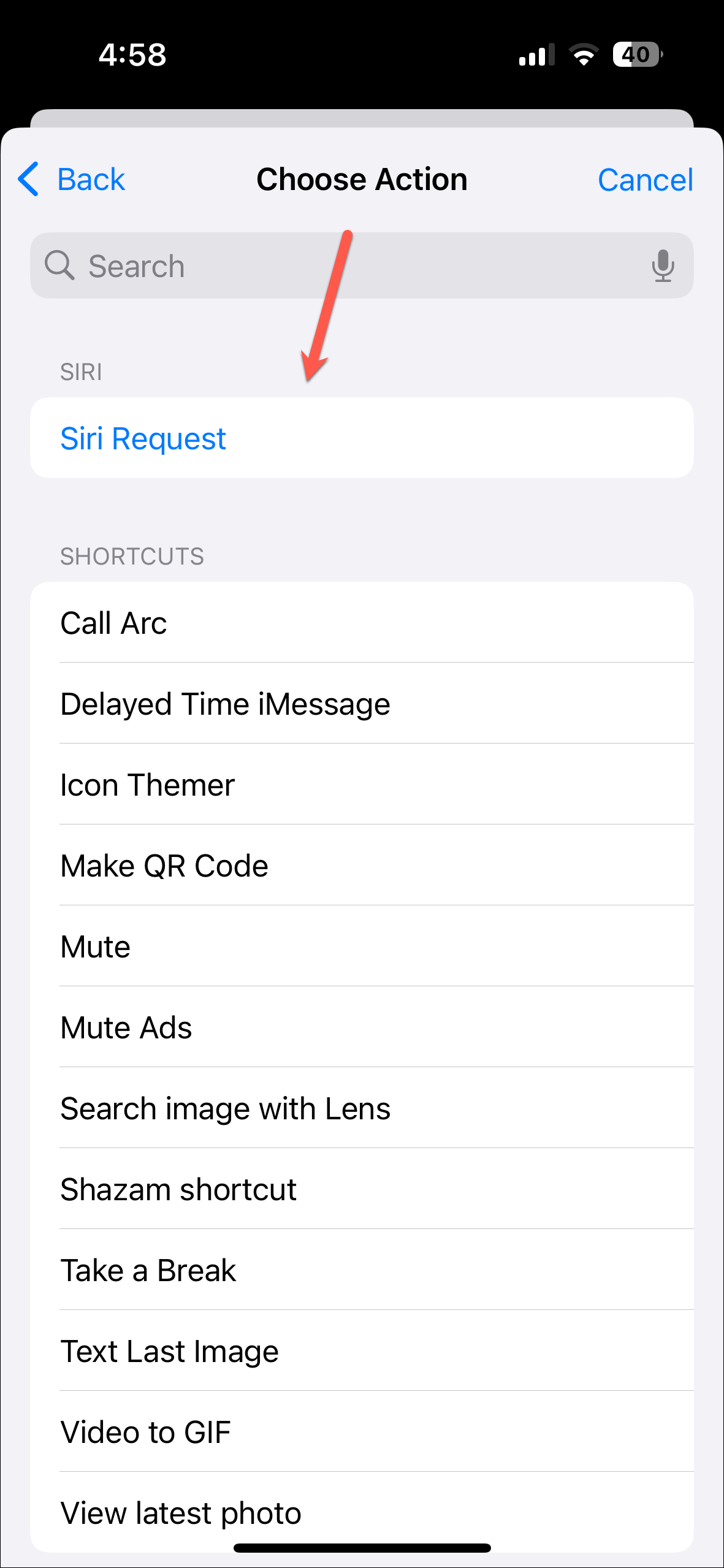
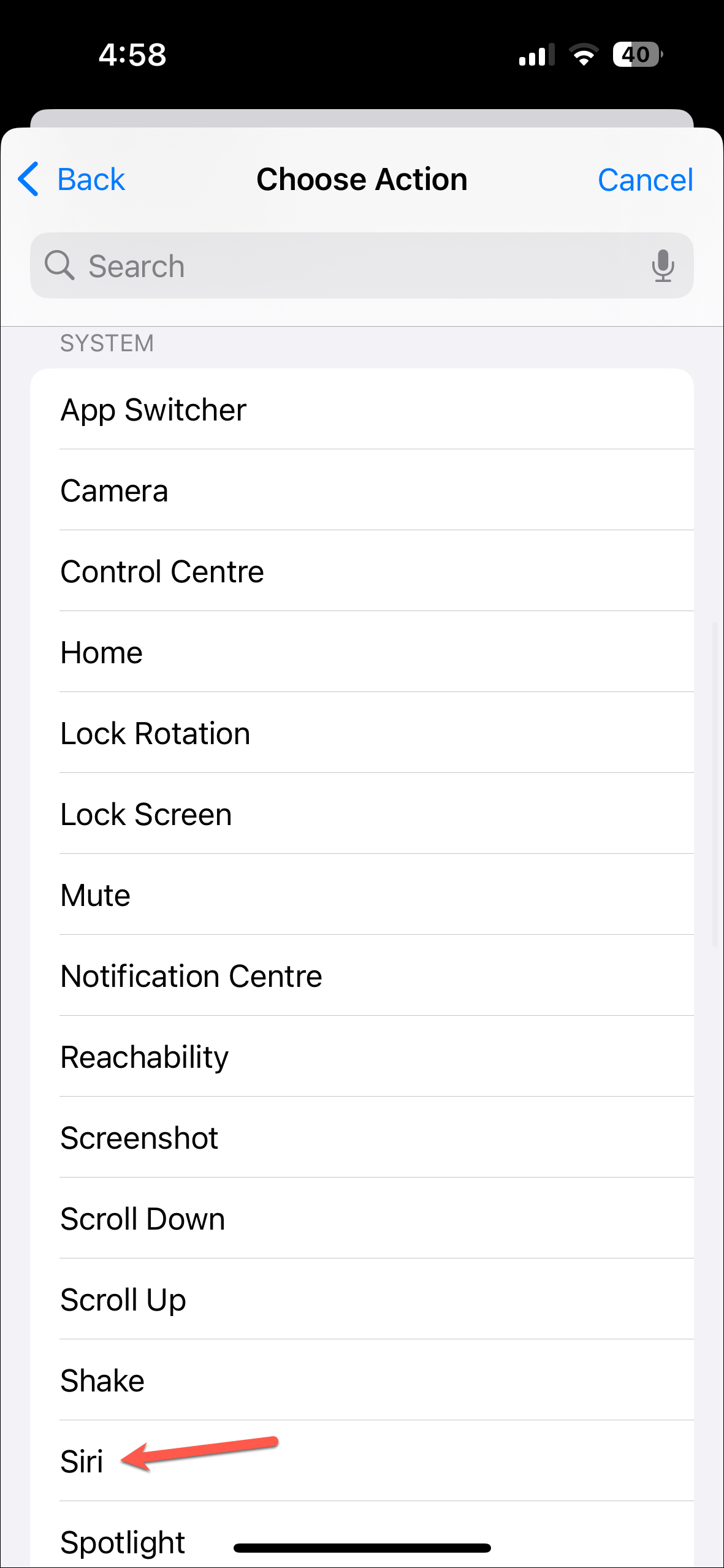
- Now, on the next screen, enter a unique, speakable phrase to run the action. The phrase should be speakable so you can invoke it without trouble, yet don't assign common phrases that you might end up invoking accidentally.
- Next, you'll need to speak the phrase three times to teach your iPhone to recognize it. It's just like you have to train your iPhone while setting up Siri/ Hey Siri as well.
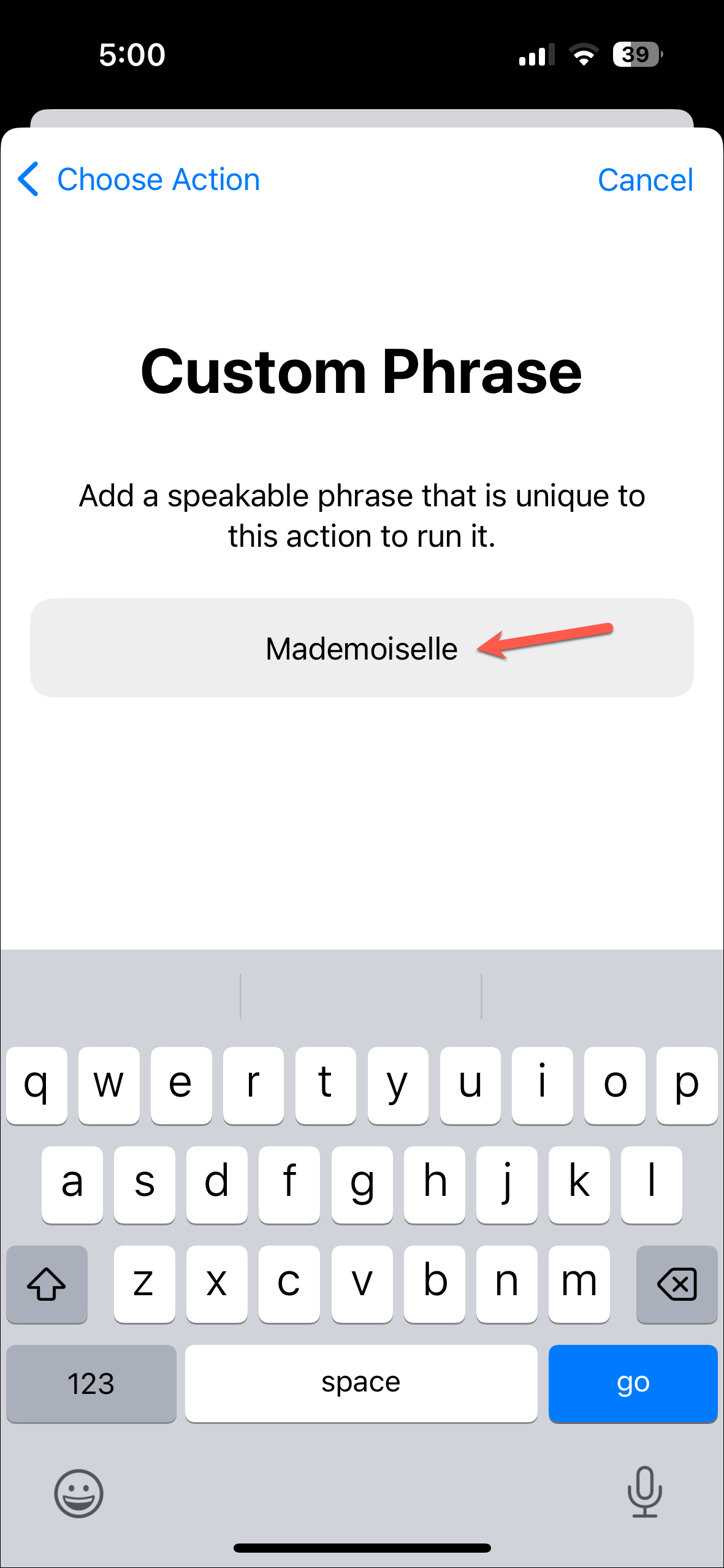
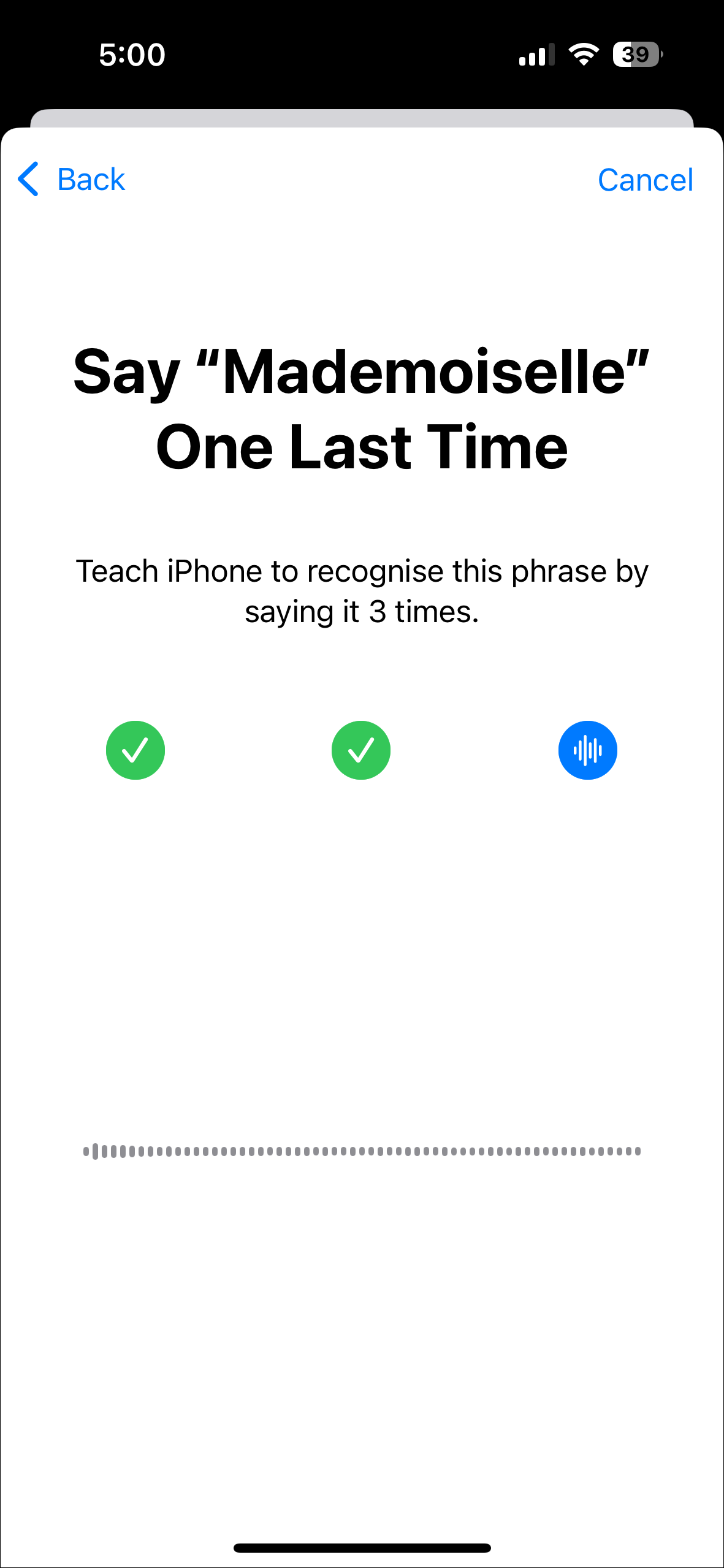
- Tap on 'Continue' once the action is ready or on 'Add another' to add another custom vocal shortcut.
- Now, when you speak the vocal shortcut you created, it'll start your assigned action. For example, here, I assigned "Mademoiselle" for Siri. I can simply say it, without needing to press the Lock button, or first waking Siri, and the action will take place (in this case, it will wake Siri).
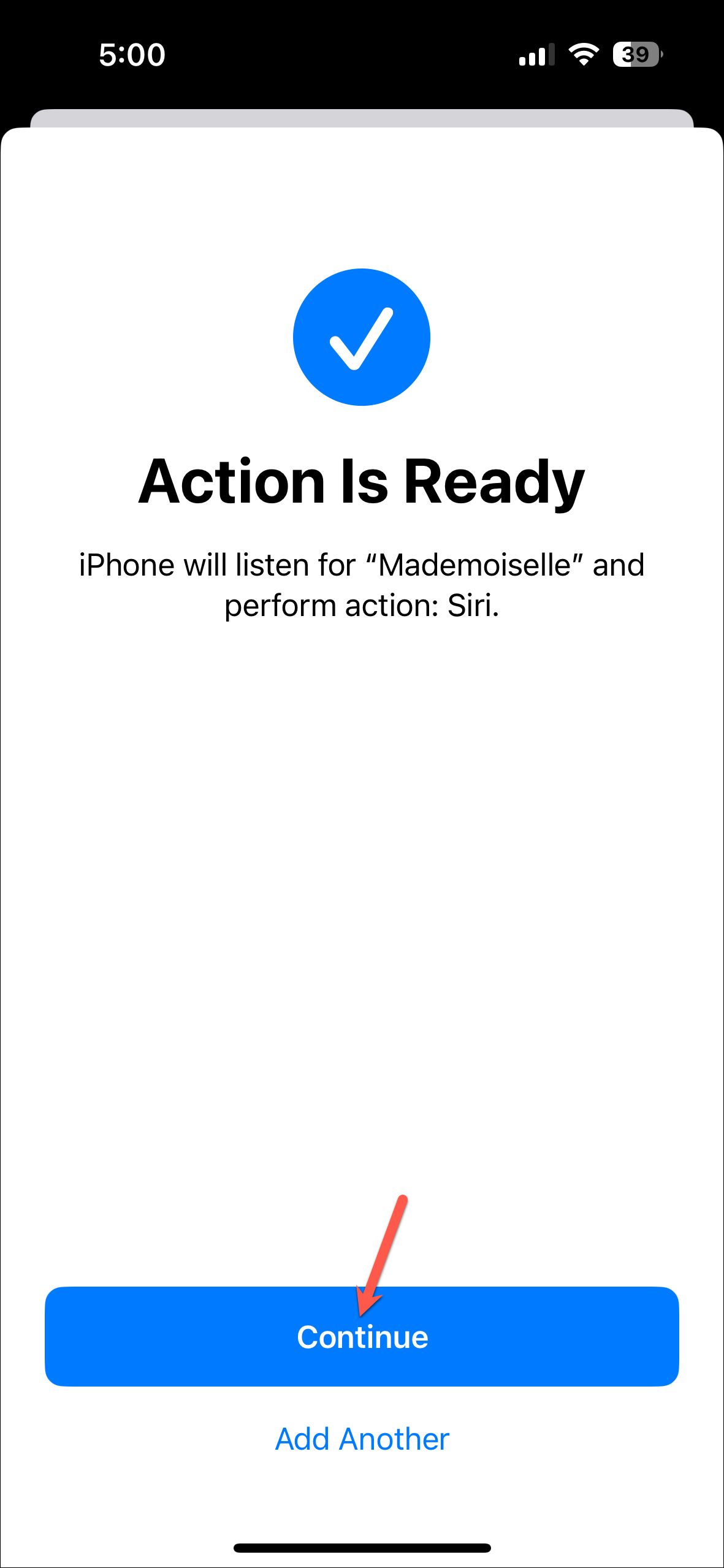
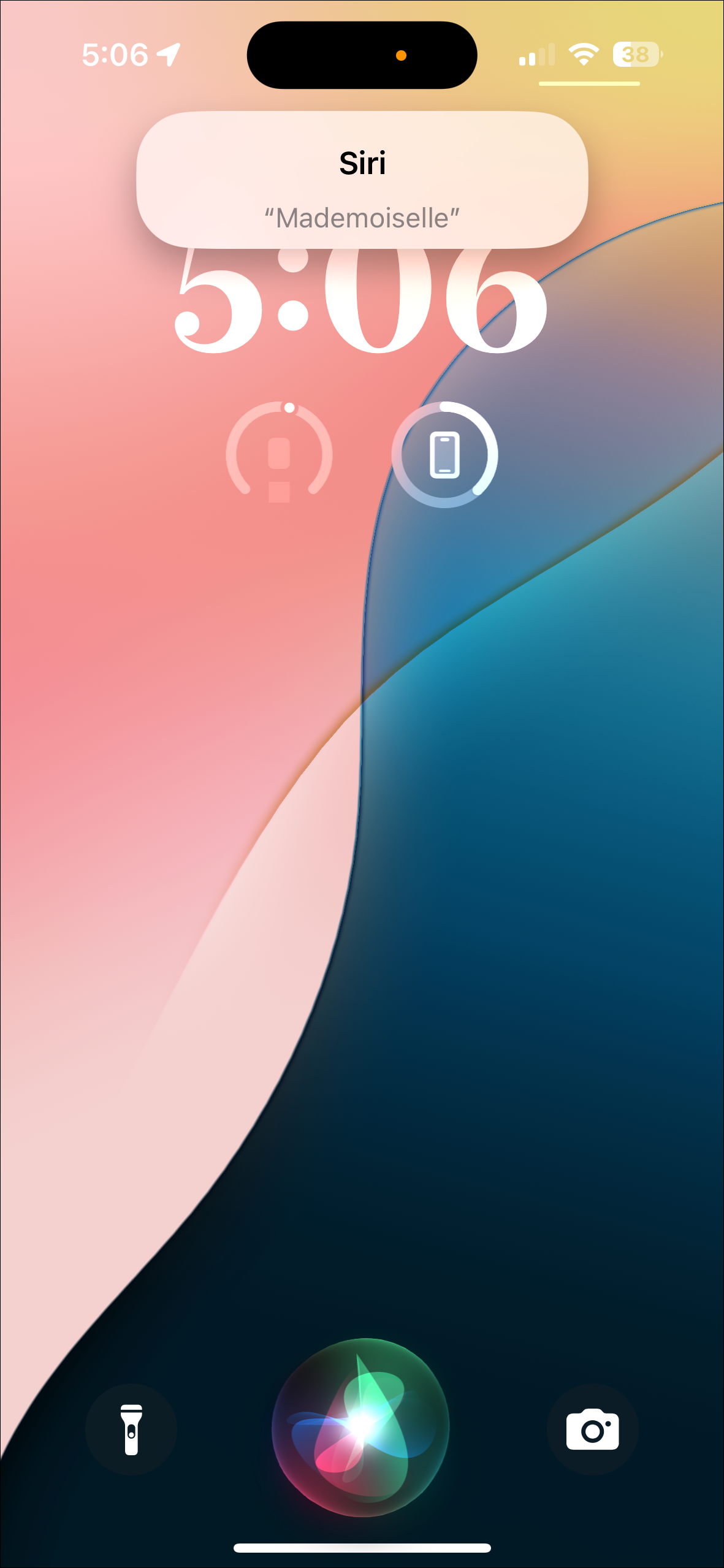
With Vocal Shortcuts, you can perform simple actions as well as complex multi-step actions with the help of the Shortcuts app. You can use it to easily perform your daily tasks or impress others who have yet to witness the magic of iOS 18.