Sometimes you are in a situation where you have no Wi-Fi connection available, your phone isn’t getting any signal, and the only way to connect to the internet is through an ethernet cable. So, if you want to use that internet connection on your iPhone but have no router to connect to the cable or no ethernet adapter, and your PC does not have mobile hotspot capabilities, what will you do?
You can use your iPhone’s cable to connect to the PC and share your PC’s internet over the USB cable.
While it is easy to use your iPhone’s internet on your PC through USB, the reverse-tethering is not. You will need to be patient, as what you will be doing is essentially tricking your iPhone and PC into sharing the PC internet with your phone over a USB connection. The chances of this method working are the highest if you’re using older Windows and iOS versions.
To get started, go to the Control Panel on your Windows PC and open Network and Internet Settings.
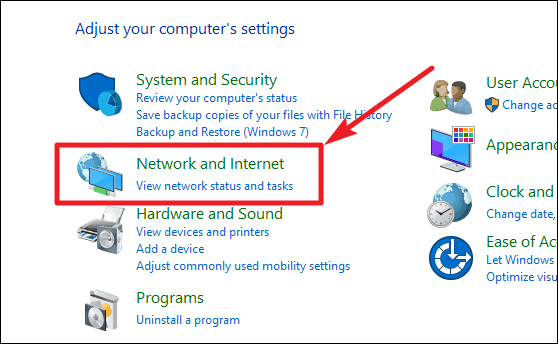
Then go to Network and Sharing Center.
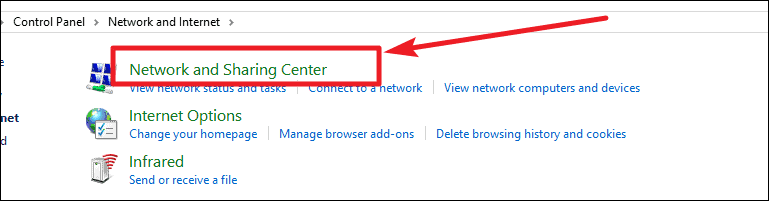
Now, click on Change Adapter Settings option on the left side of the screen.

Now disable the active ethernet adapter. Right-click on the adapter which is currently being used for the internet on your Windows PC, and select Disable from the context menu.
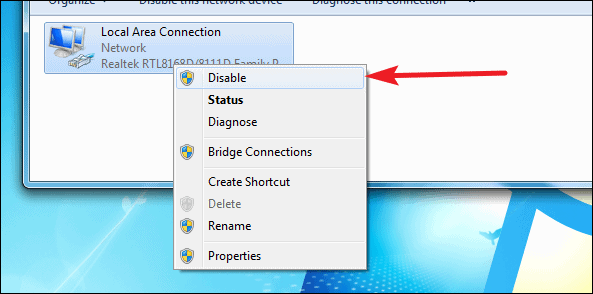
Now connect your iPhone to the PC with a USB to Lightning cable. Make sure you have the latest version of iTunes downloaded on your PC. When you see an alert that says, Trust this computer, tap Trust. Make sure Wi-Fi and Bluetooth sharing are turned off for the personal hotspot setting on your iPhone.
After connecting the iPhone to PC, a new adapter indicating your iPhone will appear in the list of adapters in the Adapter Settings (Ethernet 2 or Local Area Network 2 or something like that) on your Windows PC.
Then right-click again on the ethernet adapter that we previously disabled, and select Properties from the context menu. Then click on the Sharing tab and enable Internet Connection Sharing and select the needed services from Settings.
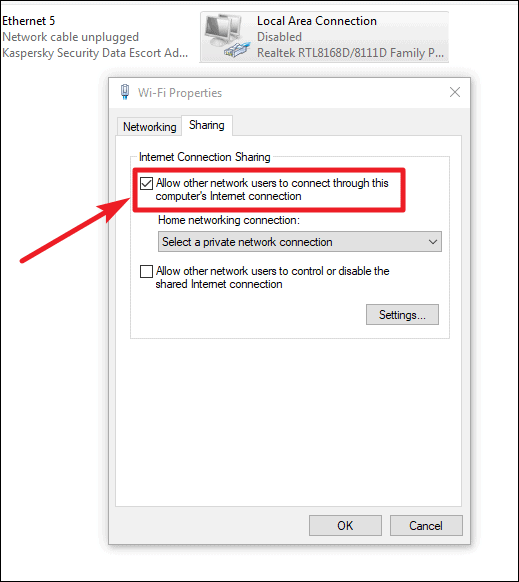
Finally, re-enable the adapter for Internet on your PC. Right-click on it in the Adapter settings and click Enable.
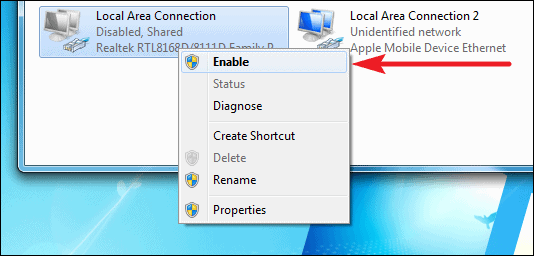
You should be able to access your PC’s internet from your iPhone after this. To verify, Google search “My IP” on both your iPhone and PC. It should display the same IP as provided by the ISP on PC.









Member discussion